
How to Use TPS62827 Buck Converter: Examples, Pinouts, and Specs
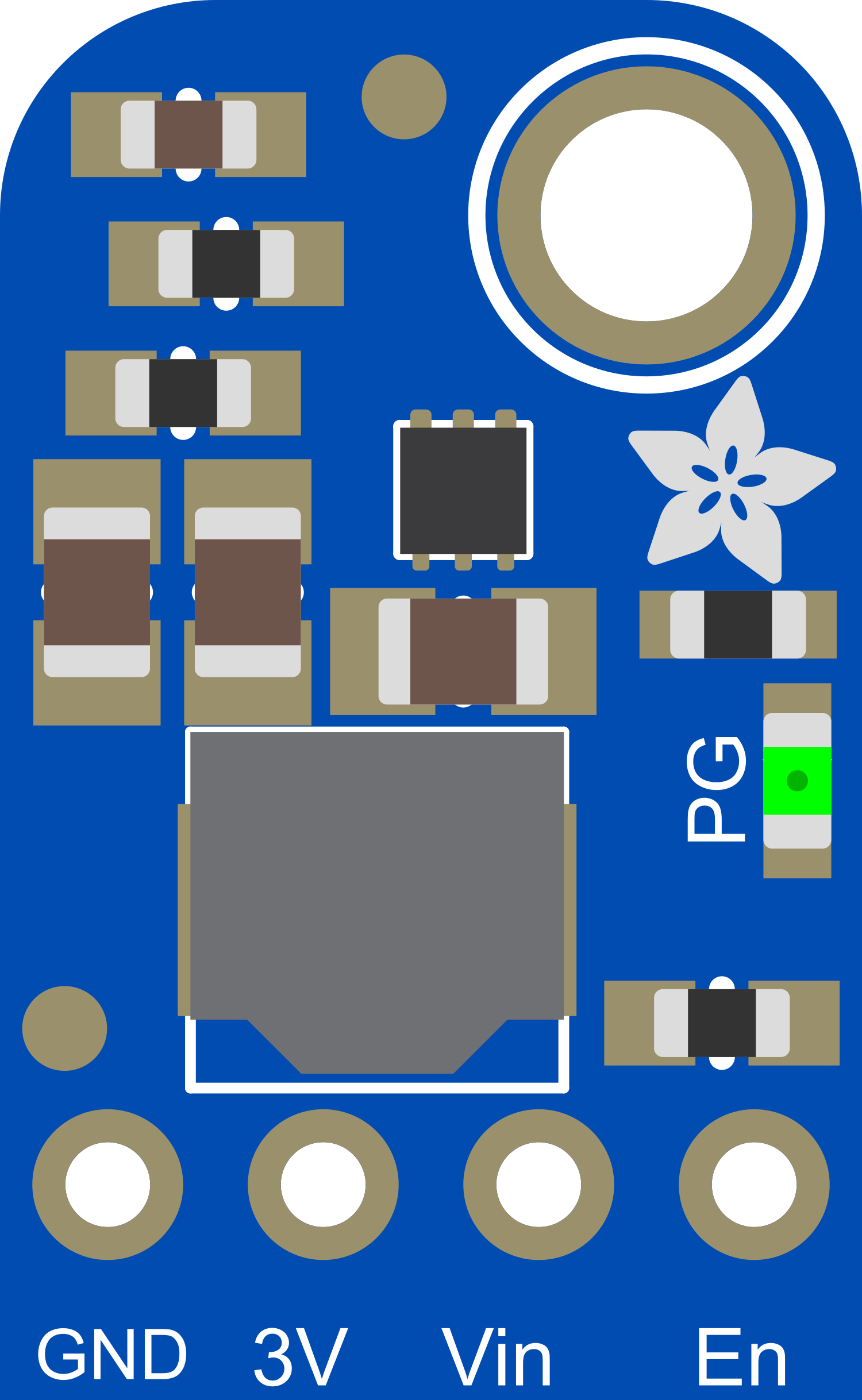
 Design with TPS62827 Buck Converter in Cirkit Designer
Design with TPS62827 Buck Converter in Cirkit DesignerIntroduction
The TPS62827 is a highly efficient synchronous step-down DC-DC converter from Texas Instruments, designed to provide stable power to electronic devices. It is particularly well-suited for battery-powered applications due to its high efficiency and low quiescent current. This buck converter can be used in a variety of applications, including portable electronics, wireless peripherals, and IoT devices.
Explore Projects Built with TPS62827 Buck Converter
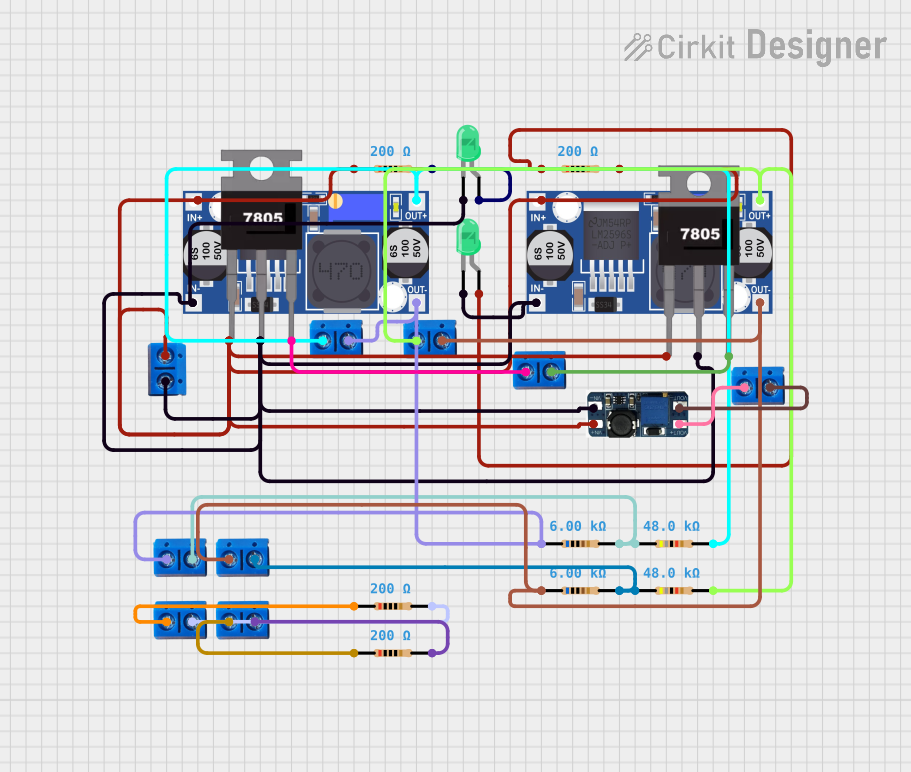
 Open Project in Cirkit Designer
Open Project in Cirkit Designer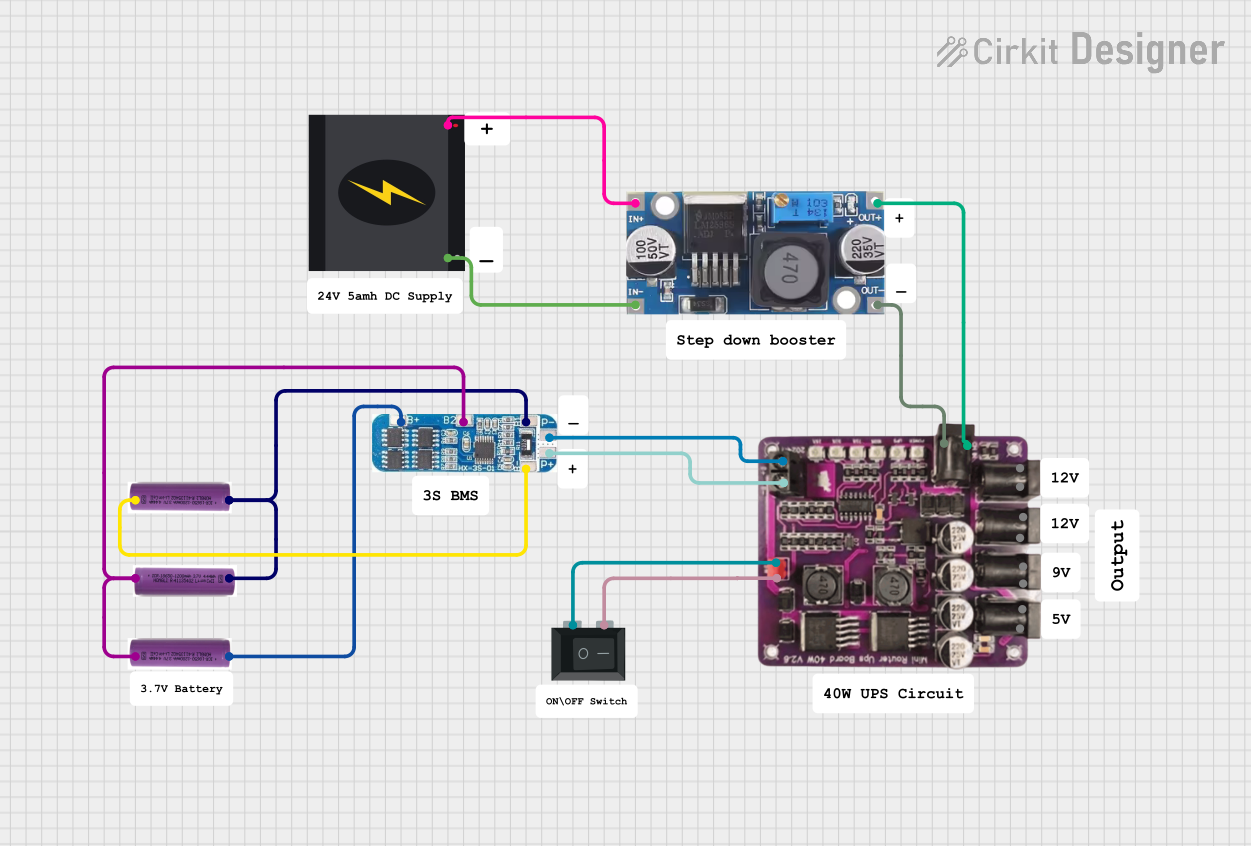
 Open Project in Cirkit Designer
Open Project in Cirkit Designer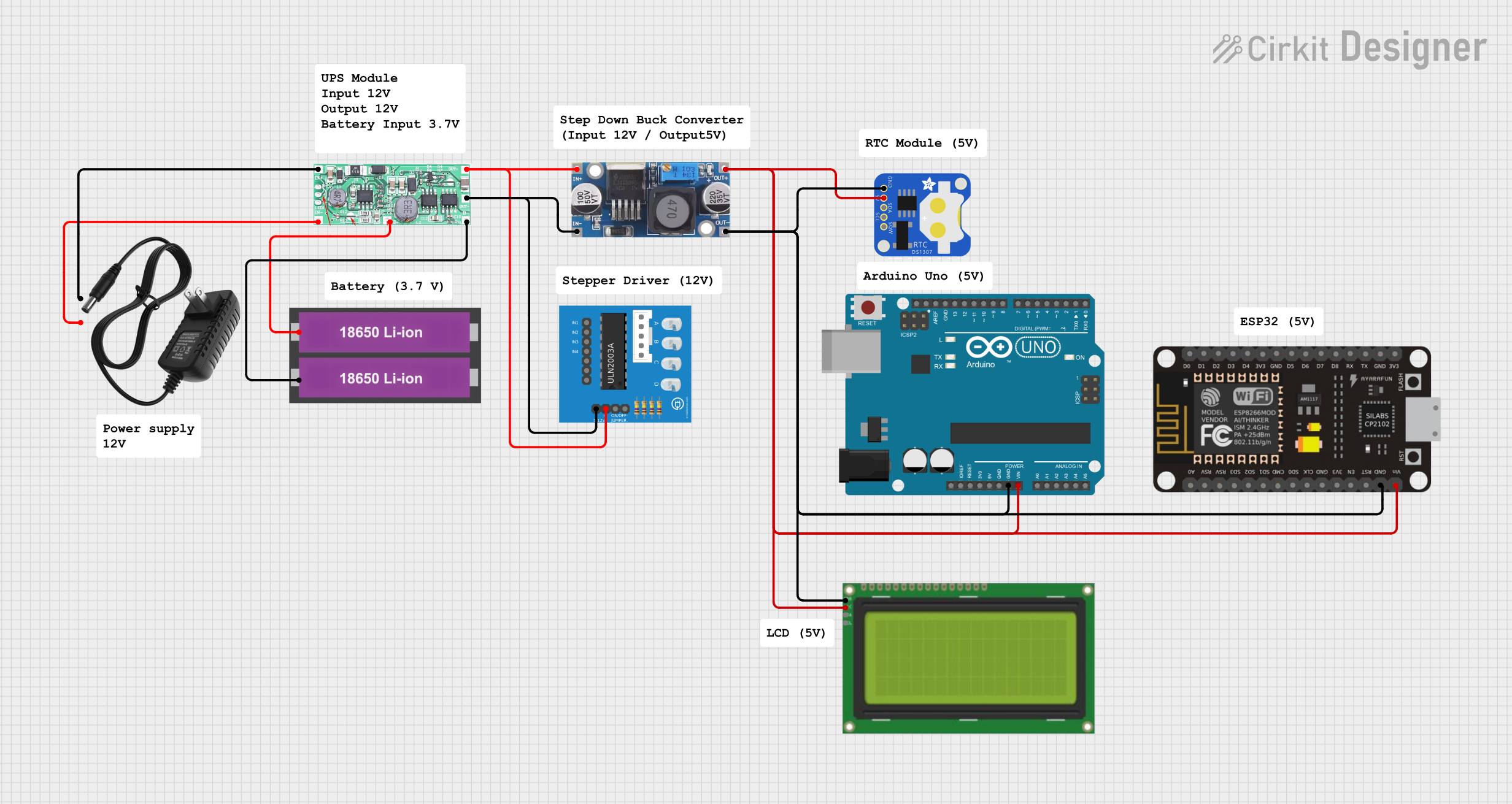
 Open Project in Cirkit Designer
Open Project in Cirkit Designer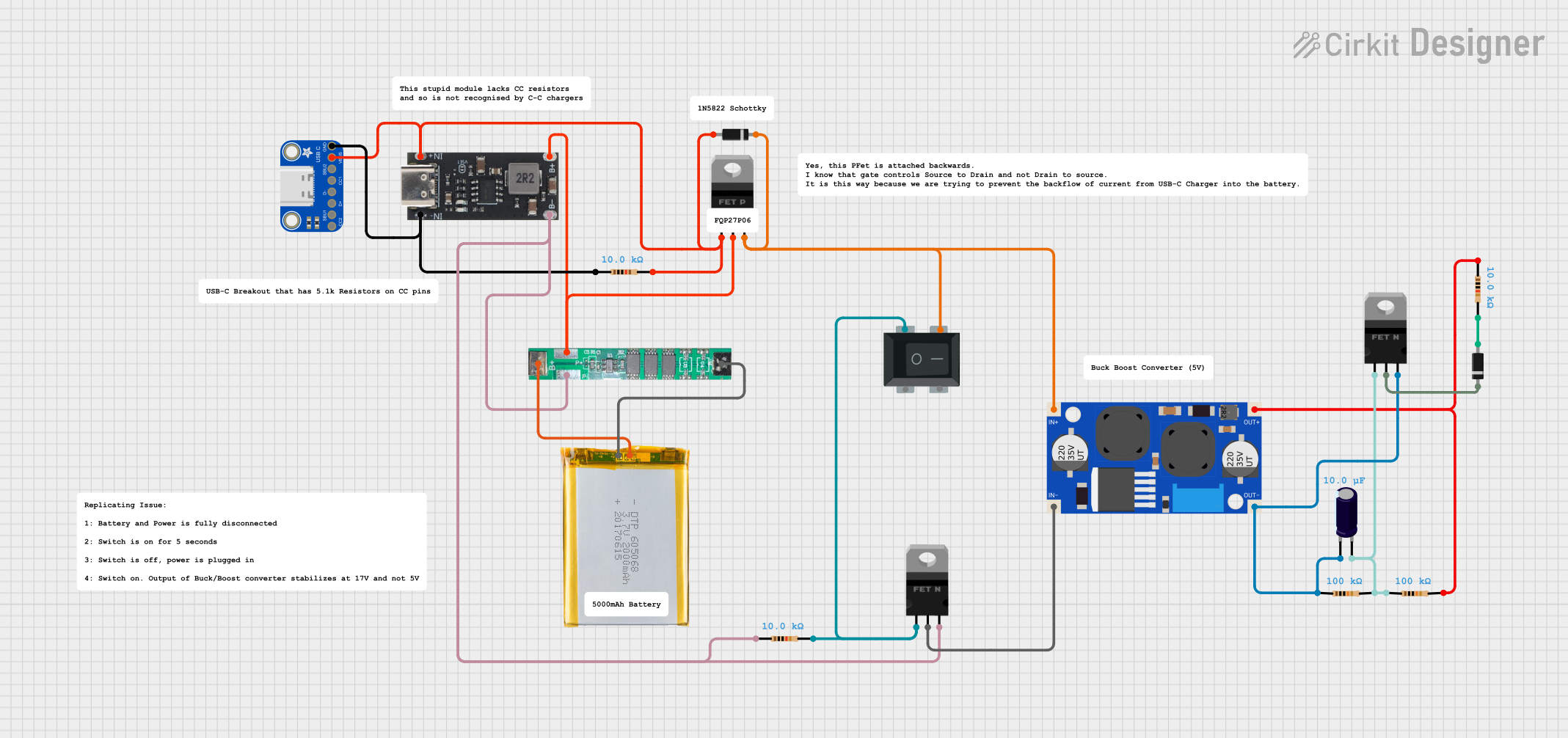
 Open Project in Cirkit Designer
Open Project in Cirkit DesignerExplore Projects Built with TPS62827 Buck Converter
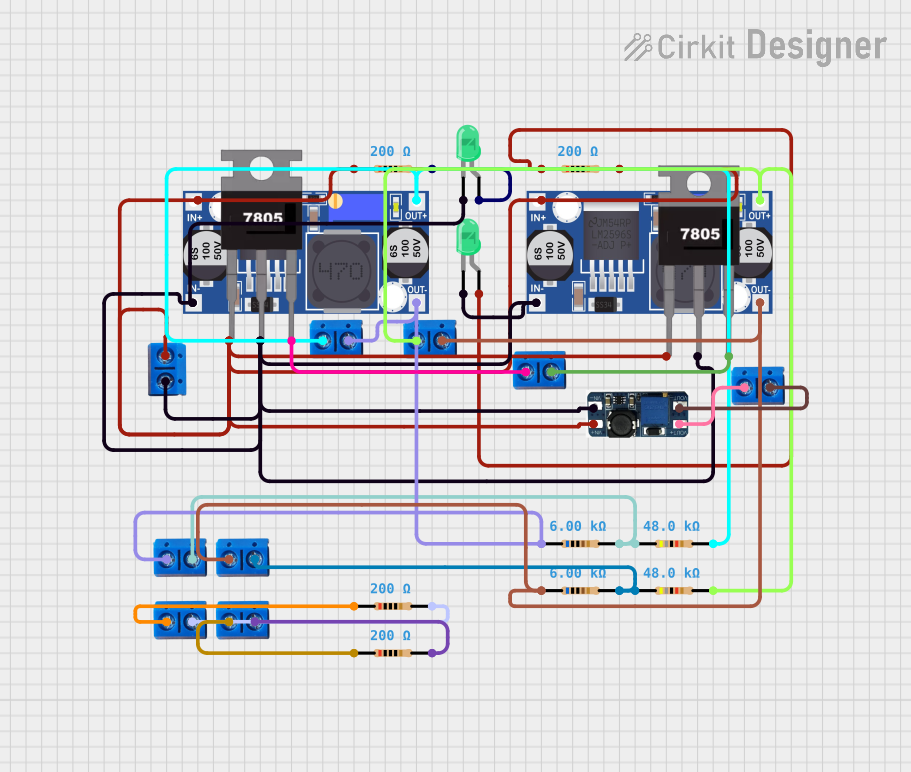
 Open Project in Cirkit Designer
Open Project in Cirkit Designer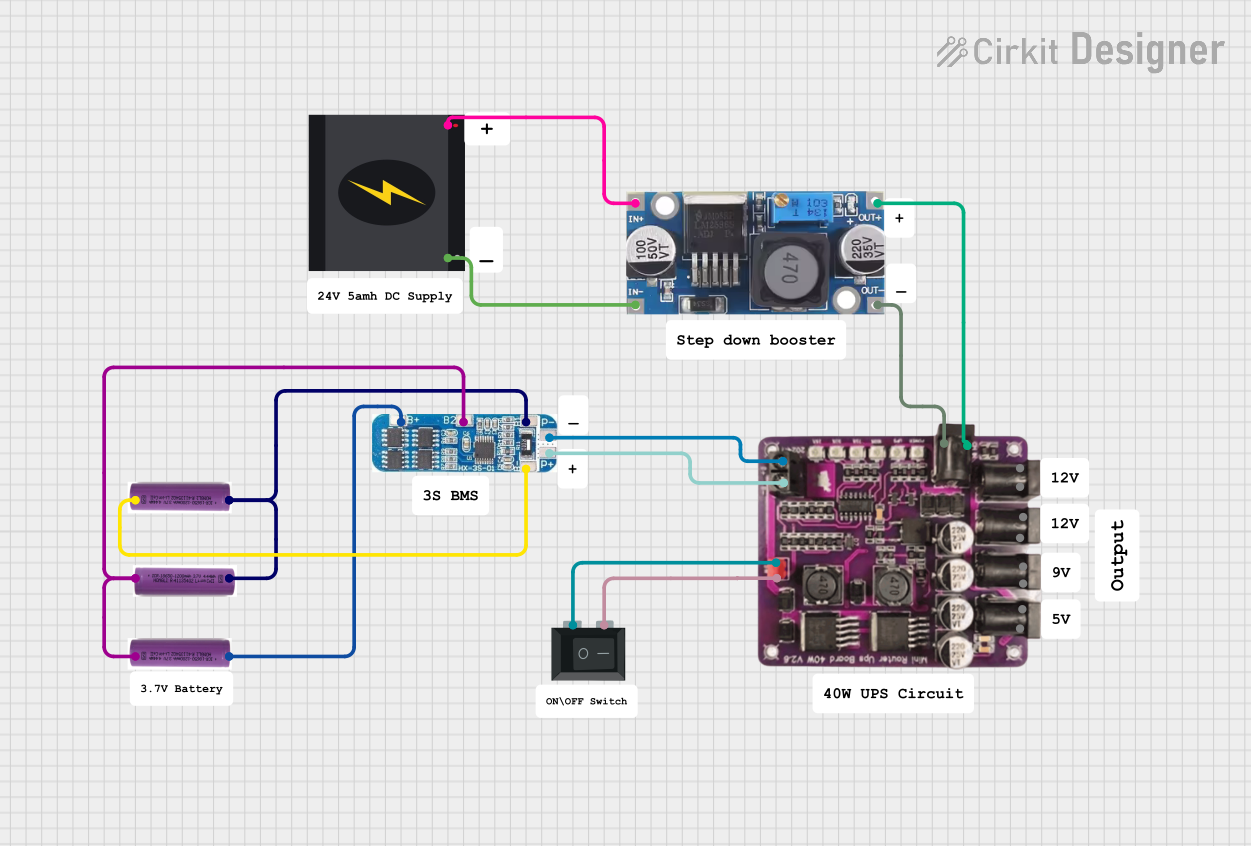
 Open Project in Cirkit Designer
Open Project in Cirkit Designer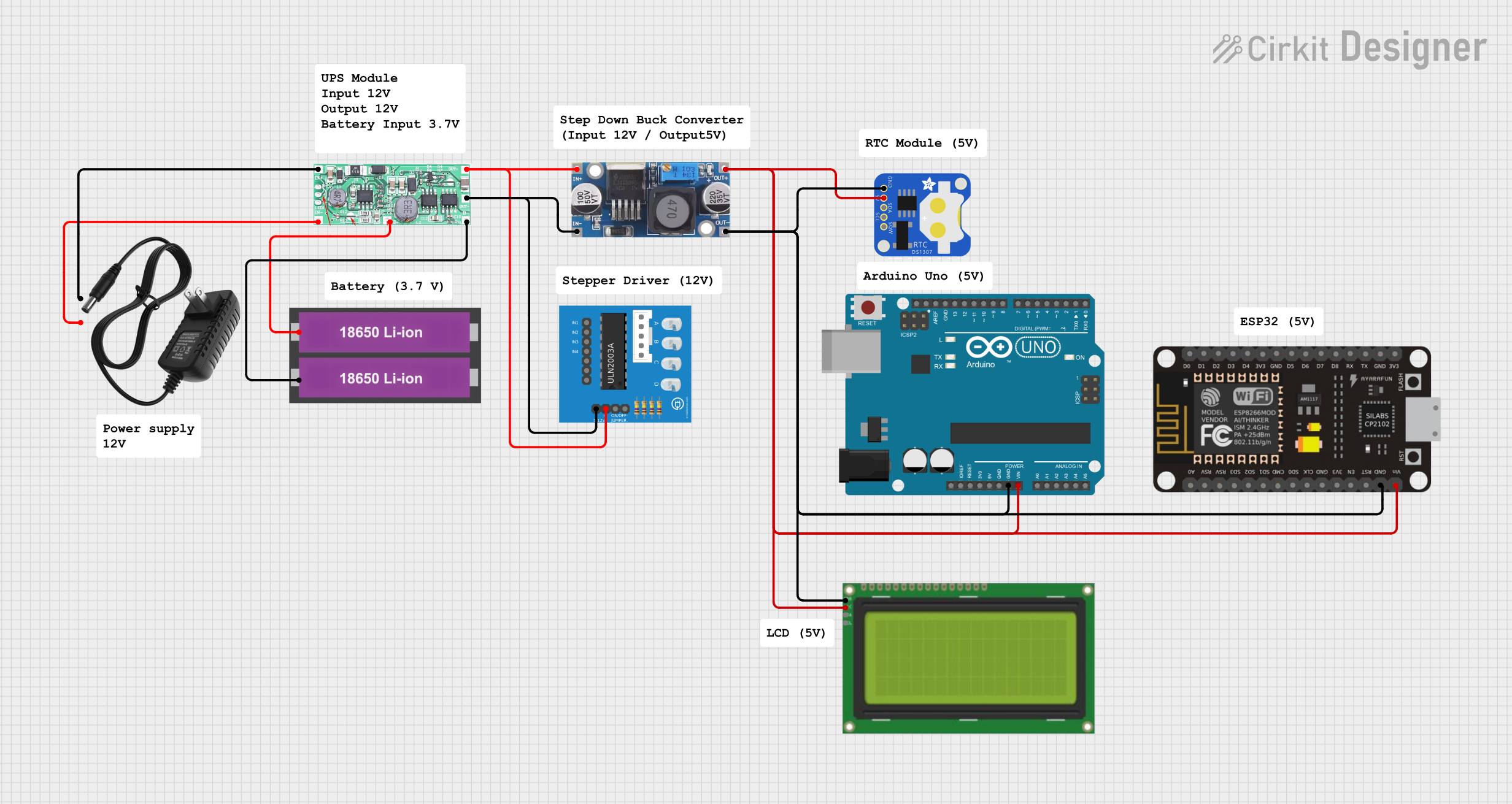
 Open Project in Cirkit Designer
Open Project in Cirkit Designer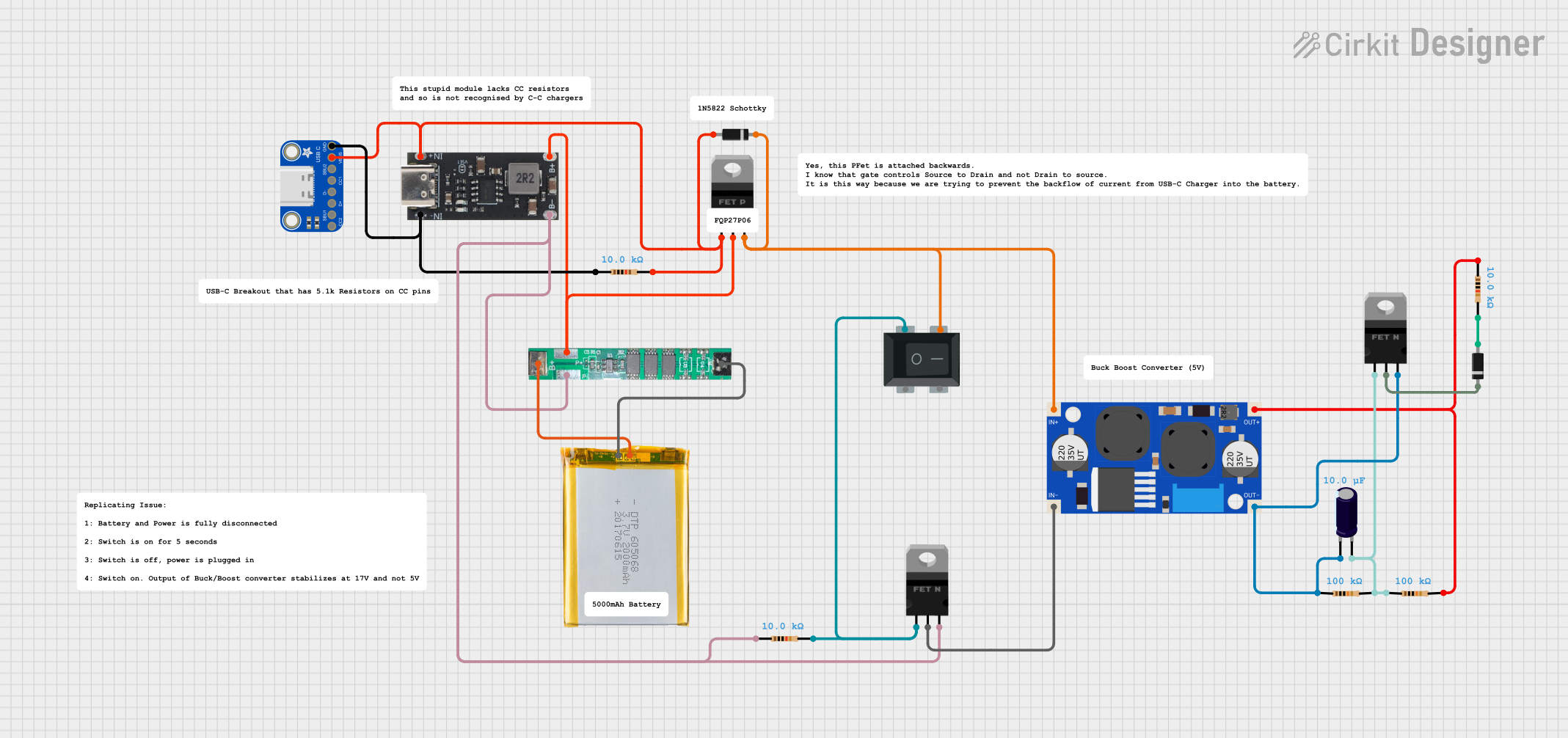
 Open Project in Cirkit Designer
Open Project in Cirkit DesignerTechnical Specifications
Key Technical Details
- Input Voltage Range: 2.4V to 5.5V
- Output Voltage Range: 0.6V to VIN
- Maximum Output Current: 2A
- Switching Frequency: 1.8MHz (typical)
- Quiescent Current: 1.5µA (typical)
- Efficiency: Up to 95%
- Operating Temperature Range: -40°C to 125°C
Pin Configuration and Descriptions
| Pin Number | Name | Description |
|---|---|---|
| 1 | VIN | Input voltage supply. Connect to the source of the input power. |
| 2 | GND | Ground. Connect to the system ground. |
| 3 | SW | Switch node. Connect to the inductor. |
| 4 | FB | Feedback input. Connect to the output voltage divider. |
| 5 | EN | Enable pin. Drive high to turn on the converter, low to turn it off. |
| 6 | VOUT | Output voltage. Connect to the load. |
Usage Instructions
How to Use the Component in a Circuit
- Input Supply: Connect a voltage source within the specified input voltage range to the VIN pin.
- Ground Connection: Connect the GND pin to the system ground.
- Inductor Connection: Connect an appropriate inductor to the SW pin. The inductor value is determined by the desired output current and switching frequency.
- Feedback Network: Connect a voltage divider from VOUT to FB to set the output voltage. The values of the resistors in the divider will determine the output voltage as per the feedback voltage specification.
- Enable Pin: Connect the EN pin to a logic high level to enable the converter. If you wish to control the enable function programmatically, connect it to a GPIO pin on a microcontroller.
- Output Capacitor: Connect a capacitor from VOUT to GND to filter the output and improve stability.
Important Considerations and Best Practices
- Ensure that all components, especially the inductor and capacitors, are rated for the desired output current and voltage.
- Place the input and output capacitors as close to the TPS62827 pins as possible to minimize noise and improve stability.
- Use a multilayer PCB with a dedicated ground plane for better thermal performance and noise immunity.
- If the converter is used in a noise-sensitive application, a ferrite bead can be added in series with the VIN pin to reduce input noise.
Troubleshooting and FAQs
Common Issues
- Output Voltage is Too Low or Too High: Check the feedback voltage divider resistors for correct values and tolerances.
- Converter Does Not Start: Ensure the EN pin is driven high and that the input voltage is within the specified range.
- Excessive Noise on Output: Verify the layout of the input and output capacitors, and check if the inductor is properly rated.
Solutions and Tips for Troubleshooting
- Double-check all connections and component values.
- Measure the voltage at the EN pin to ensure it is above the enable threshold.
- Use an oscilloscope to check for stable operation at the SW pin.
- If the device is overheating, consider improving the thermal design or reducing the load.
FAQs
Q: Can the TPS62827 be used with an input voltage higher than 5.5V? A: No, exceeding the maximum input voltage can damage the converter.
Q: Is it necessary to use an external diode with the TPS62827? A: No, the TPS62827 has integrated synchronous rectification, so an external diode is not required.
Q: How do I choose the correct inductor value? A: The inductor value depends on the desired output current and switching frequency. Refer to the TPS62827 datasheet for guidance on inductor selection.
Q: What is the purpose of the feedback network? A: The feedback network sets the output voltage by providing a reference to the internal error amplifier.
Example Connection to an Arduino UNO
// Example code to control the TPS62827 enable pin using an Arduino UNO
const int enablePin = 7; // Connect the EN pin of TPS62827 to digital pin 7
void setup() {
pinMode(enablePin, OUTPUT); // Set the enable pin as an output
}
void loop() {
digitalWrite(enablePin, HIGH); // Turn on the TPS62827
delay(5000); // Wait for 5 seconds
digitalWrite(enablePin, LOW); // Turn off the TPS62827
delay(5000); // Wait for 5 seconds
}
This example demonstrates how to turn the TPS62827 on and off using an Arduino UNO. The enable pin (EN) of the TPS62827 is controlled by a digital output pin on the Arduino. When the enable pin is driven high, the buck converter is turned on, and when it is driven low, the converter is turned off. This can be useful for power-saving modes in battery-operated devices.