
How to Use OLED 1.5": Examples, Pinouts, and Specs

 Design with OLED 1.5" in Cirkit Designer
Design with OLED 1.5" in Cirkit DesignerIntroduction
The Waveshare 128×128 1.5inch OLED is a compact, high-quality Organic Light Emitting Diode (OLED) display designed for small electronic devices. With its 128×128 resolution, this display delivers sharp, vibrant colors and wide viewing angles, making it ideal for applications requiring clear visual output in a small form factor. Its low power consumption and self-emissive technology make it a popular choice for portable devices, wearables, and DIY electronics projects.
Explore Projects Built with OLED 1.5"
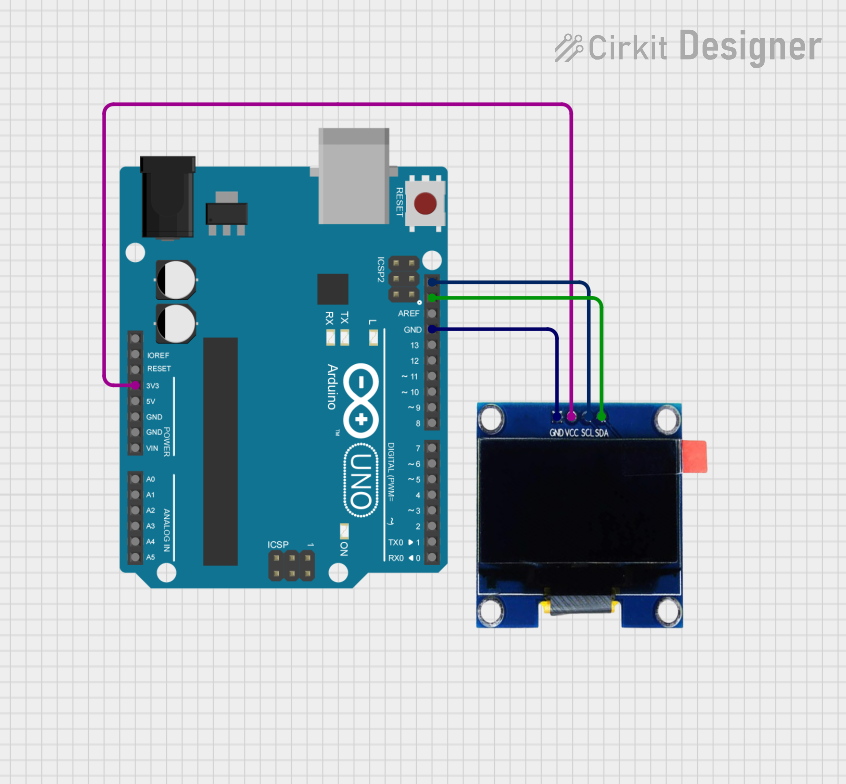
 Open Project in Cirkit Designer
Open Project in Cirkit Designer
 Open Project in Cirkit Designer
Open Project in Cirkit Designer
 Open Project in Cirkit Designer
Open Project in Cirkit Designer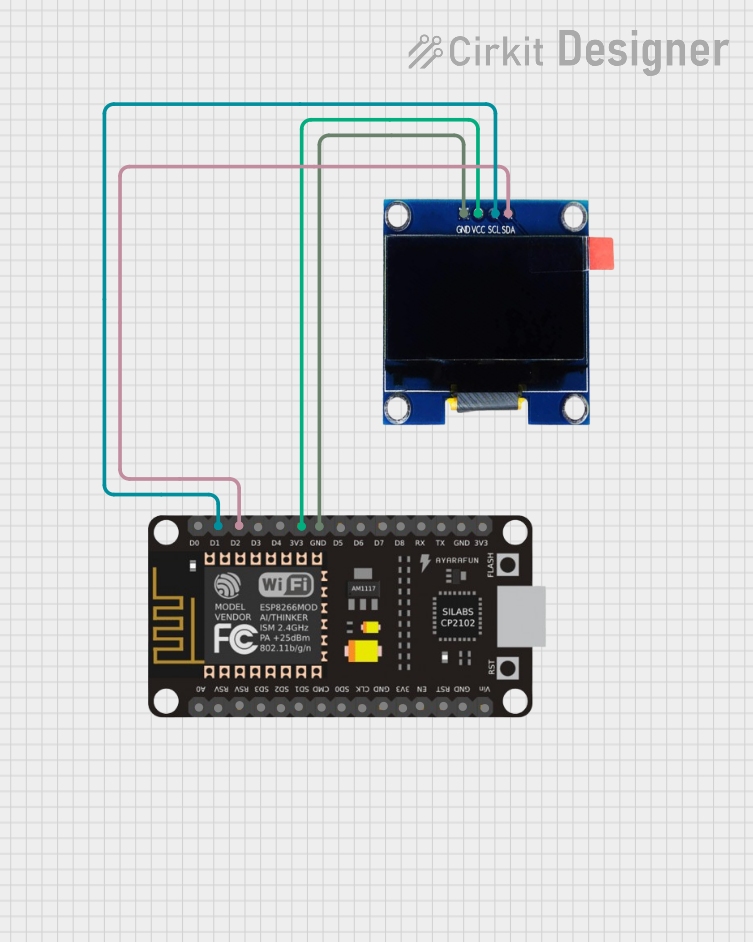
 Open Project in Cirkit Designer
Open Project in Cirkit DesignerExplore Projects Built with OLED 1.5"
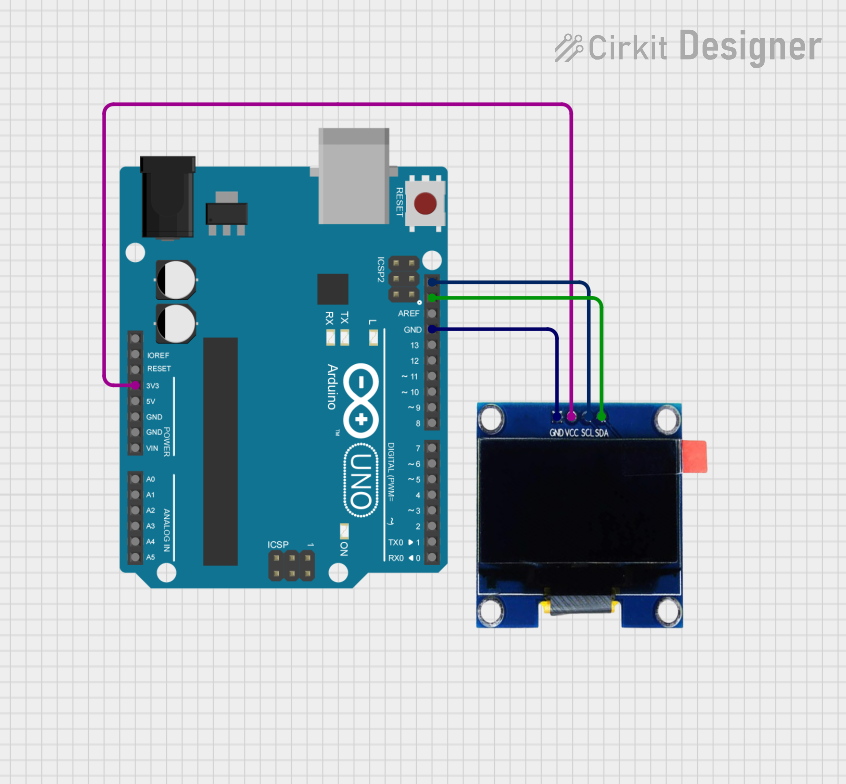
 Open Project in Cirkit Designer
Open Project in Cirkit Designer
 Open Project in Cirkit Designer
Open Project in Cirkit Designer
 Open Project in Cirkit Designer
Open Project in Cirkit Designer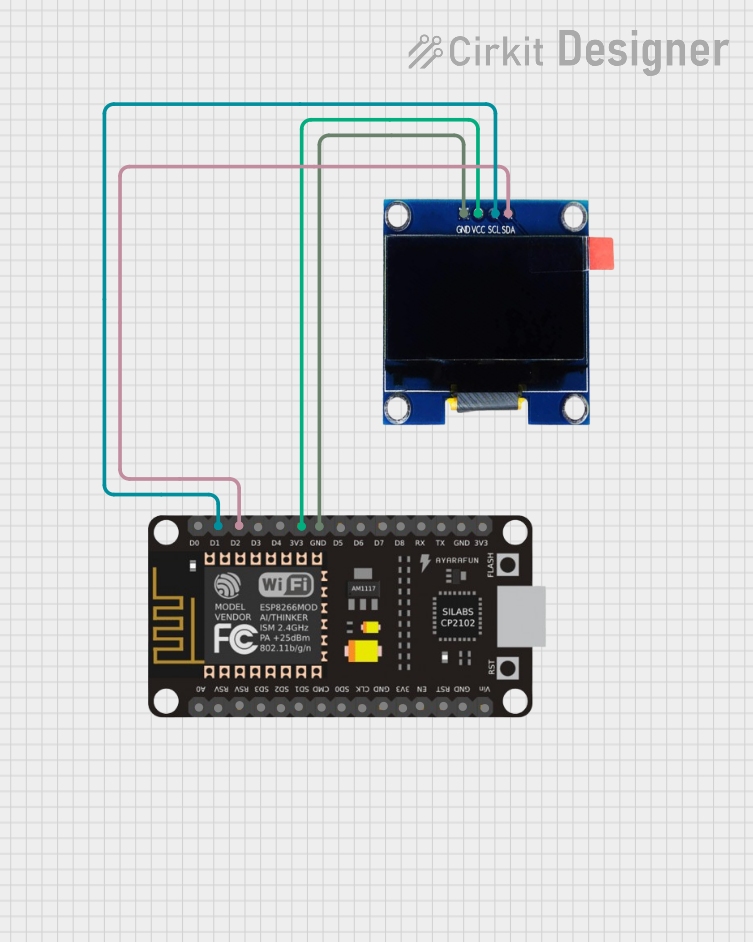
 Open Project in Cirkit Designer
Open Project in Cirkit DesignerCommon Applications
- Wearable devices (e.g., smartwatches)
- Portable measurement tools
- IoT devices with visual feedback
- DIY electronics and prototyping
- Small-scale gaming consoles or displays
Technical Specifications
Below are the key technical details of the Waveshare 128×128 1.5inch OLED:
| Parameter | Value |
|---|---|
| Display Type | OLED (Organic Light Emitting Diode) |
| Resolution | 128×128 pixels |
| Display Size | 1.5 inches (diagonal) |
| Color Depth | 65K colors (16-bit RGB) |
| Interface | SPI |
| Operating Voltage | 3.3V / 5V |
| Power Consumption | Low |
| Viewing Angle | >160° |
| Dimensions | 33.5mm × 33.5mm |
| Manufacturer Part ID | 128×128 1.5inch OLED |
Pin Configuration
The OLED display uses an SPI interface for communication. Below is the pinout description:
| Pin | Name | Description |
|---|---|---|
| 1 | GND | Ground (0V reference) |
| 2 | VCC | Power supply (3.3V or 5V) |
| 3 | SCL | Serial Clock Line (SPI clock input) |
| 4 | SDA | Serial Data Line (SPI data input) |
| 5 | RES | Reset pin (active low) |
| 6 | DC | Data/Command control pin |
| 7 | CS | Chip Select (active low) |
| 8 | NC | Not connected |
Usage Instructions
Connecting the OLED to an Arduino UNO
To use the Waveshare 128×128 1.5inch OLED with an Arduino UNO, follow these steps:
Wiring: Connect the OLED pins to the Arduino as shown below:
- GND → GND
- VCC → 5V
- SCL → Pin 13 (SPI Clock)
- SDA → Pin 11 (SPI MOSI)
- RES → Pin 8
- DC → Pin 9
- CS → Pin 10
Install Required Libraries:
- Install the
Adafruit_GFXandAdafruit_SSD1351libraries from the Arduino Library Manager.
- Install the
Upload Example Code: Use the following example code to display text and graphics on the OLED:
#include <Adafruit_GFX.h> // Graphics library for OLED #include <Adafruit_SSD1351.h> // Driver for SSD1351 OLED // Define OLED display dimensions #define SCREEN_WIDTH 128 #define SCREEN_HEIGHT 128 // Define SPI pins for the OLED #define OLED_CS 10 // Chip Select #define OLED_DC 9 // Data/Command #define OLED_RST 8 // Reset // Create an instance of the display Adafruit_SSD1351 display = Adafruit_SSD1351(SCREEN_WIDTH, SCREEN_HEIGHT, OLED_CS, OLED_DC, OLED_RST); void setup() { // Initialize the display display.begin(); display.fillScreen(SSD1351_BLACK); // Clear the screen display.setTextColor(SSD1351_WHITE); // Set text color to white display.setTextSize(1); // Set text size to 1 (smallest) display.setCursor(0, 0); // Set cursor to top-left corner display.println("Hello, OLED!"); // Print text display.display(); // Update the display } void loop() { // Add any additional functionality here }
Important Considerations
- Voltage Compatibility: Ensure the OLED is powered with the correct voltage (3.3V or 5V). Incorrect voltage may damage the display.
- SPI Communication: Use the correct SPI pins on your microcontroller. For Arduino UNO, these are pins 11 (MOSI) and 13 (SCK).
- Reset Pin: The RES pin must be properly connected to ensure the display initializes correctly.
- Library Compatibility: Use the
Adafruit_SSD1351library, as it is specifically designed for this type of OLED.
Troubleshooting and FAQs
Common Issues
The display does not turn on:
- Verify the power connections (VCC and GND).
- Ensure the correct voltage (3.3V or 5V) is supplied.
- Check the SPI connections and ensure they match the pinout.
The display shows random or distorted output:
- Ensure the SPI clock and data lines (SCL and SDA) are properly connected.
- Verify that the
Adafruit_SSD1351library is installed and used correctly. - Check the initialization code for errors.
The display remains blank after uploading code:
- Confirm that the RES pin is connected and functioning.
- Ensure the
display.begin()function is called in the setup.
Tips for Troubleshooting
- Use a multimeter to check for continuity in the wiring.
- Test the OLED with example sketches from the
Adafruit_SSD1351library to rule out software issues. - Double-check the pin configuration and ensure no pins are left floating.
By following this documentation, you should be able to successfully integrate and use the Waveshare 128×128 1.5inch OLED in your projects.