
How to Use OLED 1.3": Examples, Pinouts, and Specs

 Design with OLED 1.3" in Cirkit Designer
Design with OLED 1.3" in Cirkit DesignerIntroduction
The OLED 1.3" display module by abc, part ID xyz, is a compact and high-contrast display unit that utilizes organic light-emitting diode technology. This technology allows for sharp and bright visuals even in low-light conditions. Common applications include wearable devices, small-screen consumer gadgets, and DIY projects with microcontrollers like the Arduino UNO.
Explore Projects Built with OLED 1.3"
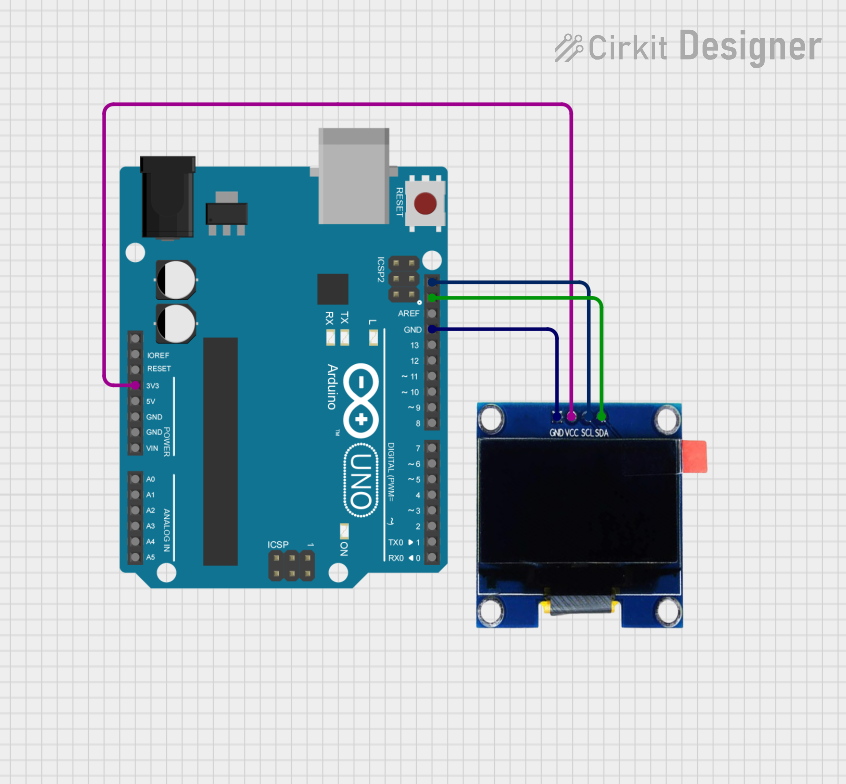
 Open Project in Cirkit Designer
Open Project in Cirkit Designer
 Open Project in Cirkit Designer
Open Project in Cirkit Designer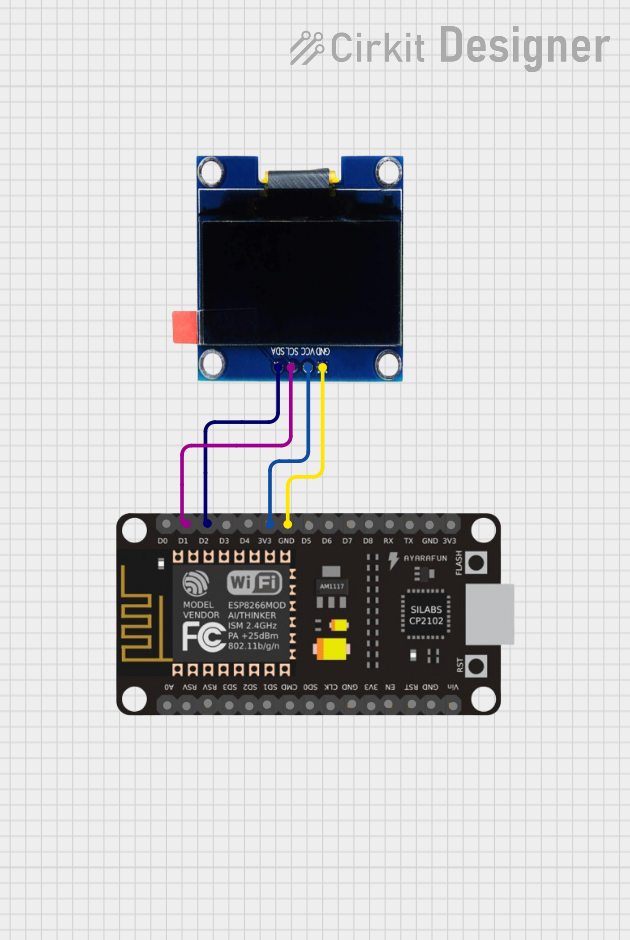
 Open Project in Cirkit Designer
Open Project in Cirkit Designer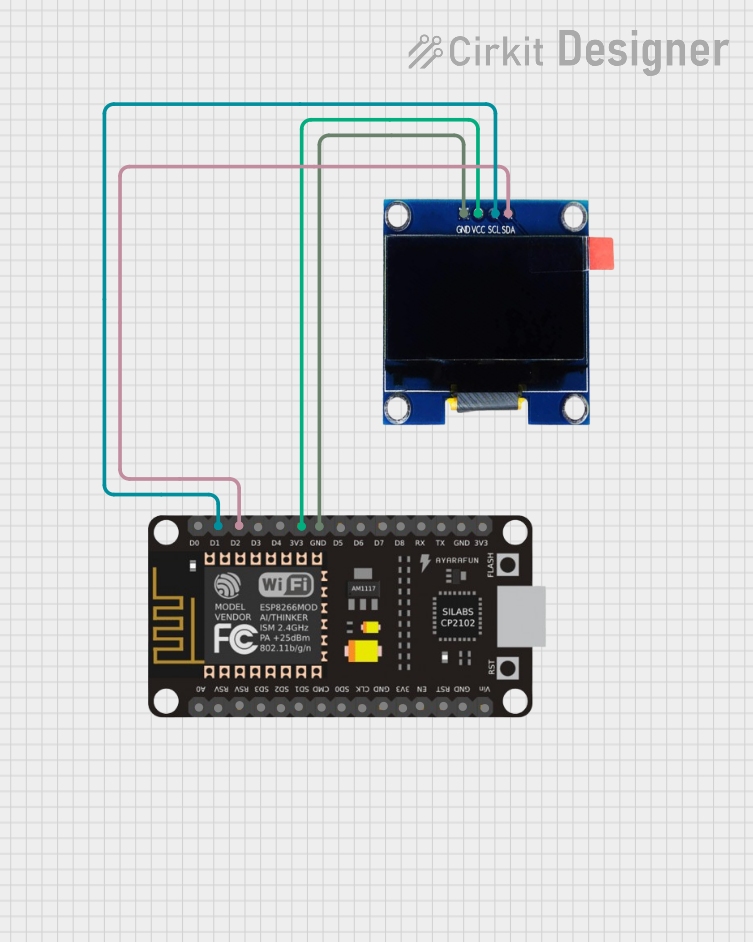
 Open Project in Cirkit Designer
Open Project in Cirkit DesignerExplore Projects Built with OLED 1.3"
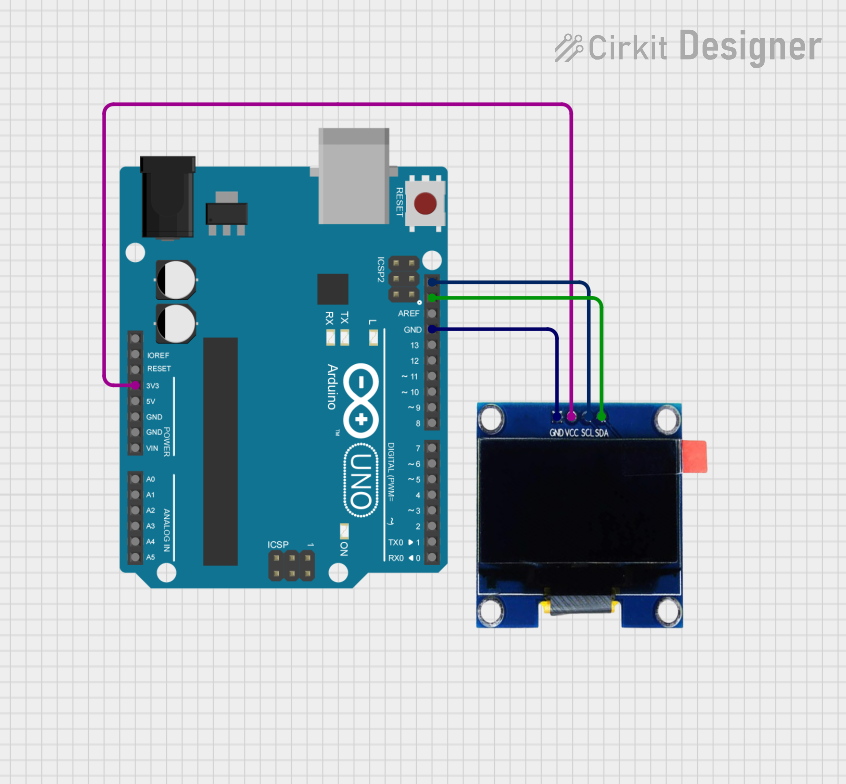
 Open Project in Cirkit Designer
Open Project in Cirkit Designer
 Open Project in Cirkit Designer
Open Project in Cirkit Designer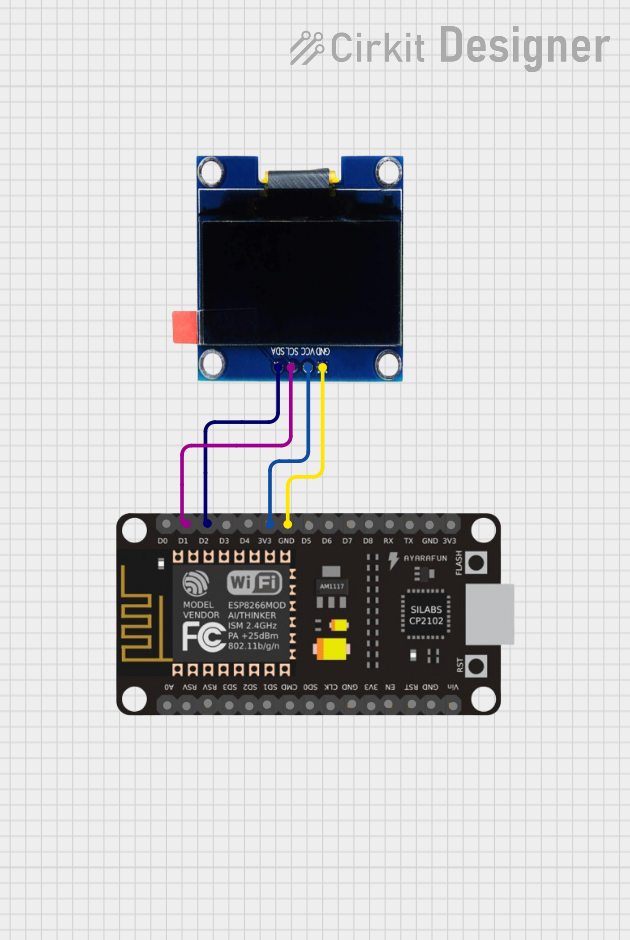
 Open Project in Cirkit Designer
Open Project in Cirkit Designer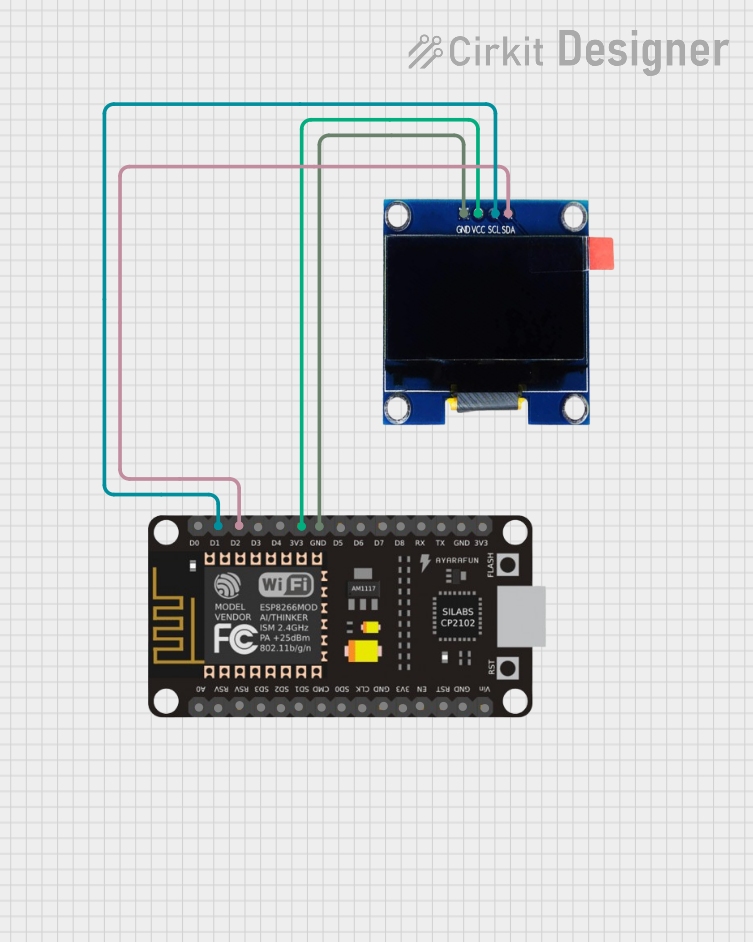
 Open Project in Cirkit Designer
Open Project in Cirkit DesignerTechnical Specifications
General Features
- Display Type: OLED (Organic Light Emitting Diode)
- Screen Size: 1.3 inches diagonally
- Resolution: 128x64 pixels
- Color Depth: Monochrome (typically blue or white)
- Viewing Angle: >160 degrees
- Driver IC: Commonly SSD1306 or compatible
Electrical Characteristics
- Operating Voltage: 3.3V to 5V DC
- Maximum Current: 20mA (typical usage)
- Logic Level: 3.3V (5V tolerant)
Pin Configuration
| Pin Number | Pin Name | Description |
|---|---|---|
| 1 | GND | Ground connection |
| 2 | VCC | Power supply (3.3V - 5V) |
| 3 | SCL | Serial Clock Line for I2C interface |
| 4 | SDA | Serial Data Line for I2C interface |
| 5 | RES | Reset pin (optional, active low) |
| 6 | DC | Data/Command control pin (optional) |
Usage Instructions
Connecting to an Arduino UNO
Power Connections:
- Connect the VCC pin to the 3.3V or 5V output on the Arduino UNO.
- Connect the GND pin to one of the GND pins on the Arduino UNO.
Data Connections:
- Connect the SCL pin to the A5 pin (SCL) on the Arduino UNO.
- Connect the SDA pin to the A4 pin (SDA) on the Arduino UNO.
Optional Pins:
- If available, connect the RES pin to a digital pin on the Arduino for manual reset control.
- The DC pin is used in SPI mode, which is not covered in this documentation.
Programming the Arduino UNO
To control the OLED display, you will need to include libraries that support the SSD1306 driver. The Adafruit SSD1306 library is a common choice.
#include <Wire.h>
#include <Adafruit_GFX.h>
#include <Adafruit_SSD1306.h>
#define SCREEN_WIDTH 128 // OLED display width, in pixels
#define SCREEN_HEIGHT 64 // OLED display height, in pixels
// Declaration for an SSD1306 display connected to I2C (SCL, SDA pins)
Adafruit_SSD1306 display(SCREEN_WIDTH, SCREEN_HEIGHT, &Wire);
void setup() {
// Initialize with the I2C addr 0x3C (for the 128x64)
if(!display.begin(SSD1306_SWITCHCAPVCC, 0x3C)) {
Serial.println(F("SSD1306 allocation failed"));
for(;;); // Don't proceed, loop forever
}
// Clear the buffer
display.clearDisplay();
// Draw a single pixel in white
display.drawPixel(10, 10, WHITE);
// Display the image buffer on the screen
display.display();
}
void loop() {
// Code to update the display continuously
}
Important Considerations and Best Practices
- Always check the voltage compatibility before connecting the display to your microcontroller.
- Use a level shifter if your microcontroller operates at a different logic level than the display.
- Avoid exposing the display to moisture or extreme temperatures.
- When handling the display, take precautions against static discharge.
Troubleshooting and FAQs
Common Issues
- Display Not Turning On: Check the power connections and ensure the correct voltage is applied.
- Garbled or No Image: Verify the I2C address and connections. Reset the display if necessary.
- Dim Display: Adjust the contrast or check if the display is receiving adequate power.
FAQs
Q: Can I use this display with a 5V system? A: Yes, the OLED display is typically 5V tolerant, but always check the datasheet for your specific module.
Q: How do I adjust the brightness of the display? A: Brightness can be controlled through software commands using the display library.
Q: What library should I use for the Arduino? A: The Adafruit SSD1306 library is recommended for its ease of use and compatibility with the Arduino.
For further assistance, consult the manufacturer's datasheet and technical forums for the specific OLED module you are using.