
How to Use ESP32 (30 pin): Examples, Pinouts, and Specs
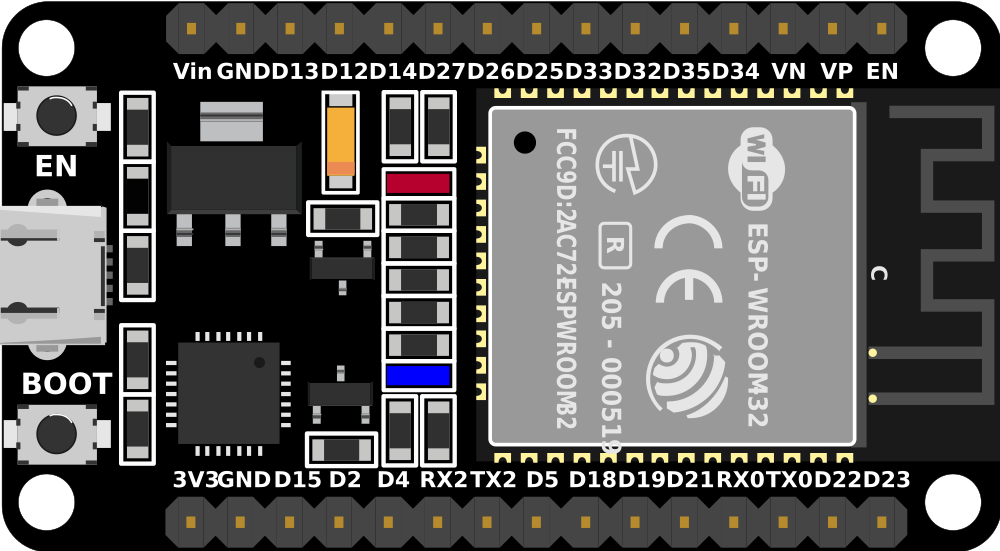
 Design with ESP32 (30 pin) in Cirkit Designer
Design with ESP32 (30 pin) in Cirkit DesignerIntroduction
The ESP32 (30 pin) is a powerful microcontroller designed for IoT (Internet of Things) applications and embedded systems. It features built-in Wi-Fi and Bluetooth capabilities, making it an excellent choice for wireless communication projects. With its 30 GPIO pins, the ESP32 offers a wide range of input/output functions, including ADC, DAC, PWM, I2C, SPI, UART, and more. Its versatility and high performance make it a popular choice among hobbyists and professionals alike.
Explore Projects Built with ESP32 (30 pin)

 Open Project in Cirkit Designer
Open Project in Cirkit Designer
 Open Project in Cirkit Designer
Open Project in Cirkit Designer
 Open Project in Cirkit Designer
Open Project in Cirkit Designer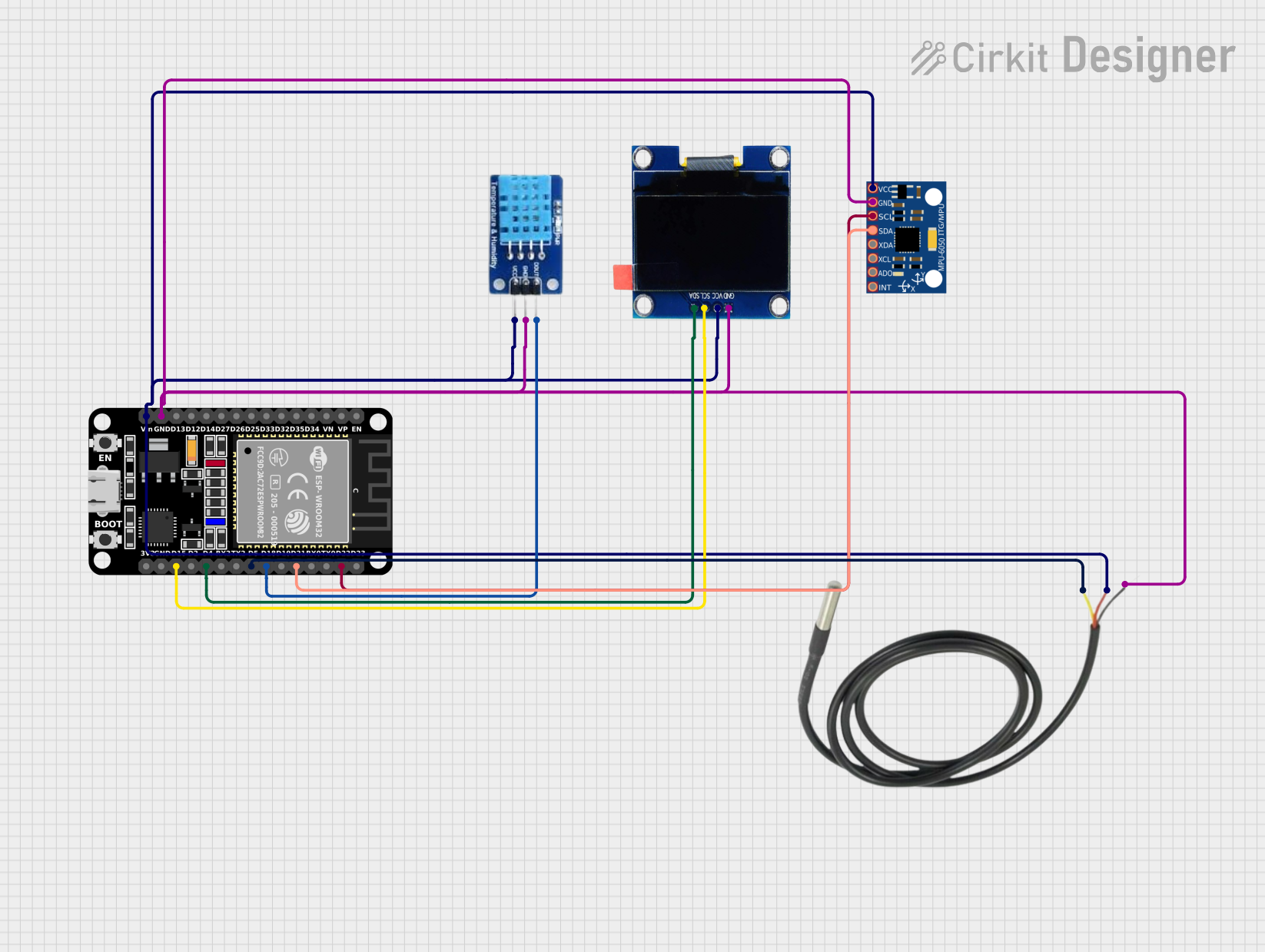
 Open Project in Cirkit Designer
Open Project in Cirkit DesignerExplore Projects Built with ESP32 (30 pin)

 Open Project in Cirkit Designer
Open Project in Cirkit Designer
 Open Project in Cirkit Designer
Open Project in Cirkit Designer
 Open Project in Cirkit Designer
Open Project in Cirkit Designer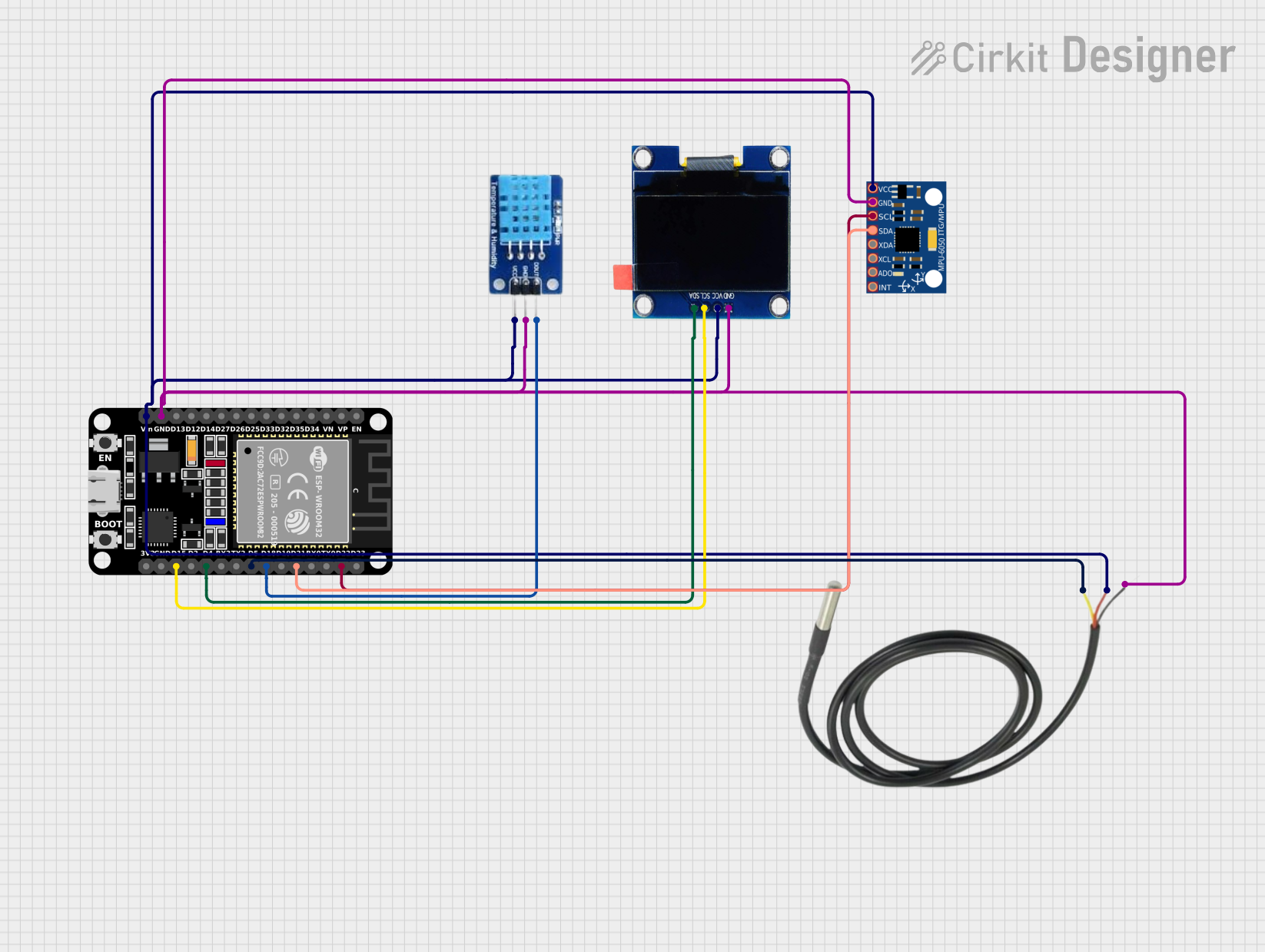
 Open Project in Cirkit Designer
Open Project in Cirkit DesignerCommon Applications and Use Cases
- IoT devices and smart home automation
- Wireless sensor networks
- Wearable technology
- Robotics and automation
- Data logging and remote monitoring
- Bluetooth-enabled devices
- Prototyping and development of embedded systems
Technical Specifications
Key Technical Details
- Microcontroller: Tensilica Xtensa LX6 dual-core processor
- Clock Speed: Up to 240 MHz
- Flash Memory: 4 MB (varies by model)
- SRAM: 520 KB
- Wi-Fi: 802.11 b/g/n
- Bluetooth: v4.2 BR/EDR and BLE
- Operating Voltage: 3.3V
- Input Voltage Range: 5V (via USB) or 7-12V (via VIN pin)
- GPIO Pins: 30 pins (multipurpose)
- ADC Channels: 18 (12-bit resolution)
- DAC Channels: 2 (8-bit resolution)
- PWM Channels: 16
- Communication Protocols: UART, SPI, I2C, I2S, CAN
- Power Consumption: Ultra-low power consumption in deep sleep mode (~10 µA)
Pin Configuration and Descriptions
The ESP32 (30 pin) has the following pinout:
| Pin Name | Function | Description |
|---|---|---|
| VIN | Power Input | Input voltage (7-12V) for powering the ESP32. |
| GND | Ground | Ground connection. |
| 3V3 | Power Output | 3.3V output for powering external components. |
| EN | Enable | Enables or disables the chip. Active high. |
| IO0 | GPIO0 / Boot Mode | General-purpose I/O pin. Used for boot mode selection during programming. |
| IO2 | GPIO2 | General-purpose I/O pin. |
| IO4 | GPIO4 | General-purpose I/O pin. |
| IO5 | GPIO5 | General-purpose I/O pin. |
| IO12 | GPIO12 / ADC2_CH5 | General-purpose I/O pin with ADC functionality. |
| IO13 | GPIO13 / ADC2_CH4 | General-purpose I/O pin with ADC functionality. |
| IO14 | GPIO14 / ADC2_CH6 / HSPI_CLK | General-purpose I/O pin with SPI clock functionality. |
| IO15 | GPIO15 / ADC2_CH3 / HSPI_CS | General-purpose I/O pin with SPI chip select functionality. |
| IO16 | GPIO16 | General-purpose I/O pin. |
| IO17 | GPIO17 | General-purpose I/O pin. |
| IO18 | GPIO18 / VSPI_CLK | General-purpose I/O pin with SPI clock functionality. |
| IO19 | GPIO19 / VSPI_MISO | General-purpose I/O pin with SPI MISO functionality. |
| IO21 | GPIO21 / I2C SDA | General-purpose I/O pin with I2C data functionality. |
| IO22 | GPIO22 / I2C SCL | General-purpose I/O pin with I2C clock functionality. |
| IO23 | GPIO23 / VSPI_MOSI | General-purpose I/O pin with SPI MOSI functionality. |
| IO25 | GPIO25 / DAC1 / ADC2_CH8 | General-purpose I/O pin with DAC and ADC functionality. |
| IO26 | GPIO26 / DAC2 / ADC2_CH9 | General-purpose I/O pin with DAC and ADC functionality. |
| IO27 | GPIO27 / ADC2_CH7 | General-purpose I/O pin with ADC functionality. |
| IO32 | GPIO32 / ADC1_CH4 | General-purpose I/O pin with ADC functionality. |
| IO33 | GPIO33 / ADC1_CH5 | General-purpose I/O pin with ADC functionality. |
| IO34 | GPIO34 / ADC1_CH6 | Input-only pin with ADC functionality. |
| IO35 | GPIO35 / ADC1_CH7 | Input-only pin with ADC functionality. |
Usage Instructions
How to Use the ESP32 in a Circuit
Powering the ESP32:
- Use a USB cable to power the ESP32 via the micro-USB port (5V).
- Alternatively, supply 7-12V to the VIN pin or 3.3V to the 3V3 pin.
Connecting Peripherals:
- Use the GPIO pins for connecting sensors, actuators, and other peripherals.
- Ensure the voltage levels of connected devices are compatible with the ESP32's 3.3V logic.
Programming the ESP32:
- Install the ESP32 board package in the Arduino IDE or use the ESP-IDF framework.
- Connect the ESP32 to your computer via USB and select the appropriate COM port.
Uploading Code:
- Write your code in the Arduino IDE or ESP-IDF.
- Press the "Upload" button to flash the code to the ESP32.
- If required, hold the BOOT button during the upload process.
Example Code for Arduino IDE
The following example demonstrates how to blink an LED connected to GPIO2:
// Define the GPIO pin for the LED
#define LED_PIN 2
void setup() {
pinMode(LED_PIN, OUTPUT); // Set GPIO2 as an output pin
}
void loop() {
digitalWrite(LED_PIN, HIGH); // Turn the LED on
delay(1000); // Wait for 1 second
digitalWrite(LED_PIN, LOW); // Turn the LED off
delay(1000); // Wait for 1 second
}
Important Considerations and Best Practices
- Always use a level shifter when interfacing 5V devices with the ESP32's 3.3V GPIO pins.
- Avoid drawing excessive current from the 3V3 pin to prevent instability.
- Use decoupling capacitors near the power pins to reduce noise.
- For battery-powered applications, utilize the ESP32's deep sleep mode to conserve power.
Troubleshooting and FAQs
Common Issues and Solutions
ESP32 Not Detected by Computer:
- Ensure the USB cable is functional and supports data transfer.
- Install the correct USB-to-serial driver for your operating system.
Code Upload Fails:
- Check the selected COM port in the Arduino IDE.
- Hold the BOOT button while uploading the code.
Wi-Fi Connection Issues:
- Verify the SSID and password in your code.
- Ensure the Wi-Fi network is within range and operational.
GPIO Pin Not Working:
- Confirm the pin is not being used for another function (e.g., ADC, SPI).
- Check for short circuits or incorrect wiring.
FAQs
Q: Can the ESP32 operate on 5V logic?
A: No, the ESP32 operates on 3.3V logic. Use a level shifter for 5V devices.
Q: How do I reset the ESP32?
A: Press the EN (Enable) button to reset the ESP32.
Q: Can I use the ESP32 with a LiPo battery?
A: Yes, you can connect a LiPo battery to the VIN pin, but ensure the voltage is within the acceptable range (7-12V).
Q: What is the maximum current the GPIO pins can source/sink?
A: Each GPIO pin can source/sink up to 12 mA safely.
This concludes the documentation for the ESP32 (30 pin).