
How to Use LED Two Pin (Green): Examples, Pinouts, and Specs
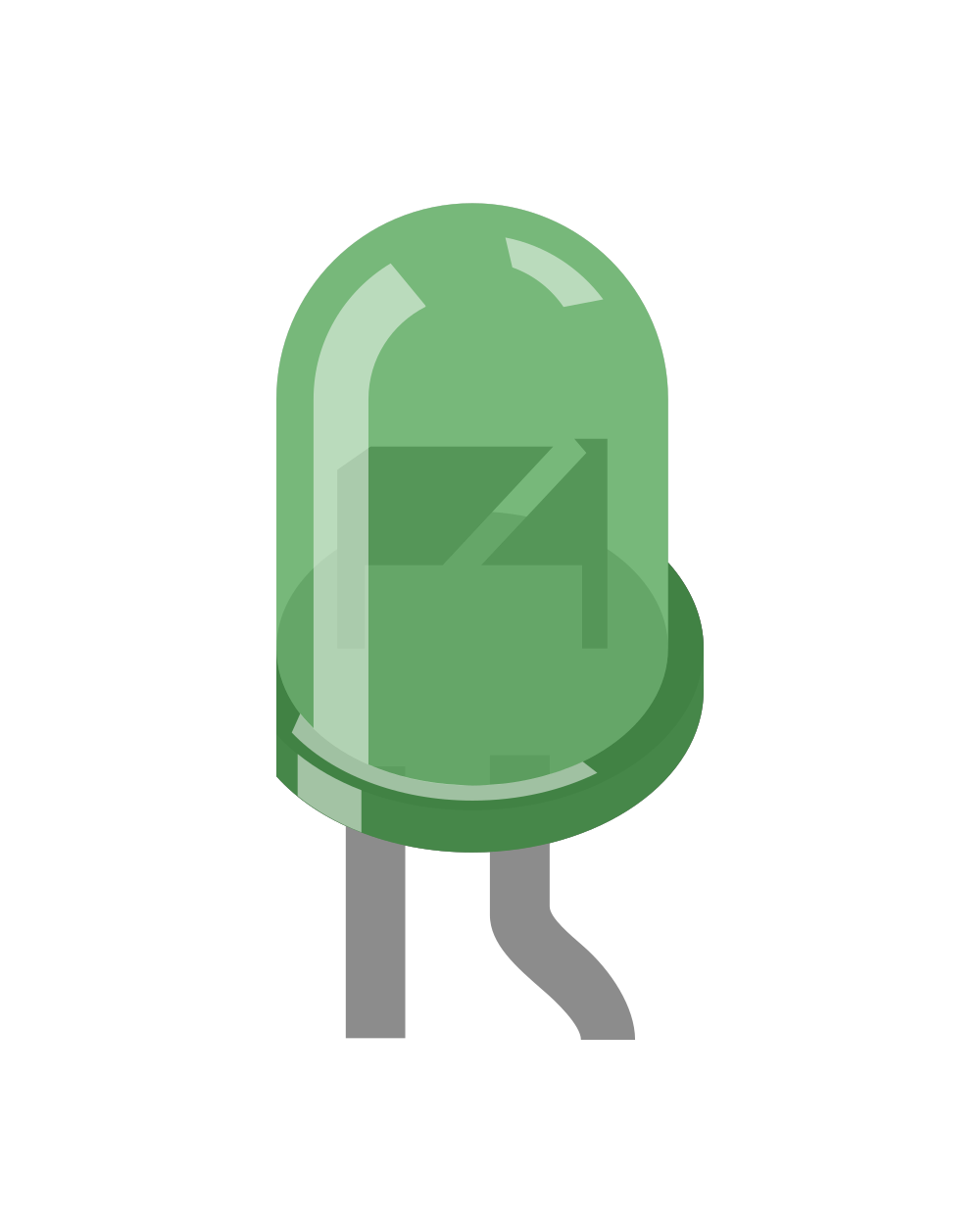
 Design with LED Two Pin (Green) in Cirkit Designer
Design with LED Two Pin (Green) in Cirkit DesignerIntroduction
The LED Two Pin (Green) is a light-emitting diode that emits green light when an electric current flows through it. It is a widely used electronic component in various applications due to its simplicity, efficiency, and reliability. The two-pin design makes it easy to integrate into circuits, and its green light is commonly used for visual indicators, status displays, and decorative lighting.
Explore Projects Built with LED Two Pin (Green)
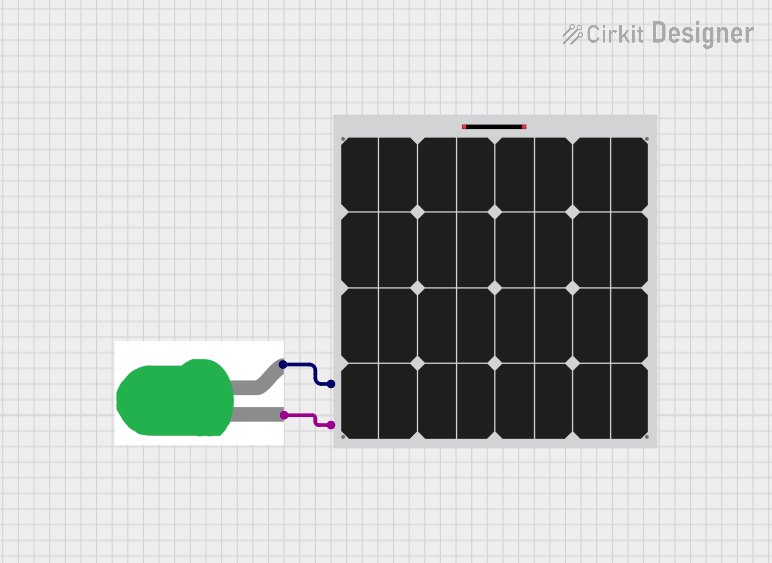
 Open Project in Cirkit Designer
Open Project in Cirkit Designer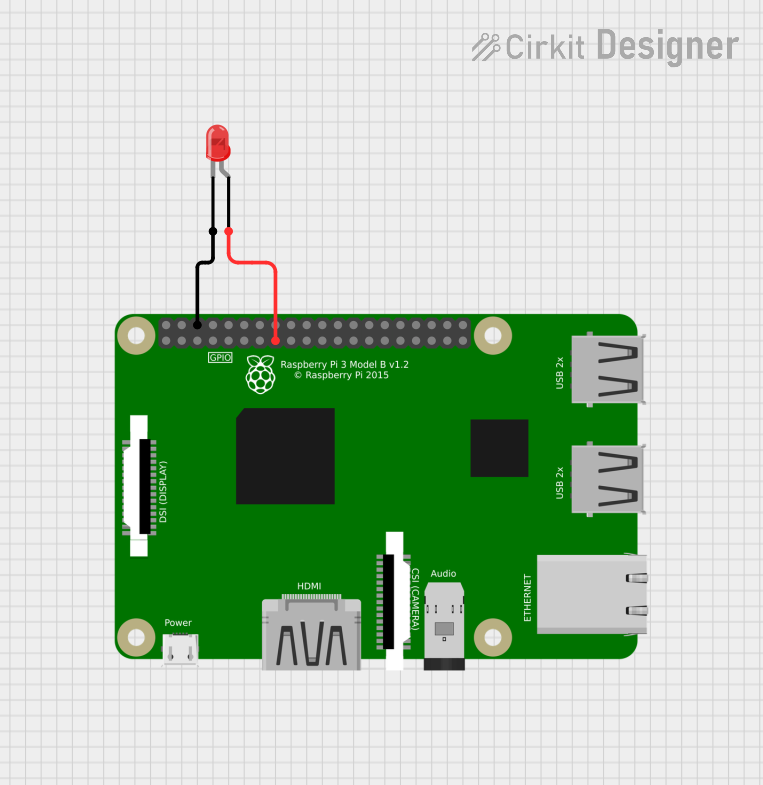
 Open Project in Cirkit Designer
Open Project in Cirkit Designer
 Open Project in Cirkit Designer
Open Project in Cirkit Designer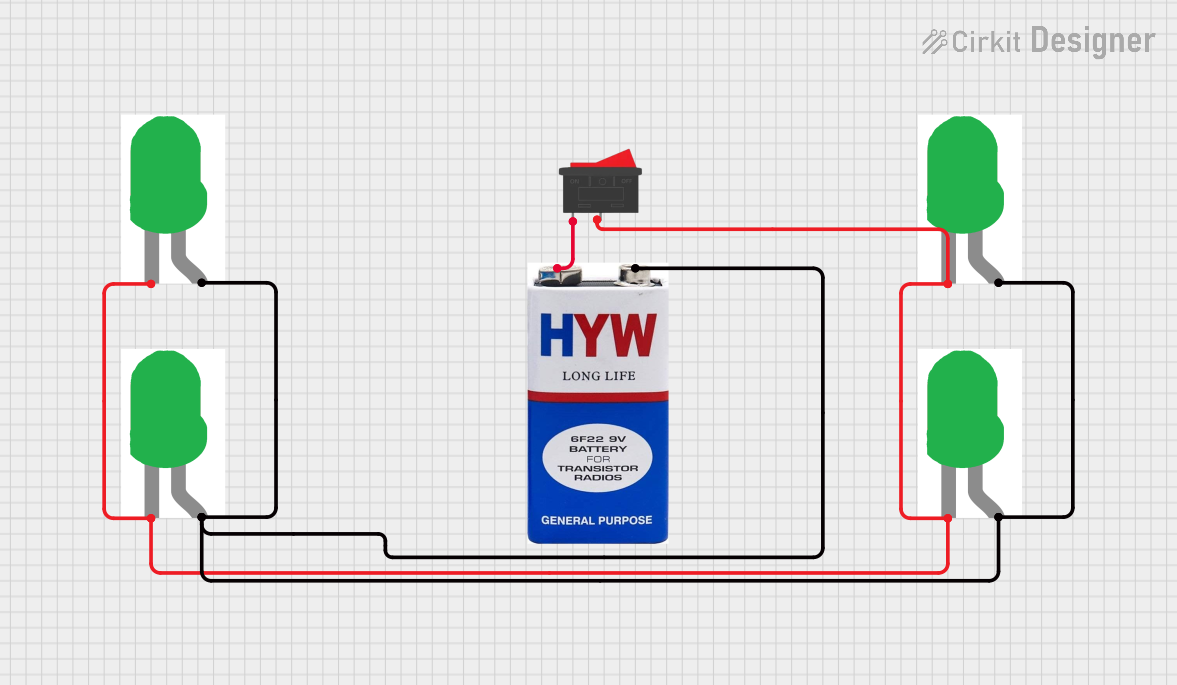
 Open Project in Cirkit Designer
Open Project in Cirkit DesignerExplore Projects Built with LED Two Pin (Green)
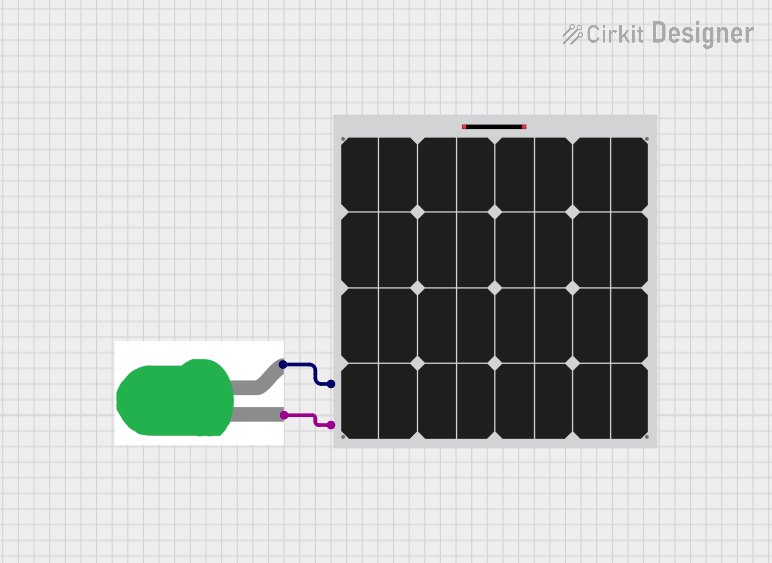
 Open Project in Cirkit Designer
Open Project in Cirkit Designer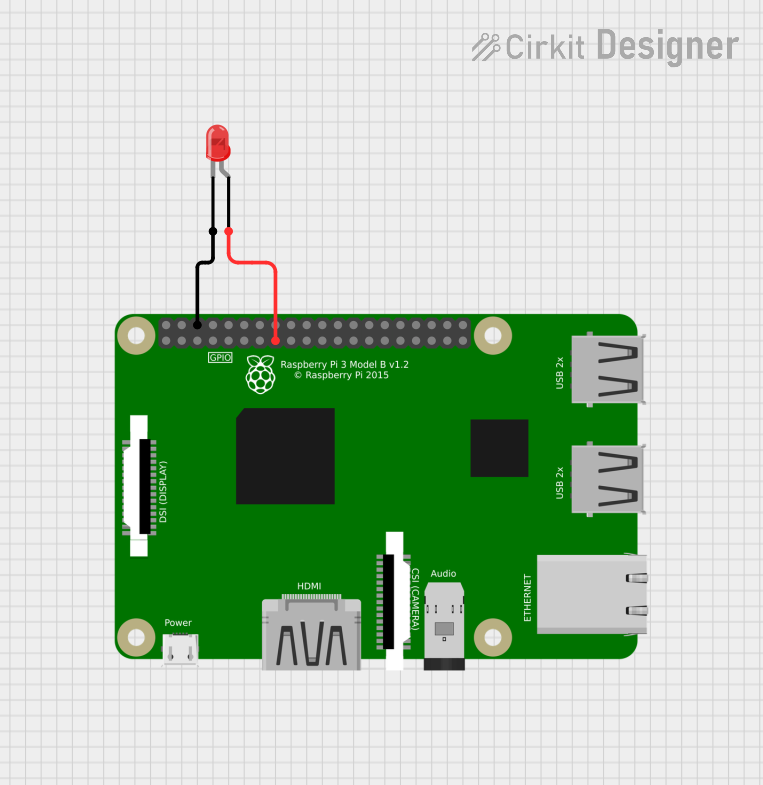
 Open Project in Cirkit Designer
Open Project in Cirkit Designer
 Open Project in Cirkit Designer
Open Project in Cirkit Designer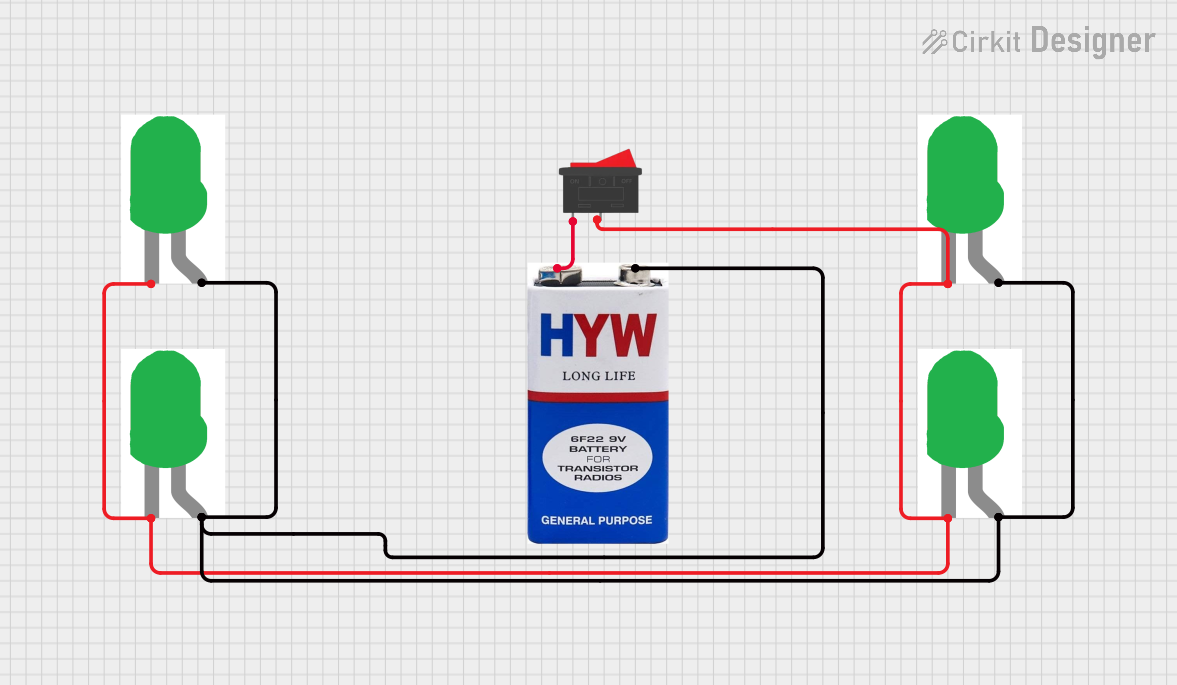
 Open Project in Cirkit Designer
Open Project in Cirkit DesignerCommon Applications:
- Power and status indicators in electronic devices
- Signal and warning lights
- Decorative and ambient lighting
- Displays in control panels and dashboards
- Educational and hobbyist projects
Technical Specifications
Below are the key technical details for the LED Two Pin (Green):
| Parameter | Value |
|---|---|
| Forward Voltage (Vf) | 2.0V to 3.2V |
| Forward Current (If) | 20mA (typical) |
| Maximum Current (Imax) | 30mA |
| Wavelength | 520nm to 530nm (green light) |
| Viewing Angle | 20° to 30° |
| Polarity | Anode (+), Cathode (-) |
Pin Configuration:
The LED Two Pin (Green) has two pins, as described below:
| Pin | Description |
|---|---|
| Anode (+) | The longer pin, connected to the positive terminal. |
| Cathode (-) | The shorter pin, connected to the negative terminal. |
Note: The flat edge on the LED casing typically indicates the cathode (-).
Usage Instructions
How to Use the LED in a Circuit:
Determine the Resistor Value:
- LEDs require a current-limiting resistor to prevent damage. Use Ohm's Law to calculate the resistor value:
[
R = \frac{V_{supply} - V_f}{I_f}
]
Where:
- (V_{supply}) is the supply voltage.
- (V_f) is the forward voltage of the LED (e.g., 2.2V).
- (I_f) is the desired forward current (e.g., 20mA or 0.02A).
- LEDs require a current-limiting resistor to prevent damage. Use Ohm's Law to calculate the resistor value:
[
R = \frac{V_{supply} - V_f}{I_f}
]
Where:
Connect the LED:
- Connect the anode (+) to the positive terminal of the power supply through the resistor.
- Connect the cathode (-) to the ground (GND).
Power the Circuit:
- Apply the appropriate voltage to the circuit. The LED will emit green light when current flows through it.
Important Considerations:
- Polarity Matters: Ensure the anode and cathode are connected correctly. Reversing the polarity may prevent the LED from lighting up.
- Avoid Overcurrent: Always use a resistor to limit the current. Exceeding the maximum current (30mA) can permanently damage the LED.
- Heat Management: While LEDs generate minimal heat, excessive current can cause overheating. Use proper resistors to avoid this.
Example: Connecting to an Arduino UNO
Below is an example of how to connect the LED Two Pin (Green) to an Arduino UNO and control it using a simple sketch.
Circuit Setup:
- Connect the anode (+) of the LED to a 220Ω resistor.
- Connect the other end of the resistor to digital pin 13 on the Arduino.
- Connect the cathode (-) of the LED to the GND pin on the Arduino.
Arduino Code:
// Simple LED Blink Example for Arduino UNO
// This code blinks the LED connected to pin 13 every second.
void setup() {
pinMode(13, OUTPUT); // Set pin 13 as an output
}
void loop() {
digitalWrite(13, HIGH); // Turn the LED on
delay(1000); // Wait for 1 second
digitalWrite(13, LOW); // Turn the LED off
delay(1000); // Wait for 1 second
}
Troubleshooting and FAQs
Common Issues:
LED Does Not Light Up:
- Cause: Incorrect polarity.
- Solution: Ensure the anode (+) is connected to the positive terminal and the cathode (-) to the ground.
- Cause: No current-limiting resistor or incorrect resistor value.
- Solution: Use a resistor with the correct value to limit the current.
- Cause: Incorrect polarity.
LED is Dim:
- Cause: Insufficient current.
- Solution: Check the resistor value and ensure the supply voltage is adequate.
- Cause: Insufficient current.
LED Burns Out:
- Cause: Excessive current.
- Solution: Use a resistor to limit the current to 20mA or less.
- Cause: Excessive current.
Flickering LED:
- Cause: Unstable power supply or loose connections.
- Solution: Check the power source and ensure all connections are secure.
- Cause: Unstable power supply or loose connections.
FAQs:
Q: Can I connect the LED directly to a 5V power supply?
A: No, you must use a current-limiting resistor to prevent damage to the LED.Q: What happens if I reverse the polarity?
A: The LED will not light up, but it typically won't be damaged unless excessive reverse voltage is applied.Q: Can I use the LED with a 3.3V microcontroller?
A: Yes, but ensure you calculate the appropriate resistor value for the 3.3V supply.Q: How do I know which pin is the anode or cathode?
A: The longer pin is the anode (+), and the shorter pin is the cathode (-). Additionally, the flat edge on the LED casing indicates the cathode.
By following this documentation, you can effectively use the LED Two Pin (Green) in your projects and troubleshoot common issues with ease.