
How to Use Temperature Sensor : Examples, Pinouts, and Specs

 Design with Temperature Sensor in Cirkit Designer
Design with Temperature Sensor in Cirkit DesignerIntroduction
A temperature sensor is a device that measures the temperature of its environment and converts the measurement into an electrical signal for monitoring or control purposes. These sensors are widely used in various applications, including HVAC systems, industrial automation, medical devices, and weather monitoring systems. They are essential for maintaining temperature-sensitive processes and ensuring safety in many systems.
Common types of temperature sensors include thermistors, thermocouples, and integrated circuit (IC) temperature sensors. Each type has its unique characteristics and is suited for specific applications.
Explore Projects Built with Temperature Sensor
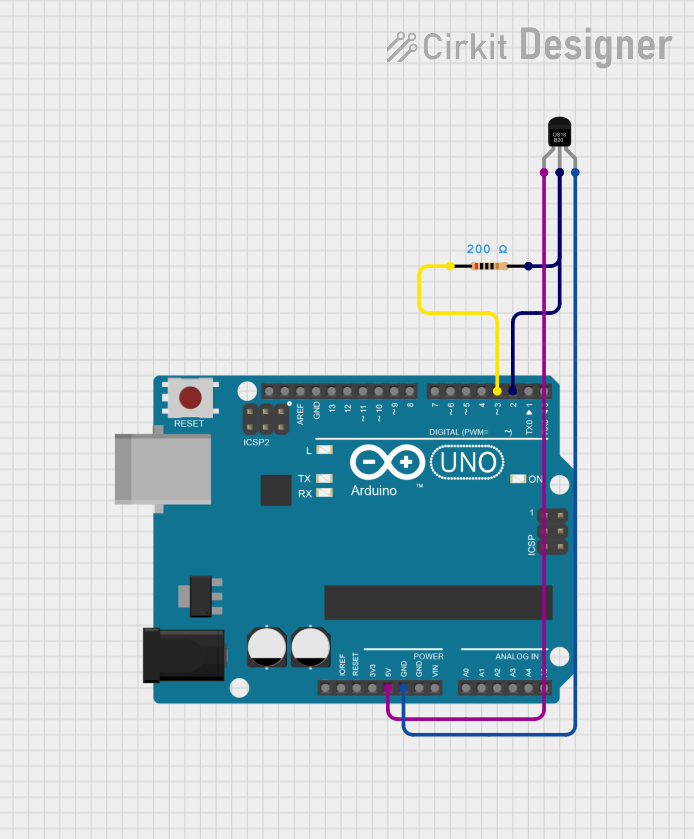
 Open Project in Cirkit Designer
Open Project in Cirkit Designer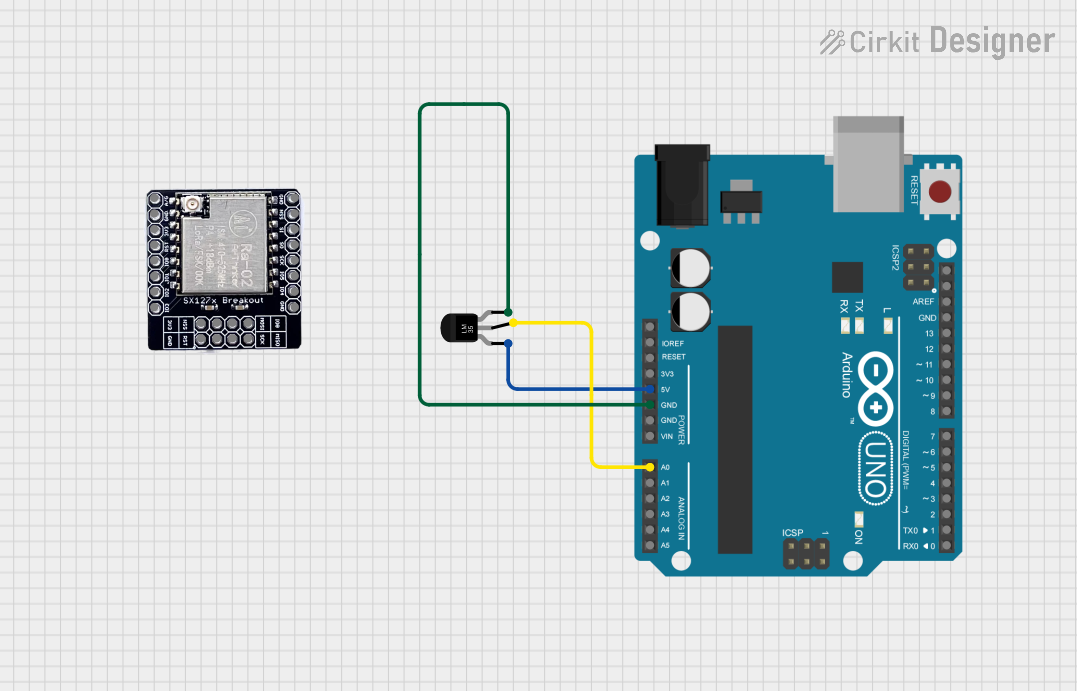
 Open Project in Cirkit Designer
Open Project in Cirkit Designer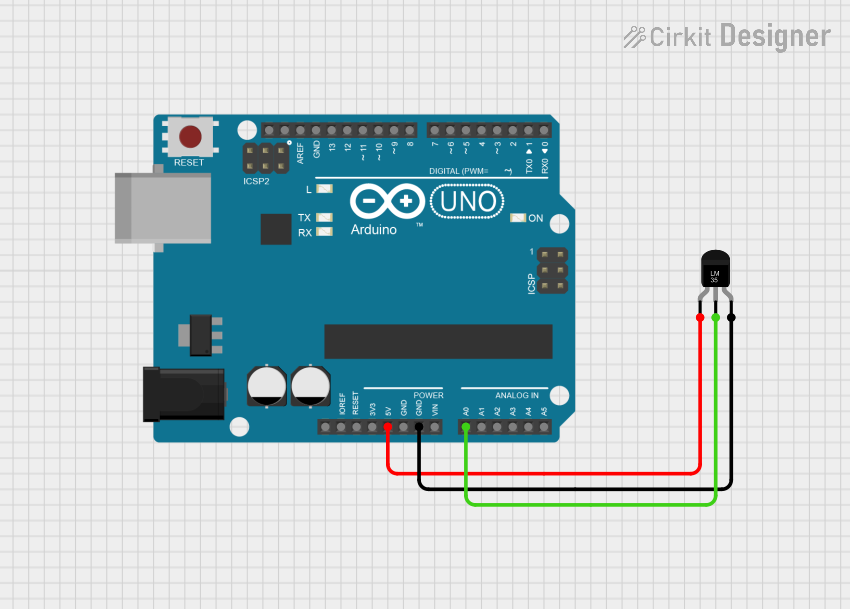
 Open Project in Cirkit Designer
Open Project in Cirkit Designer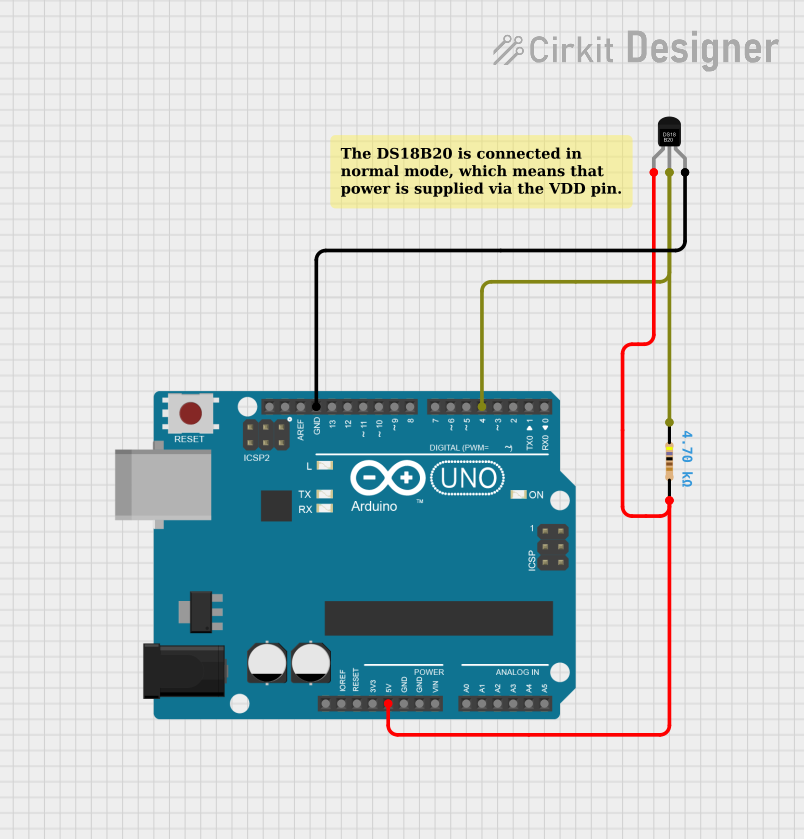
 Open Project in Cirkit Designer
Open Project in Cirkit DesignerExplore Projects Built with Temperature Sensor
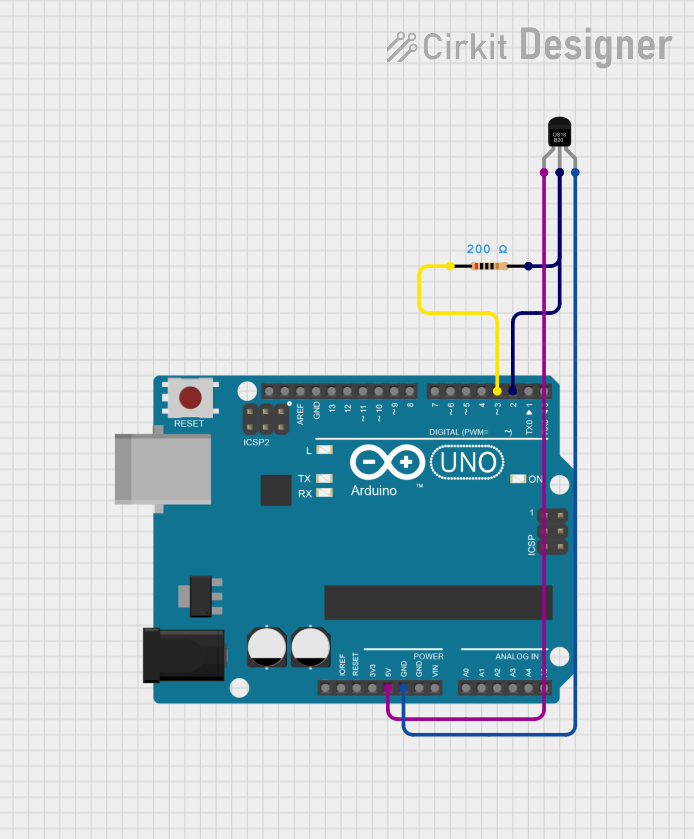
 Open Project in Cirkit Designer
Open Project in Cirkit Designer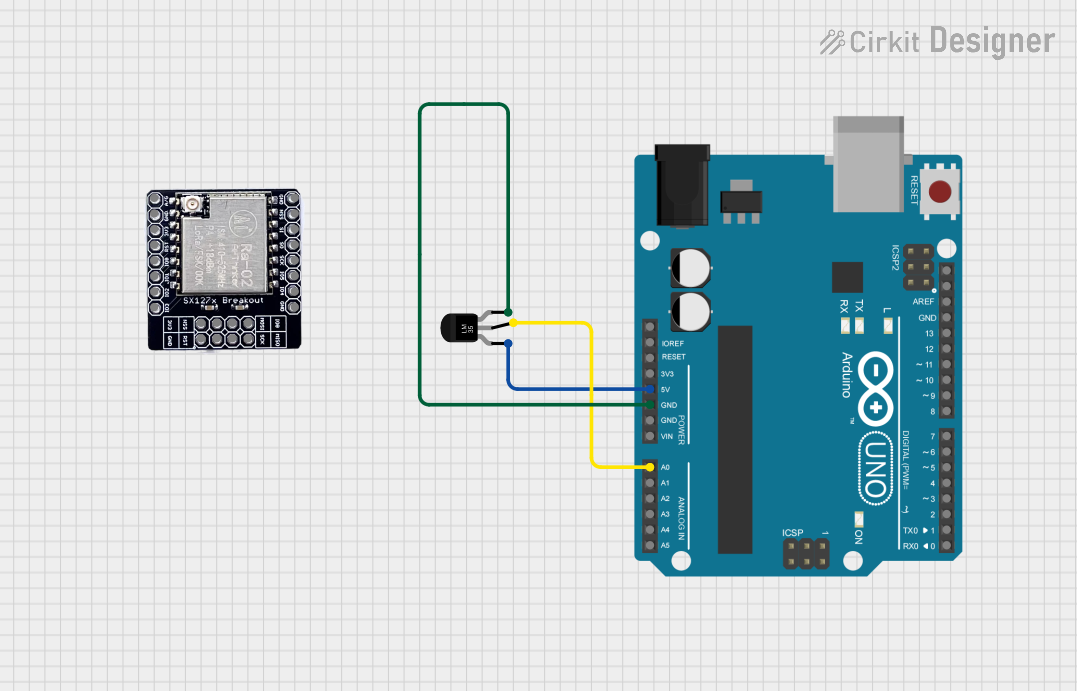
 Open Project in Cirkit Designer
Open Project in Cirkit Designer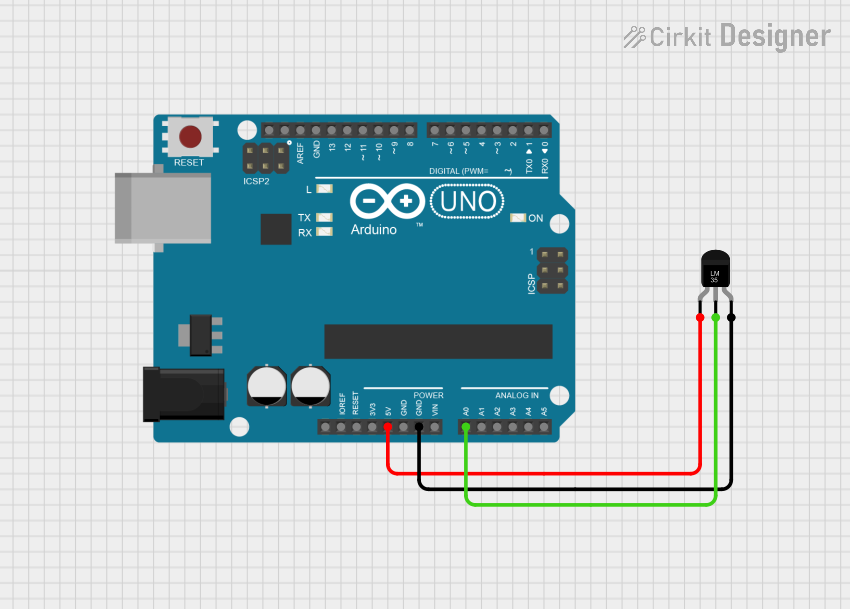
 Open Project in Cirkit Designer
Open Project in Cirkit Designer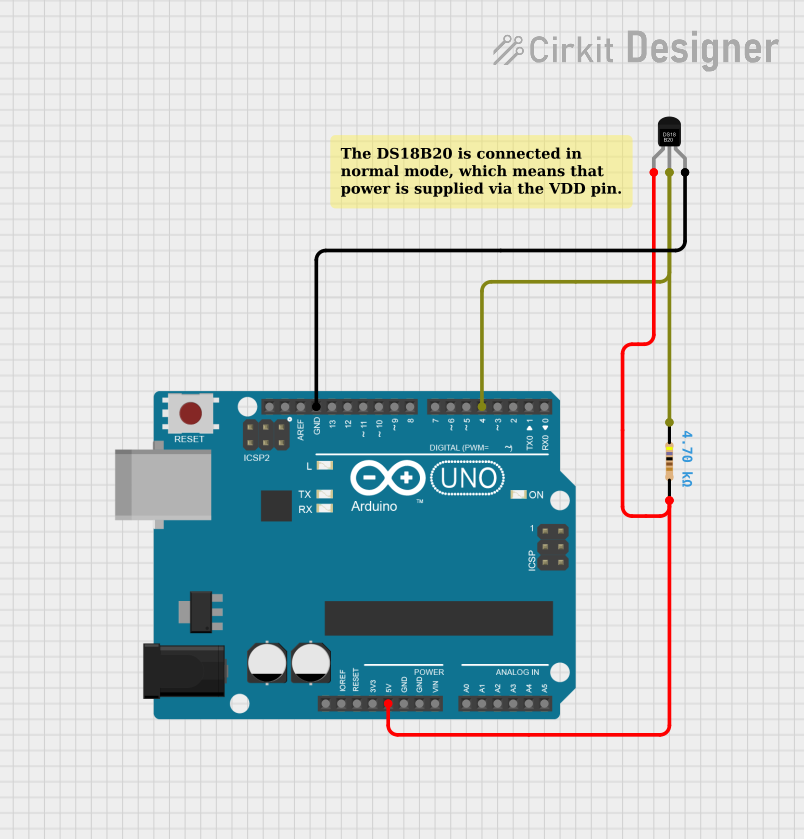
 Open Project in Cirkit Designer
Open Project in Cirkit DesignerTechnical Specifications
Below are the general technical specifications for a common IC-based temperature sensor, such as the LM35:
- Operating Voltage: 4V to 30V
- Output Voltage Range: 0V to 1.5V (for -55°C to 150°C)
- Temperature Range: -55°C to 150°C
- Accuracy: ±0.5°C (at 25°C)
- Output Sensitivity: 10mV/°C
- Current Consumption: 60 µA (typical)
- Response Time: <1 second
- Package Types: TO-92, SOIC, or DIP
Pin Configuration and Descriptions
The following table describes the pinout for a typical 3-pin temperature sensor like the LM35:
| Pin Number | Pin Name | Description |
|---|---|---|
| 1 | VCC | Power supply input (4V to 30V) |
| 2 | VOUT | Analog output voltage proportional to temperature |
| 3 | GND | Ground connection |
Usage Instructions
How to Use the Component in a Circuit
- Power the Sensor: Connect the VCC pin to a stable power supply (e.g., 5V from an Arduino UNO) and the GND pin to the ground.
- Read the Output: The VOUT pin provides an analog voltage proportional to the temperature. For example, at 25°C, the output voltage will be 250mV (10mV/°C).
- Connect to a Microcontroller: Use an analog input pin on a microcontroller (e.g., Arduino UNO) to read the sensor's output voltage. Convert the voltage to temperature using the formula: [ \text{Temperature (°C)} = \frac{\text{VOUT (mV)}}{10} ]
Important Considerations and Best Practices
- Power Supply Stability: Ensure the power supply is stable to avoid fluctuations in the output signal.
- Avoid Noise: Use decoupling capacitors (e.g., 0.1 µF) near the sensor to reduce noise.
- Placement: Place the sensor away from heat sources or airflow that could affect accurate readings.
- Calibration: For critical applications, calibrate the sensor to improve accuracy.
Example Code for Arduino UNO
The following code demonstrates how to read temperature data from an LM35 sensor using an Arduino UNO:
// Define the analog pin connected to the LM35 sensor
const int sensorPin = A0;
void setup() {
Serial.begin(9600); // Initialize serial communication at 9600 baud
}
void loop() {
int sensorValue = analogRead(sensorPin); // Read the analog value from the sensor
float voltage = sensorValue * (5.0 / 1023.0); // Convert ADC value to voltage
float temperature = voltage * 100.0; // Convert voltage to temperature (°C)
// Print the temperature to the Serial Monitor
Serial.print("Temperature: ");
Serial.print(temperature);
Serial.println(" °C");
delay(1000); // Wait for 1 second before the next reading
}
Troubleshooting and FAQs
Common Issues and Solutions
No Output or Incorrect Readings:
- Cause: Incorrect wiring or loose connections.
- Solution: Double-check the wiring and ensure all connections are secure.
Fluctuating Readings:
- Cause: Electrical noise or unstable power supply.
- Solution: Add a decoupling capacitor (e.g., 0.1 µF) between VCC and GND.
Output Voltage Does Not Match Expected Value:
- Cause: Calibration error or incorrect formula.
- Solution: Verify the formula used for temperature conversion and recalibrate if necessary.
Sensor Overheating:
- Cause: Excessive current or proximity to heat sources.
- Solution: Ensure the sensor is operating within its specified voltage and current limits. Place it in a thermally stable environment.
FAQs
Q1: Can the LM35 measure negative temperatures?
A1: Yes, the LM35 can measure temperatures as low as -55°C. However, for negative temperatures, the output voltage will be below 0V, which may require additional circuitry to read.
Q2: How do I extend the sensor's range?
A2: Use an operational amplifier (op-amp) to amplify the output signal if needed. Ensure the op-amp is configured for the desired range.
Q3: Can I use the LM35 with a 3.3V microcontroller?
A3: Yes, but the output voltage range will be limited. Ensure the microcontroller's ADC can accurately read the reduced voltage range.
Q4: Is the LM35 waterproof?
A4: No, the LM35 is not waterproof. For outdoor or liquid temperature measurements, use a waterproof sensor like the DS18B20.
By following this documentation, you can effectively integrate a temperature sensor into your projects and troubleshoot common issues.