
How to Use button 12x12: Examples, Pinouts, and Specs

 Design with button 12x12 in Cirkit Designer
Design with button 12x12 in Cirkit DesignerIntroduction
The Button 12x12 is a tactile push-button switch with a 12mm x 12mm footprint. It is widely used in electronic devices for user input, such as triggering actions, navigating menus, or resetting systems. This compact and durable switch is designed for through-hole mounting and provides a reliable tactile response when pressed.
Explore Projects Built with button 12x12

 Open Project in Cirkit Designer
Open Project in Cirkit Designer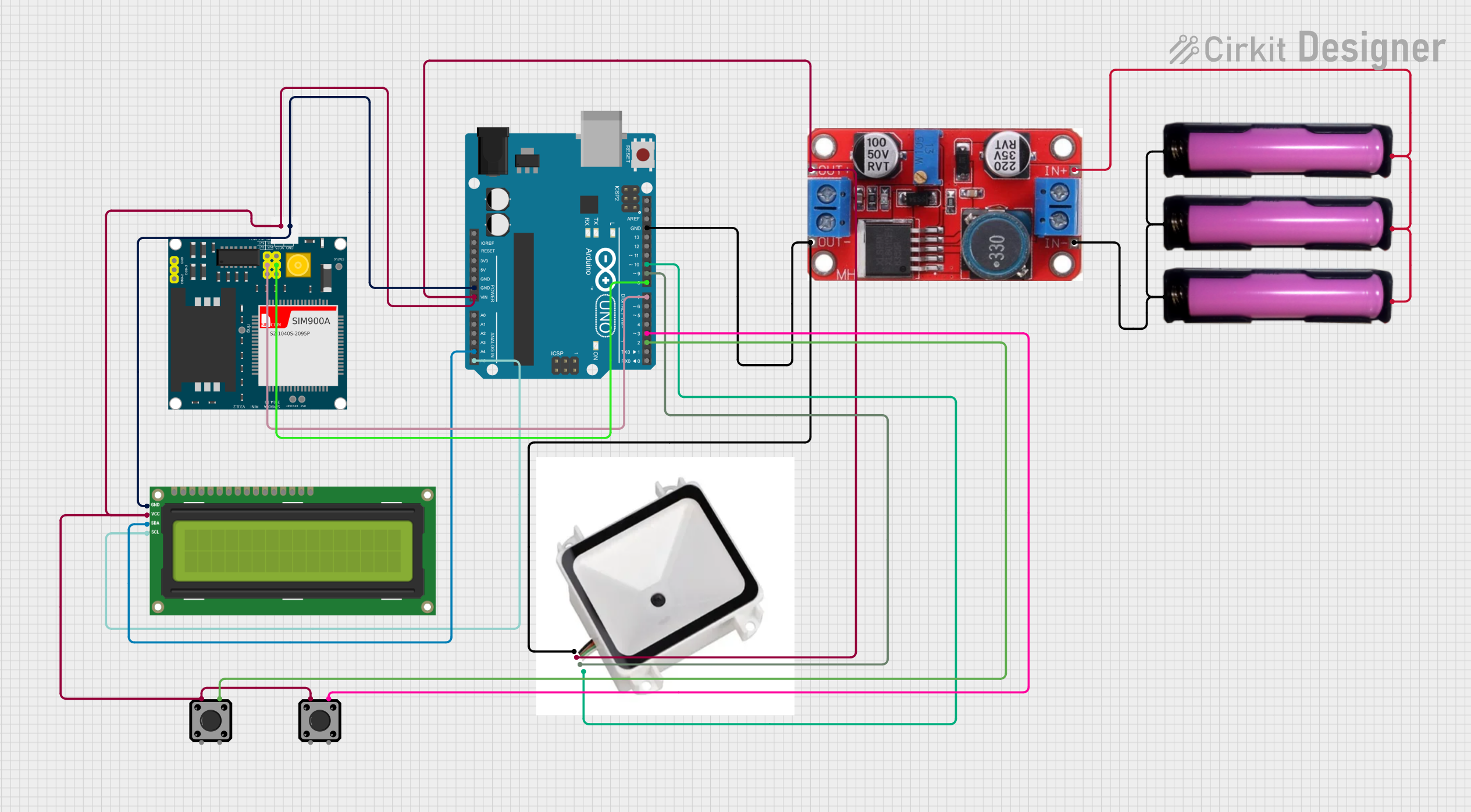
 Open Project in Cirkit Designer
Open Project in Cirkit Designer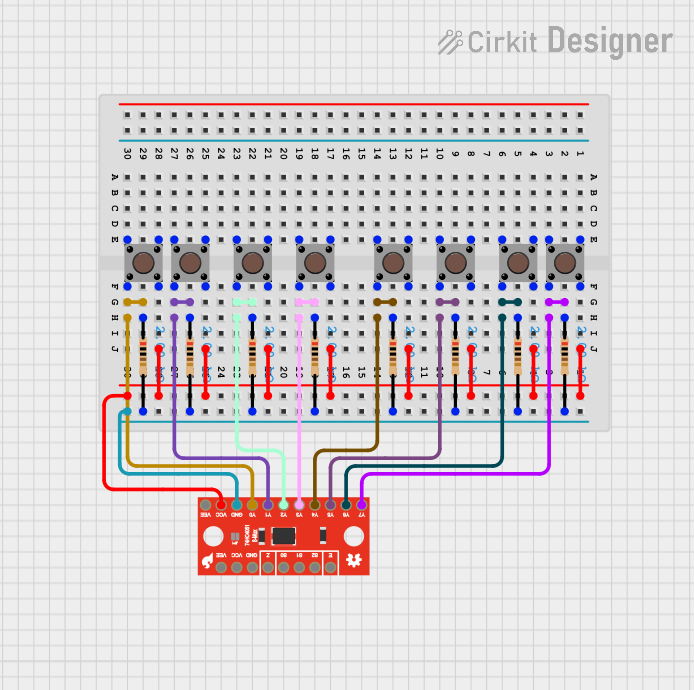
 Open Project in Cirkit Designer
Open Project in Cirkit Designer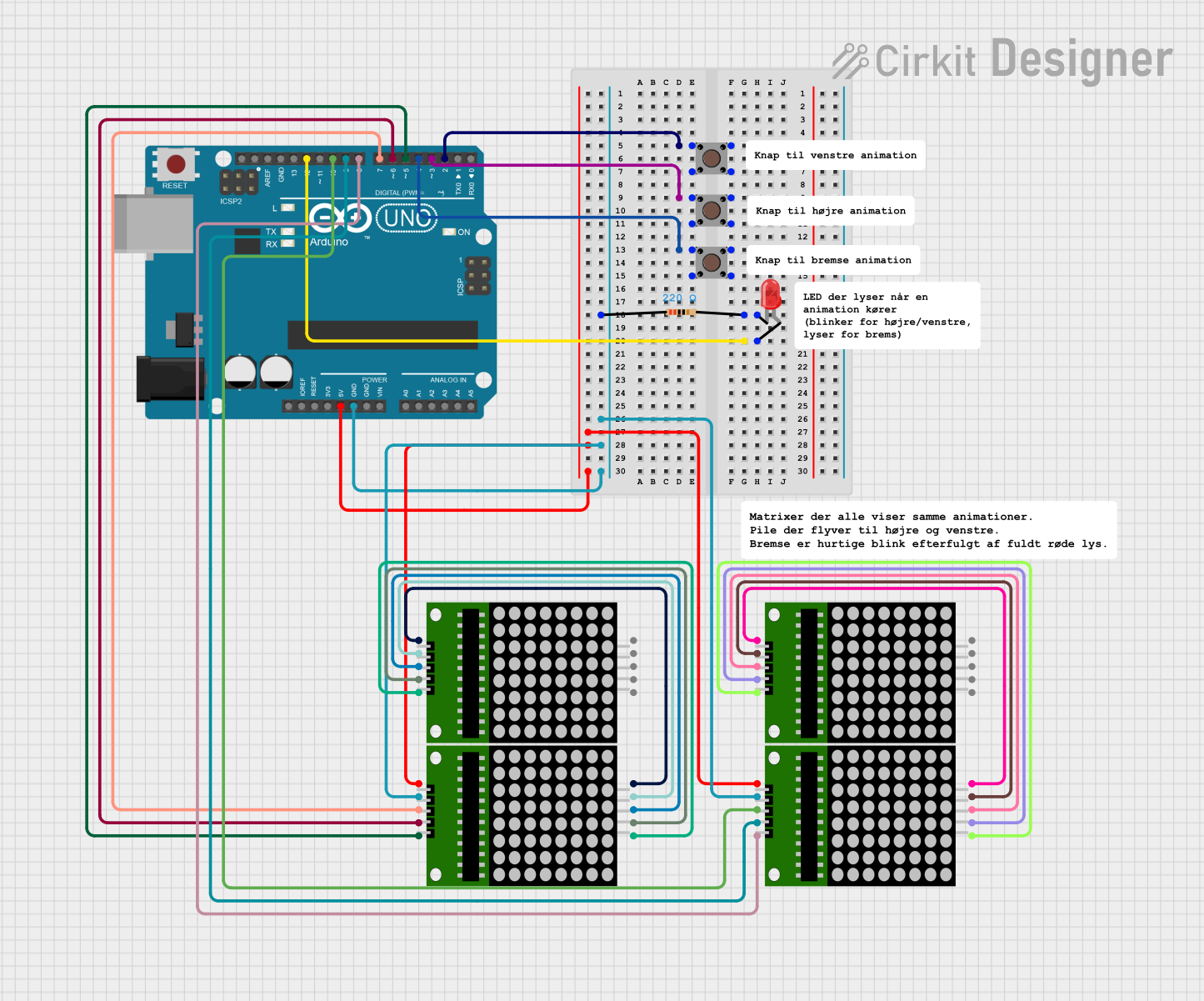
 Open Project in Cirkit Designer
Open Project in Cirkit DesignerExplore Projects Built with button 12x12

 Open Project in Cirkit Designer
Open Project in Cirkit Designer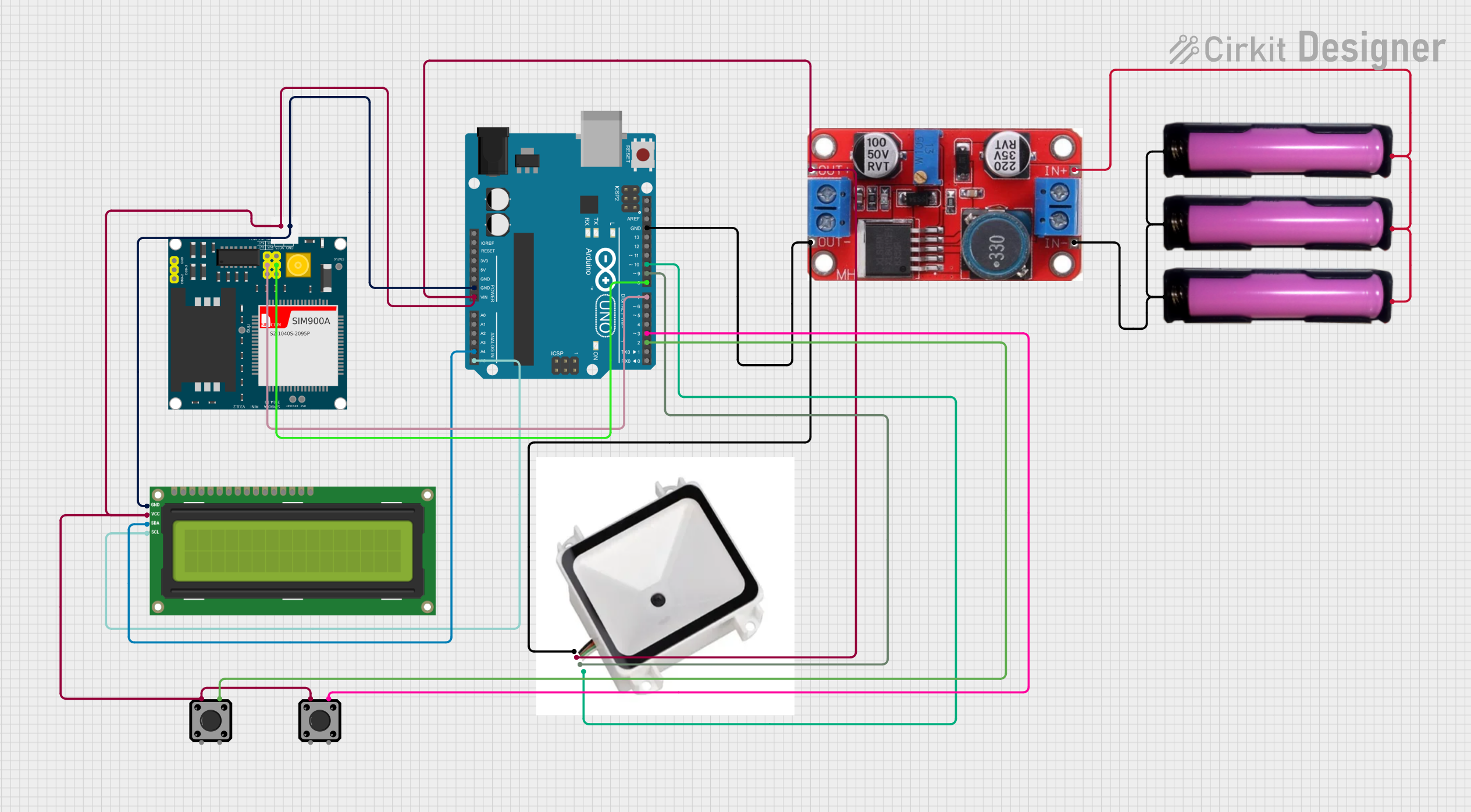
 Open Project in Cirkit Designer
Open Project in Cirkit Designer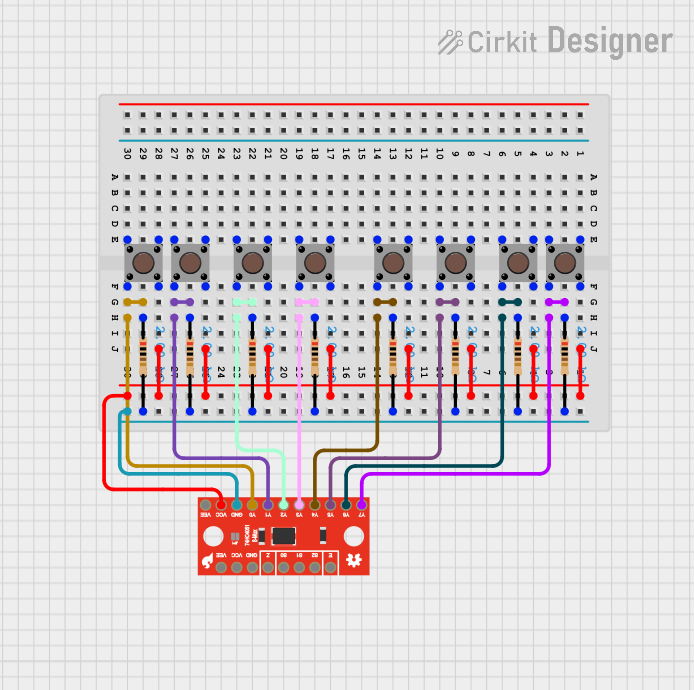
 Open Project in Cirkit Designer
Open Project in Cirkit Designer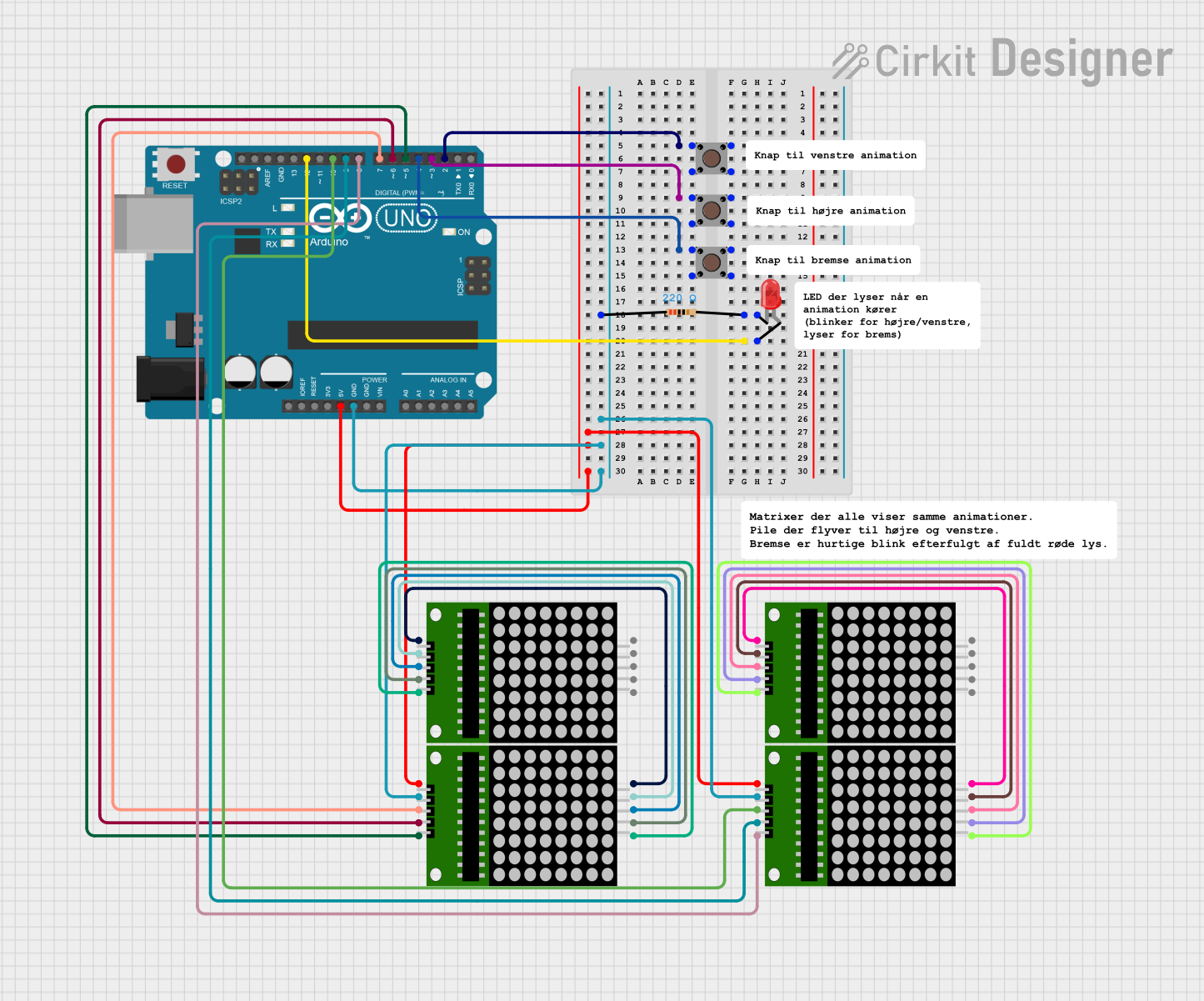
 Open Project in Cirkit Designer
Open Project in Cirkit DesignerCommon Applications
- User input for microcontroller-based projects
- Reset or power buttons in electronic devices
- Menu navigation in embedded systems
- Prototyping and DIY electronics projects
Technical Specifications
The Button 12x12 is a simple yet versatile component. Below are its key technical details:
| Parameter | Value |
|---|---|
| Dimensions | 12mm x 12mm |
| Actuation Force | ~160-260 gf |
| Operating Voltage | 12V DC (maximum) |
| Operating Current | 50mA (maximum) |
| Contact Resistance | ≤ 100 mΩ |
| Insulation Resistance | ≥ 100 MΩ at 100V DC |
| Operating Temperature | -25°C to +70°C |
| Lifespan | ~100,000 cycles |
Pin Configuration
The Button 12x12 has four pins, arranged in a square configuration. The pins are internally connected in pairs, as shown below:
| Pin Number | Description |
|---|---|
| Pin 1 & Pin 2 | Connected internally (switch side 1) |
| Pin 3 & Pin 4 | Connected internally (switch side 2) |
Note: When the button is not pressed, the two sides are electrically isolated. Pressing the button creates a connection between the two sides.
Usage Instructions
How to Use the Button 12x12 in a Circuit
- Identify the Pins: Use a multimeter to confirm the internal connections between the pins. Pins 1 and 2 are connected, and Pins 3 and 4 are connected.
- Connect to Circuit:
- Connect one side of the button (e.g., Pins 1 and 2) to the input signal or microcontroller pin.
- Connect the other side (e.g., Pins 3 and 4) to ground or the desired circuit path.
- Debounce the Button: Mechanical switches like the Button 12x12 can produce noise or "bouncing" when pressed. Use a capacitor (e.g., 0.1µF) or software debounce techniques to ensure stable operation.
Example: Connecting to an Arduino UNO
Below is an example of how to use the Button 12x12 with an Arduino UNO to toggle an LED:
Circuit Connections
- Connect one side of the button (Pins 1 and 2) to digital pin 2 on the Arduino.
- Connect the other side (Pins 3 and 4) to ground.
- Add a pull-up resistor (10kΩ) between digital pin 2 and 5V to ensure a stable HIGH signal when the button is not pressed.
- Connect an LED to digital pin 13 with a 220Ω resistor in series.
Arduino Code
// Define pin numbers
const int buttonPin = 2; // Button connected to digital pin 2
const int ledPin = 13; // LED connected to digital pin 13
// Variable to store button state
int buttonState = 0;
void setup() {
pinMode(buttonPin, INPUT_PULLUP); // Set button pin as input with internal pull-up
pinMode(ledPin, OUTPUT); // Set LED pin as output
}
void loop() {
// Read the button state
buttonState = digitalRead(buttonPin);
// Check if the button is pressed (LOW due to pull-up resistor)
if (buttonState == LOW) {
digitalWrite(ledPin, HIGH); // Turn on the LED
} else {
digitalWrite(ledPin, LOW); // Turn off the LED
}
}
Best Practices
- Always use a pull-up or pull-down resistor to avoid floating input signals.
- For long-term reliability, avoid exceeding the maximum voltage and current ratings.
- Use a debounce circuit or software to handle switch bouncing.
Troubleshooting and FAQs
Common Issues
Button Not Responding
- Cause: Incorrect wiring or loose connections.
- Solution: Double-check the pin connections and ensure the button is properly soldered or inserted into the breadboard.
Button Bouncing
- Cause: Mechanical noise when the button is pressed or released.
- Solution: Add a debounce circuit (e.g., capacitor) or implement software debounce in your code.
LED Stays ON/OFF
- Cause: Missing pull-up or pull-down resistor.
- Solution: Add a 10kΩ pull-up resistor between the input pin and 5V (or a pull-down resistor to ground, depending on your circuit).
FAQs
Q: Can I use the Button 12x12 with a 3.3V system?
A: Yes, the Button 12x12 is compatible with 3.3V systems as long as the current does not exceed 50mA.
Q: How do I test if the button is working?
A: Use a multimeter in continuity mode. Press the button and check if the two sides of the switch are connected.
Q: Can I use the Button 12x12 for high-power applications?
A: No, the Button 12x12 is designed for low-power applications. For high-power circuits, use a relay or a more robust switch.
Q: How do I mount the Button 12x12 on a PCB?
A: The Button 12x12 is designed for through-hole mounting. Insert the pins into the PCB holes and solder them securely.
By following this documentation, you can effectively integrate the Button 12x12 into your electronic projects!