
How to Use Led Strip 5V: Examples, Pinouts, and Specs

 Design with Led Strip 5V in Cirkit Designer
Design with Led Strip 5V in Cirkit DesignerIntroduction
The LED Strip 5V by Raspberry Pi (Manufacturer Part ID: 5) is a flexible circuit board embedded with surface-mounted light-emitting diodes (LEDs). Designed to operate on a 5V power supply, this component is ideal for a wide range of applications, including decorative lighting, backlighting, and accent illumination. Its flexibility and ease of use make it a popular choice for hobbyists, DIY enthusiasts, and professionals alike.
Explore Projects Built with Led Strip 5V

 Open Project in Cirkit Designer
Open Project in Cirkit Designer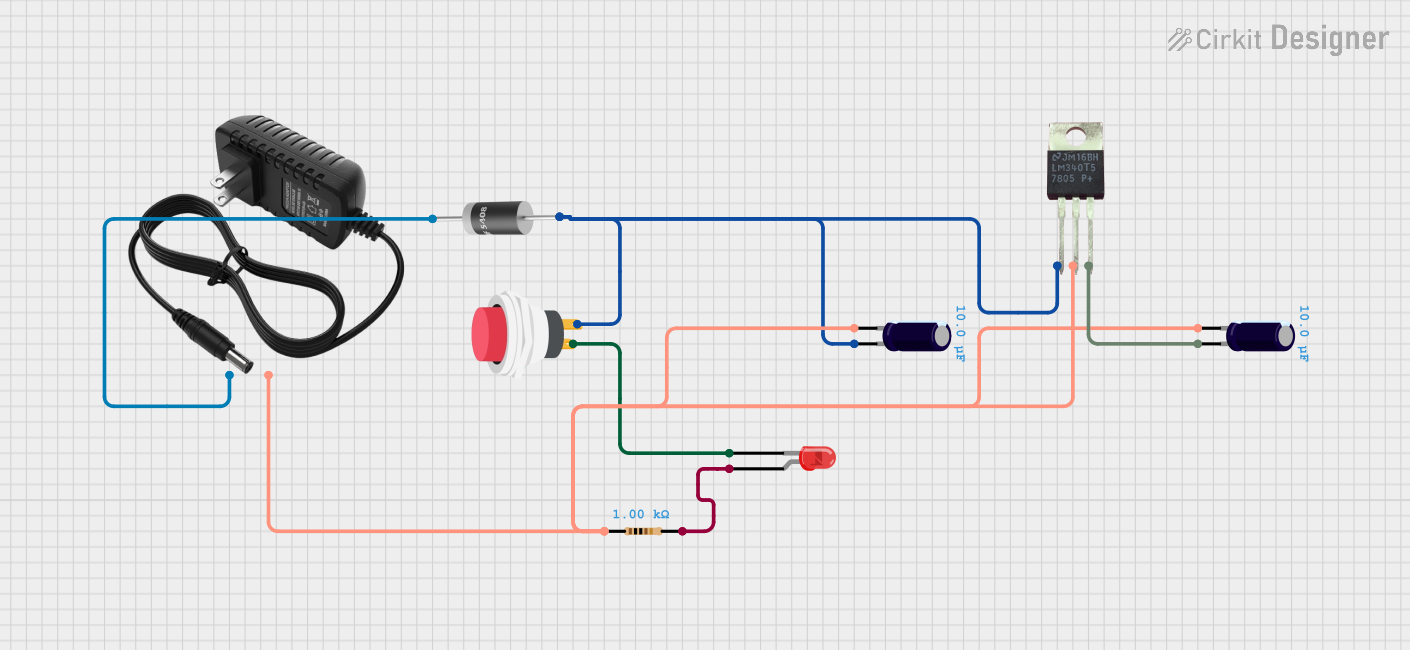
 Open Project in Cirkit Designer
Open Project in Cirkit Designer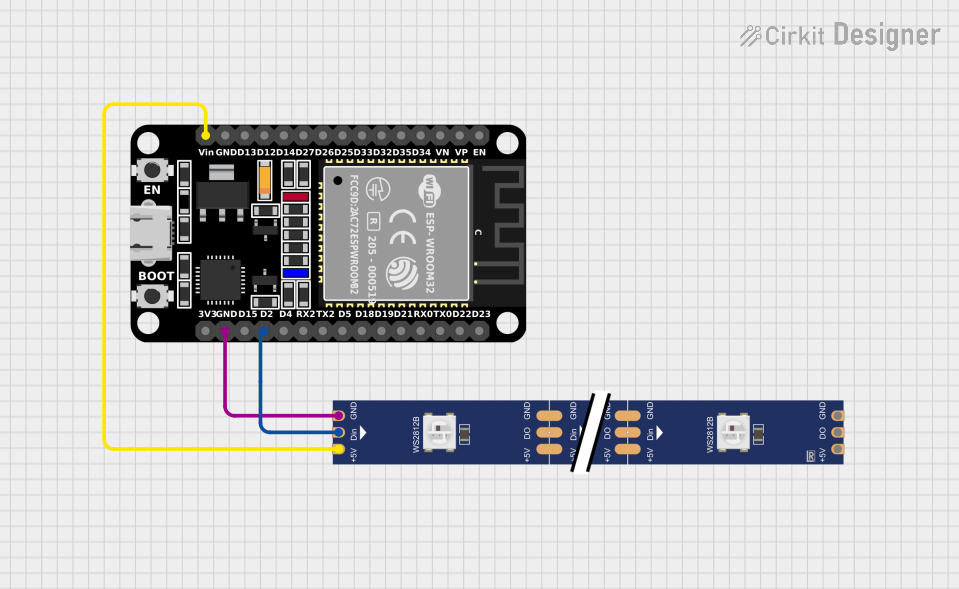
 Open Project in Cirkit Designer
Open Project in Cirkit Designer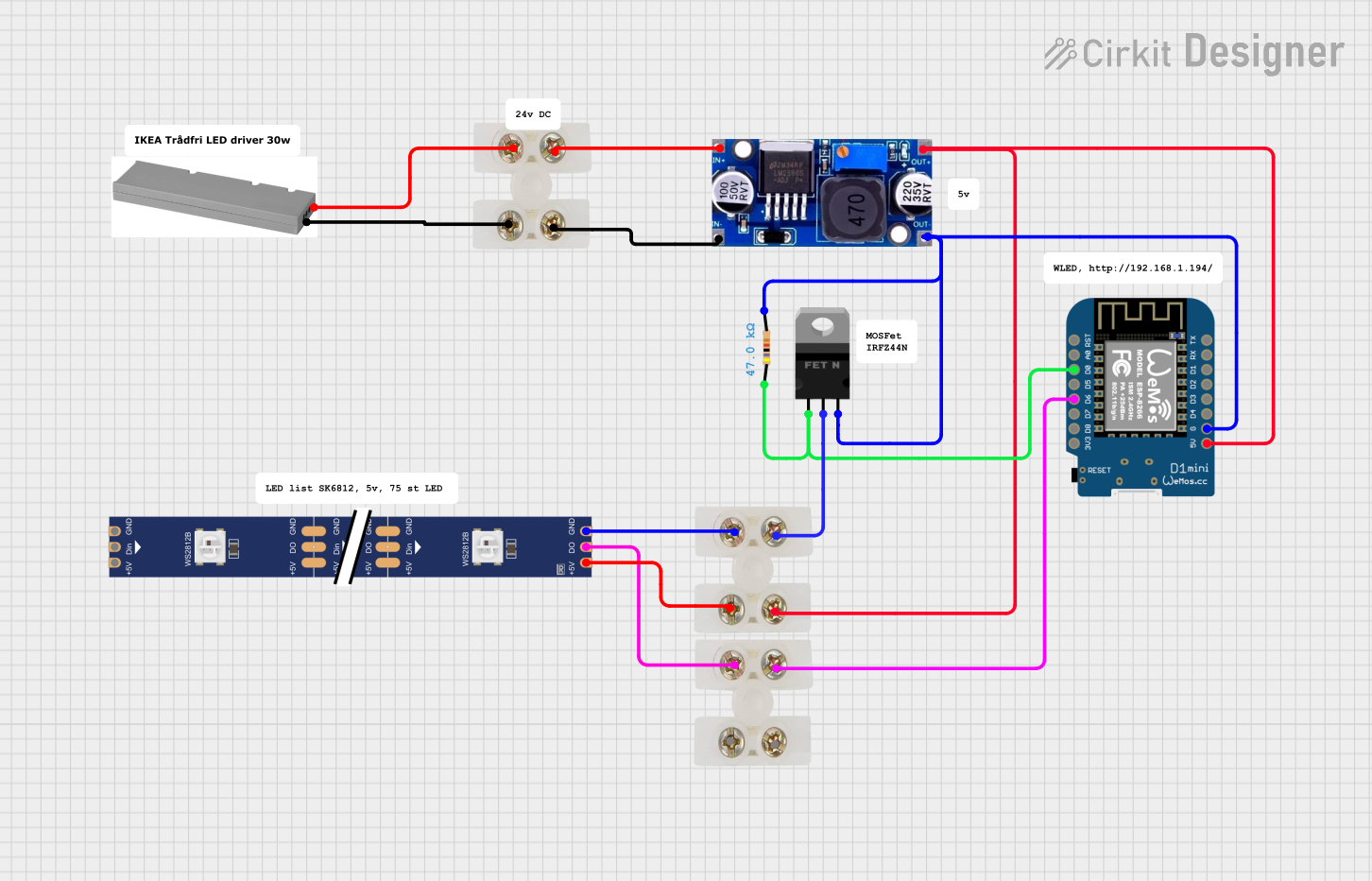
 Open Project in Cirkit Designer
Open Project in Cirkit DesignerExplore Projects Built with Led Strip 5V

 Open Project in Cirkit Designer
Open Project in Cirkit Designer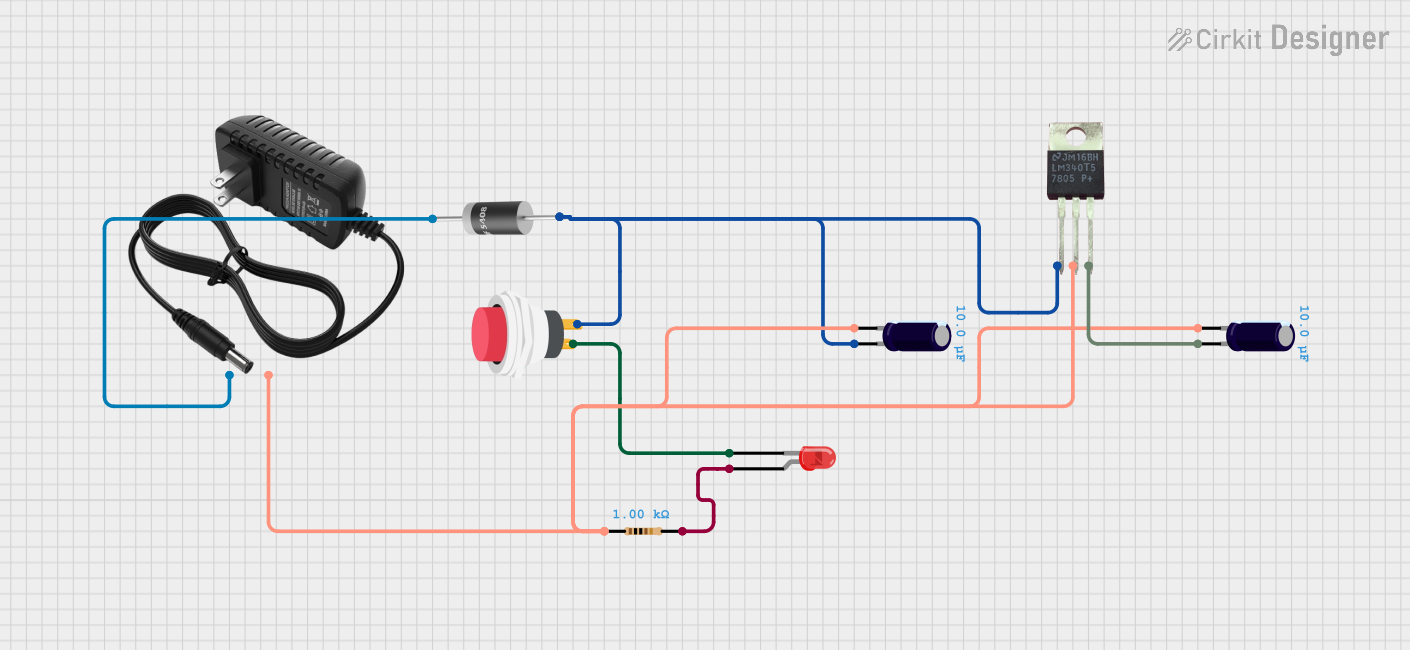
 Open Project in Cirkit Designer
Open Project in Cirkit Designer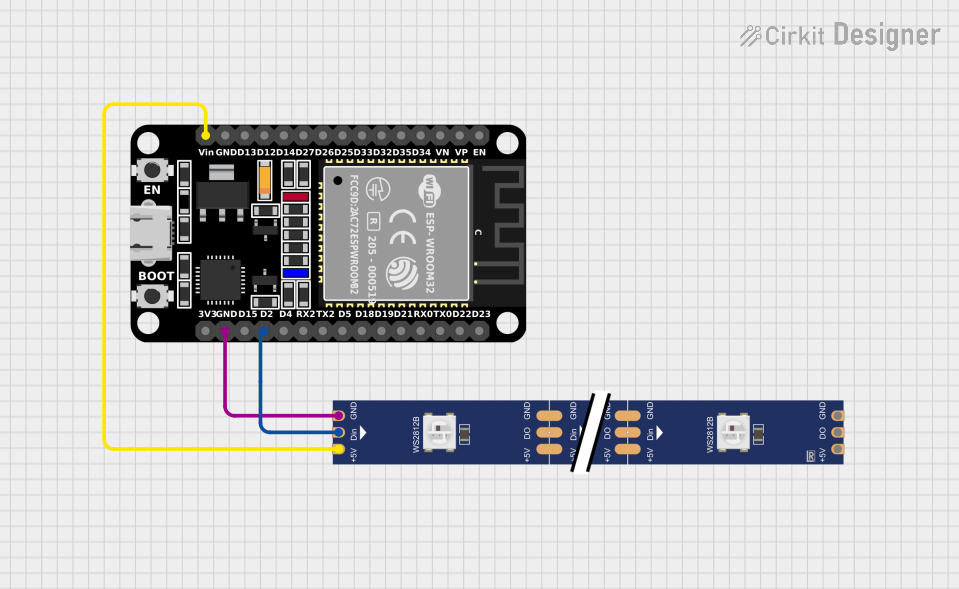
 Open Project in Cirkit Designer
Open Project in Cirkit Designer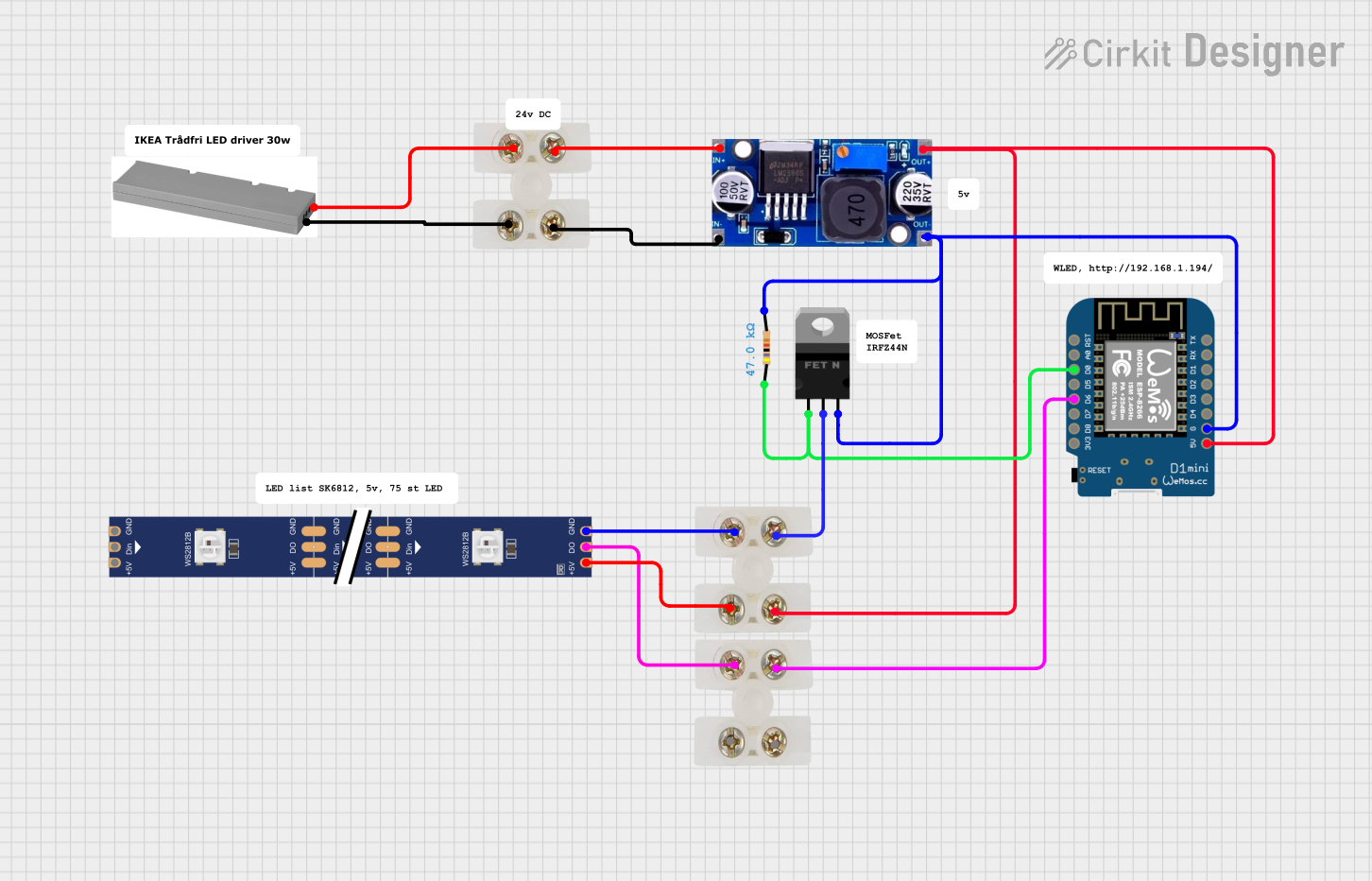
 Open Project in Cirkit Designer
Open Project in Cirkit DesignerCommon Applications
- Decorative Lighting: Used in homes, events, and commercial spaces for aesthetic lighting effects.
- Backlighting: Provides illumination for displays, signage, and furniture.
- Accent Lighting: Highlights architectural features, artwork, or specific areas in a room.
- DIY Projects: Frequently used in Arduino and Raspberry Pi projects for custom lighting effects.
Technical Specifications
Key Technical Details
| Parameter | Specification |
|---|---|
| Operating Voltage | 5V DC |
| Power Consumption | ~0.3W per LED (varies by model) |
| LED Type | Surface-mounted LEDs (SMD) |
| LED Density | 30, 60, or 144 LEDs per meter |
| Color Options | RGB (addressable) or single color |
| Control Protocol | WS2812B (for addressable models) |
| Operating Temperature | -20°C to 50°C |
| Strip Length | Typically 1m, 2m, or 5m rolls |
| Waterproofing | Optional (IP65 or IP67 rated) |
Pin Configuration and Descriptions
The LED Strip 5V typically has three main pins for connection:
| Pin Name | Description |
|---|---|
| +5V | Power input (connect to a 5V DC power source). |
| GND | Ground connection (common ground for the circuit). |
| DATA | Data input for controlling the LEDs (used in addressable RGB LED strips). |
Usage Instructions
How to Use the LED Strip 5V in a Circuit
- Power Supply: Ensure you have a stable 5V DC power source capable of supplying sufficient current. Calculate the total current requirement based on the number of LEDs (e.g., ~60mA per RGB LED at full brightness).
- Connections:
- Connect the +5V pin of the LED strip to the positive terminal of the power supply.
- Connect the GND pin to the ground terminal of the power supply.
- For addressable LED strips, connect the DATA pin to the microcontroller's data output pin (e.g., Arduino or Raspberry Pi GPIO).
- Control: Use a compatible microcontroller (e.g., Arduino UNO) to send control signals to the LED strip. For addressable RGB LED strips, libraries like
Adafruit_NeoPixelorFastLEDcan simplify programming.
Important Considerations and Best Practices
- Power Supply: Always use a power supply with sufficient current capacity to avoid voltage drops or overheating.
- Voltage Matching: Ensure the microcontroller's data pin operates at 5V logic levels. If using a 3.3V microcontroller, a level shifter may be required.
- Heat Management: For high-density LED strips, consider adding heat sinks or ensuring proper ventilation to prevent overheating.
- Data Line Resistor: Add a 330Ω resistor in series with the data line to protect the LEDs from voltage spikes.
- Capacitor: Place a 1000µF capacitor across the power supply terminals to smooth out voltage fluctuations.
Example Code for Arduino UNO
Below is an example of how to control an addressable RGB LED strip using the Adafruit_NeoPixel library:
#include <Adafruit_NeoPixel.h>
// Define the number of LEDs in the strip
#define NUM_LEDS 30
// Define the pin connected to the DATA line of the LED strip
#define DATA_PIN 6
// Create a NeoPixel object
Adafruit_NeoPixel strip = Adafruit_NeoPixel(NUM_LEDS, DATA_PIN, NEO_GRB + NEO_KHZ800);
void setup() {
strip.begin(); // Initialize the LED strip
strip.show(); // Turn off all LEDs initially
}
void loop() {
// Example: Set all LEDs to red
for (int i = 0; i < NUM_LEDS; i++) {
strip.setPixelColor(i, strip.Color(255, 0, 0)); // Red color
}
strip.show(); // Update the LED strip with new colors
delay(1000); // Wait for 1 second
// Example: Turn off all LEDs
for (int i = 0; i < NUM_LEDS; i++) {
strip.setPixelColor(i, strip.Color(0, 0, 0)); // Turn off
}
strip.show(); // Update the LED strip
delay(1000); // Wait for 1 second
}
Troubleshooting and FAQs
Common Issues and Solutions
LEDs Not Lighting Up:
- Cause: Incorrect wiring or insufficient power supply.
- Solution: Double-check all connections and ensure the power supply meets the current requirements.
Flickering LEDs:
- Cause: Voltage drops or noisy power supply.
- Solution: Add a capacitor across the power supply terminals and ensure proper grounding.
Incorrect Colors Displayed:
- Cause: Data signal issues or incorrect library settings.
- Solution: Verify the data line connection and ensure the correct LED type is selected in the code.
Overheating:
- Cause: High current draw or poor ventilation.
- Solution: Reduce brightness, use a lower LED density strip, or improve airflow.
FAQs
Can I cut the LED strip to a custom length? Yes, the LED strip can be cut at marked intervals (usually every 3 LEDs). Ensure you reconnect the power and data lines correctly.
Can I extend the LED strip? Yes, but ensure the power supply can handle the additional current. For long strips, inject power at multiple points to prevent voltage drops.
Is the LED strip waterproof? Some models are waterproof (IP65 or IP67 rated). Check the product specifications before use in wet environments.
Can I control the LED strip with a Raspberry Pi? Yes, the LED strip can be controlled using a Raspberry Pi GPIO pin. Use libraries like
rpi_ws281xfor addressable RGB LED strips.
This documentation provides a comprehensive guide to using the LED Strip 5V by Raspberry Pi. Whether you're a beginner or an experienced user, following these instructions will help you achieve stunning lighting effects in your projects.