
How to Use RF 433 MHz Transmitter: Examples, Pinouts, and Specs

 Design with RF 433 MHz Transmitter in Cirkit Designer
Design with RF 433 MHz Transmitter in Cirkit DesignerIntroduction
The RF 433 MHz Transmitter is a compact and cost-effective device designed to transmit radio frequency signals at 433 MHz. It is widely used in wireless communication systems for low-power applications. This transmitter is ideal for remote controls, wireless sensors, home automation systems, and other devices requiring short-range communication. Its simplicity and compatibility with microcontrollers like Arduino make it a popular choice for hobbyists and professionals alike.
Explore Projects Built with RF 433 MHz Transmitter
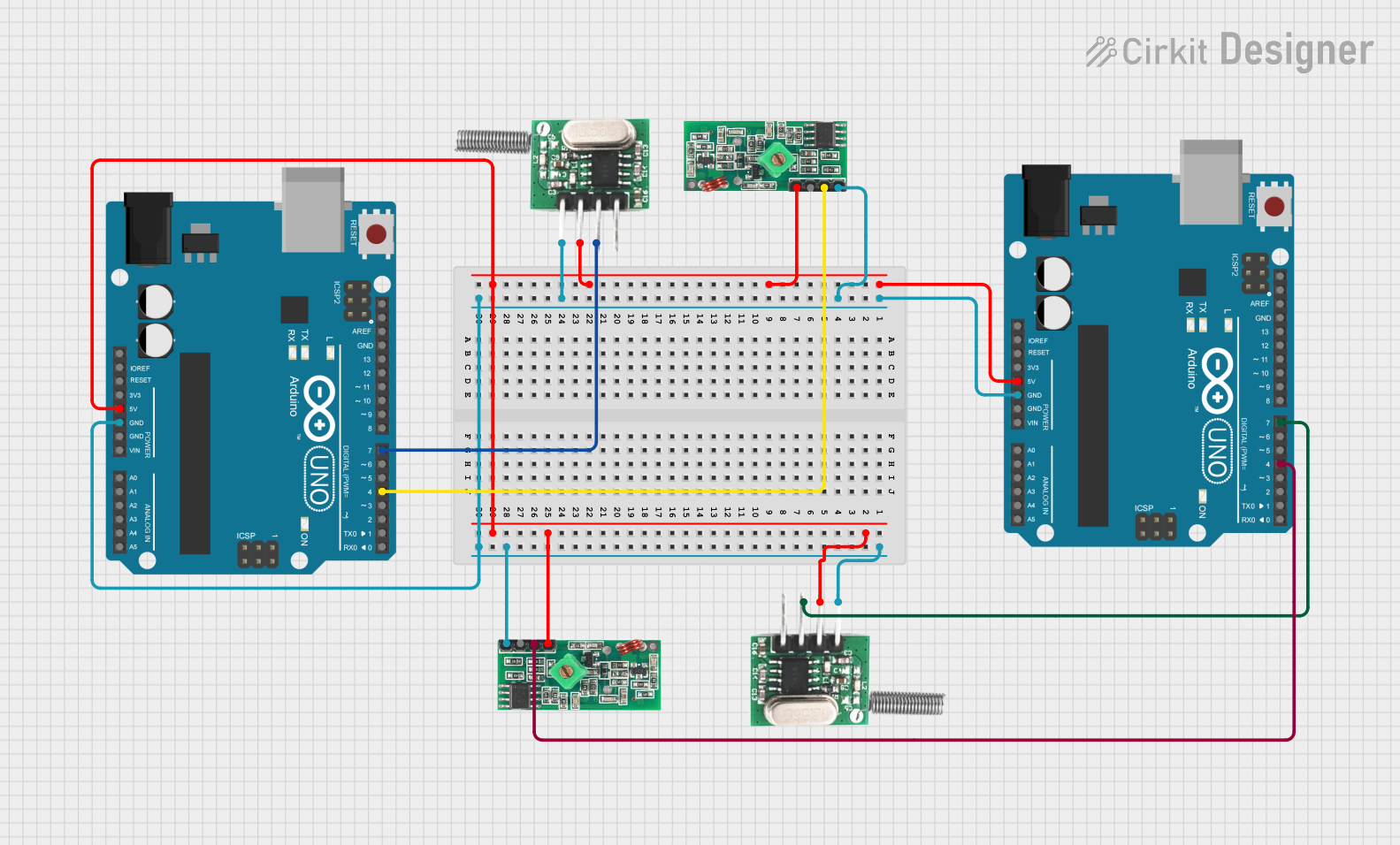
 Open Project in Cirkit Designer
Open Project in Cirkit Designer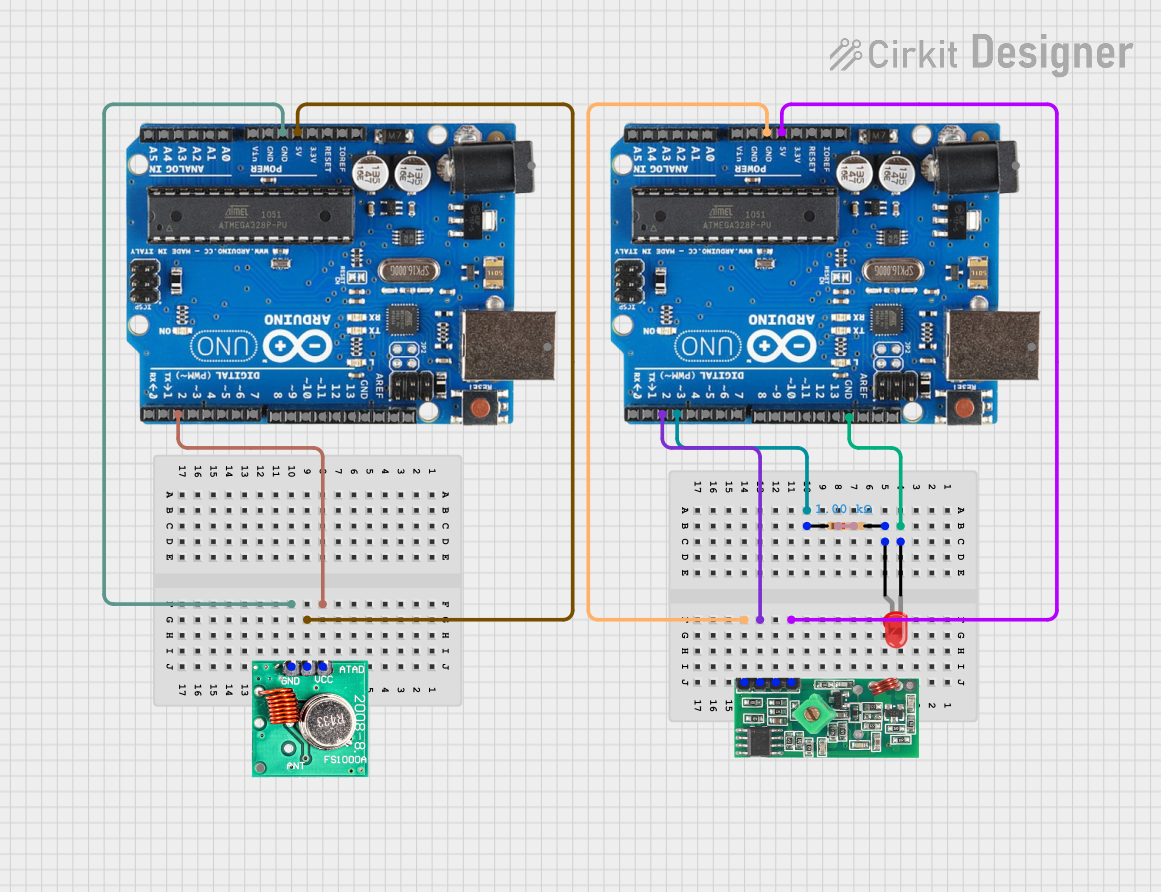
 Open Project in Cirkit Designer
Open Project in Cirkit Designer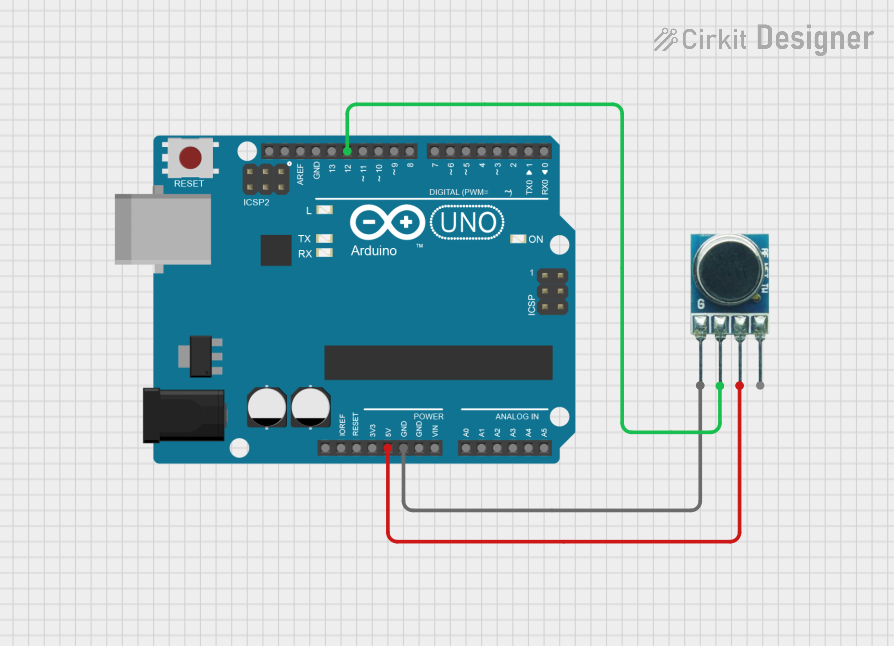
 Open Project in Cirkit Designer
Open Project in Cirkit Designer
 Open Project in Cirkit Designer
Open Project in Cirkit DesignerExplore Projects Built with RF 433 MHz Transmitter
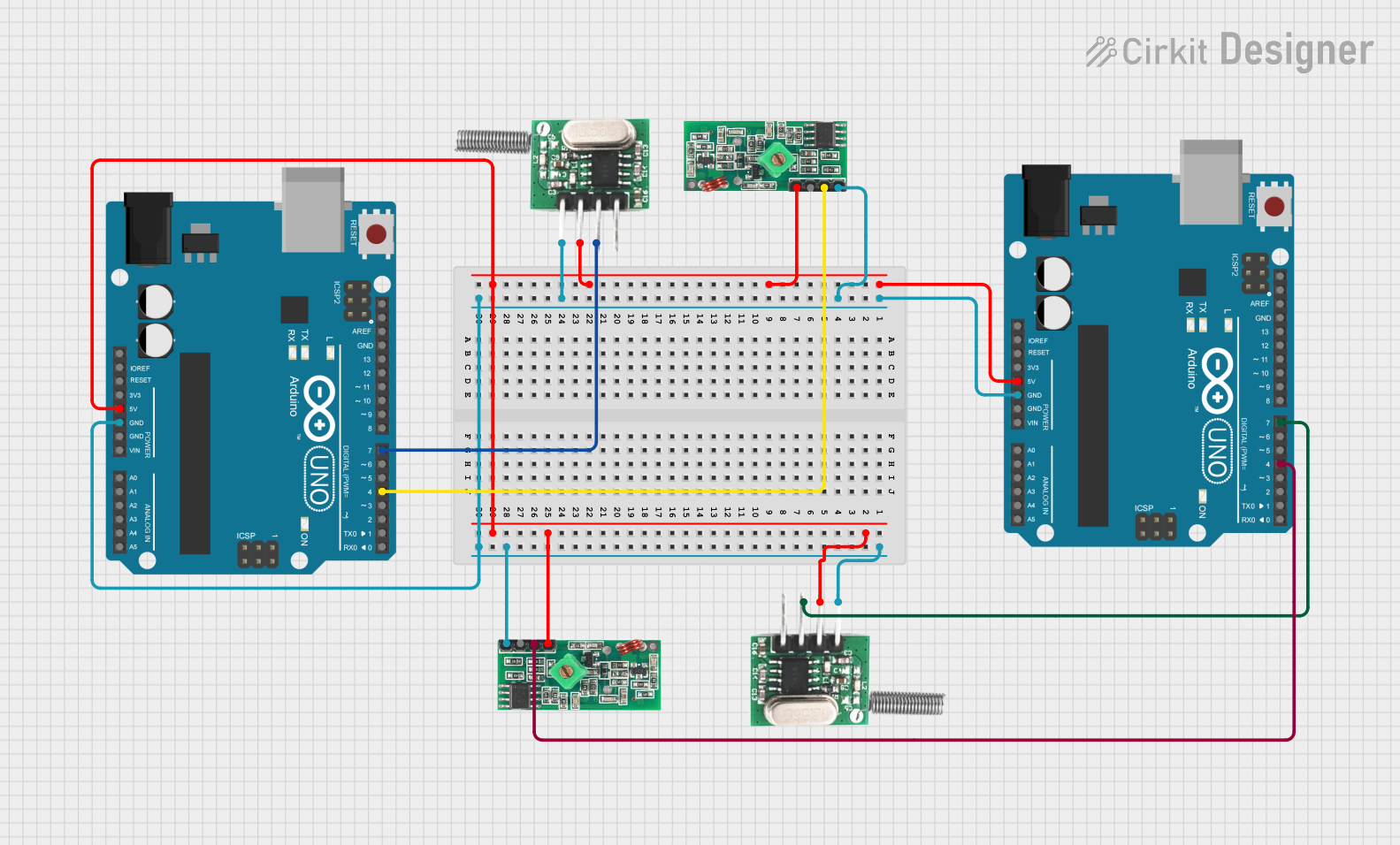
 Open Project in Cirkit Designer
Open Project in Cirkit Designer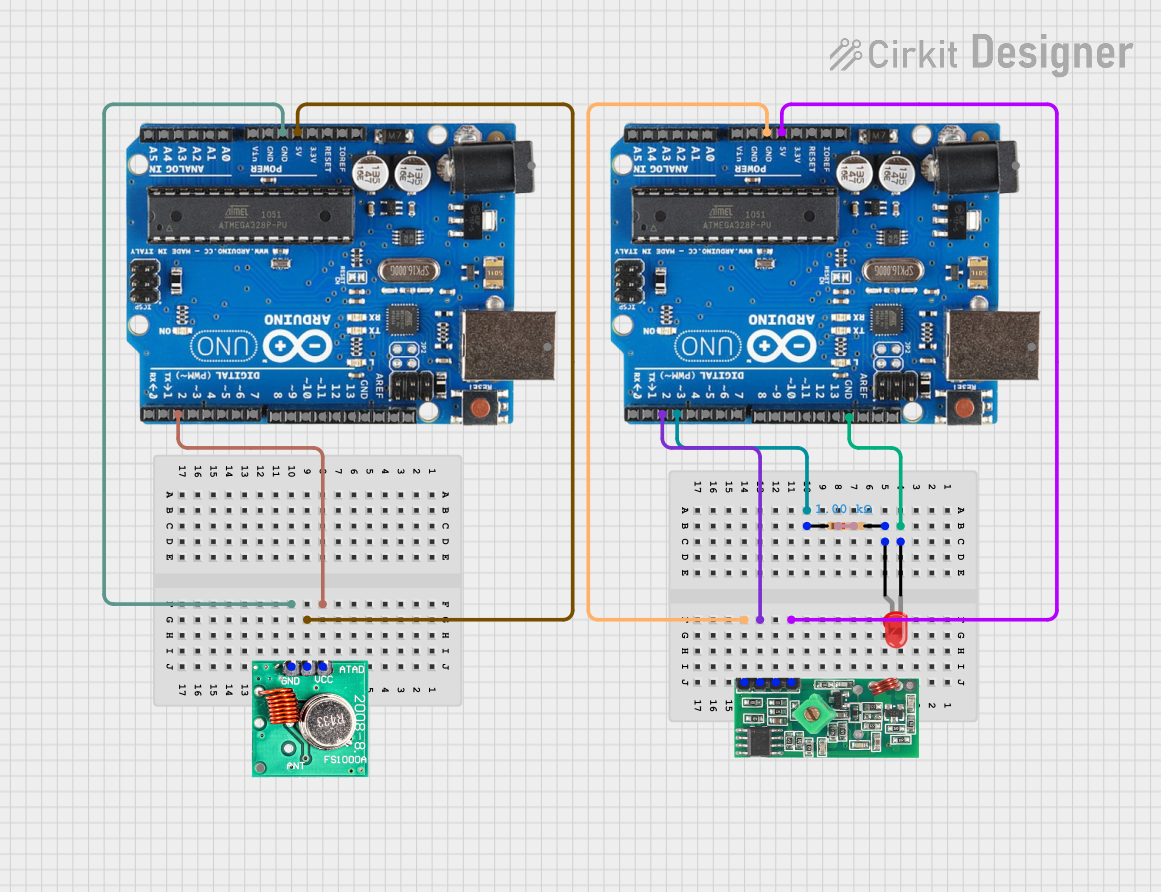
 Open Project in Cirkit Designer
Open Project in Cirkit Designer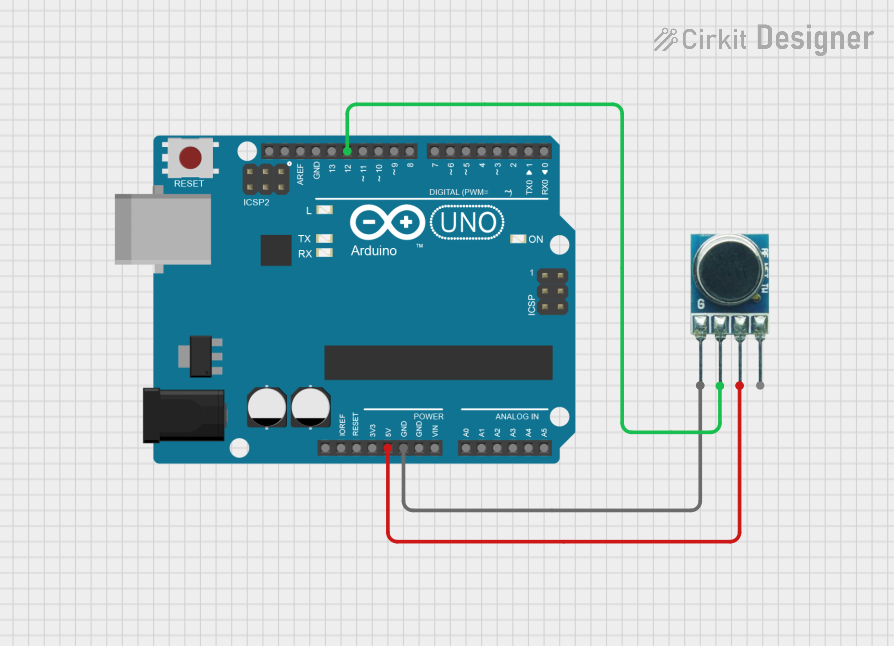
 Open Project in Cirkit Designer
Open Project in Cirkit Designer
 Open Project in Cirkit Designer
Open Project in Cirkit DesignerTechnical Specifications
- Frequency: 433 MHz
- Operating Voltage: 3.3V to 12V DC
- Operating Current: 9 mA (typical at 5V)
- Transmission Range: Up to 100 meters (line of sight, depending on antenna and environment)
- Modulation Type: Amplitude Shift Keying (ASK)
- Data Rate: Up to 10 kbps
- Antenna: External wire antenna required for optimal performance
Pin Configuration and Descriptions
The RF 433 MHz Transmitter module typically has 3 or 4 pins, depending on the design. Below is the pin configuration:
| Pin | Name | Description |
|---|---|---|
| 1 | VCC | Power supply pin. Connect to 3.3V to 12V DC. |
| 2 | DATA | Data input pin. Connect to the microcontroller or data source. |
| 3 | GND | Ground pin. Connect to the ground of the power supply. |
| 4* | ANT (optional) | Antenna pin. Attach a wire antenna (typically 17 cm for 433 MHz) for better range. |
*Note: Some modules may not have a dedicated antenna pin, and the antenna is integrated into the PCB.
Usage Instructions
How to Use the RF 433 MHz Transmitter in a Circuit
- Power the Module: Connect the VCC pin to a power source (3.3V to 12V DC) and the GND pin to the ground.
- Connect the Data Pin: Attach the DATA pin to the microcontroller's digital output pin or any data source.
- Add an Antenna: For optimal performance, connect a 17 cm wire to the ANT pin or solder it to the designated antenna pad.
- Transmit Data: Send digital signals (e.g., HIGH/LOW) to the DATA pin to modulate the RF signal.
Important Considerations and Best Practices
- Antenna Placement: Ensure the antenna is straight and positioned away from other components to avoid interference.
- Power Supply: Use a stable power source to prevent noise and ensure reliable transmission.
- Environment: The transmission range may vary depending on obstacles, interference, and environmental conditions.
- Pairing with Receiver: Use an RF 433 MHz Receiver module to decode the transmitted signals.
Example: Using RF 433 MHz Transmitter with Arduino UNO
Below is an example of how to use the RF 433 MHz Transmitter with an Arduino UNO to send a simple signal:
// Include the RadioHead library for RF communication
#include <RH_ASK.h>
#include <SPI.h> // Required for some Arduino boards
// Initialize the RF transmitter object
RH_ASK rf_driver;
void setup() {
// Initialize the RF driver
if (!rf_driver.init()) {
// Print an error message if initialization fails
Serial.println("RF initialization failed!");
while (1); // Halt the program
}
Serial.begin(9600); // Start serial communication for debugging
}
void loop() {
const char *msg = "Hello, RF World!"; // Message to transmit
// Send the message via the RF transmitter
rf_driver.send((uint8_t *)msg, strlen(msg));
rf_driver.waitPacketSent(); // Wait until the message is fully sent
delay(1000); // Wait 1 second before sending the next message
}
Note: The above code uses the RadioHead library, which must be installed in the Arduino IDE. You can install it via the Library Manager.
Troubleshooting and FAQs
Common Issues and Solutions
No Signal Transmission
- Solution: Check the power supply voltage and ensure proper connections to the VCC, GND, and DATA pins.
- Tip: Verify that the antenna is properly connected and positioned.
Short Transmission Range
- Solution: Use a 17 cm wire antenna and ensure it is straight and unobstructed.
- Tip: Minimize interference by keeping the module away from other electronic devices.
Data Corruption
- Solution: Ensure the transmitter and receiver are using the same modulation type and data rate.
- Tip: Use error-checking algorithms in your code to verify data integrity.
Interference with Other Devices
- Solution: Avoid using the module near devices operating at 433 MHz, such as garage door openers or weather stations.
- Tip: Use shielding or change the module's placement to reduce interference.
FAQs
Q: Can I use the RF 433 MHz Transmitter without an antenna?
A: While it is possible, the transmission range will be significantly reduced. An antenna is highly recommended.Q: What is the maximum range of the RF 433 MHz Transmitter?
A: The range can reach up to 100 meters in an open, line-of-sight environment. Obstacles and interference may reduce this range.Q: Can I use multiple transmitters in the same area?
A: Yes, but ensure they transmit at different times to avoid signal collisions.Q: Is the RF 433 MHz Transmitter compatible with 5V microcontrollers?
A: Yes, it works with 5V microcontrollers like Arduino UNO. Ensure the power supply voltage is within the module's operating range.
This documentation provides a comprehensive guide to using the RF 433 MHz Transmitter effectively. For further assistance, consult the module's datasheet or community forums.