
How to Use ESP32-S3 AMOLED1.8: Examples, Pinouts, and Specs

 Design with ESP32-S3 AMOLED1.8 in Cirkit Designer
Design with ESP32-S3 AMOLED1.8 in Cirkit DesignerIntroduction
The ESP32-S3 AMOLED1.8 is a compact development board manufactured by Waveshare. It integrates the powerful ESP32-S3 microcontroller with a 1.8-inch AMOLED display, making it ideal for IoT applications, wearable devices, and projects requiring a vibrant graphical interface. The board also features capacitive touch buttons, enabling intuitive user interaction.
This component is widely used in:
- IoT devices with graphical user interfaces
- Wearable electronics
- Smart home automation systems
- Portable data visualization tools
- Educational and prototyping projects
Explore Projects Built with ESP32-S3 AMOLED1.8
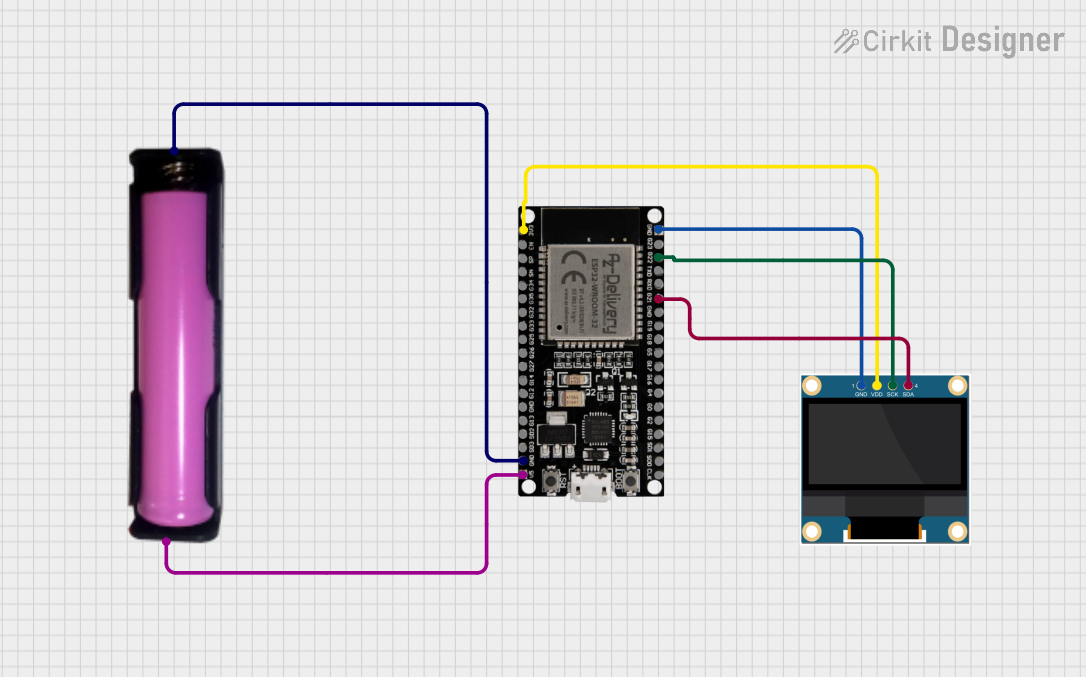
 Open Project in Cirkit Designer
Open Project in Cirkit Designer
 Open Project in Cirkit Designer
Open Project in Cirkit Designer
 Open Project in Cirkit Designer
Open Project in Cirkit Designer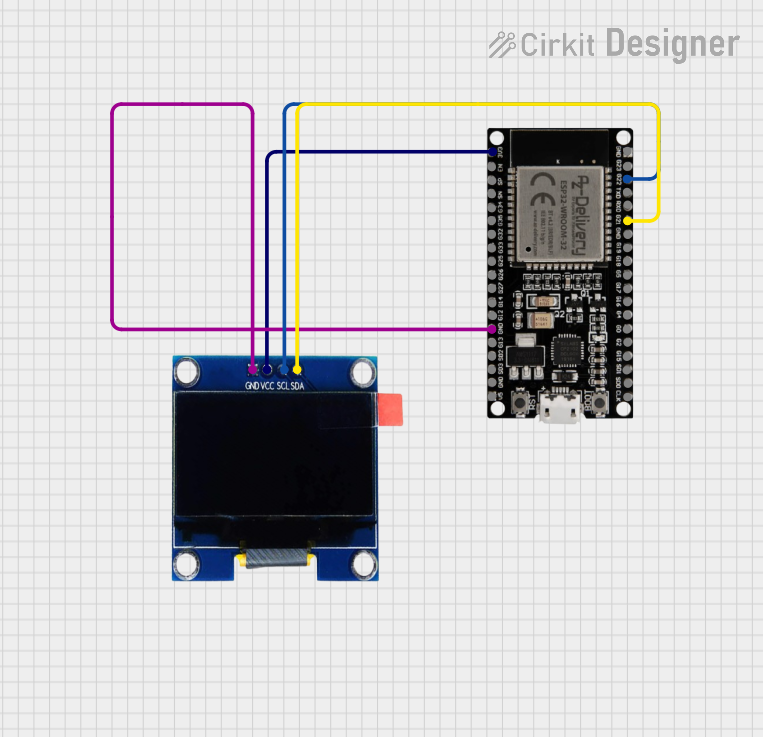
 Open Project in Cirkit Designer
Open Project in Cirkit DesignerExplore Projects Built with ESP32-S3 AMOLED1.8
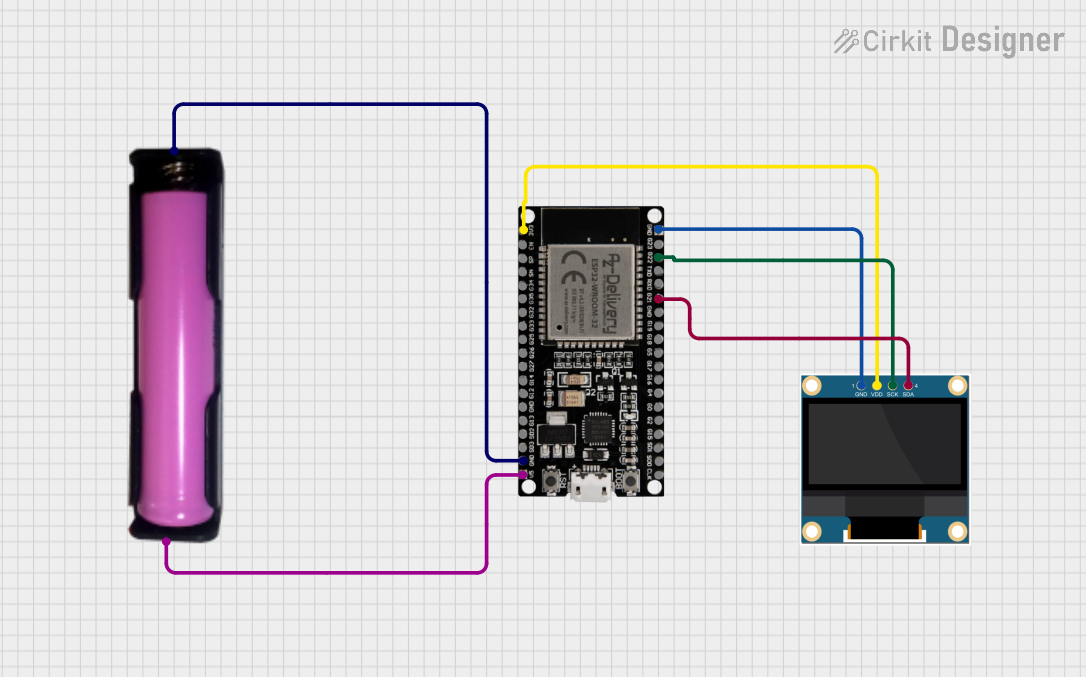
 Open Project in Cirkit Designer
Open Project in Cirkit Designer
 Open Project in Cirkit Designer
Open Project in Cirkit Designer
 Open Project in Cirkit Designer
Open Project in Cirkit Designer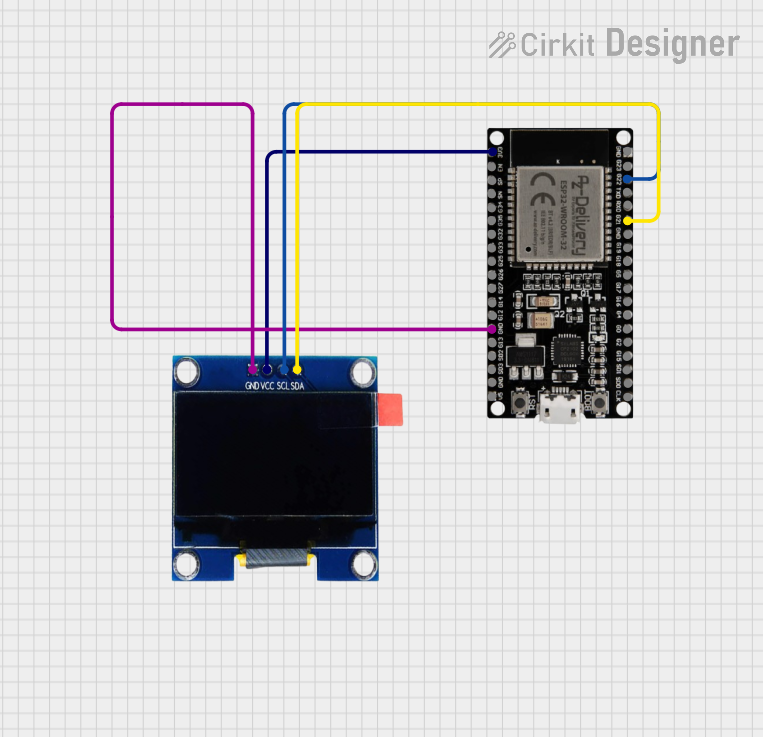
 Open Project in Cirkit Designer
Open Project in Cirkit DesignerTechnical Specifications
The following table outlines the key technical details of the ESP32-S3 AMOLED1.8:
| Parameter | Specification |
|---|---|
| Manufacturer | Waveshare |
| Part ID | ESP32-S3-Touch-AMOLED-1.8 |
| Microcontroller | ESP32-S3 (Xtensa® 32-bit LX7 dual-core processor) |
| Flash Memory | 16 MB |
| PSRAM | 8 MB |
| Display | 1.8-inch AMOLED, 160x128 resolution |
| Touch Input | 6 capacitive touch buttons |
| Communication Interfaces | UART, SPI, I2C, I2S, CAN, Ethernet, BLE 5.0, Wi-Fi |
| Operating Voltage | 3.3V |
| Power Supply | USB Type-C (5V input) |
| Dimensions | 50mm x 25mm |
Pin Configuration and Descriptions
The ESP32-S3 AMOLED1.8 features a 24-pin header. Below is the pinout description:
| Pin | Name | Function | Description |
|---|---|---|---|
| 1 | 3V3 | Power | 3.3V power output |
| 2 | GND | Ground | Ground connection |
| 3 | IO0 | GPIO0 | General-purpose I/O |
| 4 | IO1 | GPIO1 | General-purpose I/O |
| 5 | IO2 | GPIO2 | General-purpose I/O |
| 6 | IO3 | GPIO3 | General-purpose I/O |
| 7 | IO4 | GPIO4 | General-purpose I/O |
| 8 | IO5 | GPIO5 | General-purpose I/O |
| 9 | RXD | UART RX | UART receive pin |
| 10 | TXD | UART TX | UART transmit pin |
| 11 | SCL | I2C Clock | I2C clock line |
| 12 | SDA | I2C Data | I2C data line |
| 13 | MOSI | SPI Master Out, Slave In | SPI data output |
| 14 | MISO | SPI Master In, Slave Out | SPI data input |
| 15 | SCK | SPI Clock | SPI clock line |
| 16 | CS | SPI Chip Select | SPI chip select |
| 17 | EN | Enable | Enable pin for the ESP32-S3 |
| 18 | TOUCH1 | Capacitive Touch Button 1 | Touch input 1 |
| 19 | TOUCH2 | Capacitive Touch Button 2 | Touch input 2 |
| 20 | TOUCH3 | Capacitive Touch Button 3 | Touch input 3 |
| 21 | TOUCH4 | Capacitive Touch Button 4 | Touch input 4 |
| 22 | TOUCH5 | Capacitive Touch Button 5 | Touch input 5 |
| 23 | TOUCH6 | Capacitive Touch Button 6 | Touch input 6 |
| 24 | RST | Reset | Reset pin for the ESP32-S3 |
Usage Instructions
How to Use the Component in a Circuit
- Powering the Board: Connect the ESP32-S3 AMOLED1.8 to a 5V USB power source via the USB Type-C port.
- Programming: Use the USB connection to upload code to the ESP32-S3 using the Arduino IDE, PlatformIO, or ESP-IDF.
- Connecting Peripherals: Use the GPIO pins to interface with external sensors, actuators, or other devices. Ensure the voltage levels are compatible (3.3V logic).
- Using the Display: The 1.8-inch AMOLED display can be controlled via SPI. Libraries such as
Adafruit_GFXandAdafruit_ST7735are compatible. - Touch Buttons: The capacitive touch buttons can be read as digital inputs. Use the
touchRead()function in the Arduino IDE to detect touch events.
Important Considerations and Best Practices
- Power Supply: Ensure a stable 5V power source to avoid display flickering or microcontroller instability.
- Pin Protection: Avoid applying voltages higher than 3.3V to the GPIO pins to prevent damage.
- Display Handling: Avoid applying excessive pressure to the AMOLED screen to prevent damage.
- Firmware Updates: Keep the ESP32-S3 firmware updated for optimal performance and compatibility.
Example Code for Arduino UNO
Below is an example of how to display text on the AMOLED screen and read touch input:
#include <Adafruit_GFX.h>
#include <Adafruit_ST7735.h>
// Define SPI pins for the display
#define TFT_CS 15 // Chip select pin
#define TFT_RST 17 // Reset pin
#define TFT_DC 16 // Data/command pin
// Initialize the display object
Adafruit_ST7735 tft = Adafruit_ST7735(TFT_CS, TFT_DC, TFT_RST);
void setup() {
// Initialize serial communication
Serial.begin(115200);
// Initialize the display
tft.initR(INITR_BLACKTAB); // Initialize with a specific tab configuration
tft.fillScreen(ST77XX_BLACK); // Clear the screen
tft.setTextColor(ST77XX_WHITE); // Set text color
tft.setTextSize(2); // Set text size
// Display a message
tft.setCursor(10, 10); // Set cursor position
tft.println("Hello, ESP32!");
// Initialize touch pins
pinMode(18, INPUT); // TOUCH1
pinMode(19, INPUT); // TOUCH2
}
void loop() {
// Check if TOUCH1 is pressed
if (digitalRead(18) == LOW) {
Serial.println("Touch 1 Pressed!");
tft.fillScreen(ST77XX_RED); // Change screen color
}
// Check if TOUCH2 is pressed
if (digitalRead(19) == LOW) {
Serial.println("Touch 2 Pressed!");
tft.fillScreen(ST77XX_BLUE); // Change screen color
}
delay(100); // Small delay for debounce
}
Troubleshooting and FAQs
Common Issues and Solutions
Display Not Working:
- Ensure the SPI connections are correct and secure.
- Verify that the display initialization code matches the hardware configuration.
- Check the power supply for sufficient voltage and current.
Touch Buttons Not Responding:
- Ensure the touch pins are properly configured as inputs.
- Verify that the touchRead() function is used correctly in the code.
- Check for electrical noise or interference affecting the touch sensors.
Microcontroller Not Detected by PC:
- Ensure the USB cable is functional and supports data transfer.
- Install the correct USB drivers for the ESP32-S3.
- Press the reset button or hold the boot button while connecting to the PC.
FAQs
Q: Can I use the ESP32-S3 AMOLED1.8 with a 5V logic device?
A: No, the GPIO pins operate at 3.3V logic. Use a level shifter if interfacing with 5V devices.
Q: What is the maximum current draw of the board?
A: The maximum current draw is approximately 500mA, depending on the peripherals and display usage.
Q: Is the display backlight adjustable?
A: Yes, the display brightness can be controlled via PWM on the backlight pin (if exposed).
Q: Can I use the board with MicroPython?
A: Yes, the ESP32-S3 is compatible with MicroPython. You can flash the MicroPython firmware and use libraries to control the display and touch inputs.