
How to Use POTENTIOMETER: Examples, Pinouts, and Specs

 Design with POTENTIOMETER in Cirkit Designer
Design with POTENTIOMETER in Cirkit DesignerIntroduction
A potentiometer is a three-terminal resistor that allows for the adjustment of resistance and voltage in a circuit. It is a versatile component commonly used in applications such as volume control in audio devices, tuning circuits, and as an input device in microcontroller projects. By rotating or sliding its control, users can vary the resistance, which in turn adjusts the voltage or current in the circuit.
Explore Projects Built with POTENTIOMETER
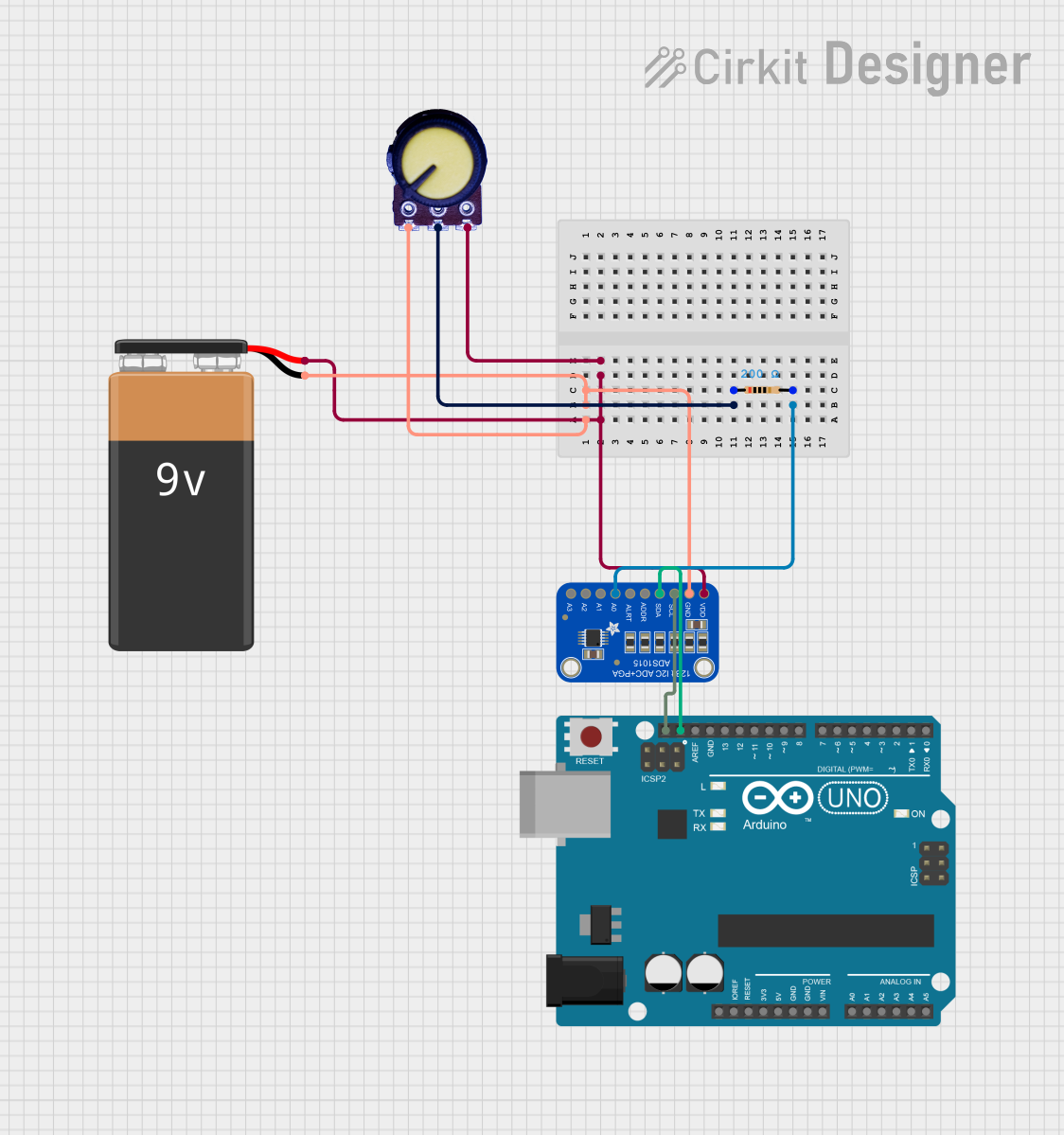
 Open Project in Cirkit Designer
Open Project in Cirkit Designer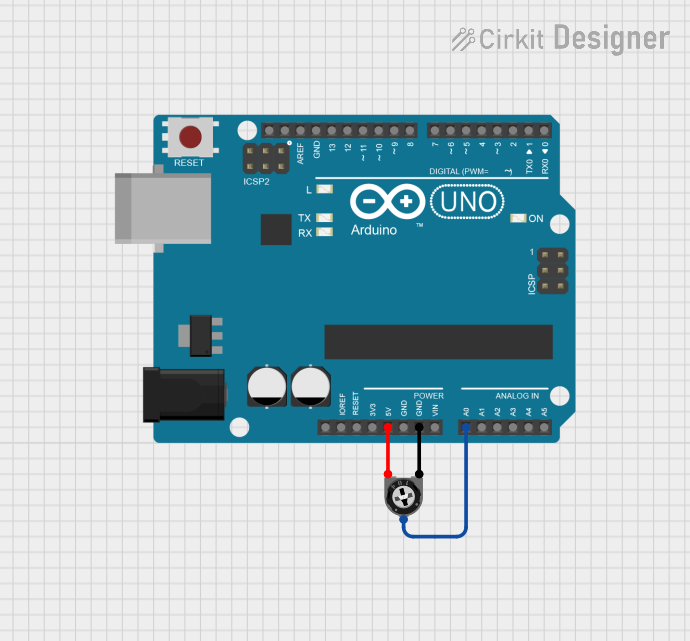
 Open Project in Cirkit Designer
Open Project in Cirkit Designer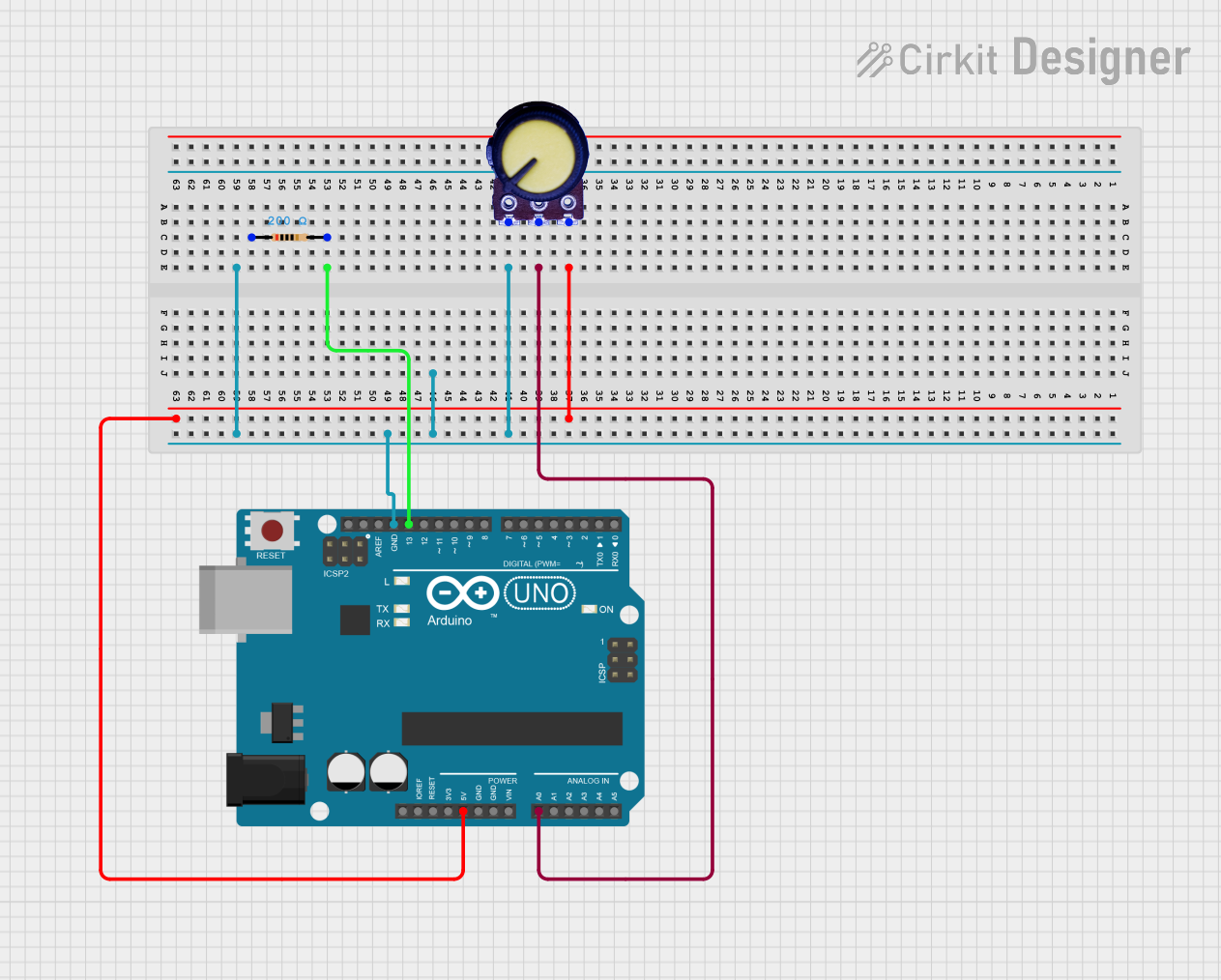
 Open Project in Cirkit Designer
Open Project in Cirkit Designer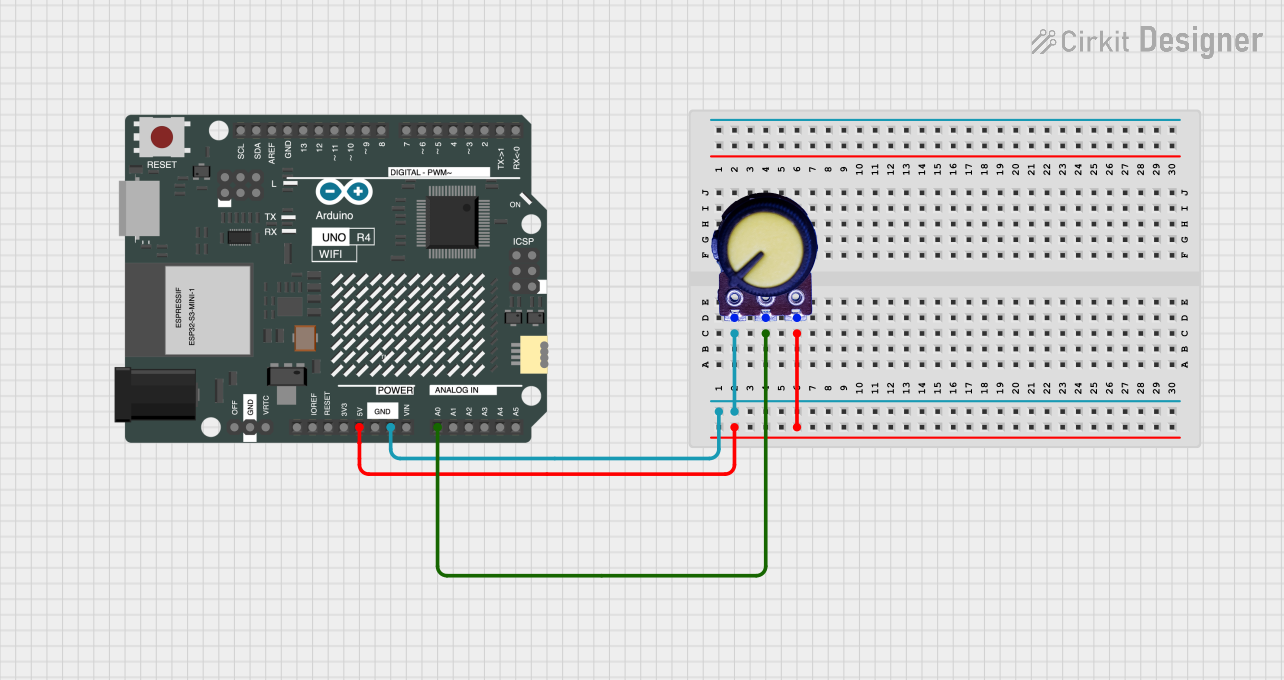
 Open Project in Cirkit Designer
Open Project in Cirkit DesignerExplore Projects Built with POTENTIOMETER
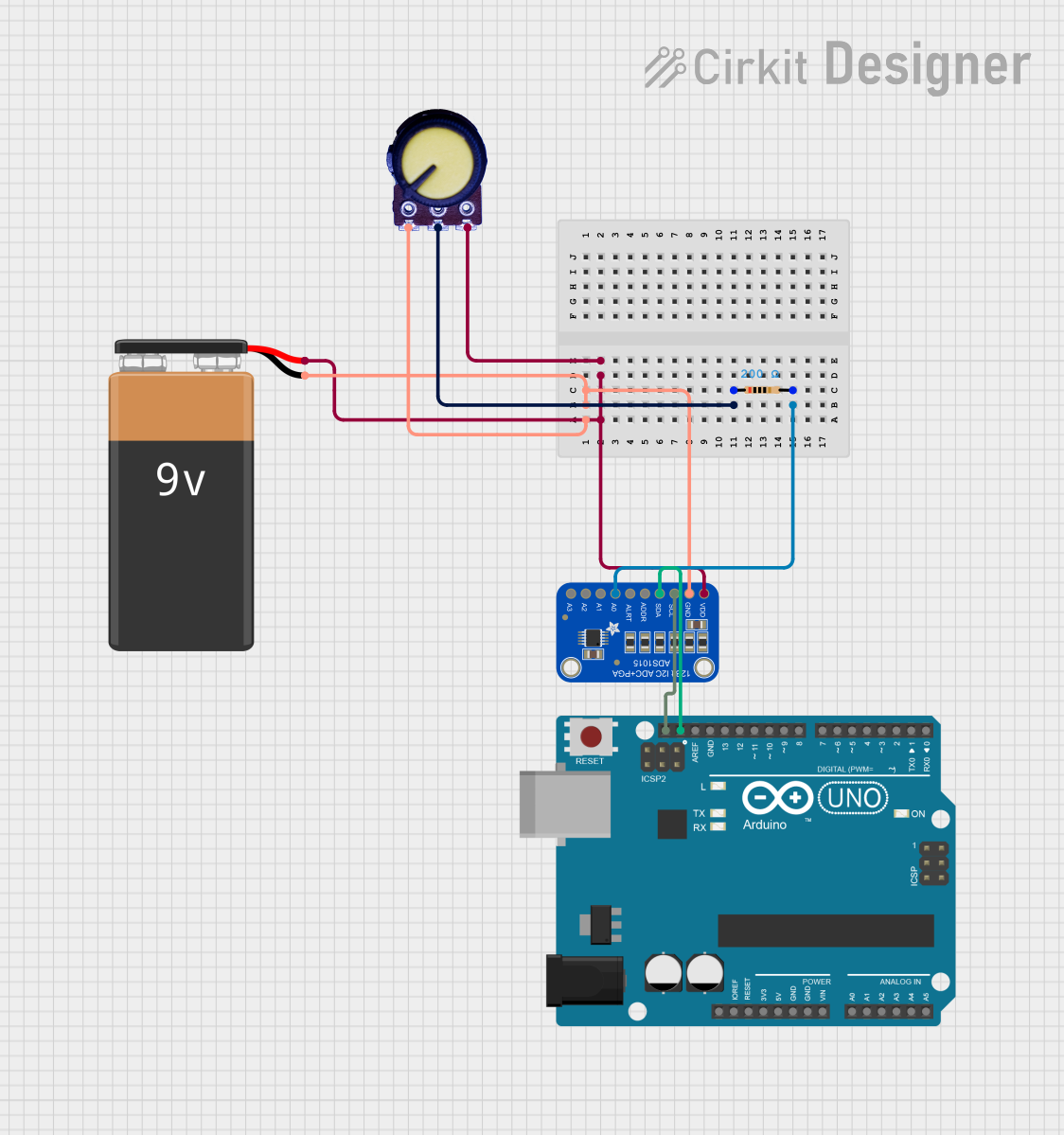
 Open Project in Cirkit Designer
Open Project in Cirkit Designer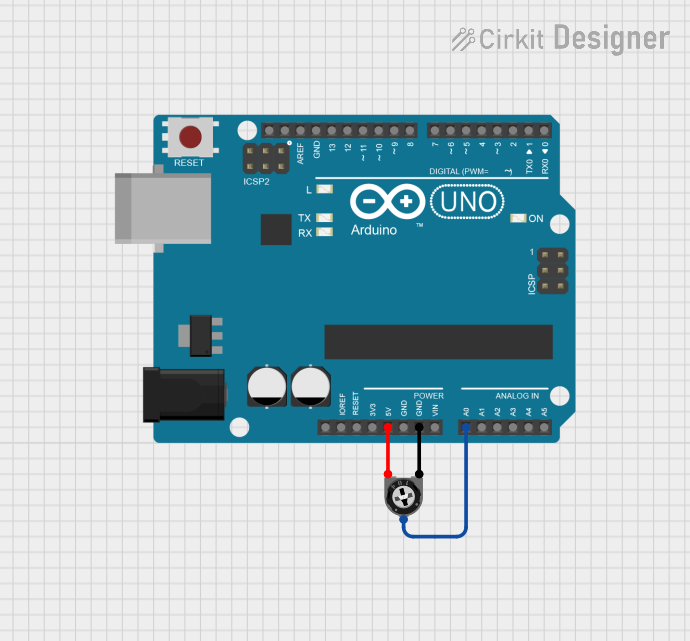
 Open Project in Cirkit Designer
Open Project in Cirkit Designer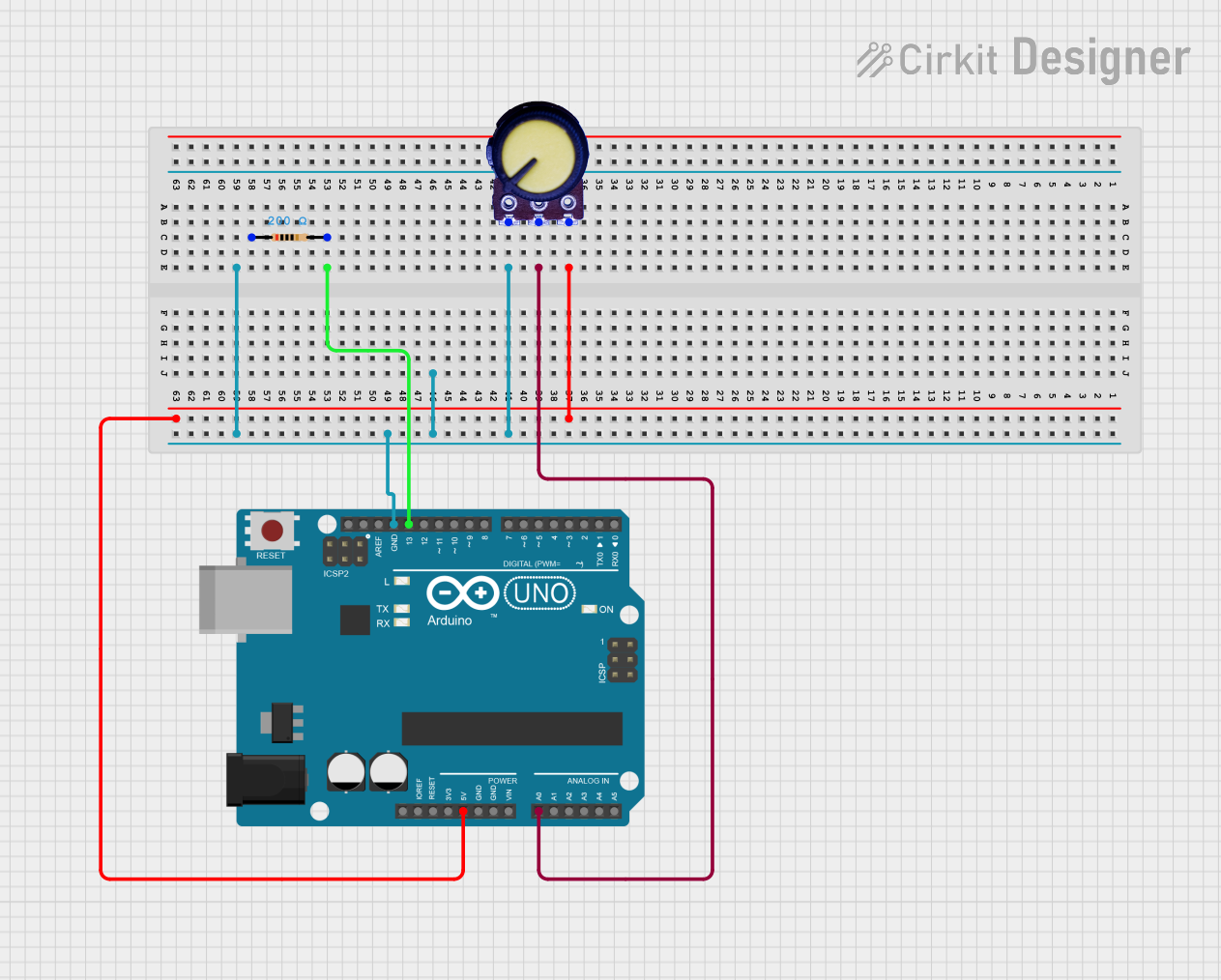
 Open Project in Cirkit Designer
Open Project in Cirkit Designer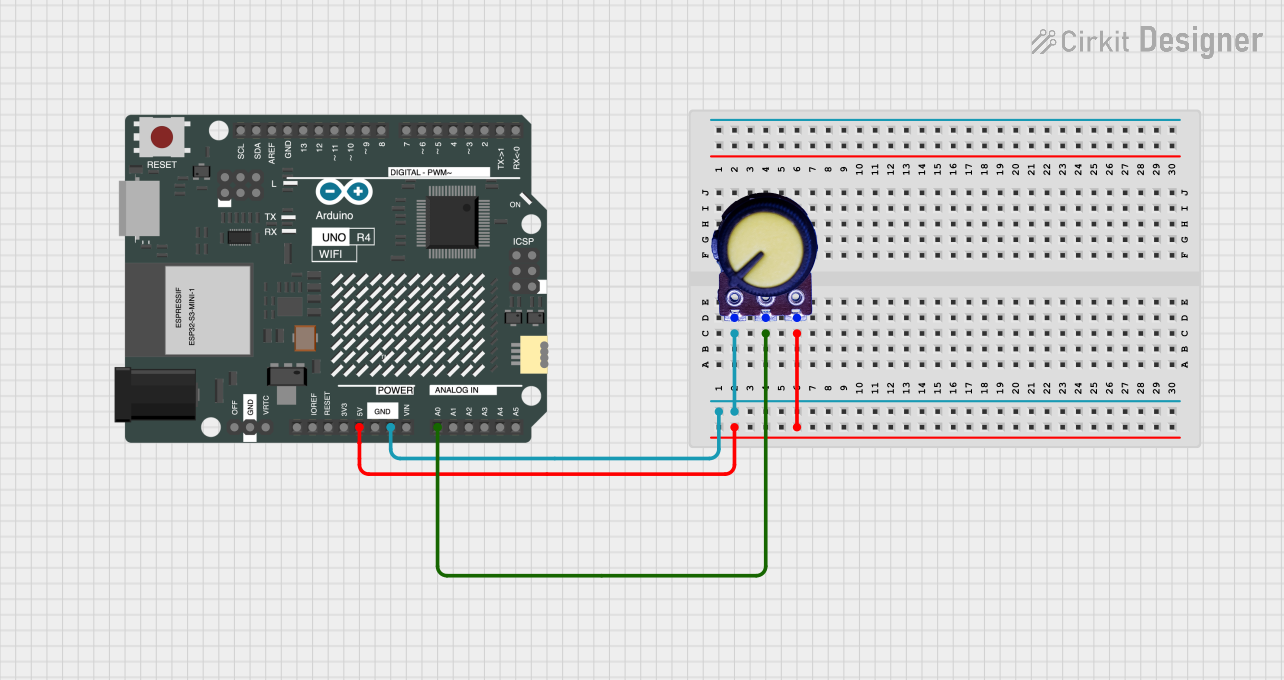
 Open Project in Cirkit Designer
Open Project in Cirkit DesignerCommon Applications and Use Cases
- Volume control in audio systems
- Brightness adjustment in lighting circuits
- Tuning and calibration in electronic devices
- Input control for microcontroller projects (e.g., Arduino)
- Variable power supply regulation
Technical Specifications
Below are the general technical specifications for a standard potentiometer. Note that specific values may vary depending on the model and manufacturer.
| Parameter | Specification |
|---|---|
| Resistance Range | 1 kΩ to 1 MΩ |
| Power Rating | 0.1 W to 2 W |
| Tolerance | ±10% to ±20% |
| Operating Voltage | Up to 250 V (depending on the model) |
| Operating Temperature | -40°C to +125°C |
| Adjustment Type | Rotary or Linear (slider) |
| Lifespan | 10,000 to 1,000,000 cycles (rotations) |
Pin Configuration and Descriptions
A potentiometer typically has three pins:
| Pin | Name | Description |
|---|---|---|
| 1 | Terminal 1 | One end of the resistive track. Connects to the input voltage or ground. |
| 2 | Wiper | The adjustable middle pin. Outputs a variable voltage based on the wiper's position. |
| 3 | Terminal 2 | The other end of the resistive track. Connects to ground or input voltage. |
Usage Instructions
How to Use the Potentiometer in a Circuit
Basic Voltage Divider Configuration:
- Connect Terminal 1 to the input voltage (e.g., 5V).
- Connect Terminal 2 to ground (GND).
- Connect the Wiper (Pin 2) to the circuit where you need a variable voltage.
- As you rotate or slide the potentiometer, the voltage at the Wiper pin will vary between 0V and the input voltage.
As a Variable Resistor:
- Use only two pins: the Wiper (Pin 2) and one of the terminals (Pin 1 or Pin 3).
- This configuration allows the potentiometer to act as a variable resistor, adjusting the resistance in the circuit.
Important Considerations and Best Practices
- Power Rating: Ensure the potentiometer's power rating is not exceeded to avoid overheating or damage.
- Mechanical Wear: Avoid excessive force when rotating or sliding the potentiometer to extend its lifespan.
- Noise: In some cases, potentiometers may introduce electrical noise. Use high-quality components for sensitive applications.
- Debouncing: When used as an input device for microcontrollers, consider software debouncing to handle noisy signals.
Example: Using a Potentiometer with Arduino UNO
Below is an example of how to use a potentiometer to control the brightness of an LED using an Arduino UNO.
// Define the pin connections
const int potPin = A0; // Potentiometer connected to analog pin A0
const int ledPin = 9; // LED connected to digital pin 9 (PWM-enabled)
void setup() {
pinMode(ledPin, OUTPUT); // Set the LED pin as an output
}
void loop() {
int potValue = analogRead(potPin); // Read the potentiometer value (0-1023)
// Map the potentiometer value to a PWM range (0-255)
int ledBrightness = map(potValue, 0, 1023, 0, 255);
analogWrite(ledPin, ledBrightness); // Set the LED brightness
}
Notes:
- Ensure the potentiometer is connected correctly to avoid short circuits.
- Use a current-limiting resistor with the LED to prevent damage.
Troubleshooting and FAQs
Common Issues and Solutions
No Change in Output Voltage:
- Cause: Incorrect wiring of the potentiometer.
- Solution: Verify that Terminal 1 and Terminal 2 are connected to the input voltage and ground, respectively, and that the Wiper is connected to the output.
Potentiometer Feels Stiff or Loose:
- Cause: Mechanical wear or damage.
- Solution: Replace the potentiometer if it is worn out or damaged.
Inconsistent or Noisy Output:
- Cause: Dust or dirt inside the potentiometer.
- Solution: Clean the potentiometer with contact cleaner or replace it if necessary.
Overheating:
- Cause: Exceeding the power rating of the potentiometer.
- Solution: Use a potentiometer with a higher power rating or reduce the current in the circuit.
FAQs
Q: Can I use a potentiometer to control a motor?
A: Yes, but it is not recommended to directly control a motor due to the high current requirements. Instead, use the potentiometer to control a motor driver or PWM signal.
Q: What is the difference between a linear and logarithmic potentiometer?
A: A linear potentiometer changes resistance proportionally to the rotation or slide, while a logarithmic potentiometer changes resistance exponentially, often used in audio applications.
Q: How do I choose the right potentiometer for my project?
A: Consider the required resistance range, power rating, adjustment type (rotary or slider), and application (e.g., audio, lighting, etc.).
Q: Can I use a potentiometer as a sensor?
A: Yes, potentiometers are often used as position sensors in applications like joysticks and servo feedback systems.