
How to Use Adafruit 2.7in 400x240 SHARP Memory Display: Examples, Pinouts, and Specs
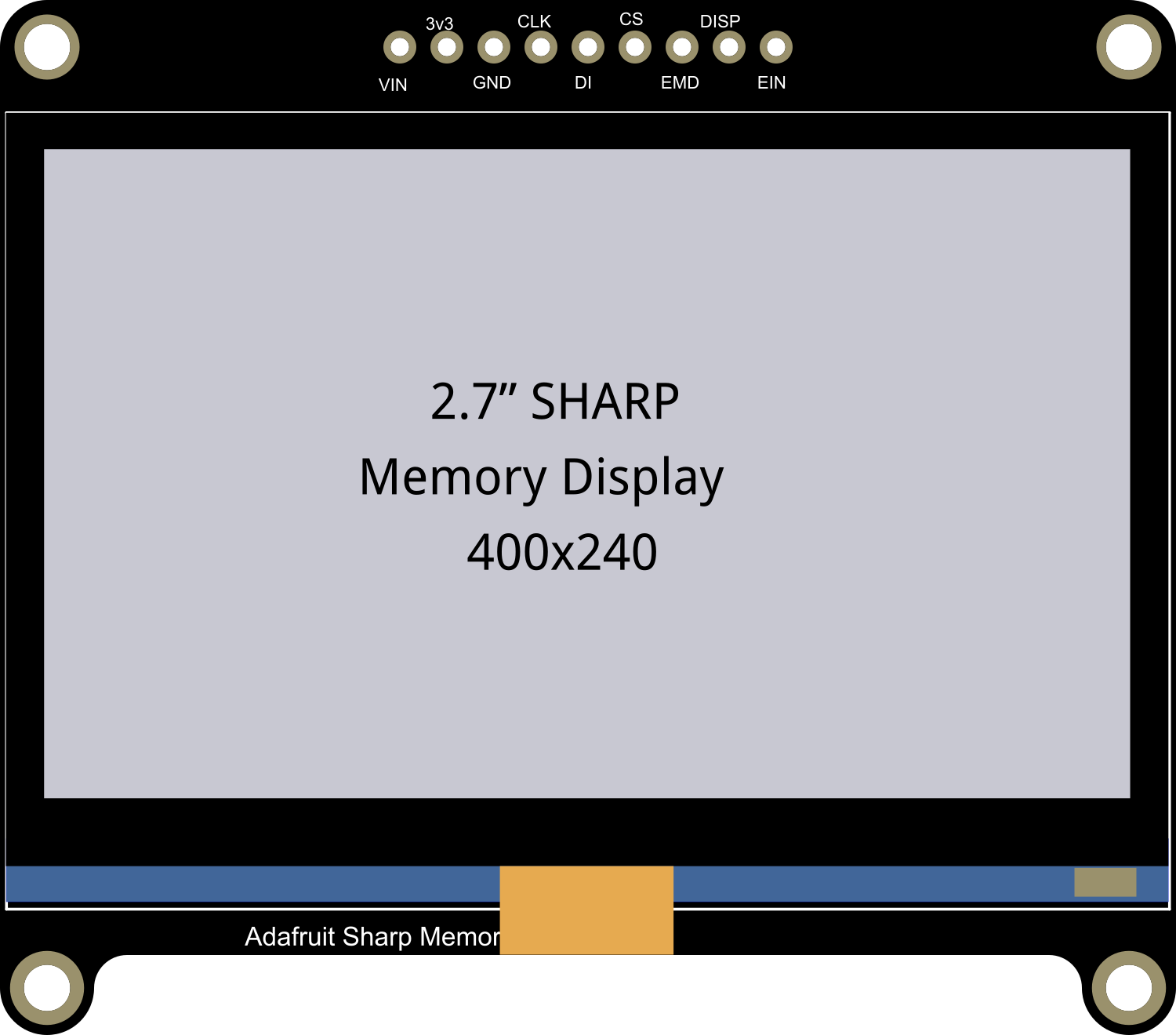
 Design with Adafruit 2.7in 400x240 SHARP Memory Display in Cirkit Designer
Design with Adafruit 2.7in 400x240 SHARP Memory Display in Cirkit DesignerIntroduction
The Adafruit 2.7in 400x240 SHARP Memory Display is a sophisticated electronic component that offers a crisp and detailed visual output on a 2.7-inch color LCD screen. With a resolution of 400x240 pixels, this display module is capable of presenting intricate graphics and legible text, making it an ideal choice for a wide range of applications that demand high-quality visual representation. The integrated memory controller simplifies the process of interfacing with various microcontrollers, including popular platforms like Arduino UNO.
Explore Projects Built with Adafruit 2.7in 400x240 SHARP Memory Display

 Open Project in Cirkit Designer
Open Project in Cirkit Designer
 Open Project in Cirkit Designer
Open Project in Cirkit Designer
 Open Project in Cirkit Designer
Open Project in Cirkit Designer
 Open Project in Cirkit Designer
Open Project in Cirkit DesignerExplore Projects Built with Adafruit 2.7in 400x240 SHARP Memory Display

 Open Project in Cirkit Designer
Open Project in Cirkit Designer
 Open Project in Cirkit Designer
Open Project in Cirkit Designer
 Open Project in Cirkit Designer
Open Project in Cirkit Designer
 Open Project in Cirkit Designer
Open Project in Cirkit DesignerCommon Applications and Use Cases
- Portable instruments and diagnostic devices
- User interfaces for embedded systems
- Wearable technology
- Custom gaming devices
- Educational electronics projects
Technical Specifications
Key Technical Details
- Display Type: LCD
- Screen Size: 2.7 inches
- Resolution: 400x240 pixels
- Interface: SPI
- Operating Voltage: 3.3V
- Current Consumption: Typically 10 mA (depends on the update rate and usage)
Pin Configuration and Descriptions
| Pin Number | Name | Description |
|---|---|---|
| 1 | GND | Ground connection |
| 2 | VCC | Power supply (3.3V) |
| 3 | SCLK | Serial Clock for SPI |
| 4 | MOSI | Master Out Slave In for SPI |
| 5 | CS | Chip Select |
| 6 | EXTMODE | External Mode Select |
| 7 | DISP | Display On/Off control |
| 8 | VCOM | Serial Clock for VCOM switching |
Usage Instructions
Interfacing with a Circuit
- Power Connections: Connect the VCC pin to a 3.3V power supply and the GND pin to the ground.
- SPI Interface: Connect the SCLK and MOSI pins to the corresponding SPI pins on your microcontroller.
- Control Pins: Connect the CS, EXTMODE, DISP, and VCOM pins to available digital I/O pins on your microcontroller.
Important Considerations and Best Practices
- Ensure that the power supply is 3.3V; higher voltages may damage the display.
- Use a level shifter if interfacing with a 5V microcontroller like the Arduino UNO.
- Keep the SPI clock speed within the display's maximum rating.
- Avoid static discharge by grounding yourself before handling the display.
- When updating the display frequently, manage power consumption and heat dissipation.
Example Code for Arduino UNO
#include <SPI.h>
#include <Adafruit_SharpMem.h>
// Display connection pins
#define SHARP_SCK 13
#define SHARP_MOSI 11
#define SHARP_SS 10
// Display dimensions
#define SHARP_WIDTH 400
#define SHARP_HEIGHT 240
// Create display object
Adafruit_SharpMem display(SHARP_SCK, SHARP_MOSI, SHARP_SS, SHARP_WIDTH, SHARP_HEIGHT);
void setup() {
// Begin SPI
SPI.begin();
// Start the display
display.begin();
// Set the rotation of the display
display.setRotation(1);
// Clear the buffer
display.clearDisplay();
}
void loop() {
// Write 'Hello, World!' to the buffer
display.setTextSize(2);
display.setTextColor(BLACK);
display.setCursor(10, 10);
display.print(F("Hello, World!"));
// Send the buffer to the display
display.refresh();
// Wait for a bit before clearing the display
delay(2000);
display.clearDisplay();
}
Troubleshooting and FAQs
Common Issues
- Display not powering on: Check the power connections and ensure the voltage is 3.3V.
- No image or incorrect image display: Verify the SPI connections and ensure the correct pins are used.
- Flickering or unstable image: Ensure that the refresh rate is within the acceptable range and that power supply is stable.
Solutions and Tips for Troubleshooting
- Double-check all connections and ensure they are secure.
- Use a multimeter to verify the voltage levels at the display's power and control pins.
- Review the code for proper initialization and refresh commands.
- Consult the Adafruit forums or support channels for assistance.
FAQs
Q: Can I use this display with a 5V microcontroller? A: Yes, but you will need a level shifter to convert the 5V signals to 3.3V to avoid damaging the display.
Q: How do I control the brightness of the display? A: The brightness can be controlled by adjusting the VCOM pin frequency. Refer to the display's datasheet for detailed instructions.
Q: Is it possible to display full-color images? A: This display is monochrome, meaning it can only show black and white pixels. It is not capable of displaying full-color images.
Q: How do I update only a portion of the screen? A: The Adafruit_SharpMem library provides functions to update specific areas of the screen. Use these functions to refresh only the necessary parts of the display.
For further assistance, please refer to the Adafruit support forums or contact technical support directly.