
How to Use Ambient light sensor: Examples, Pinouts, and Specs

 Design with Ambient light sensor in Cirkit Designer
Design with Ambient light sensor in Cirkit DesignerIntroduction
An ambient light sensor (ALS) is an electronic component that measures the intensity of the light in its environment and provides a corresponding output, typically in the form of an analog or digital signal. These sensors are widely used in devices such as smartphones, laptops, and smart home systems to adjust screen brightness and control lighting conditions, enhancing user comfort and energy efficiency.
Explore Projects Built with Ambient light sensor
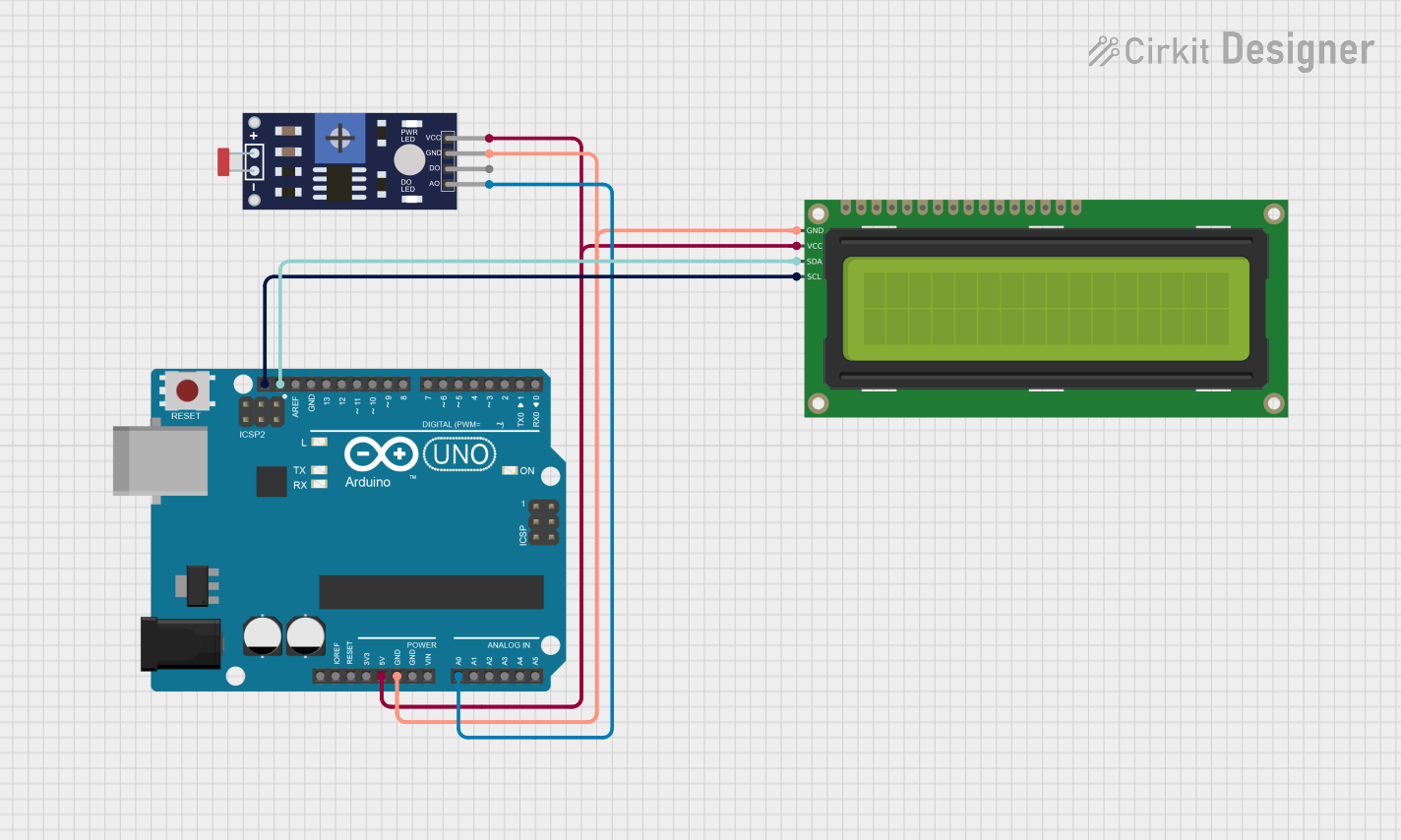
 Open Project in Cirkit Designer
Open Project in Cirkit Designer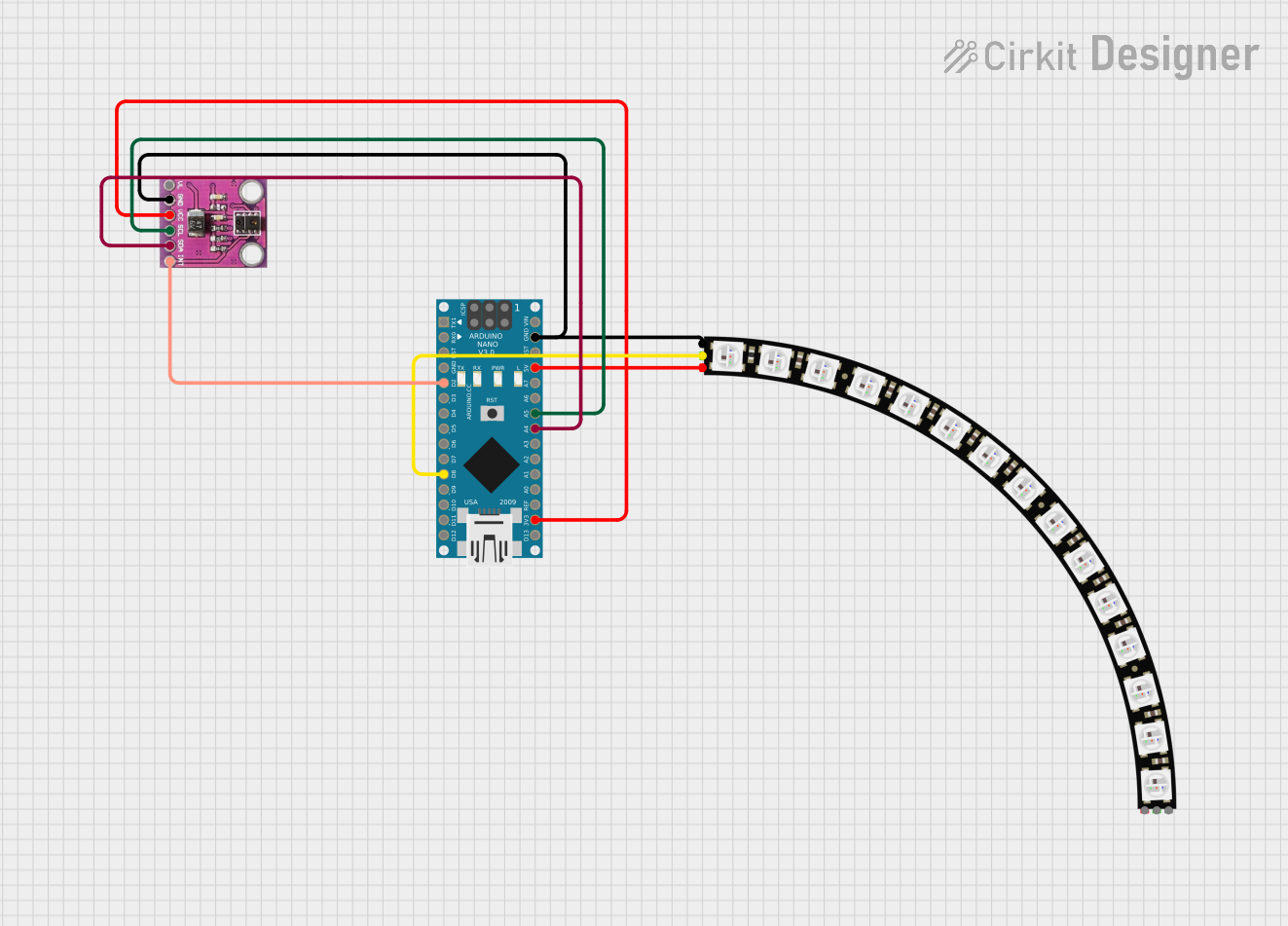
 Open Project in Cirkit Designer
Open Project in Cirkit Designer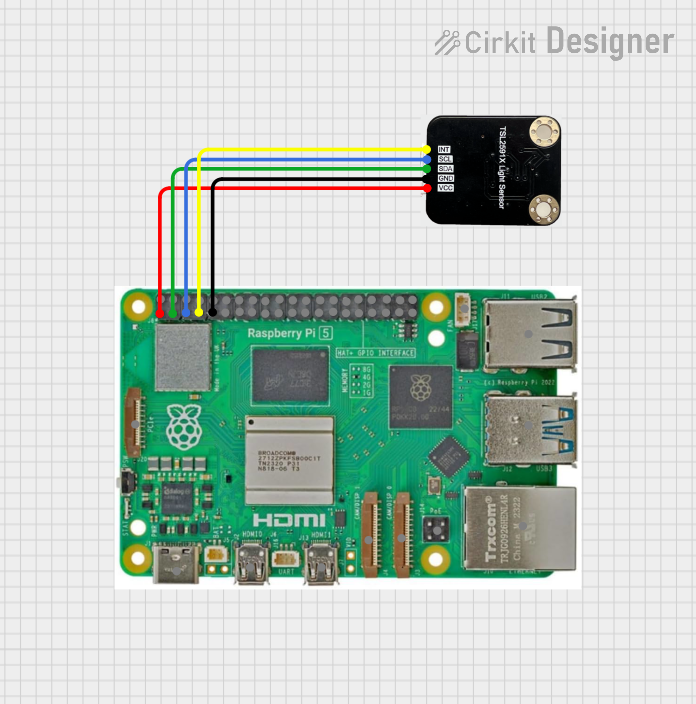
 Open Project in Cirkit Designer
Open Project in Cirkit Designer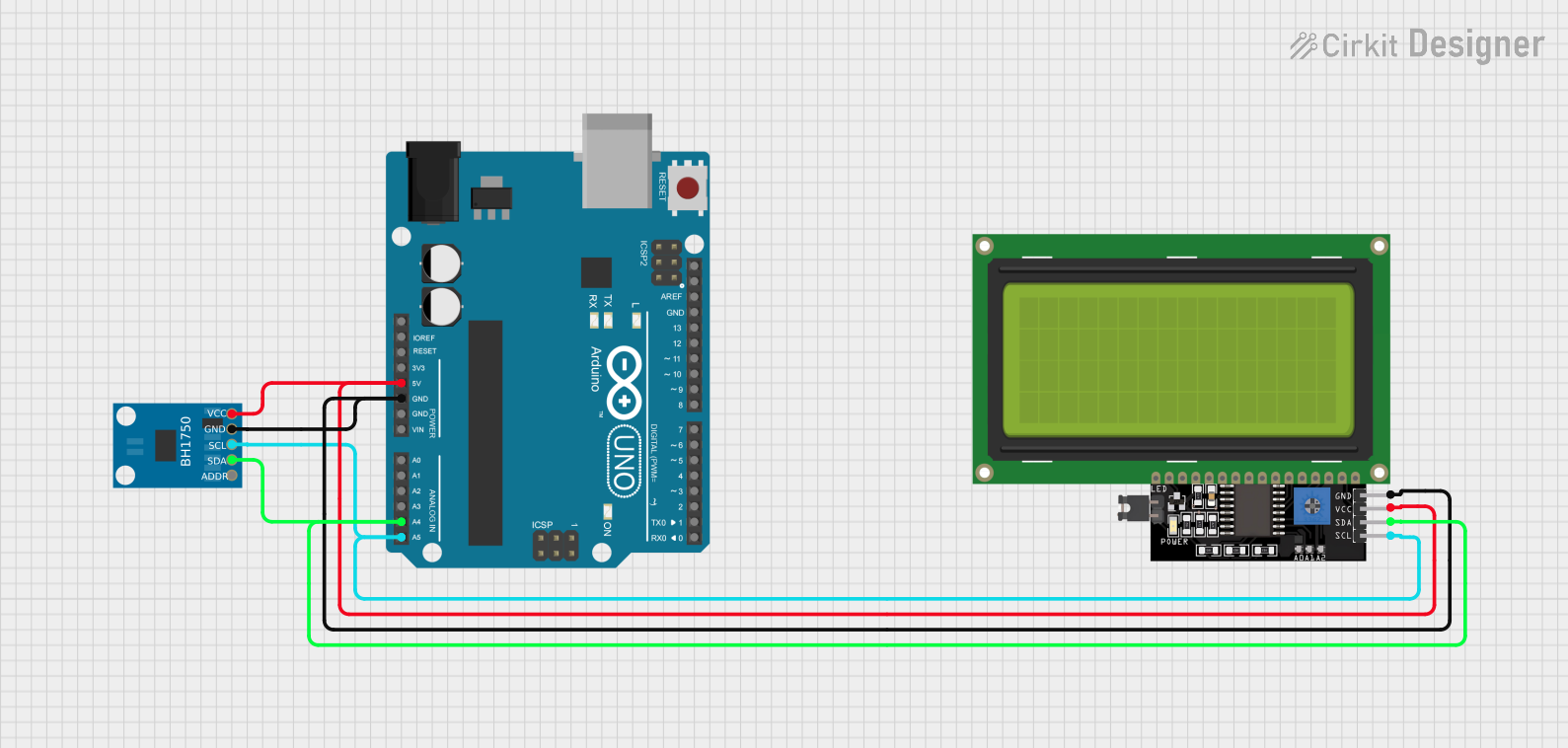
 Open Project in Cirkit Designer
Open Project in Cirkit DesignerExplore Projects Built with Ambient light sensor
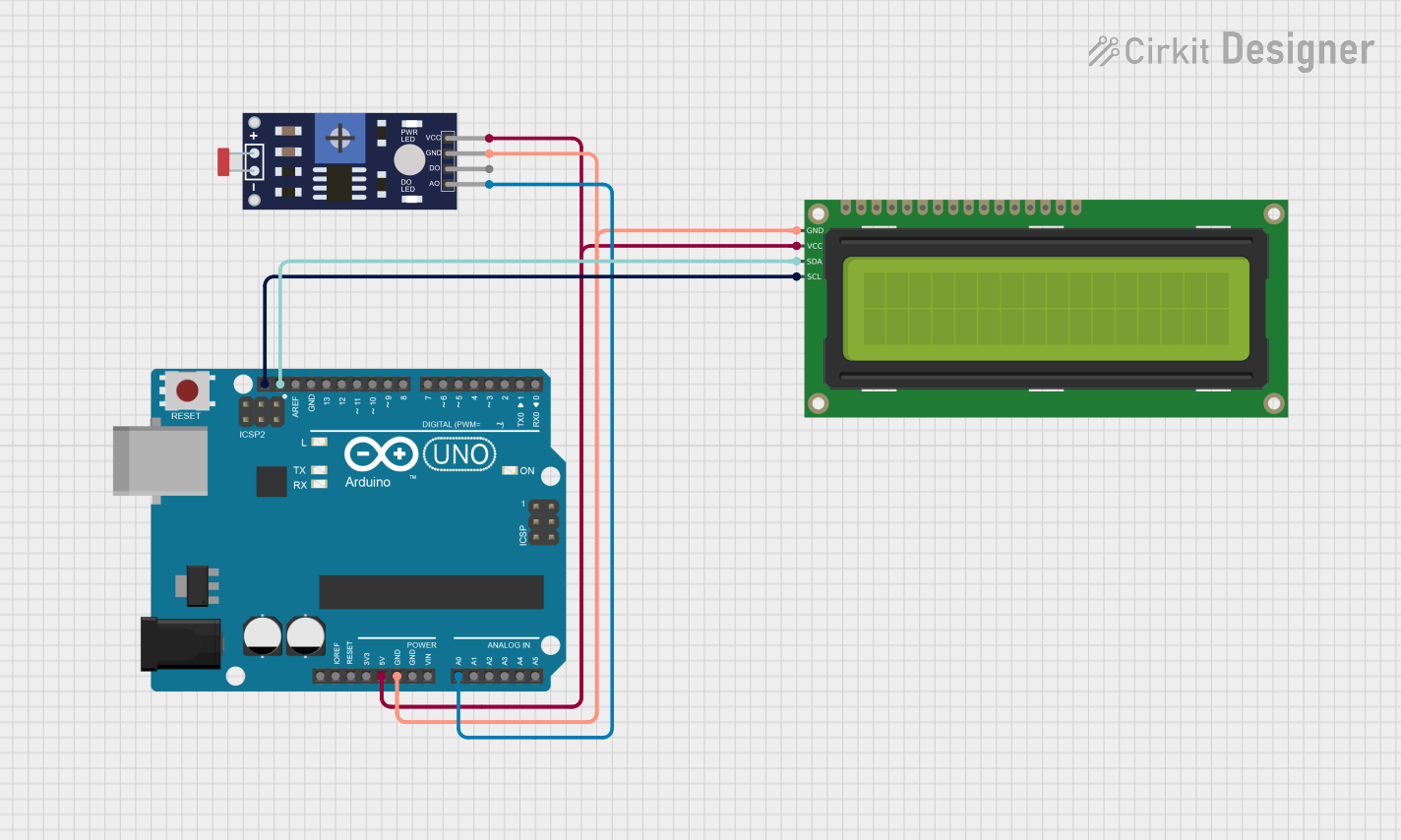
 Open Project in Cirkit Designer
Open Project in Cirkit Designer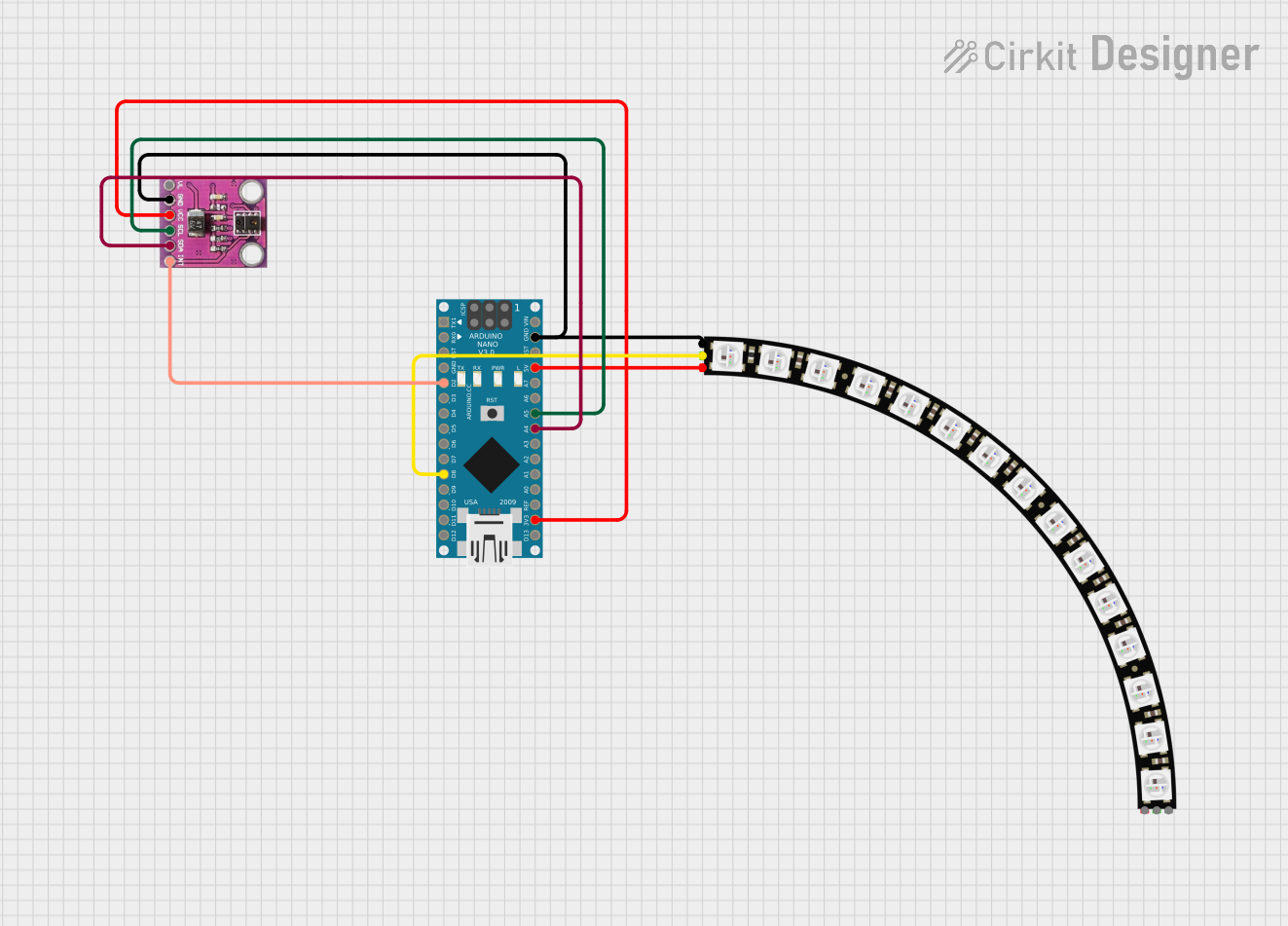
 Open Project in Cirkit Designer
Open Project in Cirkit Designer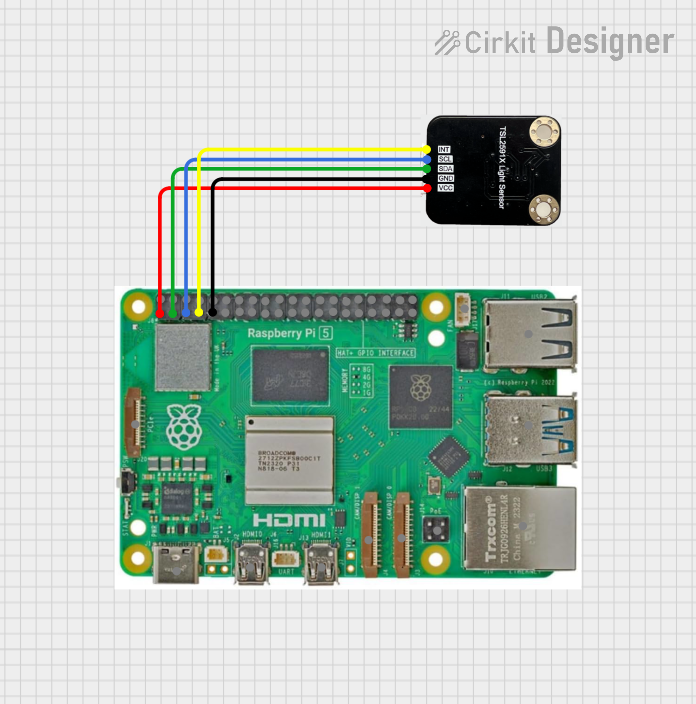
 Open Project in Cirkit Designer
Open Project in Cirkit Designer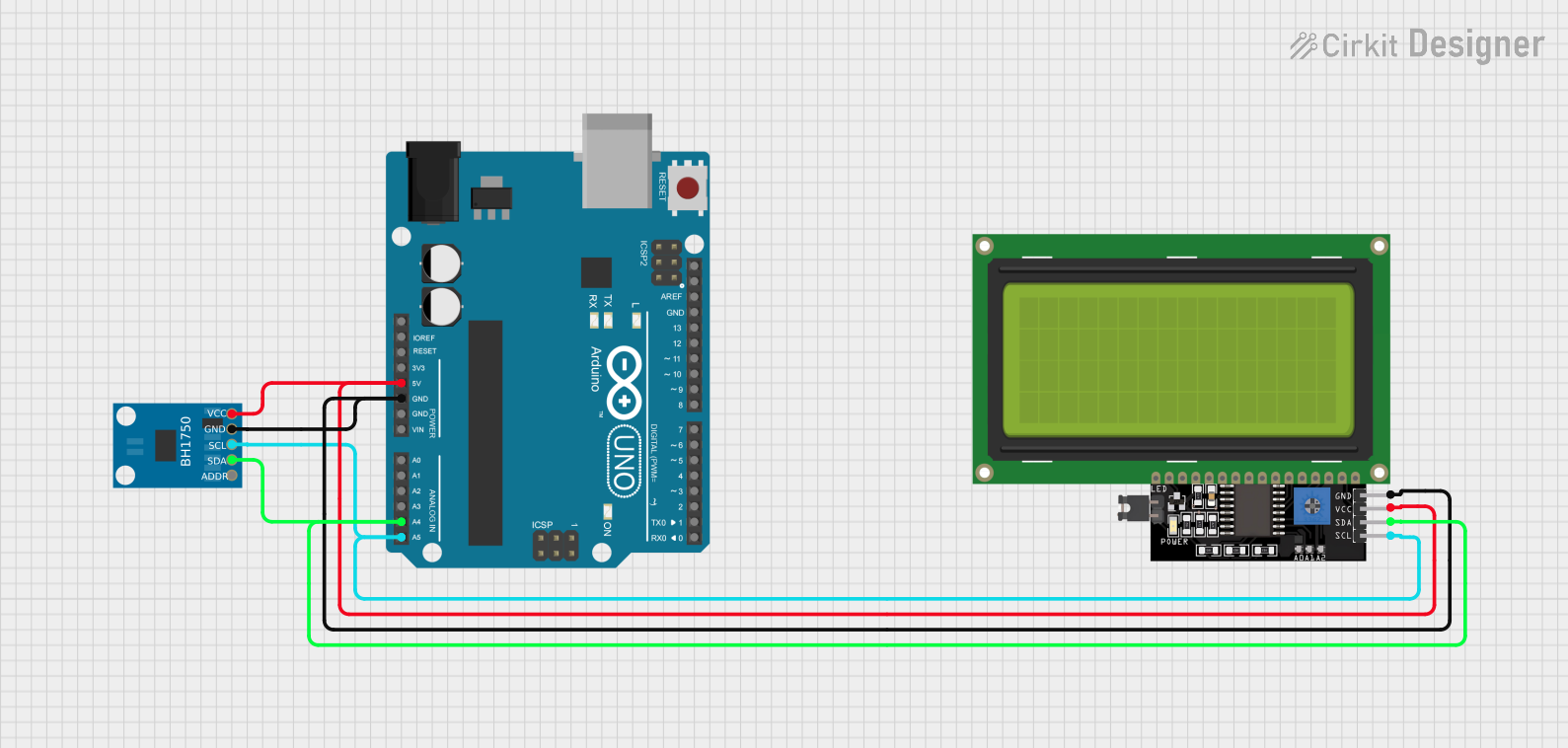
 Open Project in Cirkit Designer
Open Project in Cirkit DesignerCommon Applications and Use Cases
- Automatic brightness control for displays
- Energy-saving lighting systems
- Security lighting
- Daylight harvesting in building automation
Technical Specifications
Key Technical Details
- Voltage Range: Typically 1.8V to 3.6V
- Current Consumption: Low, often in the microampere range
- Output: Analog voltage or digital (I2C, PWM)
- Spectral Response: Similar to the human eye (photopic response)
- Ambient Light Range: From darkness (<1 lux) to bright sunlight (>100,000 lux)
Pin Configuration and Descriptions
| Pin Number | Name | Description |
|---|---|---|
| 1 | VDD | Power supply voltage |
| 2 | OUT | Analog or digital output signal |
| 3 | GND | Ground connection |
Usage Instructions
How to Use the Component in a Circuit
- Power Supply: Connect the VDD pin to a power source within the sensor's voltage range.
- Ground: Connect the GND pin to the ground of the circuit.
- Output Signal: Connect the OUT pin to an analog input of a microcontroller for analog sensors, or to the corresponding communication pins for digital sensors (e.g., I2C).
Important Considerations and Best Practices
- Ensure that the power supply voltage does not exceed the sensor's maximum rating.
- Place the sensor away from direct light sources that could saturate the sensor.
- For analog sensors, use a microcontroller with an ADC (Analog-to-Digital Converter) to read the output voltage.
- For digital sensors, ensure proper communication setup (e.g., I2C address configuration).
Example Code for Arduino UNO
// Include the Wire library for I2C communication (if digital sensor)
#include <Wire.h>
// Define the I2C address of the sensor (if applicable)
#define SENSOR_I2C_ADDRESS 0x10
void setup() {
// Initialize serial communication for debugging
Serial.begin(9600);
// Initialize I2C communication (if digital sensor)
Wire.begin();
// Configure sensor settings (if necessary)
}
void loop() {
int lightLevel;
// Read the light level from the sensor
lightLevel = readAmbientLight();
// Print the light level to the Serial Monitor
Serial.println(lightLevel);
// Wait for a short period before reading again
delay(500);
}
// Function to read the ambient light level from the sensor
int readAmbientLight() {
// For analog sensors:
// return analogRead(A0); // Replace A0 with the actual analog pin connected
// For digital sensors:
// Implement I2C communication to read the light level
// This is a placeholder for the actual implementation
return 0;
}
Troubleshooting and FAQs
Common Issues Users Might Face
- Sensor not responding: Check connections and ensure the power supply is within the specified range.
- Inaccurate readings: Verify that the sensor is not placed near a direct light source or in a position where it can be easily shaded.
- Noisy signal: Use capacitors to filter the power supply and ensure stable readings.
Solutions and Tips for Troubleshooting
- Double-check wiring, especially the VDD and GND connections.
- Use a multimeter to verify the voltage at the sensor's power pin.
- For digital sensors, check the I2C address and ensure no address conflict with other devices on the bus.
FAQs
Q: Can the ambient light sensor be used outdoors? A: Yes, but ensure the sensor's ambient light range is suitable for outdoor light levels and that it is protected from the elements.
Q: How do I calibrate the sensor? A: Calibration procedures vary by sensor model. Refer to the manufacturer's datasheet for specific instructions.
Q: What is the lifespan of an ambient light sensor? A: ALS devices typically have a long operational life, but it can be affected by operating conditions such as temperature and exposure to harsh lighting.