
How to Use 3.5in 480x320: Examples, Pinouts, and Specs
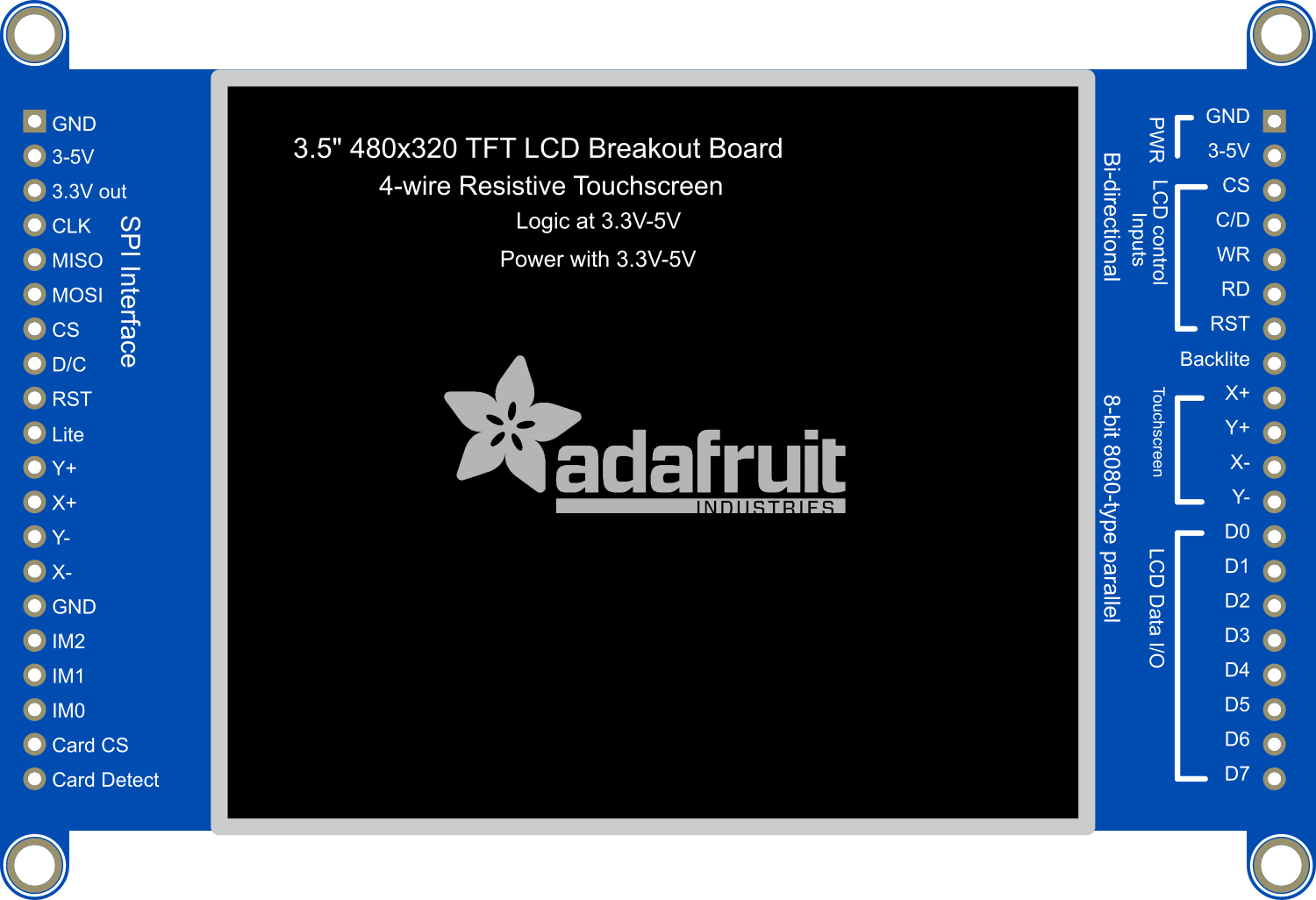
 Design with 3.5in 480x320 in Cirkit Designer
Design with 3.5in 480x320 in Cirkit DesignerIntroduction
The 3.5-inch 480x320 TFT LCD Display Module is a compact and versatile display panel used for the visual output of graphical data. With its high-resolution screen, it is suitable for a wide range of applications including embedded systems, user interfaces, portable instruments, and video/game displays. Its compatibility with popular microcontrollers like the Arduino UNO makes it a favorite among hobbyists and professionals alike.
Explore Projects Built with 3.5in 480x320

 Open Project in Cirkit Designer
Open Project in Cirkit Designer
 Open Project in Cirkit Designer
Open Project in Cirkit Designer
 Open Project in Cirkit Designer
Open Project in Cirkit Designer
 Open Project in Cirkit Designer
Open Project in Cirkit DesignerExplore Projects Built with 3.5in 480x320

 Open Project in Cirkit Designer
Open Project in Cirkit Designer
 Open Project in Cirkit Designer
Open Project in Cirkit Designer
 Open Project in Cirkit Designer
Open Project in Cirkit Designer
 Open Project in Cirkit Designer
Open Project in Cirkit DesignerTechnical Specifications
General Features
- Display Size: 3.5 inches
- Resolution: 480x320 pixels
- Display Interface: 8/16-bit parallel interface
- Touch Screen: Resistive touch (optional models)
- Onboard Controller: ILI9486/ILI9488 or equivalent
- Colors: 65K
Electrical Characteristics
- Operating Voltage: 3.3V to 5V
- Logic Level: 3.3V (5V tolerant)
- Current Consumption: Typically 150mA (varies with backlight brightness)
Pin Configuration and Descriptions
| Pin Number | Pin Name | Description |
|---|---|---|
| 1 | VCC | Power supply (3.3V-5V) |
| 2 | GND | Ground |
| 3 | CS | Chip Select |
| 4 | RESET | Reset signal |
| 5 | D/C | Data/Command control |
| 6 | SDI(MOSI) | Serial Data Input |
| 7 | SCK | Serial Clock Input |
| 8 | LED | Backlight control (Anode) |
| 9 | SDO(MISO) | Serial Data Output (optional) |
| 10 | T_CLK | Touch Clock (for touch models) |
| 11 | T_CS | Touch Chip Select (for touch models) |
| 12 | T_DIN | Touch Data In (for touch models) |
| 13 | T_DO | Touch Data Out (for touch models) |
| 14 | T_IRQ | Touch Interrupt (for touch models) |
| 15-22 | DB8-DB15 | 8-bit Data Bus (High Byte for 16-bit mode) |
| 23-30 | DB0-DB7 | 8-bit Data Bus (Low Byte) |
Usage Instructions
Connecting to an Arduino UNO
- Connect the display module to the Arduino UNO using jumper wires according to the pin configuration.
- Ensure that the power supply to the display is stable and within the specified voltage range.
- If the display has a touch feature, connect the touch pins accordingly.
Programming the Display
To use the display with an Arduino UNO, you will need to install the appropriate library, such as the Adafruit_GFX library and a driver library for the ILI9486/ILI9488 controller.
#include <Adafruit_GFX.h> // Core graphics library
#include <MCUFRIEND_kbv.h> // Hardware-specific library
MCUFRIEND_kbv tft; // Instantiate a display object
void setup() {
uint16_t ID = tft.readID(); // Read display driver ID
tft.begin(ID); // Initialize the display
tft.setRotation(1); // Set display rotation
tft.fillScreen(TFT_BLACK); // Clear the screen
}
void loop() {
// Your code to draw on the display
}
Best Practices
- Always handle the display with care to avoid physical damage.
- Avoid exposing the display to extreme temperatures or moisture.
- Use a level shifter if you are interfacing with a 5V microcontroller to ensure the logic levels are compatible.
Troubleshooting and FAQs
Common Issues
- Display not powering on: Check the power supply and connections.
- White screen: Ensure the correct driver library is installed and initialized with the right display driver ID.
- Touch not responsive: Verify the touch pin connections and calibrate the touch screen if necessary.
FAQs
Q: Can I use this display with a 5V system? A: Yes, the display is 5V tolerant, but it is recommended to use a level shifter for logic level conversion.
Q: How do I adjust the brightness of the backlight? A: The backlight brightness can be controlled by applying a PWM signal to the LED pin.
Q: What libraries do I need for the touch functionality? A: You will need a touch screen library compatible with your display's touch controller, such as the URTouch library for Arduino.
For further assistance, consult the community forums or the manufacturer's support resources.