
How to Use lcd 20*4: Examples, Pinouts, and Specs
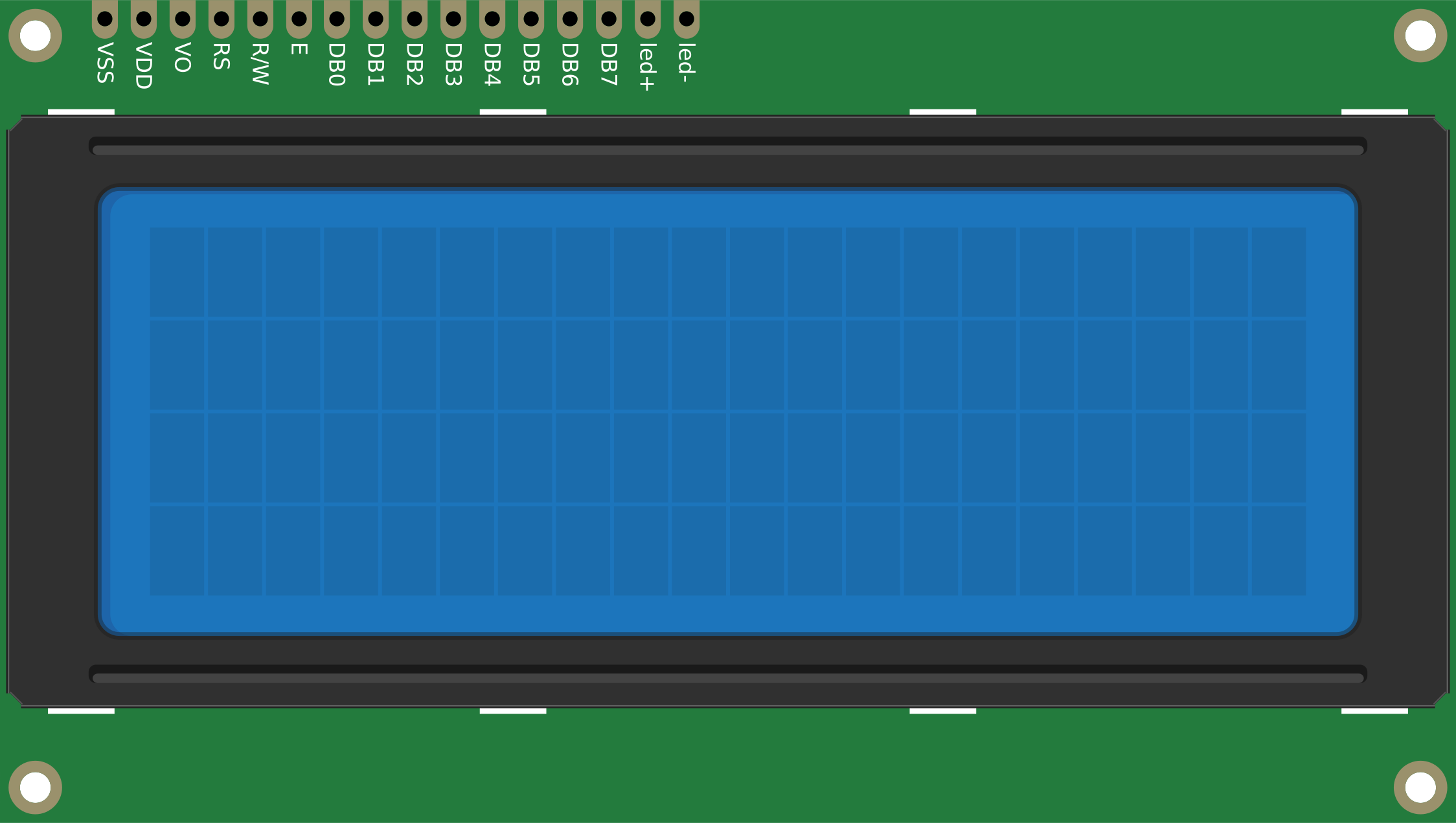
 Design with lcd 20*4 in Cirkit Designer
Design with lcd 20*4 in Cirkit DesignerIntroduction
A 20x4 LCD (Liquid Crystal Display) is a versatile display module capable of showing 20 characters per line across 4 lines. It is widely used in embedded systems for displaying text, numeric data, and simple graphics. The module operates using either a parallel or serial interface, making it compatible with a variety of microcontrollers, including Arduino, Raspberry Pi, and other development boards.
Explore Projects Built with lcd 20*4

 Open Project in Cirkit Designer
Open Project in Cirkit Designer
 Open Project in Cirkit Designer
Open Project in Cirkit Designer
 Open Project in Cirkit Designer
Open Project in Cirkit Designer
 Open Project in Cirkit Designer
Open Project in Cirkit DesignerExplore Projects Built with lcd 20*4

 Open Project in Cirkit Designer
Open Project in Cirkit Designer
 Open Project in Cirkit Designer
Open Project in Cirkit Designer
 Open Project in Cirkit Designer
Open Project in Cirkit Designer
 Open Project in Cirkit Designer
Open Project in Cirkit DesignerCommon Applications and Use Cases
- User interfaces for embedded systems
- Displaying sensor data in IoT projects
- Menu systems for control panels
- Educational and prototyping purposes
- Industrial automation displays
Technical Specifications
The following table outlines the key technical details of the LCD 20x4 module:
| Parameter | Specification |
|---|---|
| Display Type | 20 characters x 4 lines |
| Operating Voltage | 4.7V to 5.3V |
| Operating Current | 1.5mA (without backlight) |
| Backlight Voltage | 4.2V to 4.6V |
| Backlight Current | 120mA (typical) |
| Interface Type | Parallel (4-bit or 8-bit) or I2C |
| Character Size | 5x8 dot matrix |
| Operating Temperature | -20°C to +70°C |
| Storage Temperature | -30°C to +80°C |
Pin Configuration and Descriptions
The LCD 20x4 module typically has 16 pins for parallel communication. If using an I2C adapter, only 4 pins are required. Below is the pin configuration for the parallel interface:
| Pin | Name | Description |
|---|---|---|
| 1 | VSS | Ground (0V) |
| 2 | VDD | Power supply (4.7V to 5.3V) |
| 3 | VO | Contrast adjustment (connect to a potentiometer) |
| 4 | RS | Register Select (0: Command, 1: Data) |
| 5 | RW | Read/Write (0: Write, 1: Read) |
| 6 | E | Enable signal (starts data read/write) |
| 7-14 | D0-D7 | Data pins (used for 4-bit or 8-bit communication) |
| 15 | LED+ | Backlight anode (connect to +5V via a resistor if needed) |
| 16 | LED- | Backlight cathode (connect to ground) |
For I2C communication (with an adapter), the pin configuration is as follows:
| Pin | Name | Description |
|---|---|---|
| 1 | GND | Ground (0V) |
| 2 | VCC | Power supply (4.7V to 5.3V) |
| 3 | SDA | Serial Data Line |
| 4 | SCL | Serial Clock Line |
Usage Instructions
How to Use the LCD 20x4 in a Circuit
- Power the LCD: Connect the VSS pin to ground and the VDD pin to a 5V power source.
- Adjust Contrast: Connect the VO pin to the middle terminal of a 10kΩ potentiometer. Connect the other two terminals of the potentiometer to VDD and GND.
- Interface Selection:
- For parallel communication, connect the RS, RW, E, and data pins (D4-D7 for 4-bit mode or D0-D7 for 8-bit mode) to the microcontroller.
- For I2C communication, connect the SDA and SCL pins to the corresponding pins on the microcontroller.
- Backlight: Connect the LED+ pin to 5V (via a resistor if needed) and the LED- pin to ground.
- Initialize the LCD: Use the appropriate library or commands to initialize the LCD and configure it for 4-bit, 8-bit, or I2C mode.
Important Considerations and Best Practices
- Power Supply: Ensure a stable 5V power supply to avoid flickering or malfunction.
- Contrast Adjustment: Use a potentiometer to fine-tune the contrast for optimal visibility.
- Backlight Control: Use a current-limiting resistor if the backlight is too bright or to prevent damage.
- Library Support: For Arduino, use the
LiquidCrystallibrary for parallel communication or theLiquidCrystal_I2Clibrary for I2C communication. - I2C Address: If using an I2C adapter, note the default I2C address (commonly
0x27or0x3F) and adjust it in the code if necessary.
Example Code for Arduino (I2C Interface)
#include <Wire.h>
#include <LiquidCrystal_I2C.h>
// Initialize the LCD with I2C address 0x27 and dimensions 20x4
LiquidCrystal_I2C lcd(0x27, 20, 4);
void setup() {
lcd.init(); // Initialize the LCD
lcd.backlight(); // Turn on the backlight
// Display a welcome message
lcd.setCursor(0, 0); // Set cursor to column 0, row 0
lcd.print("Hello, World!"); // Print text on the first line
lcd.setCursor(0, 1); // Set cursor to column 0, row 1
lcd.print("LCD 20x4 Demo"); // Print text on the second line
}
void loop() {
// Example: Display a counter on the third line
static int counter = 0;
lcd.setCursor(0, 2); // Set cursor to column 0, row 2
lcd.print("Counter: ");
lcd.print(counter++); // Increment and display the counter
delay(1000); // Wait for 1 second
}
Troubleshooting and FAQs
Common Issues and Solutions
No Display or Blank Screen:
- Check the power connections (VSS, VDD) and ensure the LCD is receiving 5V.
- Adjust the contrast using the potentiometer connected to the VO pin.
- Verify the initialization code and ensure the correct communication mode is selected.
Flickering or Unstable Display:
- Ensure a stable power supply and proper grounding.
- Check for loose or faulty connections in the circuit.
Incorrect Characters or No Response:
- Verify the wiring of the data pins (D4-D7 for 4-bit mode or D0-D7 for 8-bit mode).
- For I2C, confirm the correct I2C address and ensure the SDA and SCL lines are properly connected.
Backlight Not Working:
- Check the LED+ and LED- connections.
- Use a current-limiting resistor if the backlight is too dim or not functioning.
FAQs
Q: Can I use the LCD 20x4 with a 3.3V microcontroller?
A: The LCD itself requires 5V for operation. However, you can use a level shifter to interface it with a 3.3V microcontroller.
Q: How do I find the I2C address of my LCD module?
A: Use an I2C scanner sketch on your microcontroller to detect the address. The default is often 0x27 or 0x3F.
Q: Can I display custom characters on the LCD?
A: Yes, the LCD supports custom characters. Use the createChar() function in the Arduino LiquidCrystal or LiquidCrystal_I2C library to define and display custom characters.
Q: What is the maximum cable length for I2C communication?
A: The maximum length depends on the pull-up resistors and communication speed, but it is typically limited to 1 meter for reliable operation.