
How to Use Raspberry Pi Pico: Examples, Pinouts, and Specs
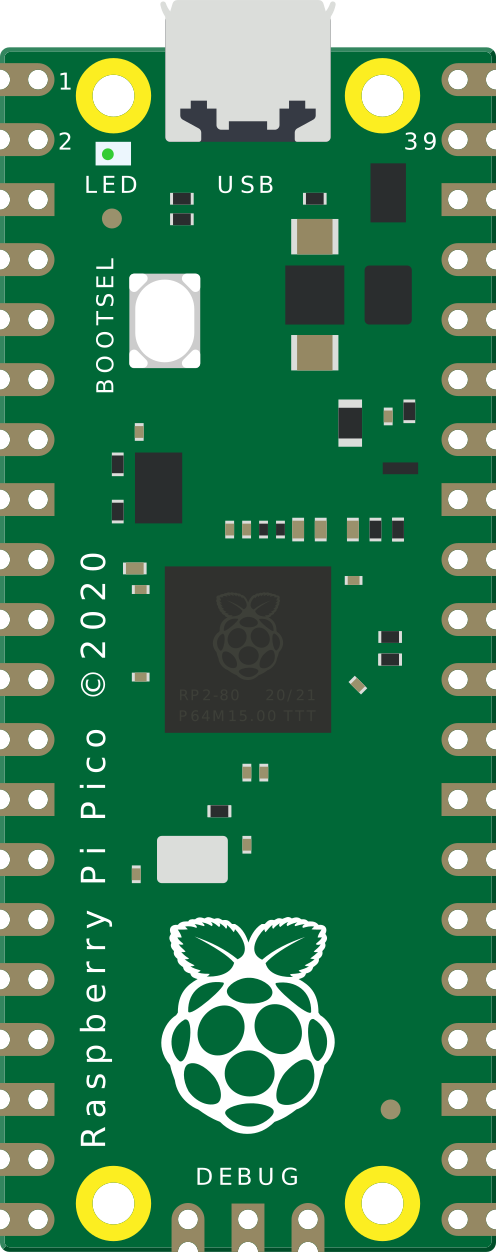
 Design with Raspberry Pi Pico in Cirkit Designer
Design with Raspberry Pi Pico in Cirkit DesignerIntroduction
The Raspberry Pi Pico is a compact, low-cost microcontroller board built around the Raspberry Pi RP2040 chip. It features dual-core ARM Cortex-M0+ processors, 264KB of SRAM, and 2MB of onboard flash memory. Designed for versatility, the Pico is ideal for a wide range of applications, including IoT projects, robotics, and embedded systems. Its GPIO pins allow seamless interfacing with sensors, actuators, and other devices, while support for programming languages like MicroPython and C/C++ makes it accessible to both beginners and experienced developers.
Explore Projects Built with Raspberry Pi Pico
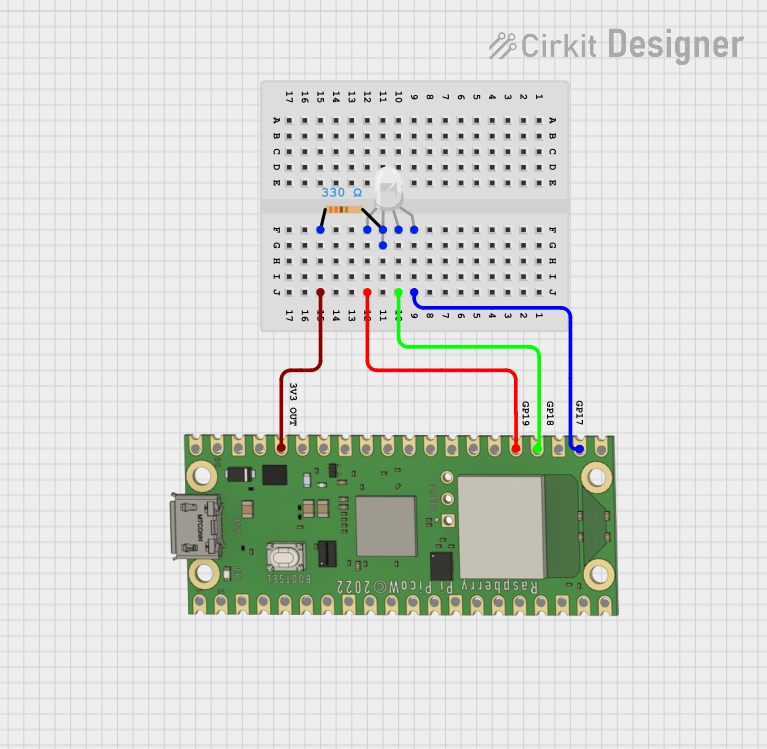
 Open Project in Cirkit Designer
Open Project in Cirkit Designer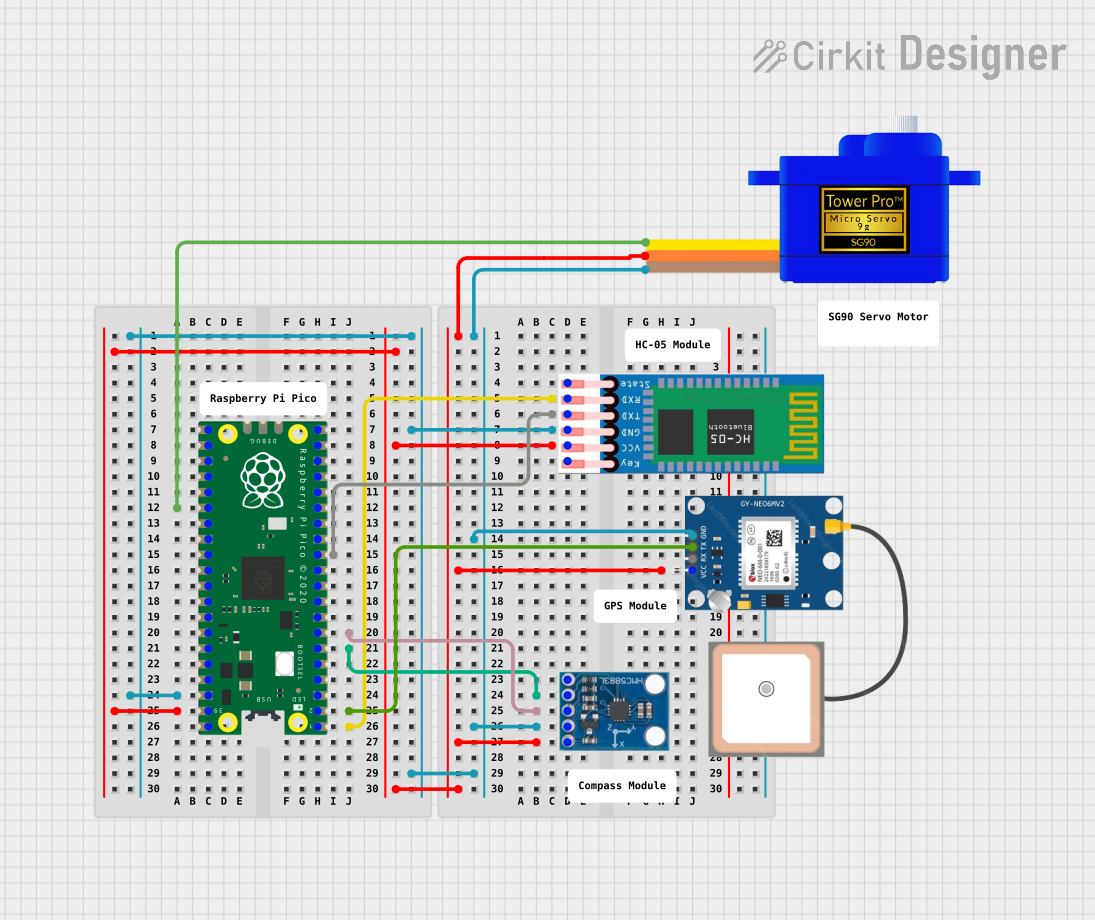
 Open Project in Cirkit Designer
Open Project in Cirkit Designer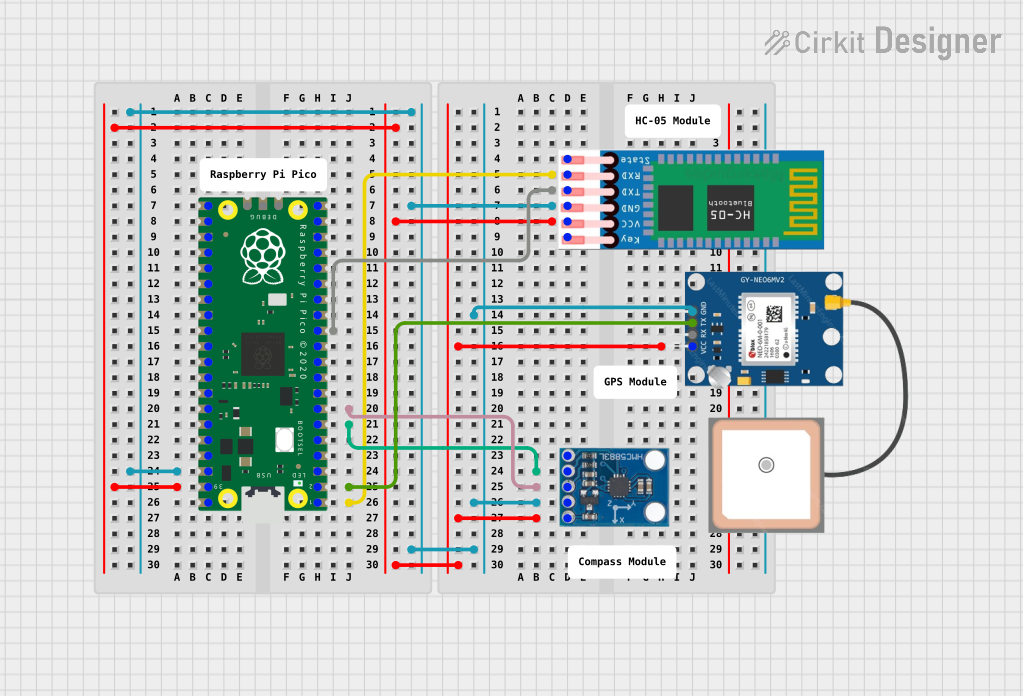
 Open Project in Cirkit Designer
Open Project in Cirkit Designer
 Open Project in Cirkit Designer
Open Project in Cirkit DesignerExplore Projects Built with Raspberry Pi Pico
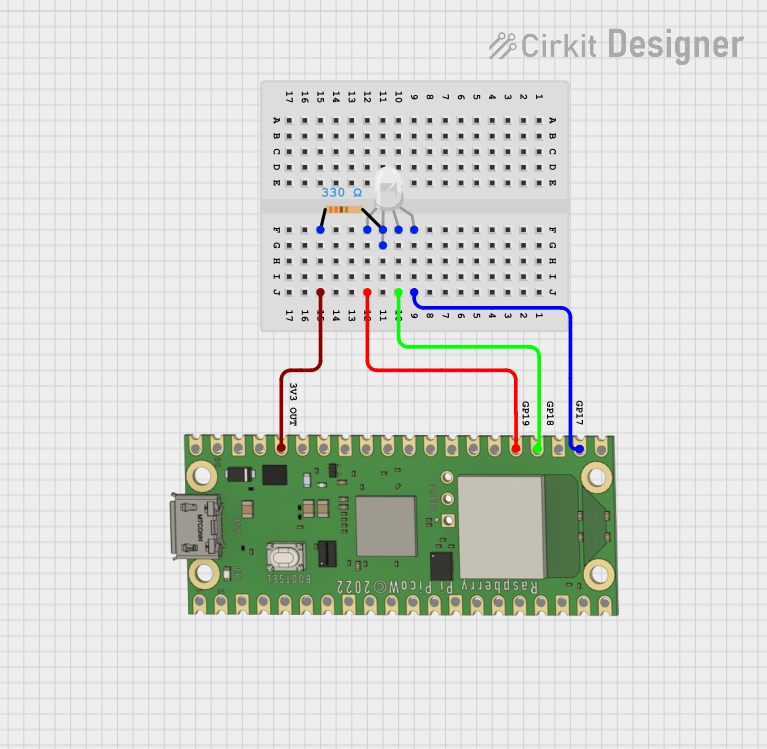
 Open Project in Cirkit Designer
Open Project in Cirkit Designer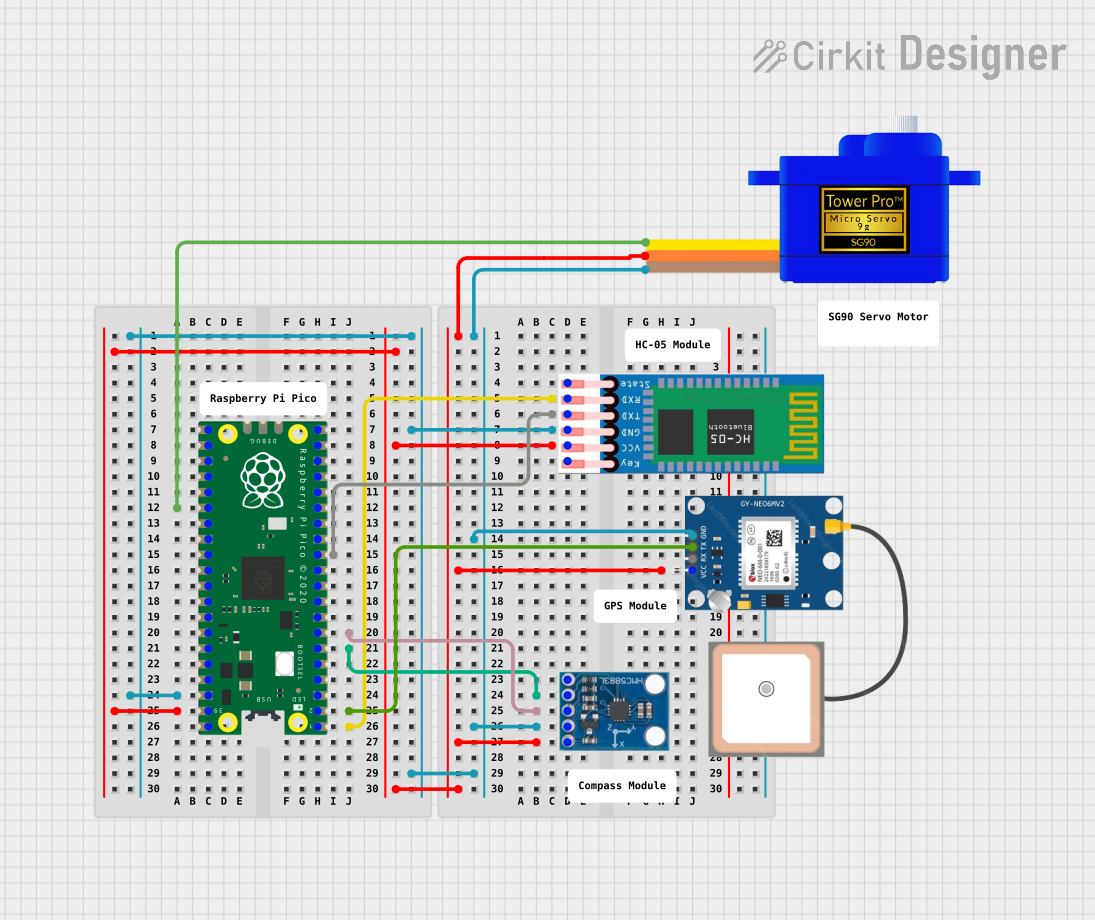
 Open Project in Cirkit Designer
Open Project in Cirkit Designer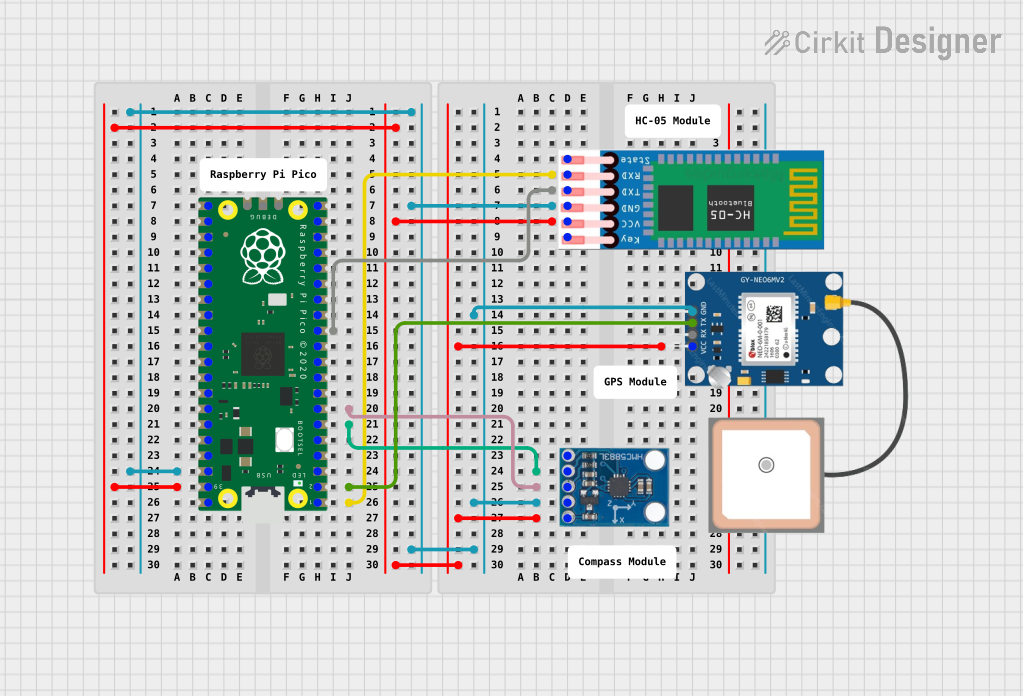
 Open Project in Cirkit Designer
Open Project in Cirkit Designer
 Open Project in Cirkit Designer
Open Project in Cirkit DesignerCommon Applications and Use Cases
- IoT devices and home automation systems
- Robotics and motor control
- Data logging and environmental monitoring
- Prototyping and educational projects
- Signal processing and real-time applications
Technical Specifications
Key Technical Details
- Microcontroller: Raspberry Pi RP2040
- Processor: Dual-core ARM Cortex-M0+ @ 133 MHz
- Memory: 264KB SRAM, 2MB onboard QSPI flash
- GPIO Pins: 26 multi-function pins (3.3V logic level)
- Communication Protocols: I2C, SPI, UART, PWM, ADC
- Power Supply: 1.8V to 5.5V (via micro-USB or VSYS pin)
- USB: Micro-USB 1.1 (device and host support)
- Operating Temperature: -20°C to +85°C
- Dimensions: 51mm x 21mm
Pin Configuration and Descriptions
The Raspberry Pi Pico has 40 pins, including power, ground, and GPIO pins. Below is a summary of the pin configuration:
| Pin Number | Pin Name | Description |
|---|---|---|
| 1 | GP0 | GPIO Pin 0, supports I2C0 SDA, UART0 TX, PWM |
| 2 | GP1 | GPIO Pin 1, supports I2C0 SCL, UART0 RX, PWM |
| 3 | GND | Ground |
| 4 | GP2 | GPIO Pin 2, supports SPI0 SCK, PWM |
| 5 | GP3 | GPIO Pin 3, supports SPI0 TX, PWM |
| 36 | 3V3 | 3.3V Power Output |
| 39 | VSYS | Power Input (1.8V to 5.5V) |
| 40 | GND | Ground |
For a complete pinout diagram, refer to the official Raspberry Pi Pico documentation.
Usage Instructions
How to Use the Raspberry Pi Pico in a Circuit
Powering the Pico:
- Connect the Pico to a computer or power source via the micro-USB port.
- Alternatively, supply power through the VSYS pin (1.8V to 5.5V).
Programming the Pico:
- Install MicroPython or C/C++ SDK on your computer.
- Hold the BOOTSEL button while connecting the Pico to your computer to enter USB mass storage mode.
- Drag and drop the firmware file (e.g., MicroPython
.uf2file) onto the Pico's storage drive.
Connecting Components:
- Use the GPIO pins to interface with sensors, actuators, or other devices.
- Ensure that all connected components operate at 3.3V logic levels to avoid damage.
Example: Blinking an LED with MicroPython
The following example demonstrates how to blink an LED connected to GPIO pin 15:
Import the machine and time modules
import machine import time
Configure GPIO pin 15 as an output pin
led = machine.Pin(15, machine.Pin.OUT)
Blink the LED in an infinite loop
while True: led.value(1) # Turn the LED on time.sleep(1) # Wait for 1 second led.value(0) # Turn the LED off time.sleep(1) # Wait for 1 second
Important Considerations and Best Practices
- Always check the voltage and current ratings of connected components to avoid damage.
- Use level shifters if interfacing with 5V logic devices.
- Avoid drawing excessive current from the 3.3V pin (maximum 300mA).
- Use decoupling capacitors for stable operation in noisy environments.
Troubleshooting and FAQs
Common Issues and Solutions
Pico Not Detected by Computer:
- Ensure the BOOTSEL button is held down while connecting the Pico to the computer.
- Check the USB cable (some cables only support charging, not data transfer).
Program Not Running After Power Cycle:
- Ensure the correct firmware file (e.g.,
.uf2) is loaded onto the Pico. - Verify that the program is saved to the Pico's flash memory.
- Ensure the correct firmware file (e.g.,
GPIO Pin Not Responding:
- Check the pin configuration in your code.
- Ensure the connected device is functioning and properly wired.
Overheating or Power Issues:
- Verify that the power supply voltage is within the acceptable range (1.8V to 5.5V).
- Avoid short circuits or excessive current draw from GPIO pins.
FAQs
Can I use the Raspberry Pi Pico with Arduino IDE?
Yes, the Pico is compatible with the Arduino IDE. Install the RP2040 board package to get started.What programming languages are supported?
The Pico supports MicroPython, C/C++, and other languages like CircuitPython.How do I reset the Pico to factory settings?
Reflash the original firmware by entering USB mass storage mode and loading the appropriate.uf2file.
By following this documentation, you can effectively use the Raspberry Pi Pico for a variety of projects and applications.