
How to Use Waveshare 2.4 TFT Display: Examples, Pinouts, and Specs
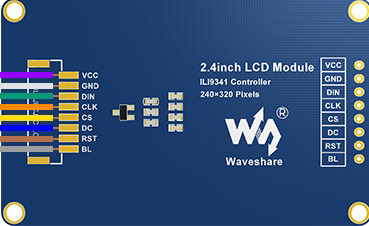
 Design with Waveshare 2.4 TFT Display in Cirkit Designer
Design with Waveshare 2.4 TFT Display in Cirkit DesignerIntroduction
The Waveshare 2.4-inch TFT Display is a compact, high-resolution thin-film transistor (TFT) module designed to provide a vibrant and colorful interface for electronic projects. With its 240x320 pixel resolution and 65K color depth, this display is ideal for applications requiring graphical output, such as user interfaces, data visualization, and gaming projects. It is commonly used with microcontrollers like Arduino and Raspberry Pi due to its SPI interface and ease of integration.
Explore Projects Built with Waveshare 2.4 TFT Display

 Open Project in Cirkit Designer
Open Project in Cirkit Designer
 Open Project in Cirkit Designer
Open Project in Cirkit Designer
 Open Project in Cirkit Designer
Open Project in Cirkit Designer
 Open Project in Cirkit Designer
Open Project in Cirkit DesignerExplore Projects Built with Waveshare 2.4 TFT Display

 Open Project in Cirkit Designer
Open Project in Cirkit Designer
 Open Project in Cirkit Designer
Open Project in Cirkit Designer
 Open Project in Cirkit Designer
Open Project in Cirkit Designer
 Open Project in Cirkit Designer
Open Project in Cirkit DesignerCommon Applications
- Graphical user interfaces for embedded systems
- Data visualization (e.g., temperature, humidity, or sensor readings)
- Gaming and interactive projects
- Educational and prototyping purposes
- Portable devices requiring a compact display
Technical Specifications
Below are the key technical details of the Waveshare 2.4 TFT Display:
| Specification | Details |
|---|---|
| Display Type | TFT LCD |
| Screen Size | 2.4 inches |
| Resolution | 240 x 320 pixels |
| Color Depth | 65K colors |
| Interface | SPI (Serial Peripheral Interface) |
| Operating Voltage | 3.3V |
| Backlight | LED |
| Dimensions | 70.2mm x 52.2mm x 7.2mm |
| Weight | ~35g |
Pin Configuration
The Waveshare 2.4 TFT Display has the following pinout:
| Pin | Name | Description |
|---|---|---|
| 1 | GND | Ground connection |
| 2 | VCC | Power supply (3.3V) |
| 3 | SCL | Serial Clock Line (SPI clock input) |
| 4 | SDA | Serial Data Line (SPI data input) |
| 5 | RES | Reset pin (active low) |
| 6 | DC | Data/Command control pin |
| 7 | CS | Chip Select (active low) |
| 8 | BL | Backlight control (connect to VCC for always-on) |
Usage Instructions
Connecting the Display to an Arduino UNO
To use the Waveshare 2.4 TFT Display with an Arduino UNO, follow these steps:
Wiring the Display: Connect the display pins to the Arduino UNO as shown below:
Display Pin Arduino Pin GND GND VCC 3.3V SCL D13 (SCK) SDA D11 (MOSI) RES D8 DC D9 CS D10 BL 3.3V Install Required Libraries:
- Install the
Adafruit_GFXandAdafruit_ILI9341libraries from the Arduino Library Manager. These libraries provide functions for controlling the display.
- Install the
Upload Example Code: Use the following example code to display text and graphics on the screen:
// Include necessary libraries #include <Adafruit_GFX.h> // Graphics library for drawing shapes/text #include <Adafruit_ILI9341.h> // Driver for ILI9341-based TFT displays // Define pin connections #define TFT_CS 10 // Chip Select pin #define TFT_DC 9 // Data/Command pin #define TFT_RST 8 // Reset pin // Create an instance of the display Adafruit_ILI9341 tft = Adafruit_ILI9341(TFT_CS, TFT_DC, TFT_RST); void setup() { // Initialize the display tft.begin(); // Set rotation (0-3 for different orientations) tft.setRotation(1); // Fill the screen with a solid color tft.fillScreen(ILI9341_BLUE); // Display text tft.setTextColor(ILI9341_WHITE); // Set text color tft.setTextSize(2); // Set text size tft.setCursor(10, 10); // Set cursor position tft.print("Hello, Waveshare!"); // Print text } void loop() { // Add any additional functionality here }
Important Considerations
- Voltage Levels: The display operates at 3.3V. If using a 5V microcontroller, use level shifters to avoid damaging the display.
- Backlight Control: The backlight pin (BL) can be connected to a PWM pin on the microcontroller for brightness control.
- SPI Speed: Ensure the SPI clock speed is within the display's supported range to avoid communication issues.
Troubleshooting and FAQs
Common Issues and Solutions
Display Not Turning On:
- Verify all connections are secure and correct.
- Ensure the power supply is 3.3V and not 5V.
- Check if the backlight pin (BL) is connected to VCC.
No Output on the Screen:
- Confirm that the
Adafruit_GFXandAdafruit_ILI9341libraries are installed. - Double-check the pin definitions in the code match your wiring.
- Ensure the SPI connections (SCL and SDA) are properly connected.
- Confirm that the
Flickering or Unstable Display:
- Reduce the SPI clock speed in the library settings or code.
- Use shorter wires to minimize signal interference.
Text or Graphics Are Upside Down:
- Adjust the screen rotation using the
setRotation()function in the code.
- Adjust the screen rotation using the
FAQs
Q: Can I use this display with a Raspberry Pi?
A: Yes, the display is compatible with Raspberry Pi. You can use libraries like Pillow or pygame for graphical output.
Q: How do I control the backlight brightness?
A: Connect the BL pin to a PWM-capable pin on your microcontroller and use PWM signals to adjust brightness.
Q: What is the maximum SPI clock speed supported?
A: The display typically supports SPI clock speeds up to 40MHz, but check the datasheet for exact details.
Q: Can I use this display with 5V logic?
A: No, the display operates at 3.3V logic. Use level shifters if your microcontroller operates at 5V.
By following this documentation, you can successfully integrate the Waveshare 2.4 TFT Display into your projects and troubleshoot common issues effectively.