
How to Use USB to UART adapter: Examples, Pinouts, and Specs

 Design with USB to UART adapter in Cirkit Designer
Design with USB to UART adapter in Cirkit DesignerIntroduction
The USB to UART adapter is a versatile electronic component that bridges the gap between USB interfaces and UART (Universal Asynchronous Receiver-Transmitter) communication. It enables seamless communication between a computer's USB port and serial devices, such as microcontrollers, sensors, and embedded systems. This adapter is widely used in prototyping, debugging, and programming applications.
Explore Projects Built with USB to UART adapter

 Open Project in Cirkit Designer
Open Project in Cirkit Designer
 Open Project in Cirkit Designer
Open Project in Cirkit Designer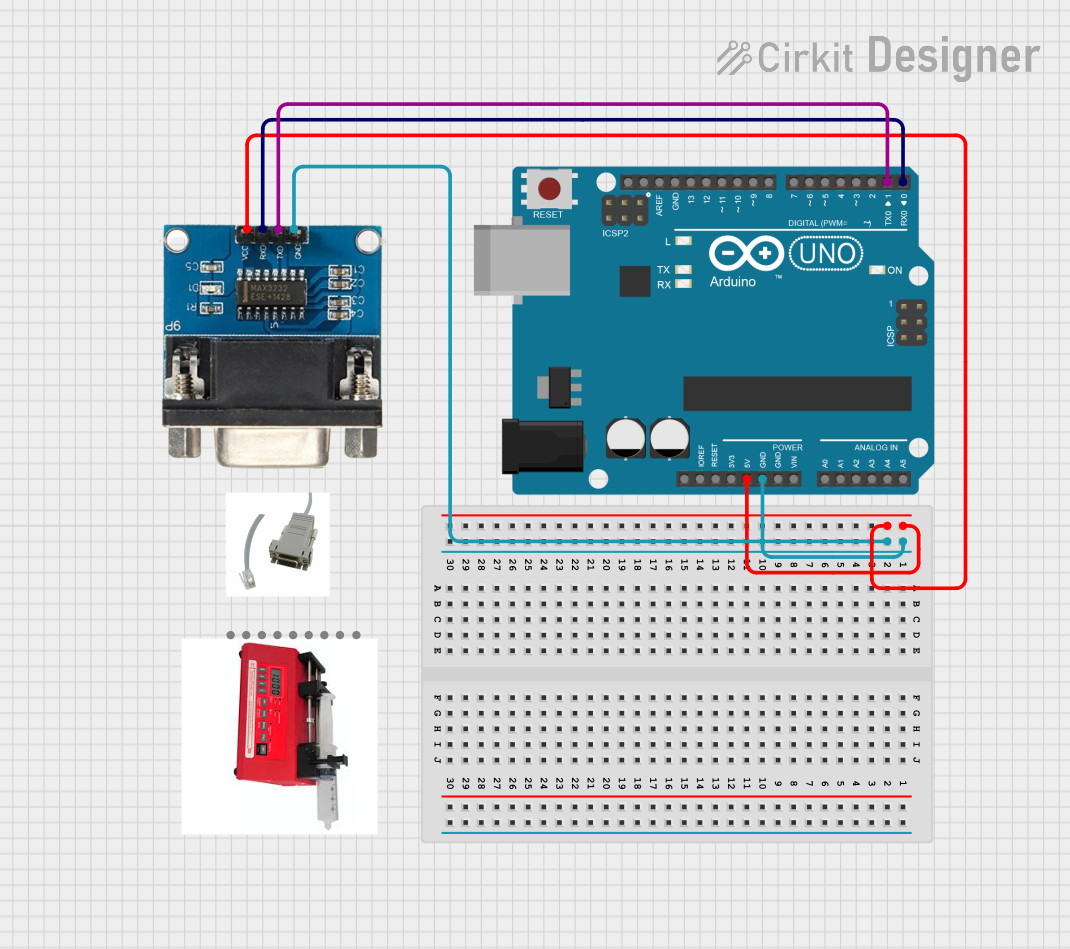
 Open Project in Cirkit Designer
Open Project in Cirkit Designer
 Open Project in Cirkit Designer
Open Project in Cirkit DesignerExplore Projects Built with USB to UART adapter

 Open Project in Cirkit Designer
Open Project in Cirkit Designer
 Open Project in Cirkit Designer
Open Project in Cirkit Designer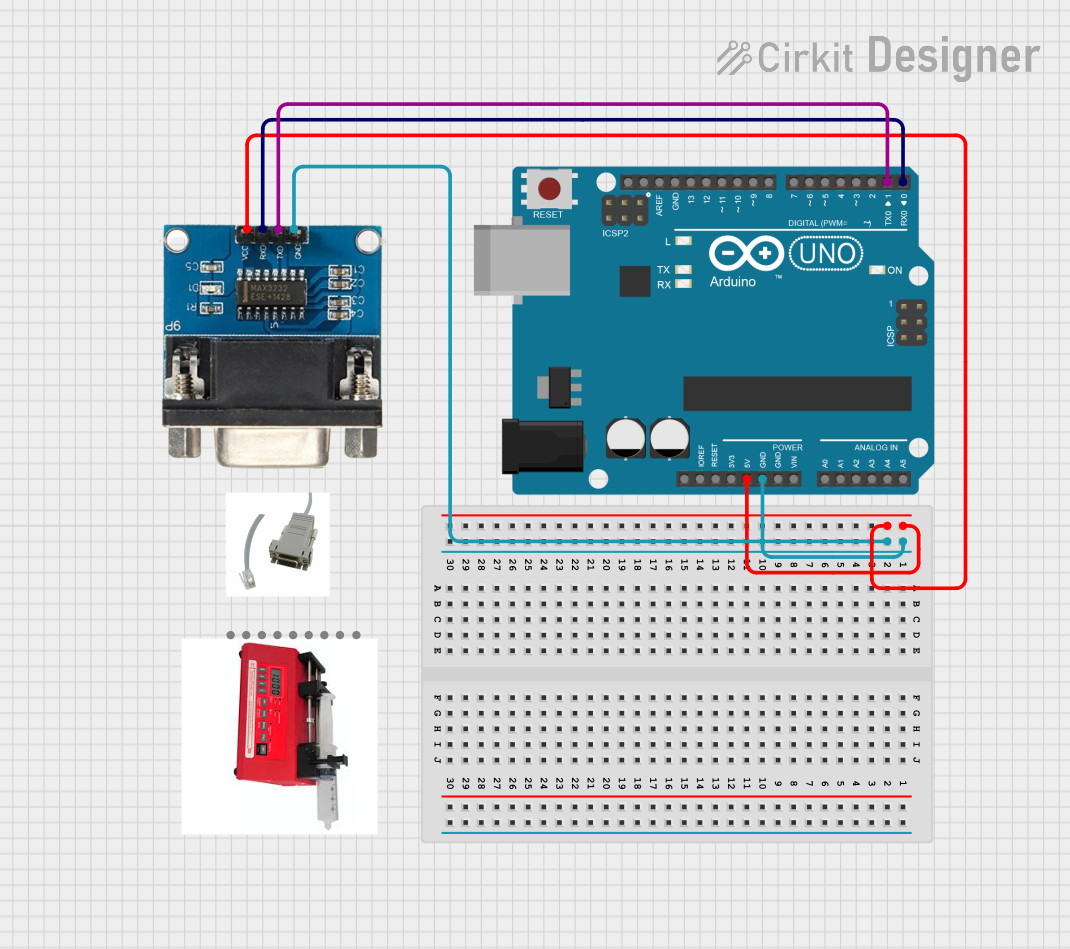
 Open Project in Cirkit Designer
Open Project in Cirkit Designer
 Open Project in Cirkit Designer
Open Project in Cirkit DesignerCommon Applications and Use Cases
- Programming and debugging microcontrollers (e.g., Arduino, ESP32, STM32)
- Interfacing with serial devices like GPS modules, GSM modules, and sensors
- Data logging and communication with embedded systems
- Serial communication testing and monitoring
- Connecting legacy serial devices to modern computers
Technical Specifications
Key Technical Details
- Input Interface: USB 2.0/3.0 (Type-A or Type-C, depending on the model)
- Output Interface: UART (TX, RX, GND, and optionally CTS/RTS)
- Supported Baud Rates: 300 bps to 3 Mbps (varies by chipset)
- Chipset: Commonly FTDI FT232, CP2102, CH340, or PL2303
- Voltage Levels: 3.3V or 5V (selectable on some models)
- Operating Temperature: -40°C to 85°C
- Power Supply: Powered via USB (5V)
Pin Configuration and Descriptions
The USB to UART adapter typically has the following pin configuration:
| Pin Name | Description |
|---|---|
| TXD | Transmit Data - Sends serial data to the connected device. |
| RXD | Receive Data - Receives serial data from the connected device. |
| GND | Ground - Common ground for the USB and UART sides. |
| VCC | Power output - Provides 3.3V or 5V (depending on the adapter's configuration). |
| RTS (Optional) | Request to Send - Used for hardware flow control. |
| CTS (Optional) | Clear to Send - Used for hardware flow control. |
Usage Instructions
How to Use the USB to UART Adapter in a Circuit
Connect the Adapter to Your Computer:
- Plug the USB connector of the adapter into an available USB port on your computer.
- Install the necessary drivers for the adapter's chipset (e.g., FTDI, CP2102, CH340, or PL2303). Drivers are typically available on the manufacturer's website.
Connect the Adapter to the Target Device:
- Connect the TXD pin of the adapter to the RXD pin of the target device.
- Connect the RXD pin of the adapter to the TXD pin of the target device.
- Connect the GND pin of the adapter to the GND pin of the target device.
- If required, connect the VCC pin to power the target device (ensure voltage compatibility).
Configure the Serial Communication:
- Open a serial terminal program (e.g., PuTTY, Tera Term, or Arduino IDE Serial Monitor).
- Select the correct COM port assigned to the adapter.
- Set the baud rate and other serial parameters (e.g., data bits, stop bits, parity) to match the target device.
Test the Connection:
- Send and receive data to verify communication between the computer and the target device.
Important Considerations and Best Practices
- Voltage Compatibility: Ensure the adapter's voltage level (3.3V or 5V) matches the target device to avoid damage.
- Driver Installation: Install the correct driver for the adapter's chipset to ensure proper functionality.
- Cross TX and RX: Always connect the adapter's TXD to the target device's RXD and vice versa.
- Avoid Overloading: Do not draw excessive current from the adapter's VCC pin; it is typically limited to a few hundred milliamps.
- Use Hardware Flow Control (if needed): For devices requiring hardware flow control, connect the RTS and CTS pins appropriately.
Example: Connecting to an Arduino UNO
The USB to UART adapter can be used to program or communicate with an Arduino UNO. Below is an example of Arduino code to test serial communication:
// Example: Echo received data back to the sender
// This code reads data from the serial port and sends it back.
void setup() {
Serial.begin(9600); // Initialize serial communication at 9600 baud
while (!Serial) {
// Wait for the serial port to connect (for boards like Arduino Leonardo)
}
Serial.println("USB to UART Adapter Test");
}
void loop() {
if (Serial.available() > 0) {
char receivedChar = Serial.read(); // Read a character from the serial port
Serial.print("Received: "); // Print the received character
Serial.println(receivedChar);
}
}
Troubleshooting and FAQs
Common Issues and Solutions
| Issue | Solution |
|---|---|
| Adapter not recognized by the computer | Ensure the correct driver is installed for the adapter's chipset. |
| No data transmission or reception | Verify TXD and RXD connections are crossed correctly. |
| Incorrect or garbled data | Check that the baud rate and serial parameters match between devices. |
| Target device not powered | Ensure the VCC pin is connected if the adapter is powering the target device. |
| Adapter overheating | Avoid drawing excessive current from the VCC pin. |
FAQs
Can I use the adapter with a 1.8V device?
- Most adapters support 3.3V or 5V logic levels. For 1.8V devices, use a level shifter.
How do I find the COM port assigned to the adapter?
- On Windows, check the Device Manager under "Ports (COM & LPT)." On macOS/Linux, use the
ls /dev/tty*command to locate the device.
- On Windows, check the Device Manager under "Ports (COM & LPT)." On macOS/Linux, use the
What is the maximum cable length for the adapter?
- USB cables are typically limited to 5 meters. For longer distances, use a USB repeater or active extension cable.
Can I use the adapter for SPI or I2C communication?
- No, the adapter is designed for UART communication only. Use a dedicated USB-to-SPI or USB-to-I2C adapter for those protocols.
By following this documentation, you can effectively use a USB to UART adapter for a wide range of serial communication tasks.