
How to Use SparkFun 7-Segment Serial Display-Blue: Examples, Pinouts, and Specs
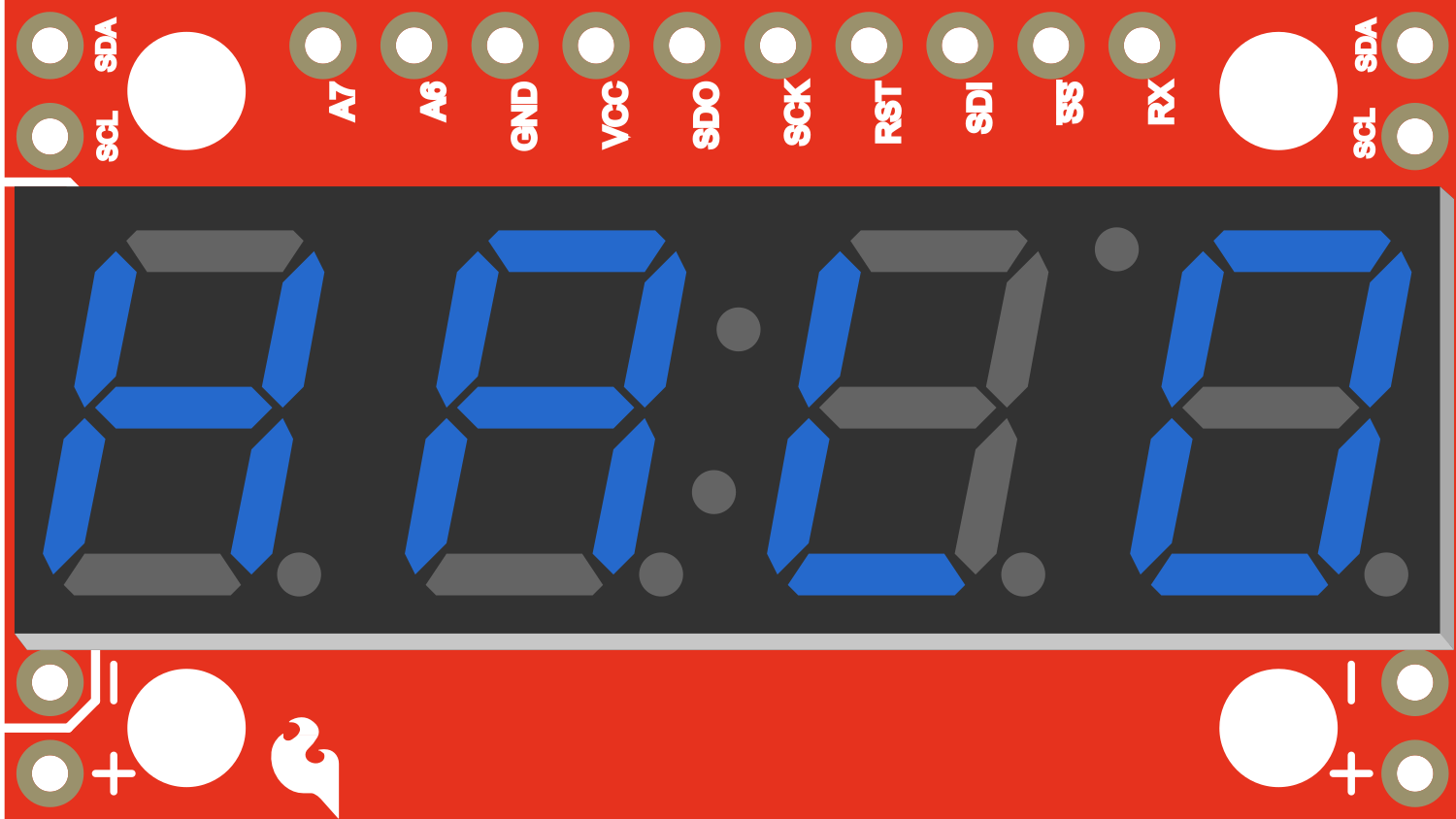
 Design with SparkFun 7-Segment Serial Display-Blue in Cirkit Designer
Design with SparkFun 7-Segment Serial Display-Blue in Cirkit DesignerIntroduction
The SparkFun 7-Segment Serial Display is a versatile and easy-to-use LED numerical display module. It features a bright blue LED display capable of showing numbers, some characters, and a few special symbols. This component is commonly used in digital clocks, electronic meters, and other devices that require a numerical display. Its serial interface simplifies the connection to microcontrollers, such as the Arduino UNO, making it a popular choice for hobbyists and educators alike.
Explore Projects Built with SparkFun 7-Segment Serial Display-Blue

 Open Project in Cirkit Designer
Open Project in Cirkit Designer
 Open Project in Cirkit Designer
Open Project in Cirkit Designer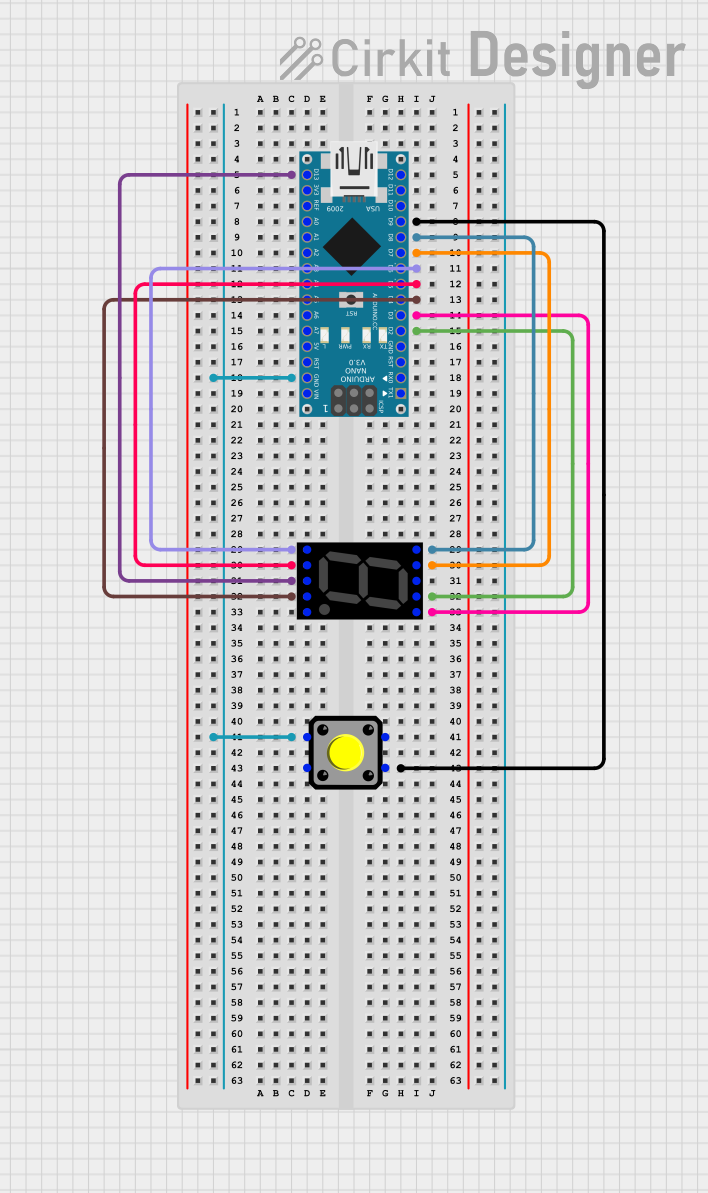
 Open Project in Cirkit Designer
Open Project in Cirkit Designer
 Open Project in Cirkit Designer
Open Project in Cirkit DesignerExplore Projects Built with SparkFun 7-Segment Serial Display-Blue

 Open Project in Cirkit Designer
Open Project in Cirkit Designer
 Open Project in Cirkit Designer
Open Project in Cirkit Designer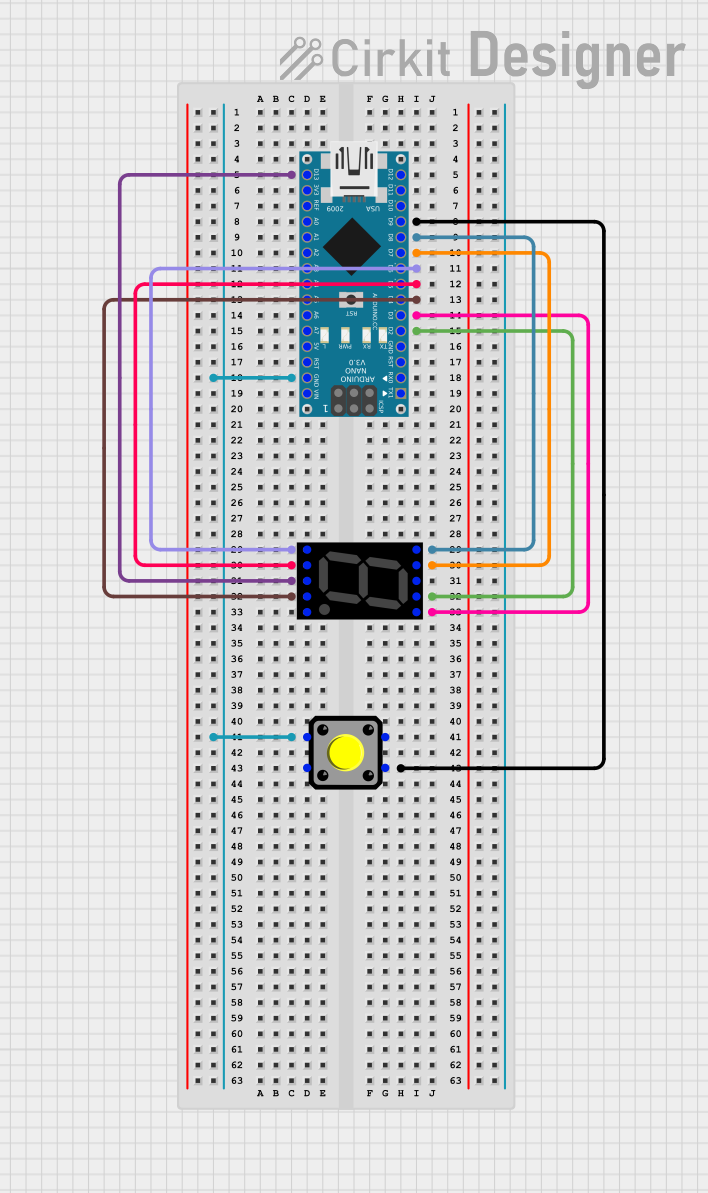
 Open Project in Cirkit Designer
Open Project in Cirkit Designer
 Open Project in Cirkit Designer
Open Project in Cirkit DesignerTechnical Specifications
Key Technical Details
- Display Color: Blue
- Operating Voltage: 3.3V to 6V
- Maximum Current: 160mA
- Communication: Serial (9600 bps by default)
- Display Type: Common Anode
- Brightness: Adjustable via serial command
Pin Configuration and Descriptions
| Pin Number | Name | Description |
|---|---|---|
| 1 | VCC | Power supply (3.3V to 6V) |
| 2 | GND | Ground connection |
| 3 | RX | Serial receive pin |
| 4 | TX | Serial transmit pin (not used) |
Usage Instructions
Connecting to an Arduino UNO
- Connect the VCC pin to the 5V output on the Arduino.
- Connect the GND pin to one of the GND pins on the Arduino.
- Connect the RX pin to a digital pin on the Arduino (e.g., pin 2).
Programming the Display
To control the SparkFun 7-Segment Serial Display with an Arduino UNO, you can use the following sample code:
#include <SoftwareSerial.h>
// Create a software serial object
SoftwareSerial sevenSegSerial(2, 3); // RX, TX (TX not used)
void setup() {
// Start serial communication at 9600 bps
sevenSegSerial.begin(9600);
}
void loop() {
// Send a number to the display
sevenSegSerial.write('4');
delay(1000); // Wait for 1 second
// Clear the display
sevenSegSerial.write(0x76); // Clear command
delay(1000); // Wait for 1 second
}
Important Considerations and Best Practices
- Ensure that the power supply voltage does not exceed 6V to prevent damage.
- When using multiple displays, make sure to provide adequate power to each.
- Adjust the brightness to suit the ambient lighting conditions to improve visibility and reduce power consumption.
Troubleshooting and FAQs
Common Issues
- Display not lighting up: Check the power connections and ensure that the serial communication is correctly established.
- Garbled or incorrect characters: Verify that the baud rate of the serial communication matches the default rate of the display (9600 bps).
Solutions and Tips for Troubleshooting
- If the display is not responding, reset the power supply and check the connections.
- For issues with serial communication, ensure that the correct pin is used for RX and that the Arduino's serial transmit pin is not conflicting with other tasks.
FAQs
Q: Can I daisy-chain multiple displays? A: Yes, multiple displays can be daisy-chained using the serial out pin, but this feature is not covered in this documentation.
Q: How do I change the baud rate of the display? A: The baud rate can be changed using a specific serial command; refer to the manufacturer's datasheet for detailed instructions.
Q: Can the display show letters as well as numbers? A: The display can show a limited set of characters and symbols. Refer to the character map in the datasheet for supported characters.
Remember to consult the SparkFun 7-Segment Serial Display datasheet for more detailed information and advanced features.