
How to Use LCD 20X4: Examples, Pinouts, and Specs
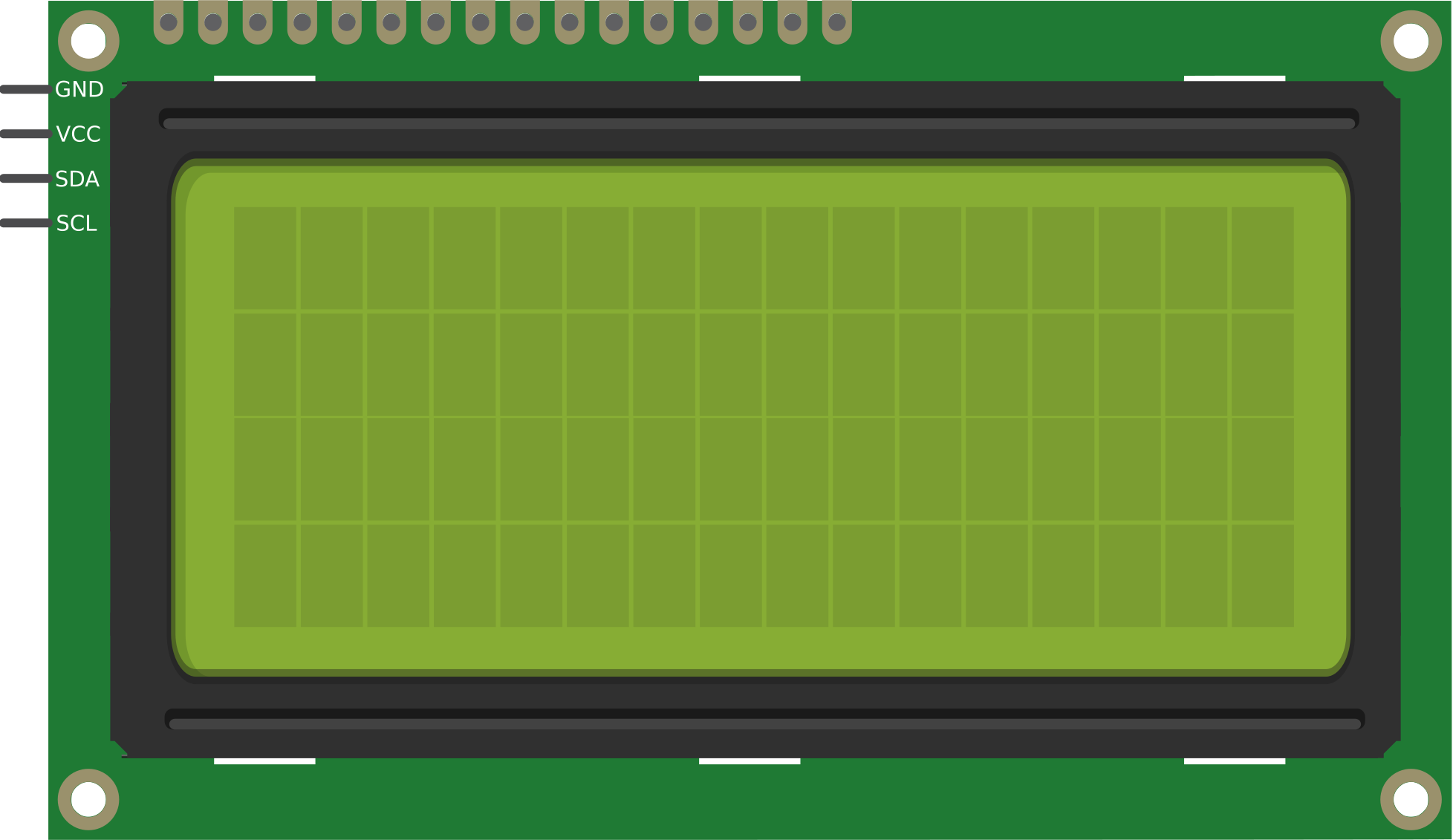
 Design with LCD 20X4 in Cirkit Designer
Design with LCD 20X4 in Cirkit DesignerIntroduction
The LCD 20X4 is a 20-character by 4-line Liquid Crystal Display (LCD) module designed for use in embedded systems and microcontroller projects. Manufactured by Arduino (Part ID: UNO), this display is ideal for applications requiring a clear and efficient way to present textual or numerical data. Its compact design and ease of integration make it a popular choice for hobbyists and professionals alike.
Explore Projects Built with LCD 20X4

 Open Project in Cirkit Designer
Open Project in Cirkit Designer
 Open Project in Cirkit Designer
Open Project in Cirkit Designer
 Open Project in Cirkit Designer
Open Project in Cirkit Designer
 Open Project in Cirkit Designer
Open Project in Cirkit DesignerExplore Projects Built with LCD 20X4

 Open Project in Cirkit Designer
Open Project in Cirkit Designer
 Open Project in Cirkit Designer
Open Project in Cirkit Designer
 Open Project in Cirkit Designer
Open Project in Cirkit Designer
 Open Project in Cirkit Designer
Open Project in Cirkit DesignerCommon Applications and Use Cases
- Displaying sensor data in IoT projects
- User interfaces for embedded systems
- Menu-driven applications
- Real-time clock displays
- Educational and prototyping projects
Technical Specifications
The LCD 20X4 module is based on the HD44780 controller, which is widely supported by microcontroller platforms, including Arduino. Below are the key technical details:
General Specifications
| Parameter | Value |
|---|---|
| Display Type | 20x4 Character LCD |
| Controller | HD44780 or compatible |
| Operating Voltage | 4.7V to 5.3V |
| Backlight Voltage | 4.2V to 4.6V |
| Current Consumption | 1mA (without backlight), ~120mA (with backlight) |
| Character Size | 5x8 dot matrix |
| Interface Type | Parallel (4-bit or 8-bit mode) |
| Operating Temperature | -20°C to 70°C |
Pin Configuration and Descriptions
The LCD 20X4 module typically has a 16-pin interface. Below is the pinout and description:
| Pin Number | Pin Name | Description |
|---|---|---|
| 1 | VSS | Ground (0V) |
| 2 | VDD | Power supply (4.7V to 5.3V) |
| 3 | VO | Contrast adjustment (connect to a potentiometer) |
| 4 | RS | Register Select (0: Command, 1: Data) |
| 5 | RW | Read/Write (0: Write, 1: Read) |
| 6 | E | Enable signal (starts data read/write) |
| 7 | D0 | Data bit 0 (used in 8-bit mode only) |
| 8 | D1 | Data bit 1 (used in 8-bit mode only) |
| 9 | D2 | Data bit 2 (used in 8-bit mode only) |
| 10 | D3 | Data bit 3 (used in 8-bit mode only) |
| 11 | D4 | Data bit 4 |
| 12 | D5 | Data bit 5 |
| 13 | D6 | Data bit 6 |
| 14 | D7 | Data bit 7 |
| 15 | A (LED+) | Backlight Anode (connect to +5V via a resistor) |
| 16 | K (LED-) | Backlight Cathode (connect to Ground) |
Usage Instructions
How to Use the LCD 20X4 in a Circuit
- Power Supply: Connect the VSS pin to ground and the VDD pin to a 5V power source.
- Contrast Adjustment: Connect the VO pin to the middle terminal of a 10kΩ potentiometer. Connect the other two terminals of the potentiometer to VDD and GND.
- Data Pins: Use either 4-bit or 8-bit mode for communication. For 4-bit mode, connect only D4 to D7 to the microcontroller.
- Control Pins: Connect the RS, RW, and E pins to digital pins on the microcontroller.
- Backlight: Connect the A (LED+) pin to 5V through a 220Ω resistor and the K (LED-) pin to ground.
Arduino UNO Example Code
Below is an example of how to interface the LCD 20X4 with an Arduino UNO using the LiquidCrystal library:
#include <LiquidCrystal.h>
// Initialize the library with the numbers of the interface pins
// RS, E, D4, D5, D6, D7
LiquidCrystal lcd(12, 11, 5, 4, 3, 2);
void setup() {
// Set up the LCD's number of columns and rows
lcd.begin(20, 4);
// Print a message to the LCD
lcd.setCursor(0, 0); // Set cursor to column 0, row 0
lcd.print("Hello, World!");
lcd.setCursor(0, 1); // Set cursor to column 0, row 1
lcd.print("LCD 20x4 Demo");
lcd.setCursor(0, 2); // Set cursor to column 0, row 2
lcd.print("Line 3 Example");
lcd.setCursor(0, 3); // Set cursor to column 0, row 3
lcd.print("Line 4 Example");
}
void loop() {
// Nothing to do here
}
Important Considerations and Best Practices
- Contrast Adjustment: Ensure the contrast is properly set using a potentiometer. If the text is not visible, adjust the potentiometer until the characters are clear.
- Backlight Resistor: Always use a resistor (e.g., 220Ω) in series with the backlight to prevent damage.
- 4-bit vs. 8-bit Mode: Use 4-bit mode to save microcontroller pins unless 8-bit mode is specifically required.
- Noise Reduction: Use decoupling capacitors (e.g., 0.1µF) near the power pins to reduce electrical noise.
Troubleshooting and FAQs
Common Issues and Solutions
No Display on the Screen
- Check the power connections (VSS and VDD).
- Adjust the contrast using the potentiometer connected to VO.
- Verify the backlight connections (A and K pins).
Garbled or Incorrect Characters
- Ensure the data pins (D4-D7) are correctly connected.
- Verify the RS, RW, and E pin connections.
- Check the code for correct initialization (e.g.,
lcd.begin(20, 4)).
Backlight Not Working
- Confirm the backlight pins (A and K) are connected properly.
- Use a suitable resistor (e.g., 220Ω) in series with the backlight.
LCD Not Responding to Commands
- Ensure the RW pin is set to write mode (connect to GND).
- Verify the Enable (E) pin is toggled correctly in the code.
FAQs
Q: Can I use the LCD 20X4 with a 3.3V microcontroller?
A: The LCD 20X4 is designed for 5V operation. To use it with a 3.3V microcontroller, you will need a level shifter or voltage divider for the data and control pins.
Q: How do I display custom characters?
A: The HD44780 controller supports custom characters. Use the createChar() function in the LiquidCrystal library to define and display custom characters.
Q: Can I use the LCD 20X4 without a backlight?
A: Yes, the LCD will function without a backlight, but visibility may be reduced in low-light conditions.
Q: What is the maximum cable length for connecting the LCD?
A: Keep the cable length as short as possible (preferably under 30cm) to avoid signal degradation and noise issues. Use shielded cables if longer distances are required.