
How to Use Touch Sensor Module: Examples, Pinouts, and Specs

 Design with Touch Sensor Module in Cirkit Designer
Design with Touch Sensor Module in Cirkit DesignerIntroduction
The Keyestudio Touch Sensor Module (KS0031) is a compact and reliable device designed to detect touch or proximity. It is widely used in user interfaces to enable interaction with electronic devices, replacing traditional mechanical buttons. The module is based on capacitive touch sensing technology, which ensures high sensitivity and durability. Its simple design and ease of integration make it a popular choice for hobbyists, students, and professionals.
Explore Projects Built with Touch Sensor Module
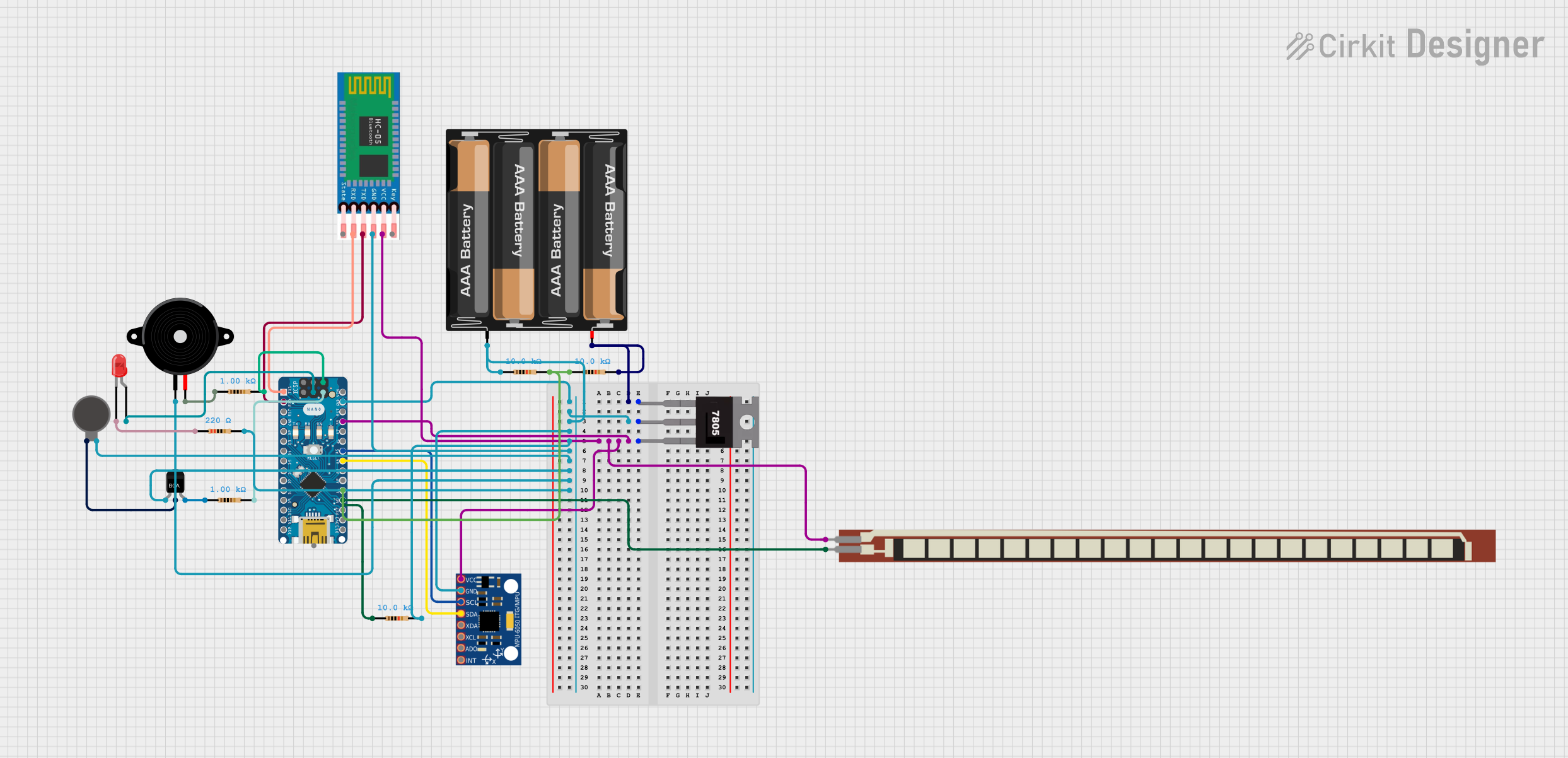
 Open Project in Cirkit Designer
Open Project in Cirkit Designer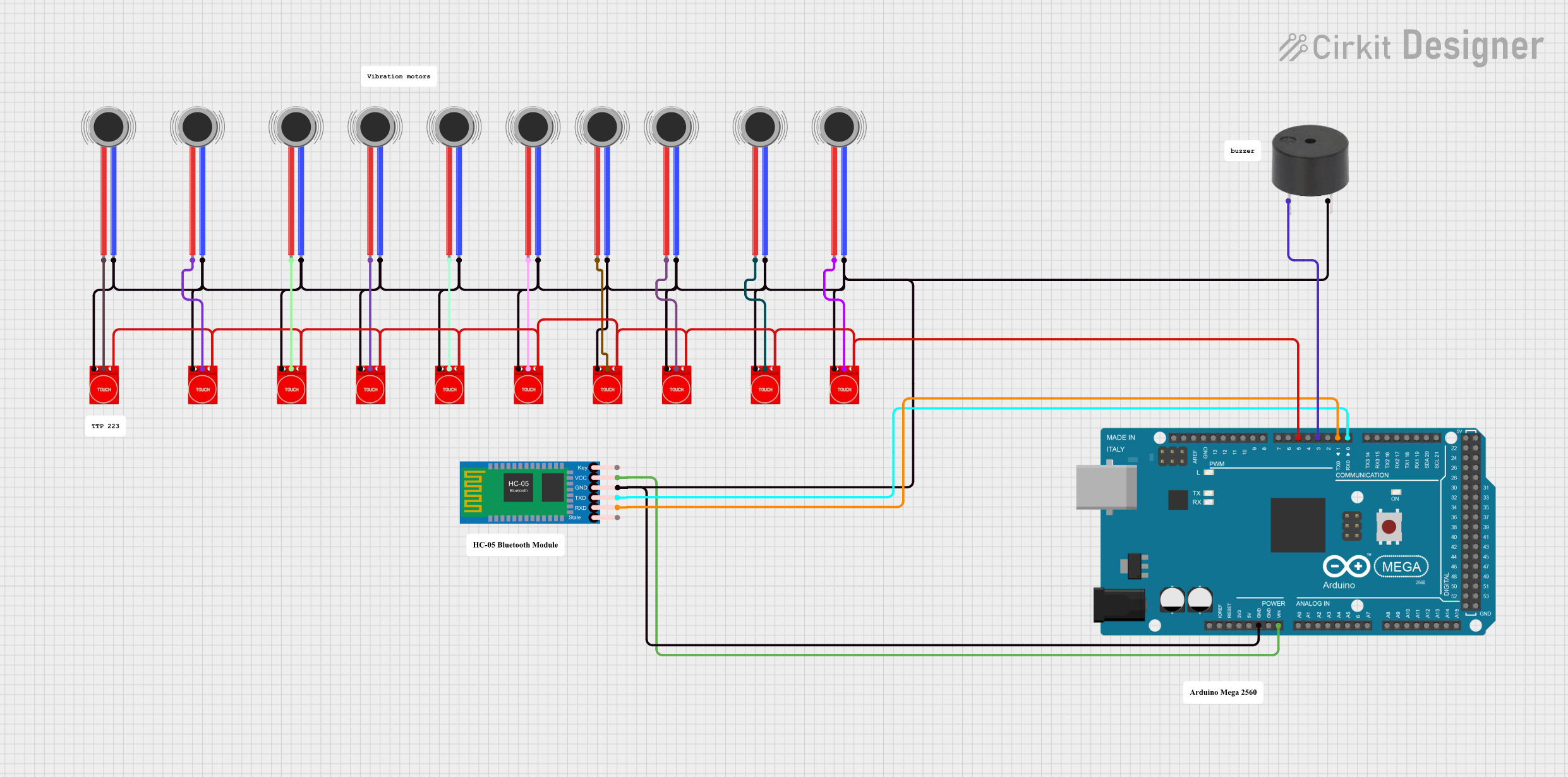
 Open Project in Cirkit Designer
Open Project in Cirkit Designer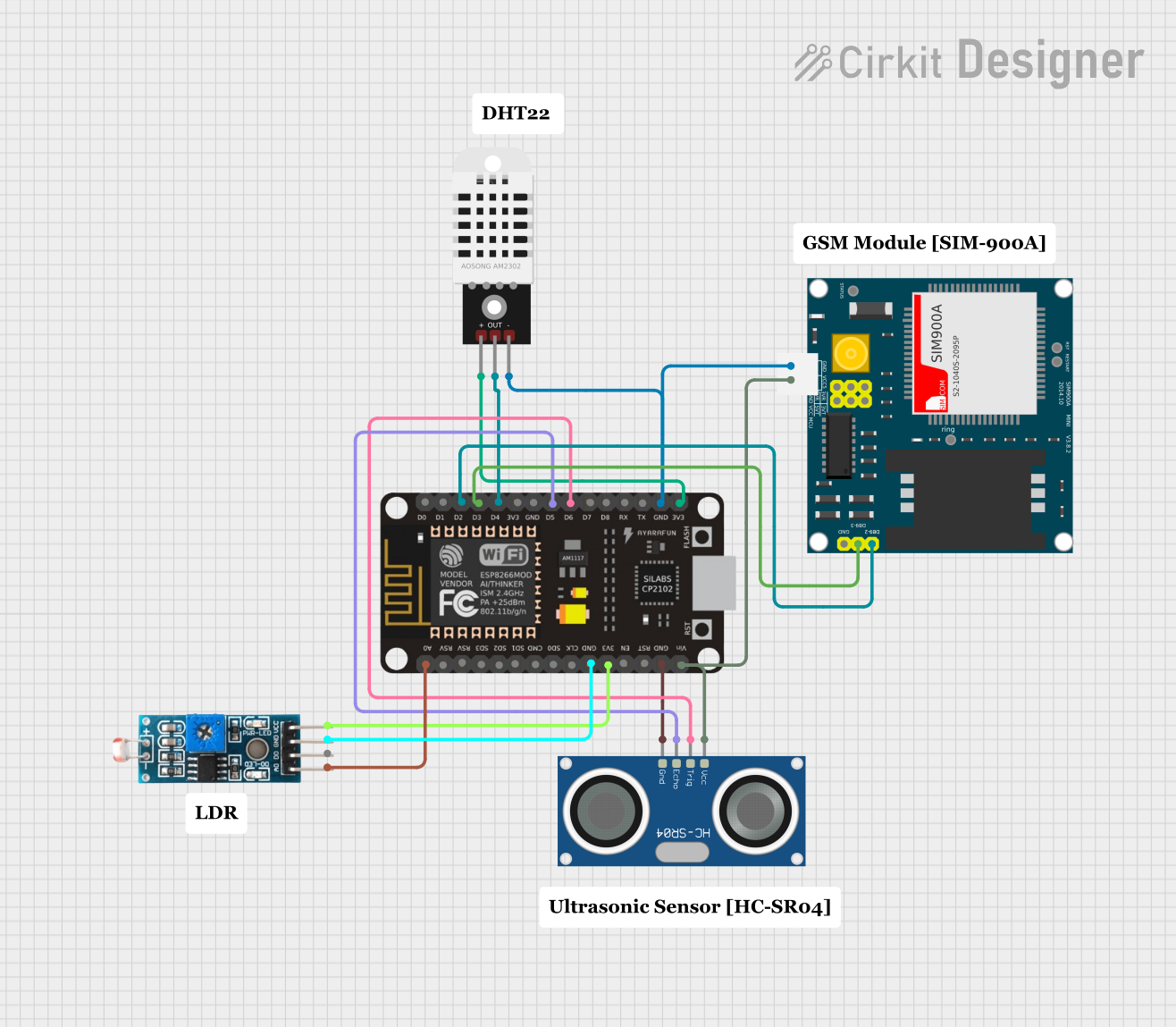
 Open Project in Cirkit Designer
Open Project in Cirkit Designer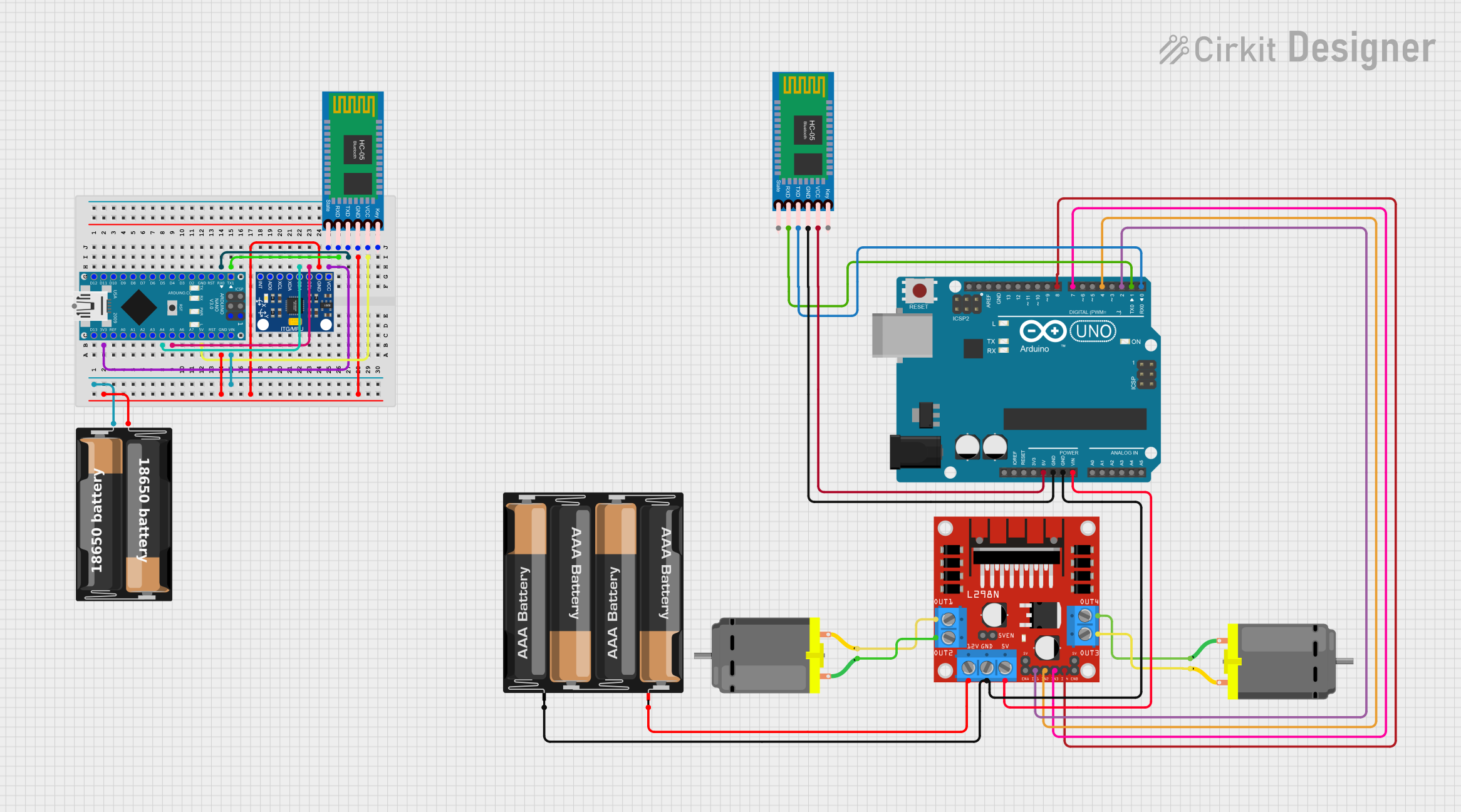
 Open Project in Cirkit Designer
Open Project in Cirkit DesignerExplore Projects Built with Touch Sensor Module
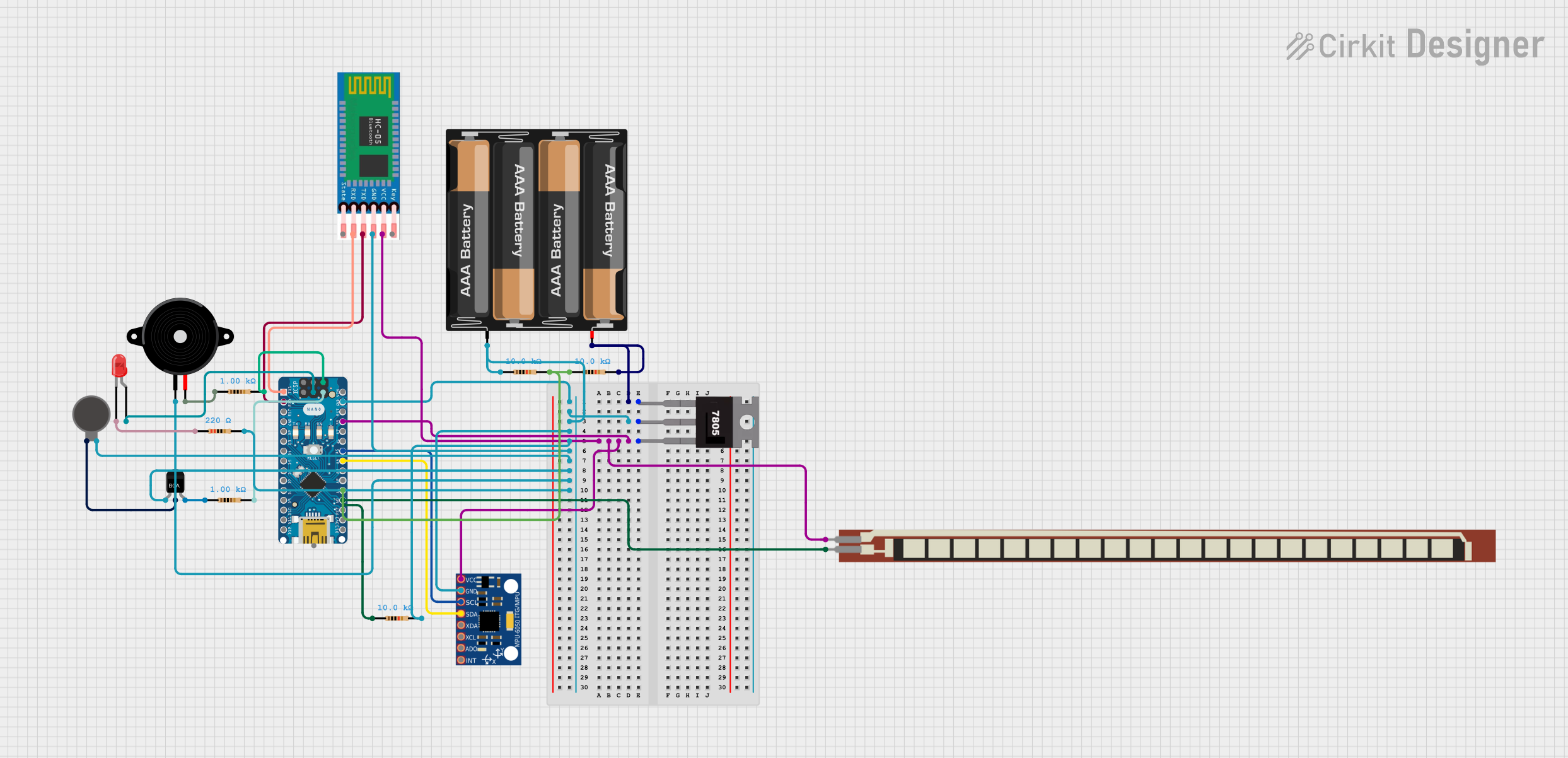
 Open Project in Cirkit Designer
Open Project in Cirkit Designer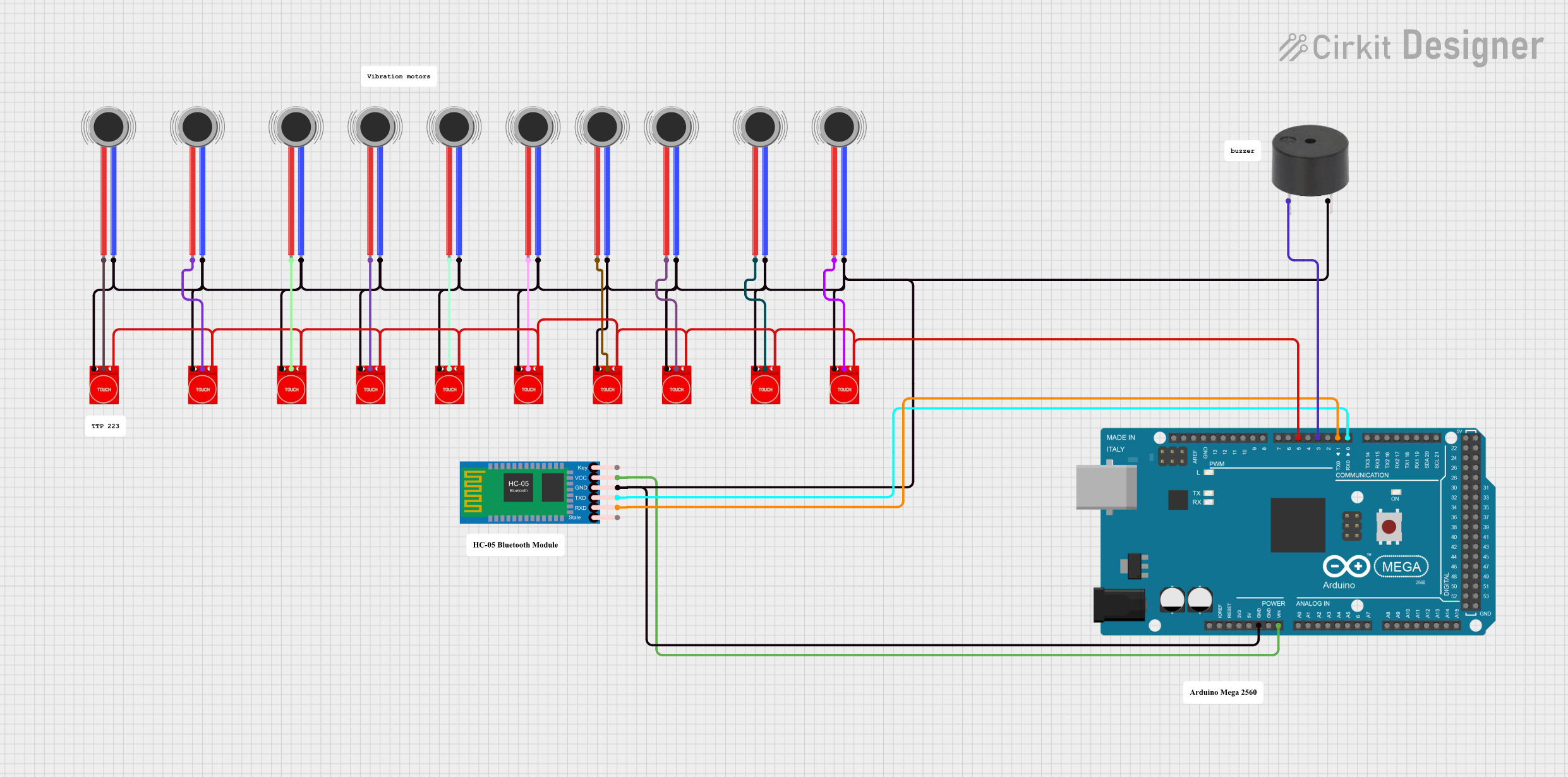
 Open Project in Cirkit Designer
Open Project in Cirkit Designer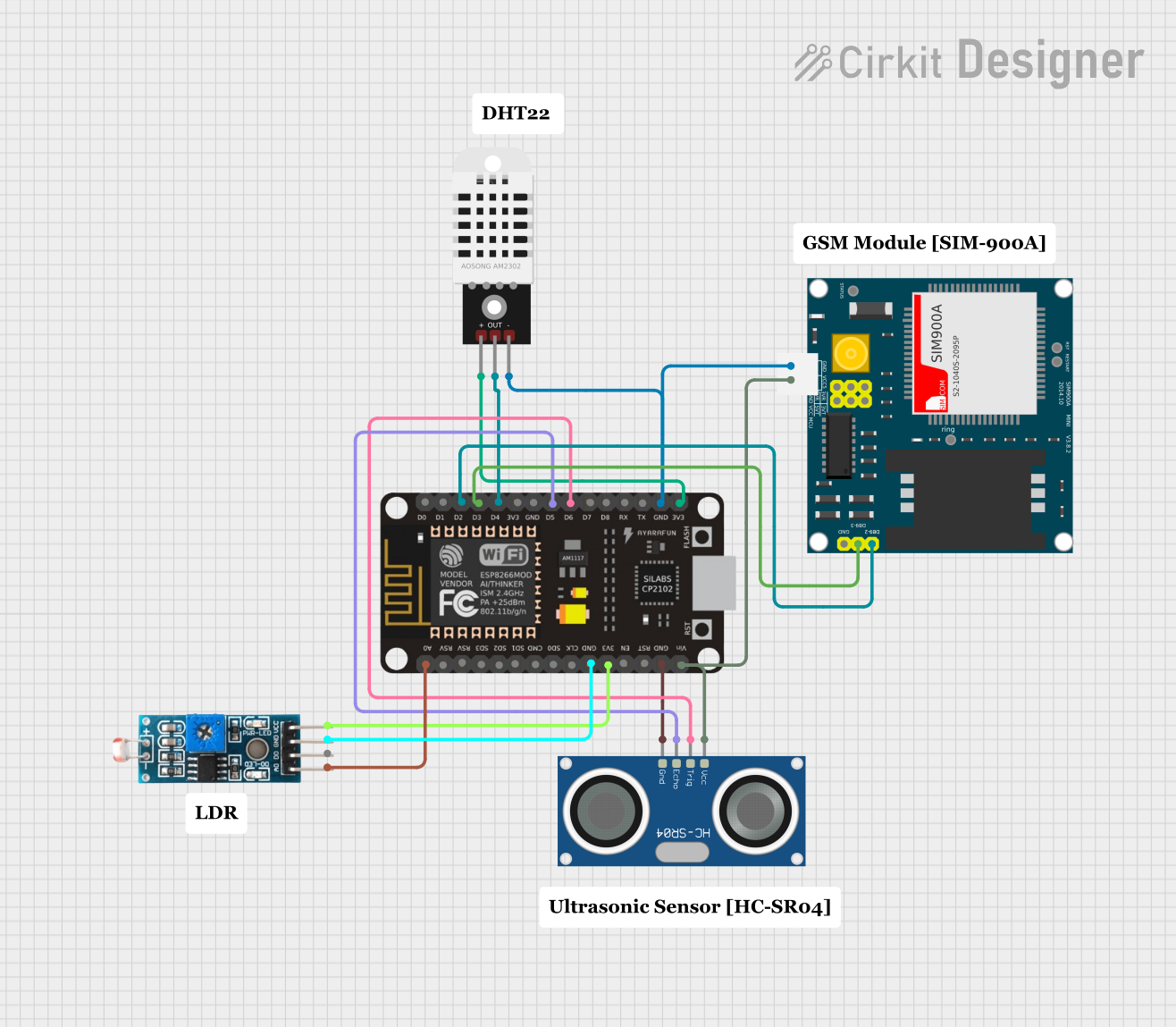
 Open Project in Cirkit Designer
Open Project in Cirkit Designer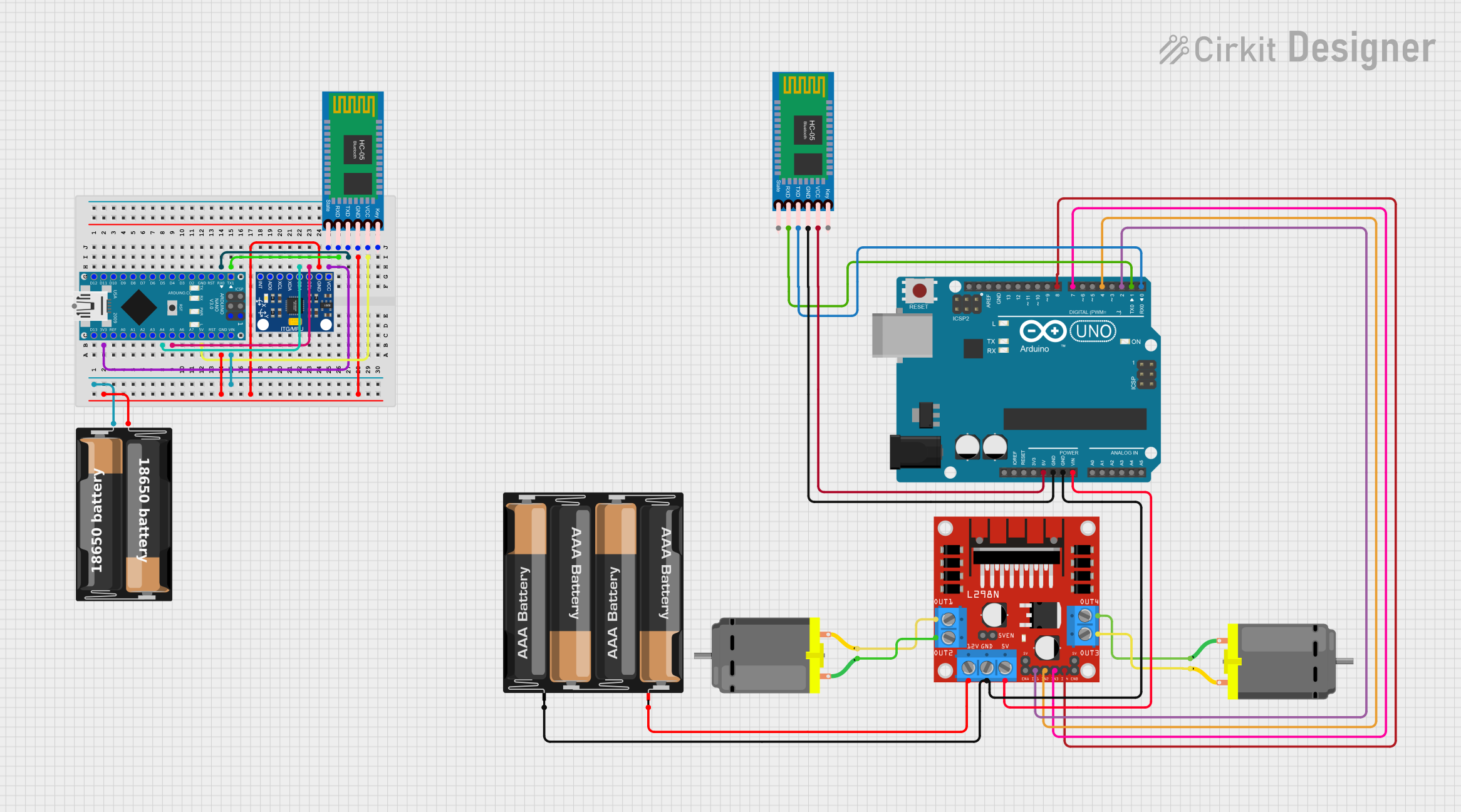
 Open Project in Cirkit Designer
Open Project in Cirkit DesignerCommon Applications and Use Cases
- Touch-sensitive buttons for home appliances
- Interactive displays and kiosks
- Wearable devices
- Proximity detection in IoT projects
- Capacitive touch-based lighting controls
Technical Specifications
The following table outlines the key technical details of the Keyestudio Touch Sensor Module (KS0031):
| Parameter | Specification |
|---|---|
| Operating Voltage | 2.0V to 5.5V |
| Operating Current | < 20µA (low power consumption) |
| Output Type | Digital (High/Low) |
| Response Time | < 60ms (fast response) |
| Interface Type | 3-pin (VCC, GND, OUT) |
| Dimensions | 15mm x 24mm |
| Touch Sensitivity | Adjustable via onboard configuration |
Pin Configuration and Descriptions
The module has a 3-pin interface, as described in the table below:
| Pin | Name | Description |
|---|---|---|
| 1 | VCC | Power supply pin. Connect to a voltage source (2.0V to 5.5V). |
| 2 | GND | Ground pin. Connect to the ground of the circuit. |
| 3 | OUT | Digital output pin. Outputs HIGH when touch is detected, LOW otherwise. |
Usage Instructions
How to Use the Component in a Circuit
- Power the Module: Connect the
VCCpin to a 3.3V or 5V power source and theGNDpin to the ground. - Connect the Output: Attach the
OUTpin to a digital input pin of your microcontroller or other logic circuit. - Touch Detection: When the touch-sensitive area of the module is touched, the
OUTpin will output a HIGH signal. When no touch is detected, theOUTpin will output a LOW signal.
Important Considerations and Best Practices
- Power Supply: Ensure the power supply voltage is within the specified range (2.0V to 5.5V) to avoid damaging the module.
- Debouncing: If the module is used in a noisy environment, consider implementing software debouncing to filter out false triggers.
- Sensitivity Adjustment: Some versions of the module allow sensitivity adjustment via onboard components. Refer to the manufacturer's datasheet for details.
- Avoid Interference: Keep the module away from high-frequency noise sources to maintain reliable operation.
Example: Connecting to an Arduino UNO
Below is an example of how to connect and use the Keyestudio Touch Sensor Module with an Arduino UNO:
Circuit Diagram
- Connect the
VCCpin of the module to the 5V pin on the Arduino. - Connect the
GNDpin of the module to the GND pin on the Arduino. - Connect the
OUTpin of the module to digital pin 2 on the Arduino.
Arduino Code
// Define the pin connected to the OUT pin of the touch sensor
const int touchSensorPin = 2;
// Define the onboard LED pin (for feedback)
const int ledPin = 13;
void setup() {
// Initialize the touch sensor pin as an input
pinMode(touchSensorPin, INPUT);
// Initialize the LED pin as an output
pinMode(ledPin, OUTPUT);
// Start the serial communication for debugging
Serial.begin(9600);
}
void loop() {
// Read the state of the touch sensor
int touchState = digitalRead(touchSensorPin);
// If the sensor is touched, turn on the LED
if (touchState == HIGH) {
digitalWrite(ledPin, HIGH); // Turn on the LED
Serial.println("Touch detected!"); // Print message to serial monitor
} else {
digitalWrite(ledPin, LOW); // Turn off the LED
Serial.println("No touch detected."); // Print message to serial monitor
}
// Add a small delay to avoid spamming the serial monitor
delay(100);
}
Troubleshooting and FAQs
Common Issues and Solutions
The module does not respond to touch.
- Solution: Verify that the power supply voltage is within the specified range (2.0V to 5.5V).
- Solution: Check all connections to ensure they are secure and correctly wired.
- Solution: Ensure the touch-sensitive area is clean and free from debris.
False triggers or inconsistent behavior.
- Solution: Keep the module away from sources of electromagnetic interference (e.g., motors, high-frequency circuits).
- Solution: Add a pull-down resistor to the
OUTpin if necessary to stabilize the signal.
The output signal is not detected by the microcontroller.
- Solution: Confirm that the
OUTpin is connected to a digital input pin on the microcontroller. - Solution: Check the microcontroller's pin configuration and ensure it is set as an input.
- Solution: Confirm that the
FAQs
Q: Can the module detect proximity without direct touch?
A: Yes, the module can detect proximity depending on the sensitivity settings and environmental conditions.
Q: Is the module waterproof?
A: No, the module is not waterproof. Avoid exposing it to moisture or liquids.
Q: Can I use this module with a 3.3V microcontroller?
A: Yes, the module operates within a voltage range of 2.0V to 5.5V, making it compatible with 3.3V systems.
Q: How do I adjust the sensitivity of the module?
A: Some versions of the module include an onboard potentiometer or jumper for sensitivity adjustment. Refer to the manufacturer's datasheet for specific instructions.