
How to Use ESP32 38 PIN: Examples, Pinouts, and Specs

 Design with ESP32 38 PIN in Cirkit Designer
Design with ESP32 38 PIN in Cirkit DesignerIntroduction
The ESP32 38 PIN Development Board by NodeMCU is a robust microcontroller designed for IoT, embedded systems, and automation projects. It features integrated Wi-Fi and Bluetooth capabilities, making it ideal for wireless communication and control. With 38 GPIO pins, the ESP32 offers extensive interfacing options for sensors, actuators, and other peripherals.
Explore Projects Built with ESP32 38 PIN

 Open Project in Cirkit Designer
Open Project in Cirkit Designer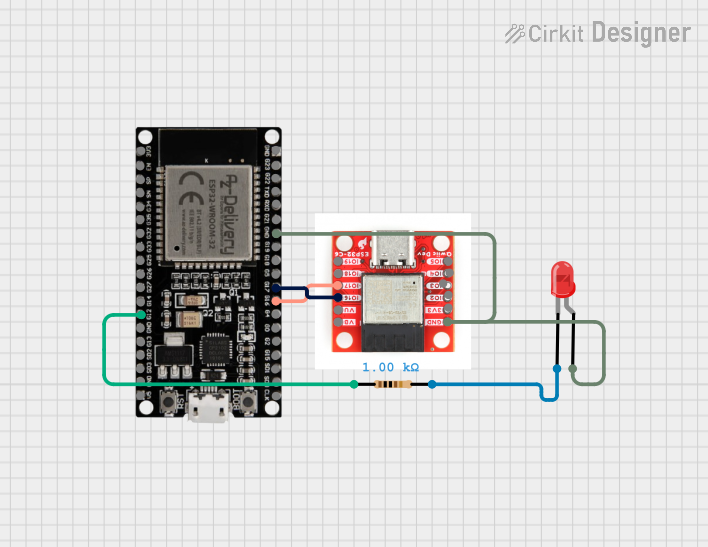
 Open Project in Cirkit Designer
Open Project in Cirkit Designer
 Open Project in Cirkit Designer
Open Project in Cirkit Designer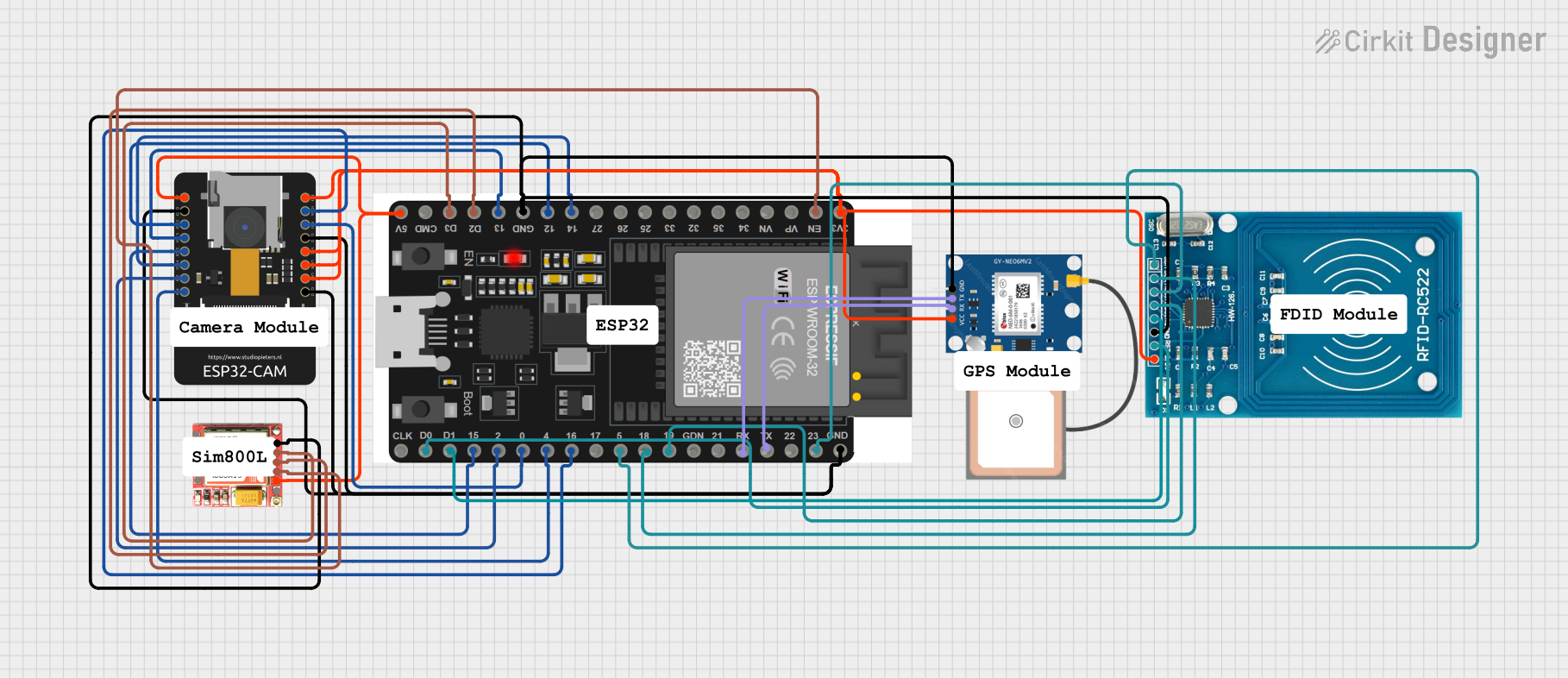
 Open Project in Cirkit Designer
Open Project in Cirkit DesignerExplore Projects Built with ESP32 38 PIN

 Open Project in Cirkit Designer
Open Project in Cirkit Designer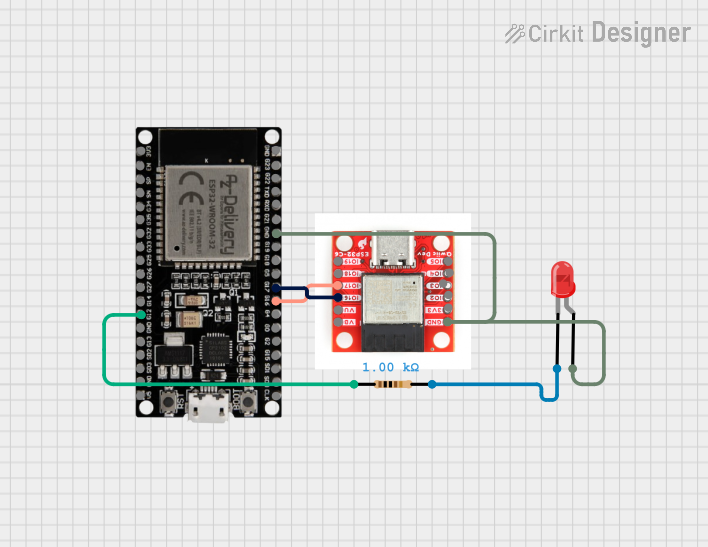
 Open Project in Cirkit Designer
Open Project in Cirkit Designer
 Open Project in Cirkit Designer
Open Project in Cirkit Designer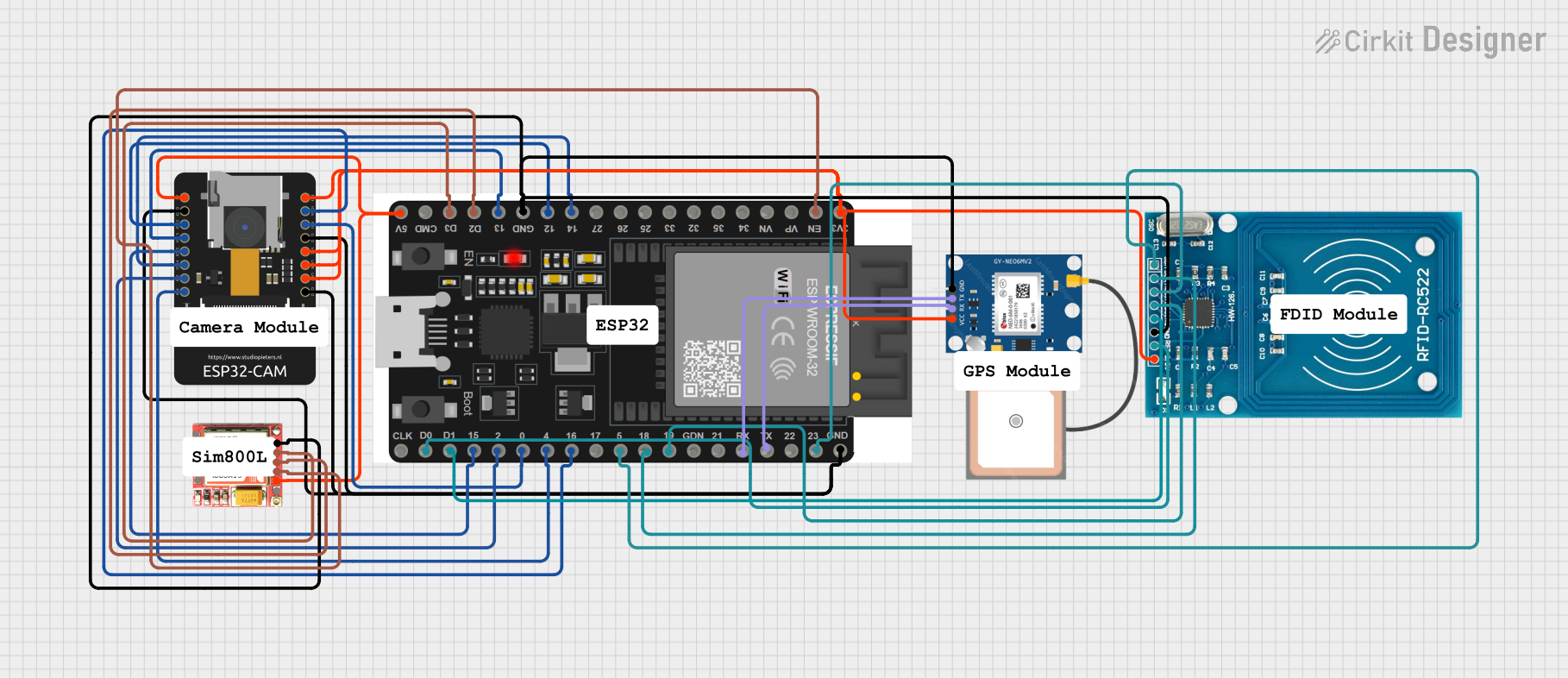
 Open Project in Cirkit Designer
Open Project in Cirkit DesignerCommon Applications and Use Cases
- IoT devices and smart home automation
- Wireless sensor networks
- Robotics and motor control
- Data logging and remote monitoring
- Wearable devices
- Prototyping and educational projects
Technical Specifications
The following table outlines the key technical details of the ESP32 38 PIN Development Board:
| Specification | Details |
|---|---|
| Microcontroller | ESP32 Dual-Core Xtensa LX6 |
| Clock Speed | Up to 240 MHz |
| Flash Memory | 4 MB (varies by model) |
| SRAM | 520 KB |
| GPIO Pins | 38 |
| Wi-Fi Standard | 802.11 b/g/n |
| Bluetooth | Bluetooth 4.2 and BLE (Bluetooth Low Energy) |
| Operating Voltage | 3.3V |
| Input Voltage (VIN) | 5V (via USB or VIN pin) |
| Power Consumption | Ultra-low power consumption in deep sleep mode (as low as 10 µA) |
| ADC Channels | 18 (12-bit resolution) |
| DAC Channels | 2 (8-bit resolution) |
| Communication Interfaces | UART, SPI, I2C, I2S, CAN, PWM |
| Dimensions | 51 mm x 25.5 mm |
Pin Configuration and Descriptions
The ESP32 38 PIN Development Board has 38 GPIO pins, each with multiple functions. Below is a summary of the pin configuration:
| Pin Name | Function(s) | Description |
|---|---|---|
| VIN | Power Input | Connect to 5V power source (e.g., USB or external power supply). |
| GND | Ground | Common ground for the circuit. |
| 3V3 | Power Output | Provides 3.3V output for external components. |
| GPIO0 | GPIO, Boot Mode | Used for boot mode selection; can also be used as a general-purpose I/O pin. |
| GPIO2 | GPIO, ADC, PWM | General-purpose I/O, analog input, or PWM output. |
| GPIO12-15 | GPIO, ADC, PWM, Touch | Multi-function pins for analog, digital, or touch sensing. |
| GPIO16-39 | GPIO, ADC, PWM, I2C, SPI, UART | General-purpose I/O with support for communication protocols and analog input. |
| EN | Enable | Active-high pin to enable or reset the board. |
| TX0, RX0 | UART Communication | Default UART pins for serial communication. |
Note: Some GPIO pins have specific restrictions or are reserved for internal functions. Refer to the ESP32 datasheet for detailed pin behavior.
Usage Instructions
How to Use the ESP32 38 PIN in a Circuit
Powering the Board:
- Use a USB cable to connect the board to your computer or a 5V power source.
- Alternatively, supply 5V to the VIN pin and connect GND to the circuit ground.
Programming the ESP32:
- Install the Arduino IDE and add the ESP32 board support package.
- Select the correct board (
NodeMCU-32S) and port in the Arduino IDE. - Write your code and upload it to the ESP32 via the USB connection.
Connecting Peripherals:
- Use the GPIO pins to interface with sensors, actuators, or other devices.
- Ensure that external components operate at 3.3V logic levels to avoid damaging the ESP32.
Wireless Communication:
- Use the built-in Wi-Fi and Bluetooth modules for wireless connectivity.
- Configure the network settings in your code to connect to a Wi-Fi network or pair with Bluetooth devices.
Important Considerations and Best Practices
- Voltage Levels: The ESP32 operates at 3.3V. Avoid applying 5V directly to GPIO pins. Use level shifters if necessary.
- Deep Sleep Mode: Utilize the deep sleep mode to reduce power consumption in battery-powered applications.
- Boot Mode: Ensure GPIO0 is pulled LOW during boot to enter programming mode.
- Pin Multiplexing: Some pins have multiple functions. Check the pinout diagram to avoid conflicts.
Example Code for Arduino IDE
The following example demonstrates how to connect the ESP32 to a Wi-Fi network and blink an LED:
#include <WiFi.h> // Include the Wi-Fi library
const char* ssid = "Your_SSID"; // Replace with your Wi-Fi network name
const char* password = "Your_Password"; // Replace with your Wi-Fi password
const int ledPin = 2; // GPIO2 is connected to the onboard LED
void setup() {
Serial.begin(115200); // Initialize serial communication
pinMode(ledPin, OUTPUT); // Set GPIO2 as an output pin
// Connect to Wi-Fi
Serial.print("Connecting to Wi-Fi");
WiFi.begin(ssid, password);
while (WiFi.status() != WL_CONNECTED) {
delay(500);
Serial.print(".");
}
Serial.println("\nWi-Fi connected!");
}
void loop() {
digitalWrite(ledPin, HIGH); // Turn the LED on
delay(1000); // Wait for 1 second
digitalWrite(ledPin, LOW); // Turn the LED off
delay(1000); // Wait for 1 second
}
Tip: Replace
Your_SSIDandYour_Passwordwith your Wi-Fi credentials.
Troubleshooting and FAQs
Common Issues and Solutions
ESP32 Not Detected by Computer:
- Ensure the USB cable is functional and supports data transfer.
- Install the correct USB-to-serial driver (e.g., CP2102 or CH340).
Upload Fails with Timeout Error:
- Check that GPIO0 is pulled LOW during programming.
- Press and hold the "BOOT" button while uploading the code.
Wi-Fi Connection Fails:
- Verify the SSID and password in your code.
- Ensure the Wi-Fi network is within range and supports 2.4 GHz (ESP32 does not support 5 GHz).
GPIO Pin Not Working:
- Confirm the pin is not reserved for internal functions.
- Check for conflicting pin assignments in your code.
FAQs
Q: Can the ESP32 operate on battery power?
A: Yes, the ESP32 can be powered by a LiPo battery via the VIN pin. Use a voltage regulator if needed.Q: How do I reset the ESP32?
A: Press the "EN" button on the board to reset the microcontroller.Q: Can I use the ESP32 with 5V logic devices?
A: No, the ESP32 operates at 3.3V logic levels. Use level shifters for compatibility with 5V devices.
This concludes the documentation for the ESP32 38 PIN Development Board. For further details, refer to the official datasheet or community forums.