
How to Use Module LDR: Examples, Pinouts, and Specs

 Design with Module LDR in Cirkit Designer
Design with Module LDR in Cirkit DesignerIntroduction
The Light Dependent Resistor (LDR) module is a photosensitive device that is widely used in various light-sensing applications. The resistance of the LDR decreases with increasing light intensity, making it an essential component for projects that require light detection, such as automatic night lights, alarm systems, and environmental monitoring.
Explore Projects Built with Module LDR
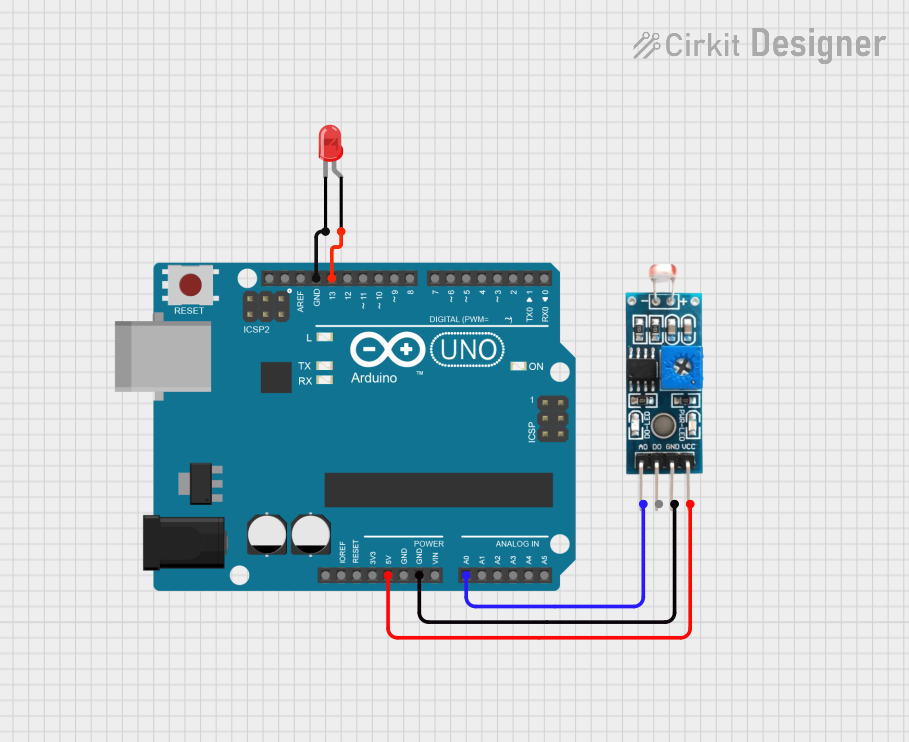
 Open Project in Cirkit Designer
Open Project in Cirkit Designer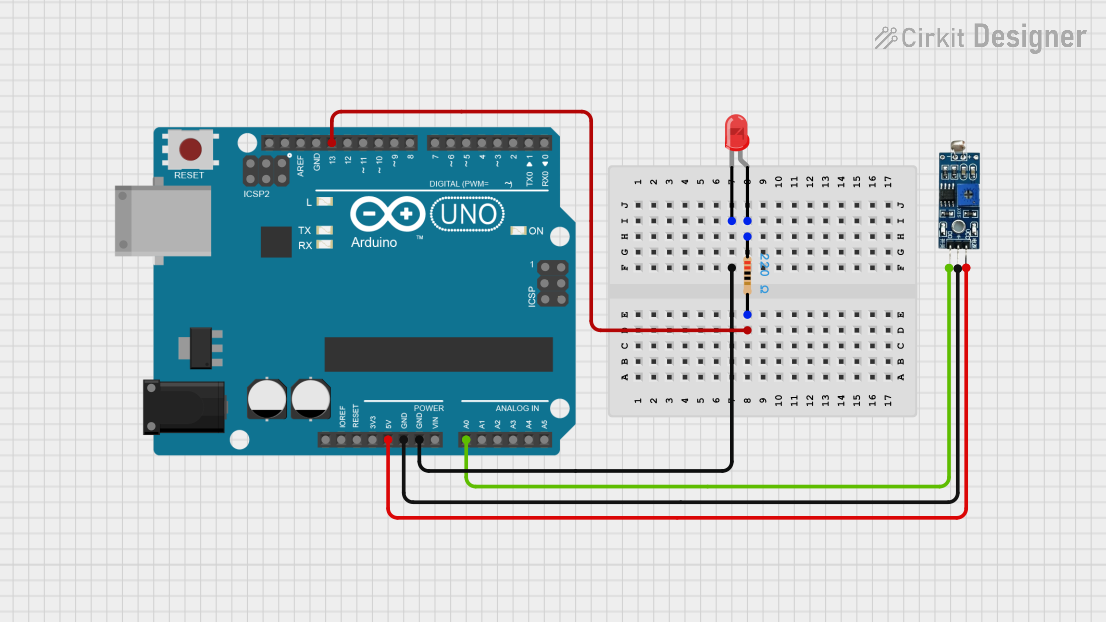
 Open Project in Cirkit Designer
Open Project in Cirkit Designer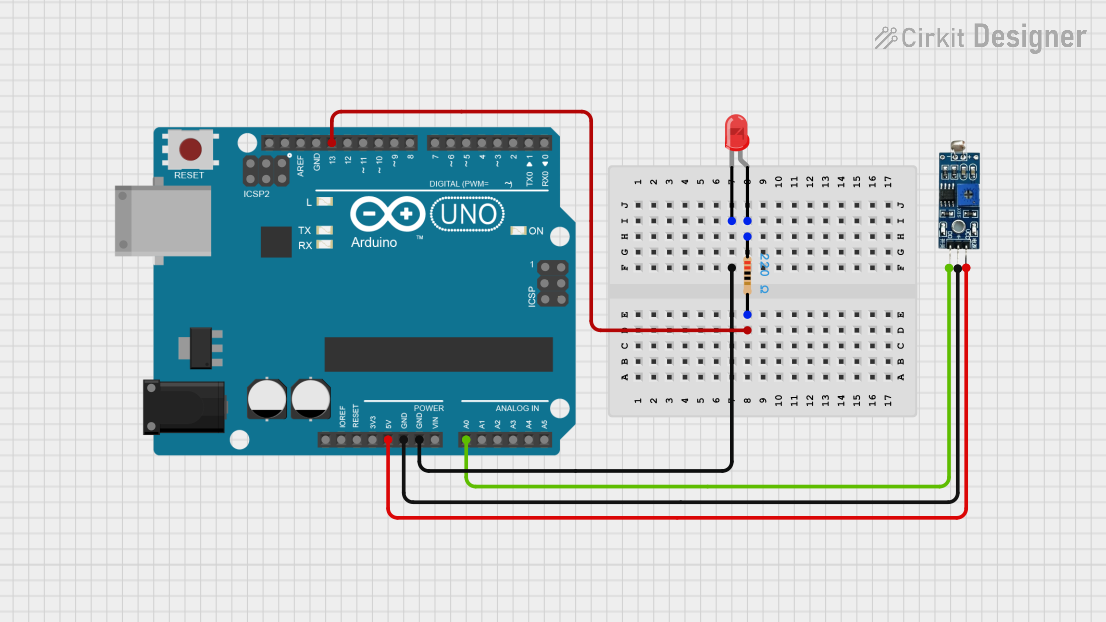
 Open Project in Cirkit Designer
Open Project in Cirkit Designer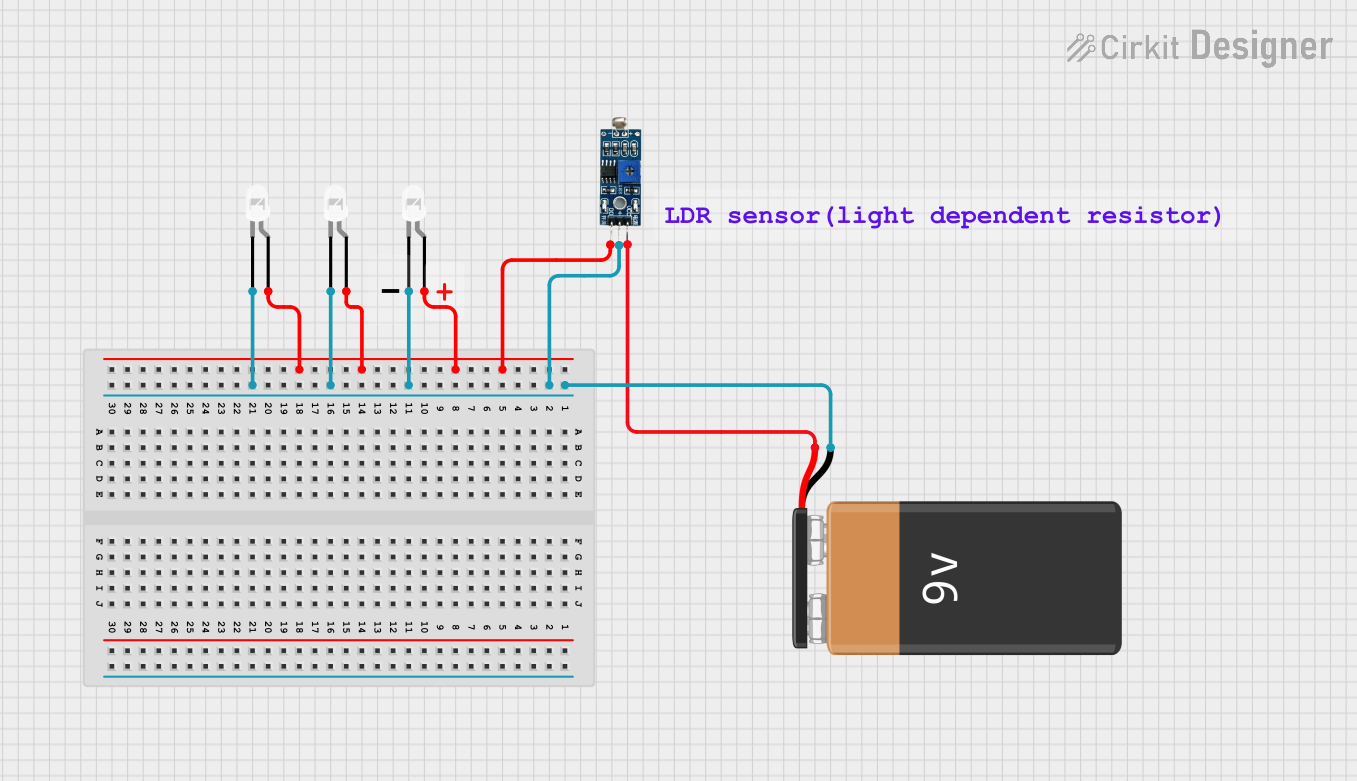
 Open Project in Cirkit Designer
Open Project in Cirkit DesignerExplore Projects Built with Module LDR
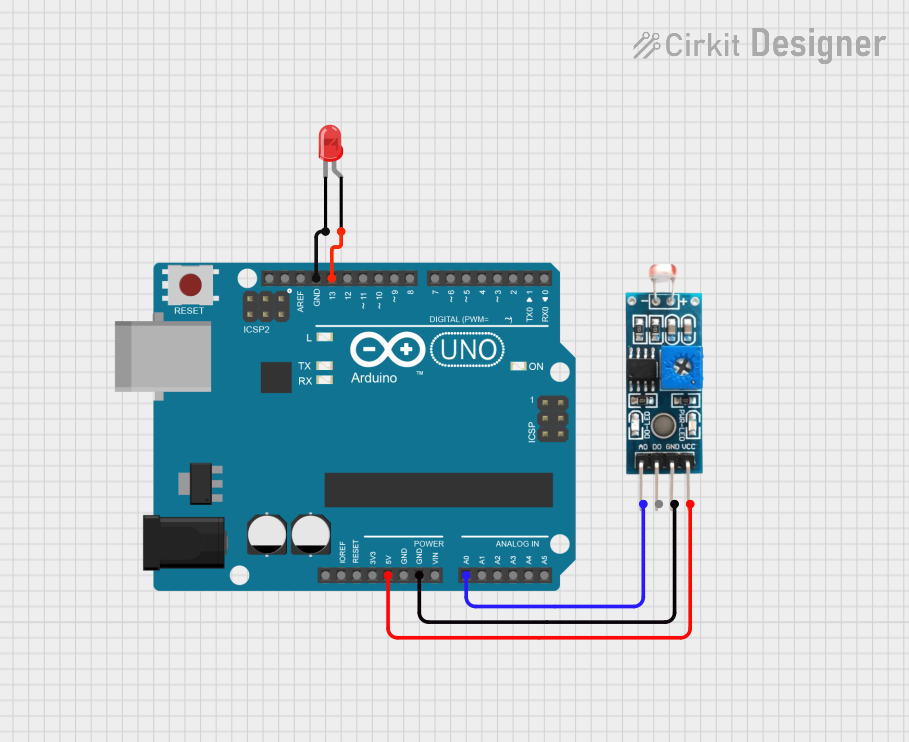
 Open Project in Cirkit Designer
Open Project in Cirkit Designer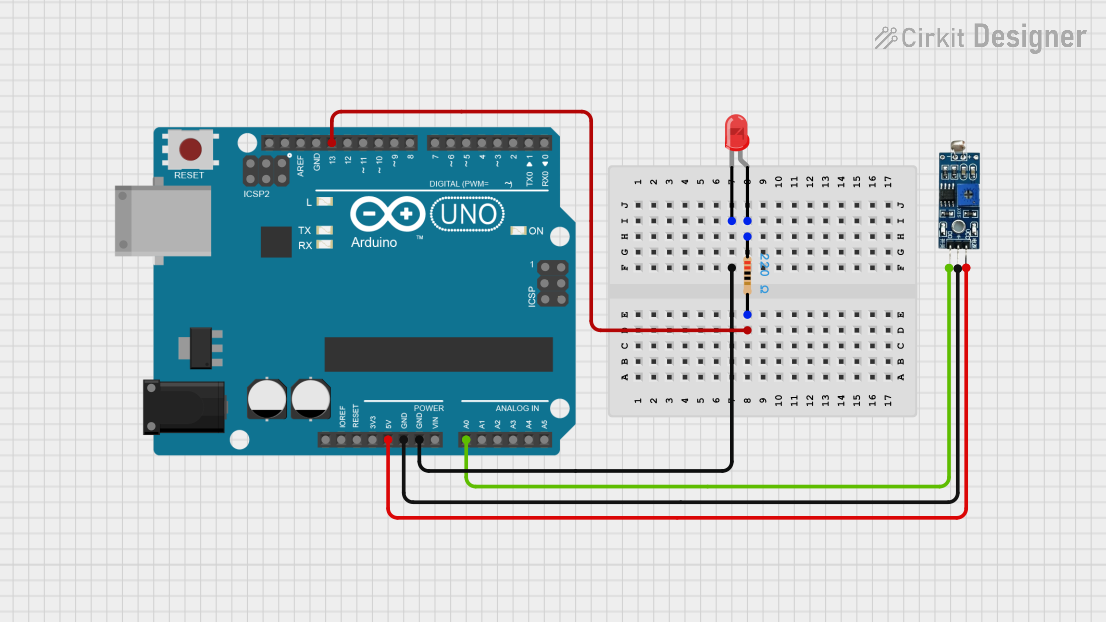
 Open Project in Cirkit Designer
Open Project in Cirkit Designer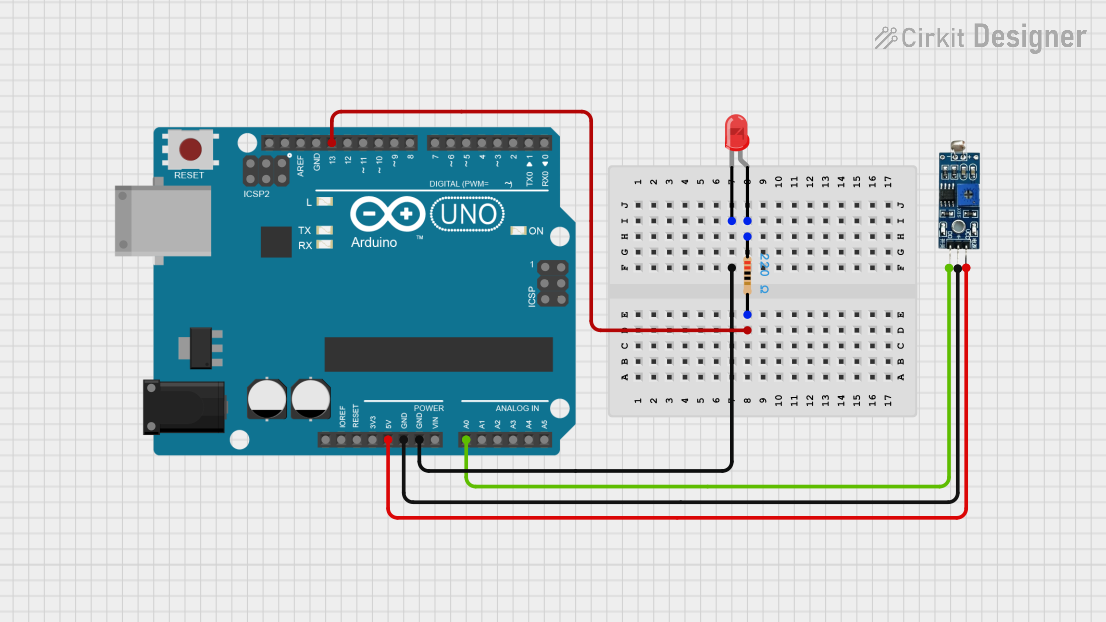
 Open Project in Cirkit Designer
Open Project in Cirkit Designer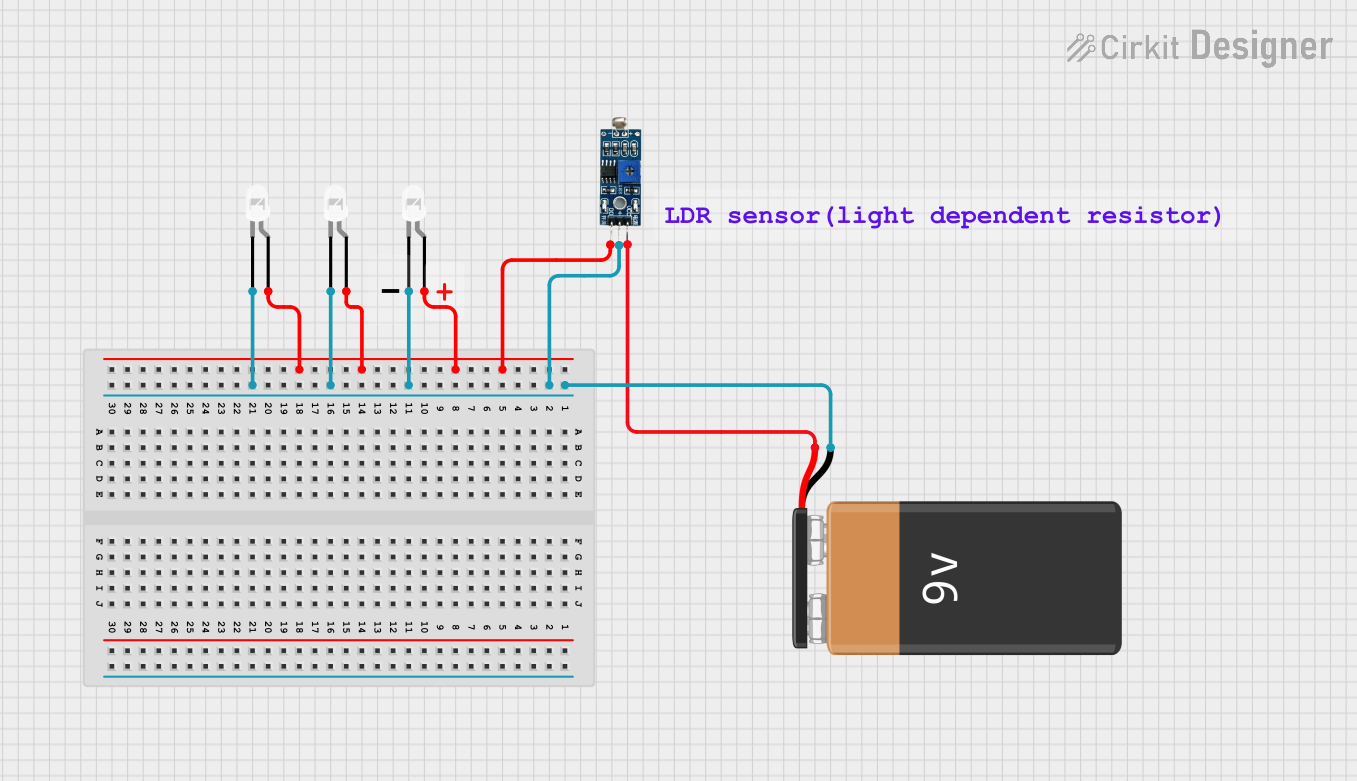
 Open Project in Cirkit Designer
Open Project in Cirkit DesignerCommon Applications and Use Cases
- Automatic lighting control systems
- Light intensity meters
- Security devices that react to light changes
- Robotics sensors for environmental feedback
Technical Specifications
Key Technical Details
- Light Resistance (10 Lux): 5-20 kΩ
- Dark Resistance: 1 MΩ
- Max Voltage: 150V DC
- Peak Spectral Response: 540 nm
- Response Time: 20 ms (Rise), 30 ms (Fall)
Pin Configuration and Descriptions
| Pin Number | Description | Notes |
|---|---|---|
| 1 | VCC (Power) | Connect to 3.3V or 5V supply |
| 2 | Signal Output | Analog voltage related to light |
| 3 | Ground (GND) | Connect to system ground |
Usage Instructions
How to Use the Component in a Circuit
- Connect the VCC pin to a 3.3V or 5V power supply.
- Connect the GND pin to the ground of the power supply.
- Connect the Signal Output to an analog input pin on a microcontroller, such as an Arduino UNO.
Important Considerations and Best Practices
- Avoid exposing the LDR to extreme light intensities that may exceed its maximum voltage rating.
- Shield the LDR from artificial light sources when measuring natural light to avoid skewed readings.
- Use a pull-down resistor if the microcontroller analog input pin has a high impedance.
Example Code for Arduino UNO
// Define the LDR pin
const int ldrPin = A0;
void setup() {
// Initialize serial communication at 9600 bits per second:
Serial.begin(9600);
}
void loop() {
// Read the input on analog pin 0:
int sensorValue = analogRead(ldrPin);
// Convert the analog reading (which goes from 0 - 1023) to a voltage (0 - 5V):
float voltage = sensorValue * (5.0 / 1023.0);
// Print out the value you read:
Serial.println(voltage);
delay(1000); // Delay in between reads for stability
}
Troubleshooting and FAQs
Common Issues Users Might Face
- Inconsistent Readings: Ensure that the LDR is not subjected to fluctuating light conditions and that it is properly connected to the analog input.
- No Readings: Check the power supply connections and ensure that the LDR module is not damaged.
Solutions and Tips for Troubleshooting
- If the readings are erratic, consider adding a capacitor across the power and ground pins to stabilize the power supply.
- Use a multimeter to check the continuity of the LDR and ensure that there are no breaks in the circuit.
FAQs
Q: Can I use the LDR module with a 3.3V system? A: Yes, the LDR module can be used with both 3.3V and 5V systems.
Q: What is the sensitivity range of the LDR module? A: The LDR module is most sensitive to light around 540 nm, which is in the visible light spectrum.
Q: How do I calibrate the LDR module for accurate light measurements? A: Calibration involves recording the LDR response at known light intensities and creating a reference curve or table to interpret future readings accurately.
This documentation provides a comprehensive guide to using the LDR module in electronic projects. For further assistance, consult the manufacturer's datasheet or contact technical support.