
How to Use Adafruit Quad AlphaNumeric Featherwing - White: Examples, Pinouts, and Specs
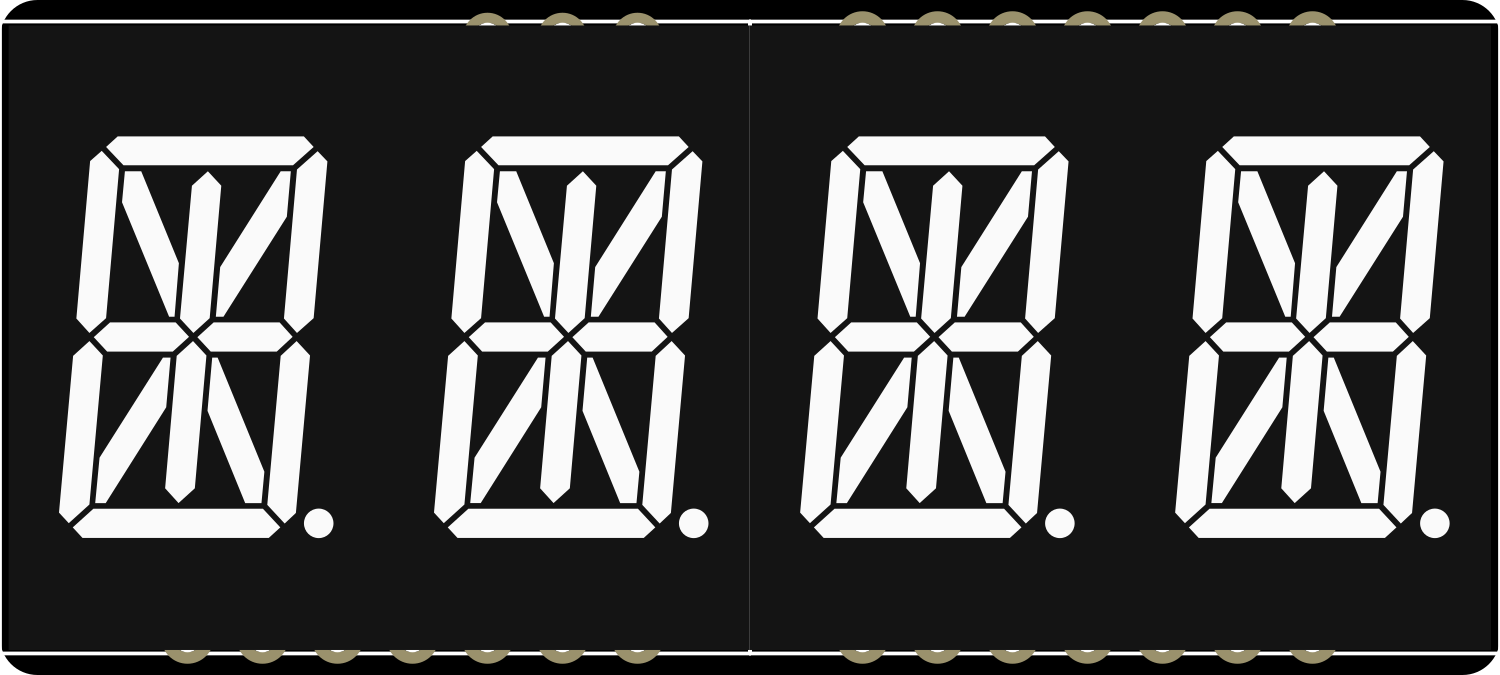
 Design with Adafruit Quad AlphaNumeric Featherwing - White in Cirkit Designer
Design with Adafruit Quad AlphaNumeric Featherwing - White in Cirkit DesignerIntroduction
The Adafruit Quad AlphaNumeric Featherwing - White is a versatile and easy-to-use LED matrix display board designed for the Adafruit Feather series of microcontroller boards. This component features four 14-segment alphanumeric displays capable of showing text, numbers, and symbols in a bright white color. It is ideal for adding a user interface to projects without the need for a full graphical display, making it perfect for time displays, counters, and readouts in various electronics projects.
Explore Projects Built with Adafruit Quad AlphaNumeric Featherwing - White

 Open Project in Cirkit Designer
Open Project in Cirkit Designer
 Open Project in Cirkit Designer
Open Project in Cirkit Designer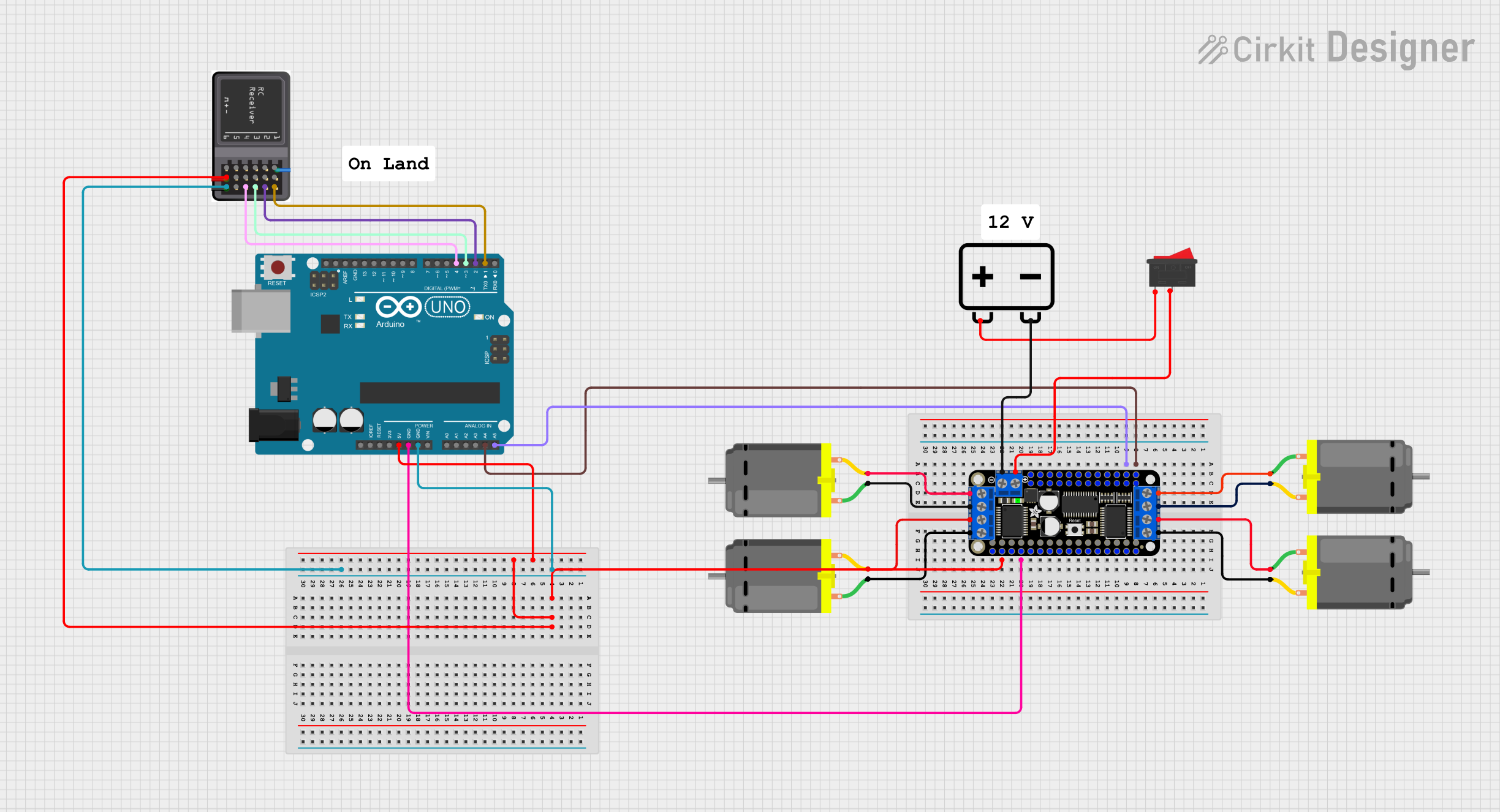
 Open Project in Cirkit Designer
Open Project in Cirkit Designer
 Open Project in Cirkit Designer
Open Project in Cirkit DesignerExplore Projects Built with Adafruit Quad AlphaNumeric Featherwing - White

 Open Project in Cirkit Designer
Open Project in Cirkit Designer
 Open Project in Cirkit Designer
Open Project in Cirkit Designer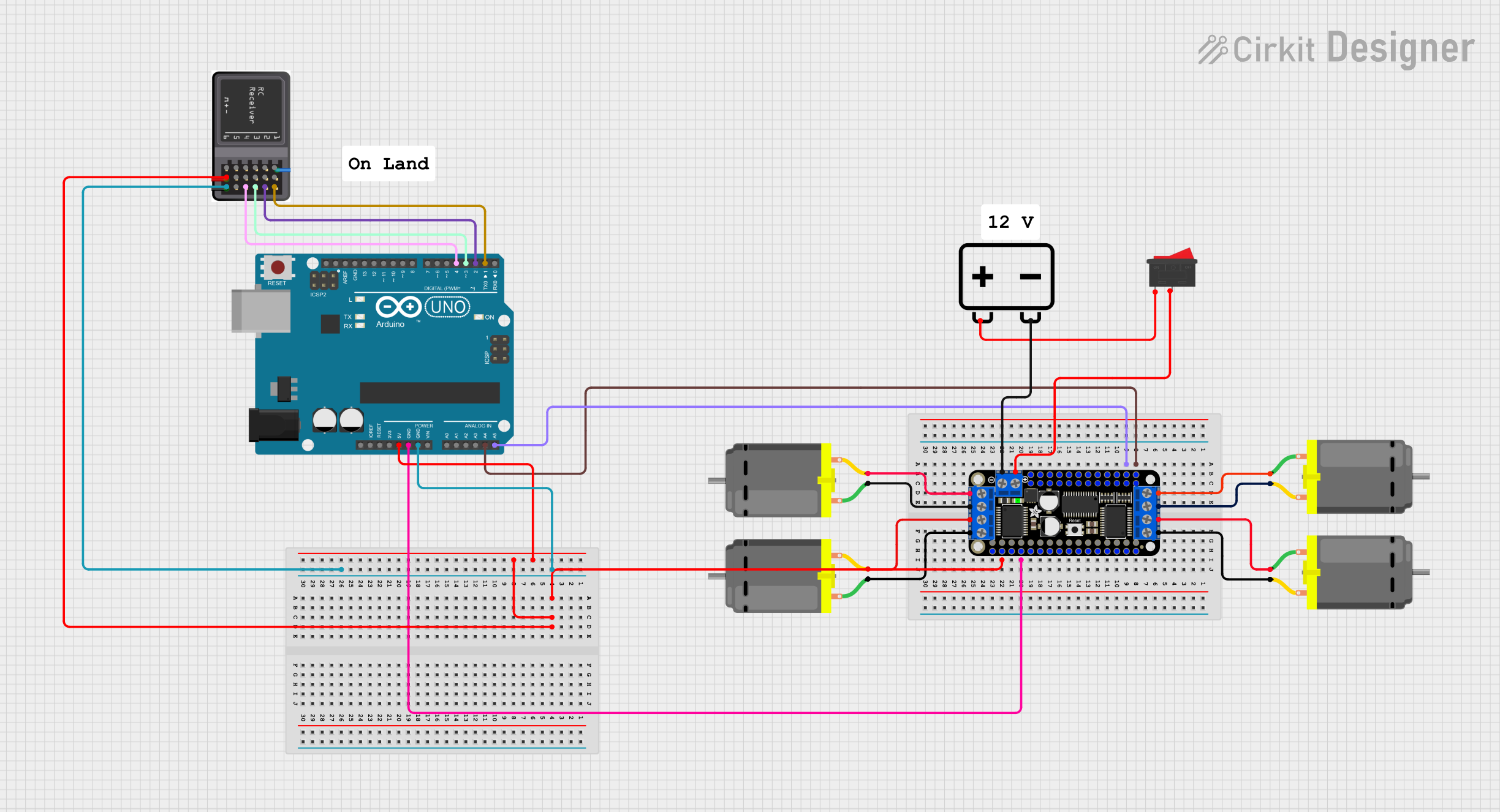
 Open Project in Cirkit Designer
Open Project in Cirkit Designer
 Open Project in Cirkit Designer
Open Project in Cirkit DesignerCommon Applications and Use Cases
- Clocks and timers
- Counter displays
- Message boards
- Status indicators for IoT devices
- Interactive name tags
Technical Specifications
Key Technical Details
- Operating Voltage: 3.3V to 5V
- Max Current Draw: 100mA per segment
- Display Color: White
- Number of Displays: 4
- Segments per Display: 14
- Communication: I2C interface
Pin Configuration and Descriptions
| Pin | Description |
|---|---|
| GND | Ground connection |
| VCC | Power supply (3.3V to 5V) |
| SDA | I2C data line |
| SCL | I2C clock line |
| RST | Reset pin (optional) |
Usage Instructions
How to Use the Component in a Circuit
- Connect the GND pin to the ground on your Feather board.
- Connect the VCC pin to a 3.3V or 5V output on your Feather board.
- Connect the SDA and SCL pins to the corresponding I2C pins on your Feather board.
- If desired, connect the RST pin to a digital pin on your Feather board for software reset functionality.
Important Considerations and Best Practices
- Ensure that the power supply voltage matches the operating voltage of the Featherwing to prevent damage.
- Use pull-up resistors on the I2C lines if they are not included on the Feather board.
- Avoid exposing the display to direct sunlight for extended periods to prevent damage to the LEDs.
- When handling the board, take standard ESD precautions to avoid damaging the electronic components.
Example Code for Arduino UNO
#include <Wire.h>
#include <Adafruit_LEDBackpack.h>
#include <Adafruit_GFX.h>
Adafruit_AlphaNum4 alpha4 = Adafruit_AlphaNum4();
void setup() {
alpha4.begin(0x70); // Initialize the display with its I2C address
}
void loop() {
alpha4.writeDigitAscii(0, 'A'); // Display 'A' on the first digit
alpha4.writeDigitAscii(1, 'd'); // Display 'd' on the second digit
alpha4.writeDigitAscii(2, 'a'); // Display 'a' on the third digit
alpha4.writeDigitAscii(3, 'F'); // Display 'F' on the fourth digit
alpha4.writeDisplay(); // Send data to the display
delay(1000); // Wait for a second
}
Troubleshooting and FAQs
Common Issues
- Display Not Lighting Up: Ensure that the power supply is connected correctly and the I2C lines are properly connected to the Feather board.
- Garbled or Incorrect Characters: Check for loose connections and verify that the I2C address used in the code matches the address of the Featherwing.
- Dim Display: Make sure that the power supply is providing sufficient current and that the brightness setting in the code is set appropriately.
Solutions and Tips for Troubleshooting
- Double-check wiring connections to ensure they are secure and correct.
- Use the
Wirelibrary'sbeginTransmission()andendTransmission()functions to test for a successful I2C connection. - Adjust the brightness of the display using the
setBrightness()function if available in the library.
FAQs
Q: Can I daisy-chain multiple Featherwings together? A: Yes, you can connect multiple displays in series using the I2C bus, but each display must have a unique I2C address.
Q: How do I change the I2C address of the Featherwing? A: The I2C address can be changed by soldering the address jumpers on the back of the board. Refer to the Adafruit documentation for the specific jumper settings.
Q: Is the Featherwing compatible with all Feather boards? A: The Featherwing is designed to be compatible with all boards in the Adafruit Feather series that support I2C communication.
Q: Can I use this display with other microcontrollers, not in the Feather series? A: Yes, as long as the microcontroller supports I2C communication and operates within the voltage range of the Featherwing, it can be used with other microcontrollers. However, pin mappings and library support may vary.