
How to Use Temperature Sensor : Examples, Pinouts, and Specs

 Design with Temperature Sensor in Cirkit Designer
Design with Temperature Sensor in Cirkit DesignerIntroduction
A temperature sensor is a device that measures the temperature of an environment or object and converts it into a readable signal, such as an analog voltage or digital data. These sensors are widely used in various applications, including HVAC systems, weather stations, industrial processes, and consumer electronics. They are essential for monitoring and controlling temperature in both simple and complex systems.
Common types of temperature sensors include thermistors, thermocouples, resistance temperature detectors (RTDs), and integrated circuit (IC) temperature sensors. Each type has its own advantages and is suited for specific use cases.
Explore Projects Built with Temperature Sensor
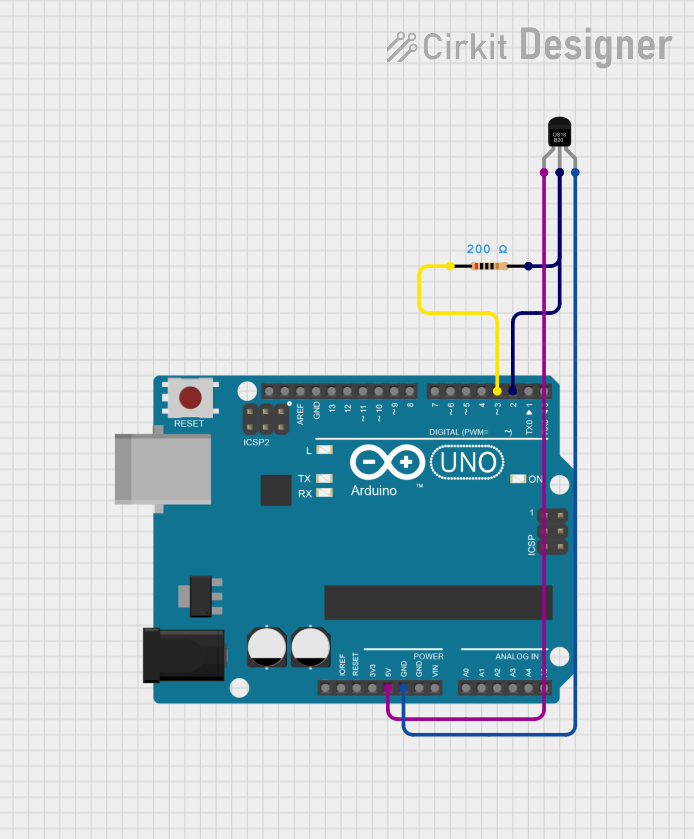
 Open Project in Cirkit Designer
Open Project in Cirkit Designer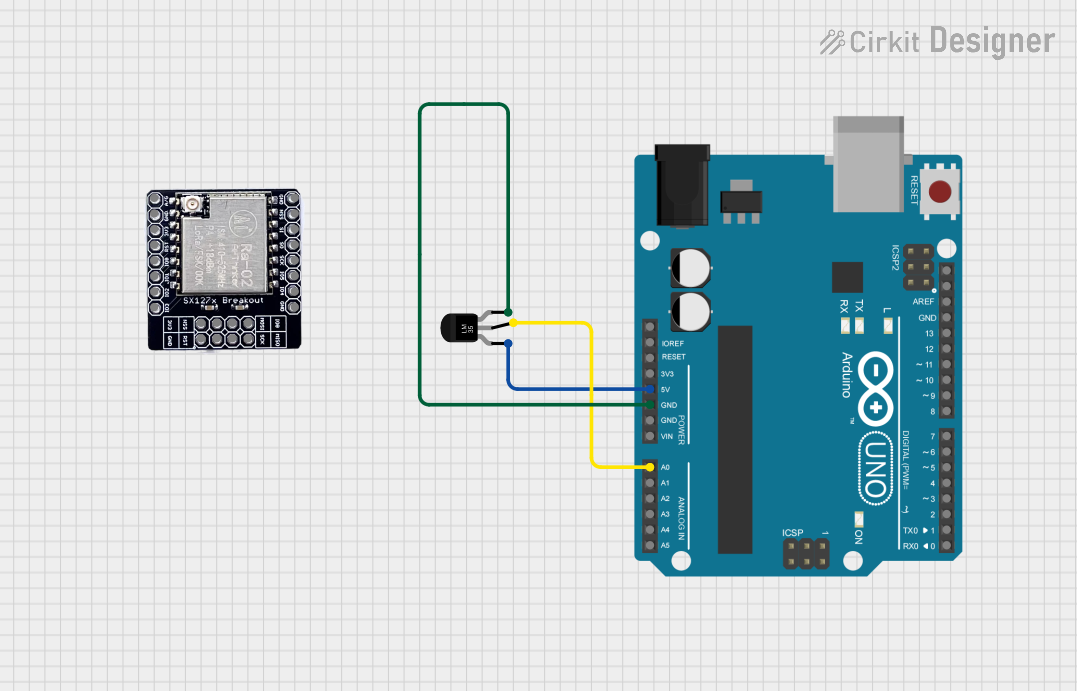
 Open Project in Cirkit Designer
Open Project in Cirkit Designer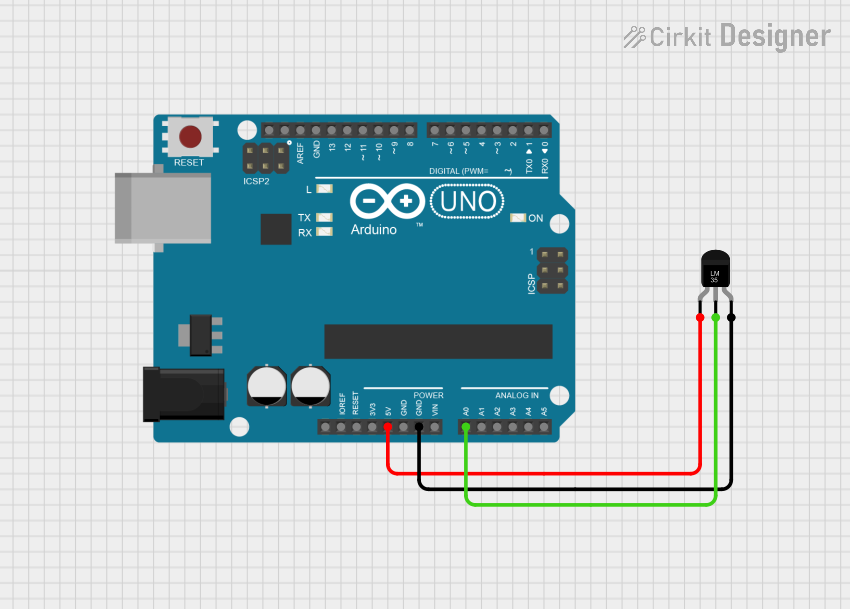
 Open Project in Cirkit Designer
Open Project in Cirkit Designer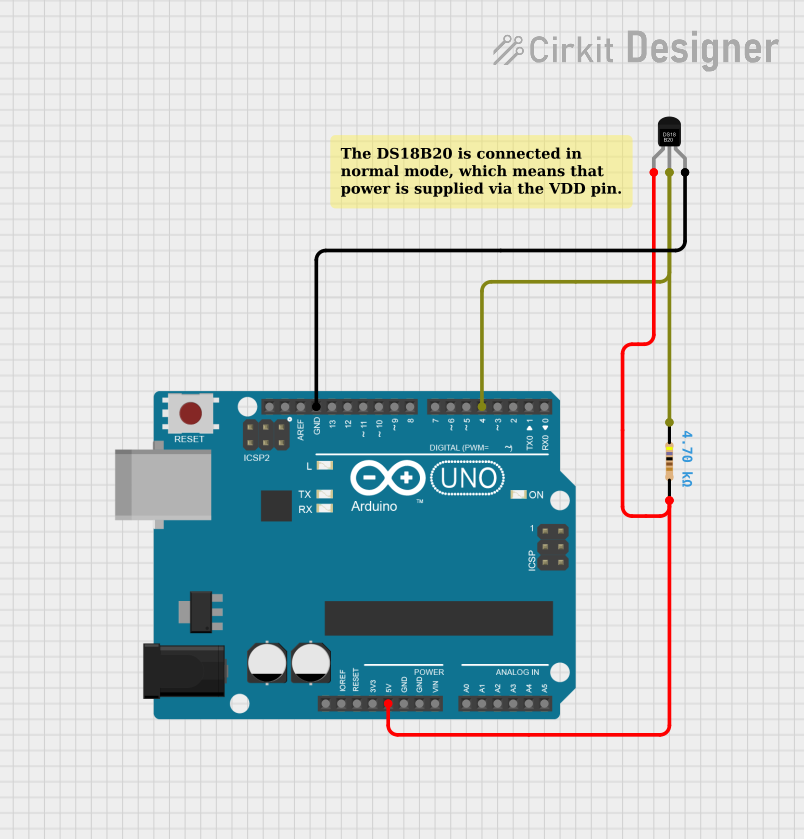
 Open Project in Cirkit Designer
Open Project in Cirkit DesignerExplore Projects Built with Temperature Sensor
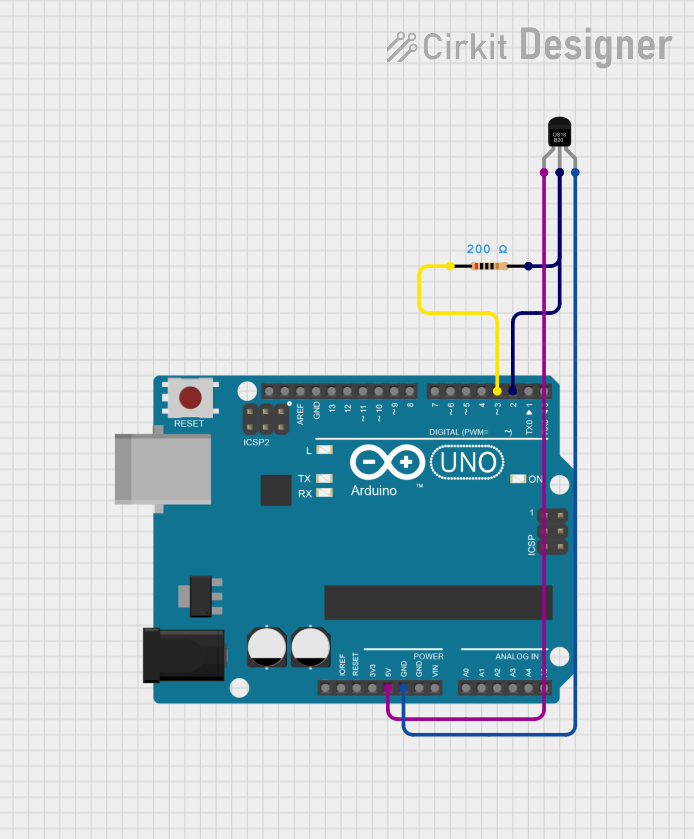
 Open Project in Cirkit Designer
Open Project in Cirkit Designer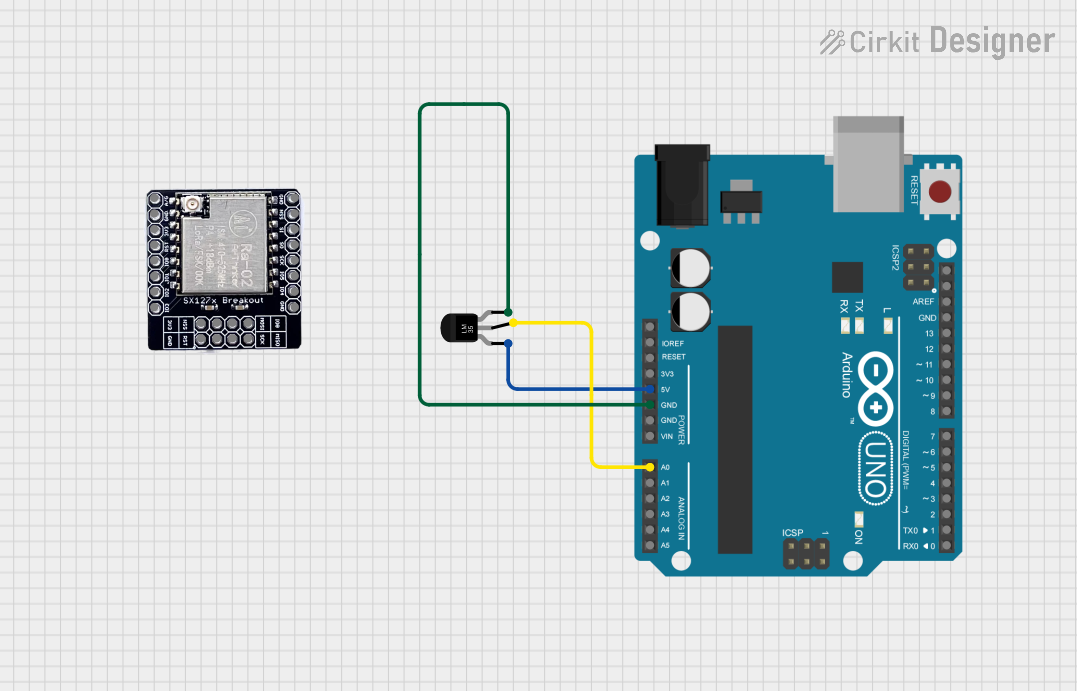
 Open Project in Cirkit Designer
Open Project in Cirkit Designer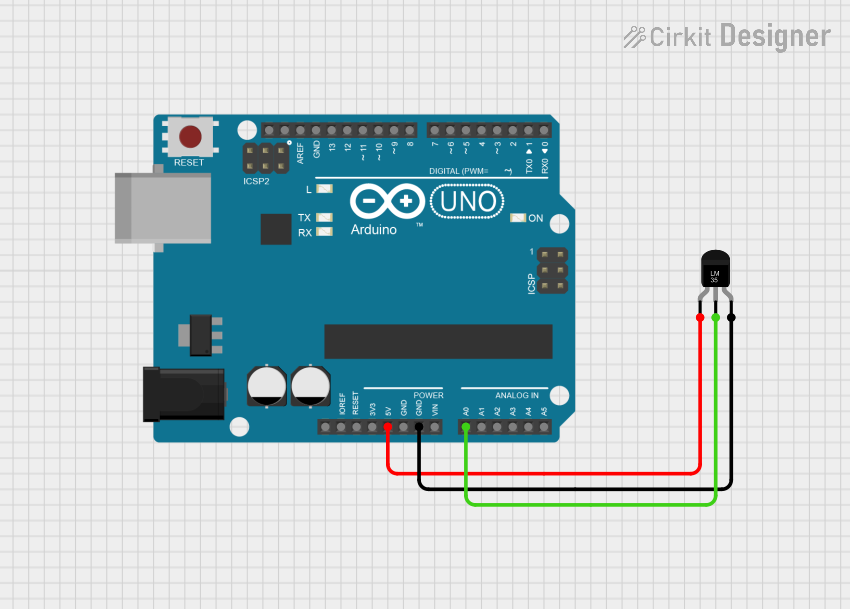
 Open Project in Cirkit Designer
Open Project in Cirkit Designer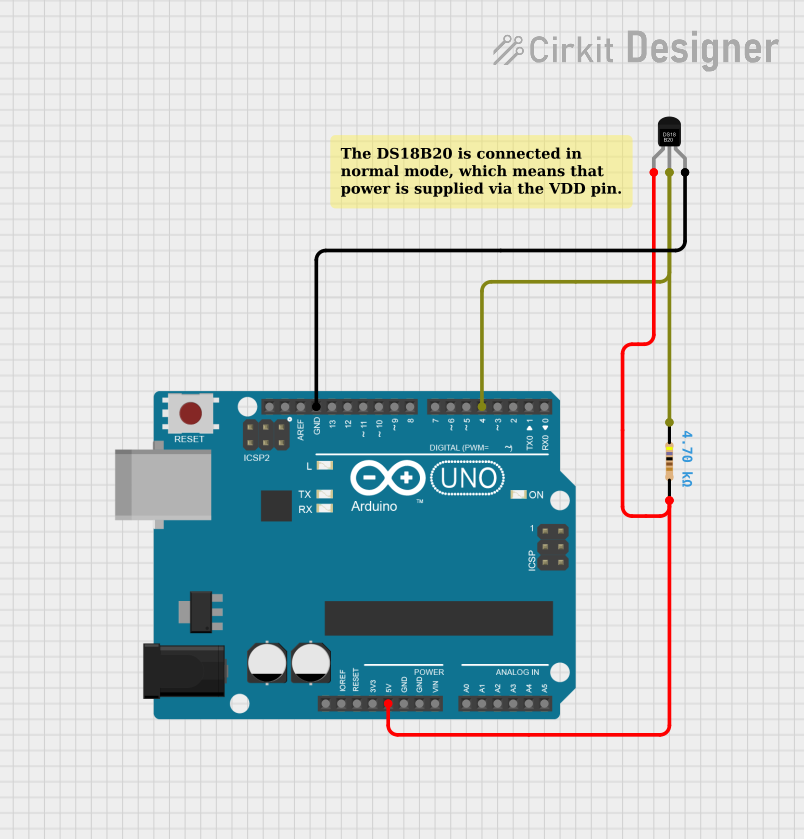
 Open Project in Cirkit Designer
Open Project in Cirkit DesignerTechnical Specifications
Below are the general technical specifications for a common IC-based temperature sensor, such as the LM35:
Key Specifications
- Operating Voltage: 4V to 30V
- Output Signal: Analog voltage (10mV/°C for LM35)
- Temperature Range: -55°C to +150°C
- Accuracy: ±0.5°C (typical at 25°C)
- Current Consumption: <60 µA
- Response Time: <1 second (typical)
- Package Types: TO-92, SOIC, or DIP
Pin Configuration and Descriptions
The following table describes the pinout for a typical 3-pin temperature sensor like the LM35:
| Pin Number | Pin Name | Description |
|---|---|---|
| 1 | VCC | Power supply input (4V to 30V) |
| 2 | VOUT | Analog output voltage proportional to temperature |
| 3 | GND | Ground connection |
Usage Instructions
How to Use the Component in a Circuit
- Power the Sensor: Connect the VCC pin to a stable power supply (e.g., 5V from an Arduino UNO) and the GND pin to the ground.
- Read the Output: The VOUT pin provides an analog voltage proportional to the temperature. For the LM35, the output is 10mV per degree Celsius.
- Connect to a Microcontroller: If using an Arduino UNO, connect the VOUT pin to an analog input pin (e.g., A0) to read the temperature.
Example Circuit
- VCC: Connect to the 5V pin of the Arduino UNO.
- VOUT: Connect to the A0 pin of the Arduino UNO.
- GND: Connect to the GND pin of the Arduino UNO.
Arduino Code Example
Below is an example code to read temperature data from an LM35 sensor using an Arduino UNO:
// Define the analog pin connected to the LM35 sensor
const int sensorPin = A0;
// Variable to store the sensor reading
float sensorValue = 0;
void setup() {
// Initialize serial communication for debugging
Serial.begin(9600);
}
void loop() {
// Read the analog value from the sensor
sensorValue = analogRead(sensorPin);
// Convert the analog value to voltage (assuming 5V reference)
float voltage = sensorValue * (5.0 / 1023.0);
// Convert the voltage to temperature in Celsius
float temperatureC = voltage * 100;
// Print the temperature to the Serial Monitor
Serial.print("Temperature: ");
Serial.print(temperatureC);
Serial.println(" °C");
// Wait for 1 second before the next reading
delay(1000);
}
Important Considerations and Best Practices
- Ensure the sensor is not exposed to voltages beyond its operating range to avoid damage.
- Place the sensor in a location where it can accurately measure the desired temperature without interference from heat sources or airflow.
- Use decoupling capacitors (e.g., 0.1 µF) near the VCC pin to stabilize the power supply.
- For long-distance connections, shielded cables can help reduce noise in the output signal.
Troubleshooting and FAQs
Common Issues and Solutions
No Output or Incorrect Readings:
- Verify that the sensor is powered correctly and the connections are secure.
- Check if the sensor is within its operating temperature range.
Fluctuating Readings:
- Ensure the power supply is stable and free from noise.
- Add a capacitor (e.g., 0.1 µF) between VCC and GND to filter out noise.
Output Voltage Does Not Match Expected Temperature:
- Confirm the sensor's calibration and ensure the correct conversion formula is used.
- Check for any external heat sources affecting the sensor.
FAQs
Q: Can I use the LM35 sensor with a 3.3V power supply?
A: Yes, the LM35 can operate with a supply voltage as low as 4V. However, for 3.3V systems, consider using a sensor designed for lower voltage operation, such as the TMP36.
Q: How do I measure negative temperatures with the LM35?
A: The LM35 outputs a positive voltage for temperatures above 0°C. For negative temperatures, you may need additional circuitry or a different sensor model.
Q: Can I use the LM35 in a waterproof application?
A: The LM35 itself is not waterproof. For such applications, consider using a waterproof temperature sensor like the DS18B20.
By following this documentation, you can effectively integrate a temperature sensor into your projects and troubleshoot common issues.