
How to Use LCD screen 16x2 I2C: Examples, Pinouts, and Specs
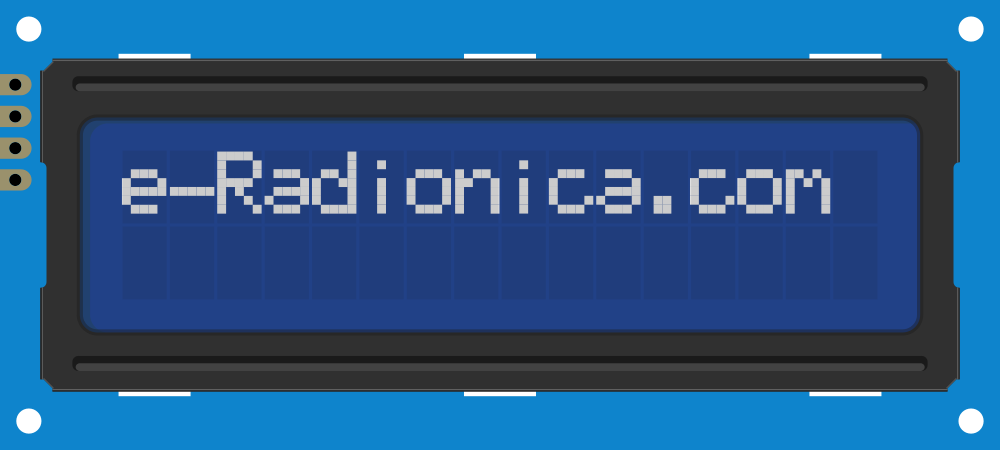
 Design with LCD screen 16x2 I2C in Cirkit Designer
Design with LCD screen 16x2 I2C in Cirkit DesignerIntroduction
The LCD screen 16x2 I2C is a versatile and widely-used liquid crystal display module capable of displaying 16 characters per line across 2 lines. It uses the I2C (Inter-Integrated Circuit) communication protocol, which minimizes the number of pins required for operation, making it ideal for use with microcontrollers like the Arduino UNO. Common applications include digital clocks, temperature displays, user interfaces for devices, and any project requiring alphanumeric output in a compact form factor.
Explore Projects Built with LCD screen 16x2 I2C

 Open Project in Cirkit Designer
Open Project in Cirkit Designer
 Open Project in Cirkit Designer
Open Project in Cirkit Designer
 Open Project in Cirkit Designer
Open Project in Cirkit Designer
 Open Project in Cirkit Designer
Open Project in Cirkit DesignerExplore Projects Built with LCD screen 16x2 I2C

 Open Project in Cirkit Designer
Open Project in Cirkit Designer
 Open Project in Cirkit Designer
Open Project in Cirkit Designer
 Open Project in Cirkit Designer
Open Project in Cirkit Designer
 Open Project in Cirkit Designer
Open Project in Cirkit DesignerTechnical Specifications
Key Technical Details
- Display Type: Alphanumeric LCD
- Resolution: 16 characters x 2 lines
- Backlight: LED, typically blue or green
- Character Size: 5x8 or 5x10 dot matrix
- I2C Address: Usually 0x27 or 0x3F (may vary)
- Supply Voltage: Typically 5V
- Interface: I2C/TWI
Pin Configuration and Descriptions
| Pin Number | Pin Name | Description |
|---|---|---|
| 1 | GND | Ground connection |
| 2 | VCC | Power supply (5V) |
| 3 | SDA | I2C data line |
| 4 | SCL | I2C clock line |
Usage Instructions
Integration with a Circuit
- Connect the GND pin to the ground of the power supply.
- Connect the VCC pin to a 5V power supply.
- Connect the SDA pin to the SDA line of the I2C bus.
- Connect the SCL pin to the SCL line of the I2C bus.
Important Considerations and Best Practices
- Ensure that pull-up resistors are connected to the SDA and SCL lines if they are not already present on the microcontroller board.
- Use a level shifter if you are interfacing with a 3.3V microcontroller to prevent damage to the device.
- Avoid placing the display in direct sunlight or exposing it to high temperatures to prevent damage to the LCD.
Example Code for Arduino UNO
#include <Wire.h>
#include <LiquidCrystal_I2C.h>
// Initialize the library with the I2C address (usually 0x27 or 0x3F)
LiquidCrystal_I2C lcd(0x27, 16, 2);
void setup() {
// Initialize the LCD and turn on the backlight
lcd.init();
lcd.backlight();
// Print a message on the first line
lcd.setCursor(0, 0);
lcd.print("Hello, World!");
// Print a message on the second line
lcd.setCursor(0, 1);
lcd.print("LCD 16x2 I2C");
}
void loop() {
// Main loop code (if required)
}
Troubleshooting and FAQs
Common Issues
- Display Not Turning On: Check the power connections and ensure the correct I2C address is used in the code.
- Characters Not Displaying Correctly: Verify the contrast adjustment on the back of the LCD module. Adjust the potentiometer if necessary.
- Garbled Text or Random Characters: Reset the power to the LCD and check for correct initialization in the setup function.
Solutions and Tips for Troubleshooting
- If the display is not responding, scan the I2C bus with an I2C scanner sketch to confirm the address.
- Ensure that the Arduino library for the LCD is up to date and correctly included in the sketch.
- Check solder joints on the LCD pins and wiring connections for any loose connections or shorts.
FAQs
Q: How do I find out the I2C address of my LCD? A: Use an I2C scanner sketch to scan for devices on the I2C bus. The scanner will output the address of all connected devices.
Q: Can I use this LCD with a 3.3V system? A: Yes, but a level shifter is recommended to match the voltage levels for the I2C lines.
Q: How can I display custom characters?
A: The LCD allows you to create custom characters using the createChar() function. Refer to the library documentation for details on how to define and display custom characters.
This documentation provides a comprehensive guide to using the LCD screen 16x2 I2C module. For further assistance, consult the datasheet of the specific LCD module or reach out to the community forums for support.