
How to Use 16x2 I2C LCD (SIM TEST): Examples, Pinouts, and Specs
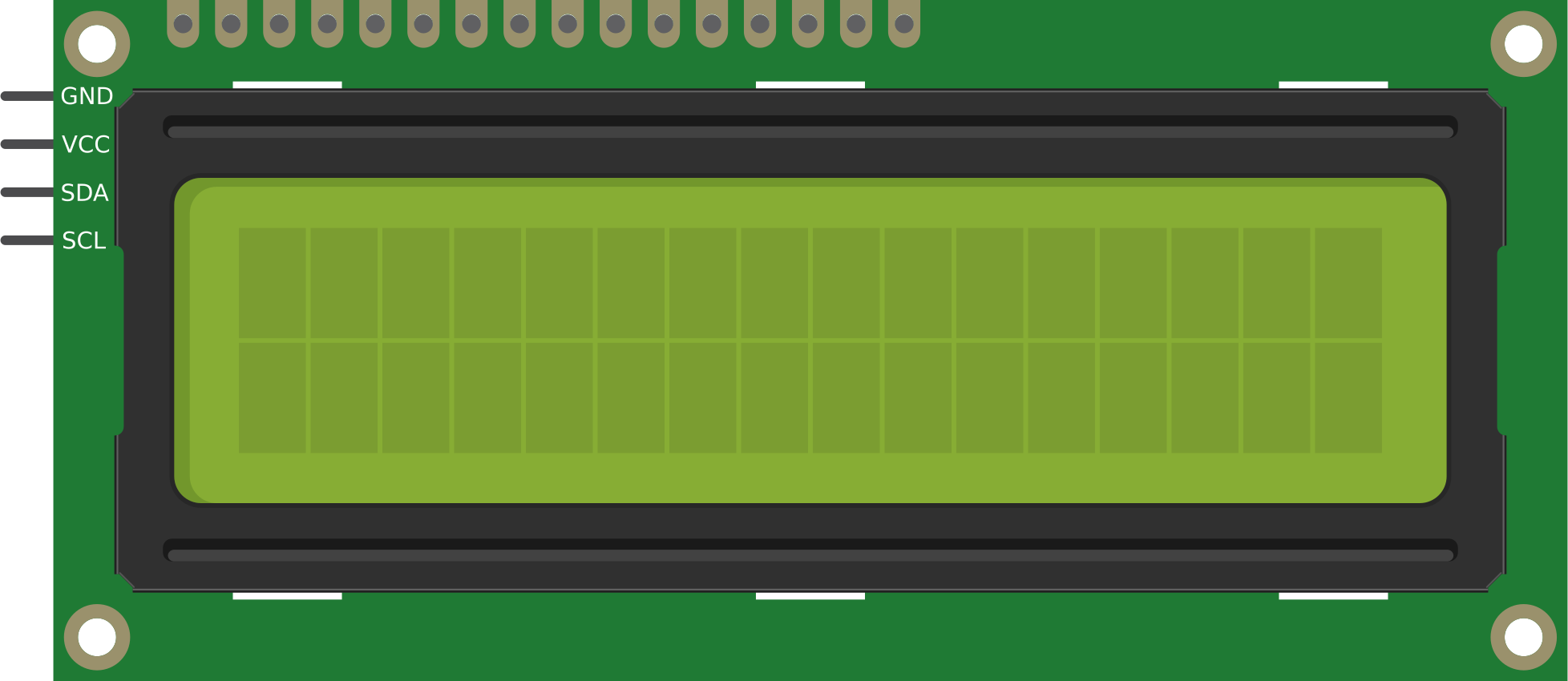
 Design with 16x2 I2C LCD (SIM TEST) in Cirkit Designer
Design with 16x2 I2C LCD (SIM TEST) in Cirkit DesignerIntroduction
The 16x2 I2C LCD is a liquid crystal display that can show 16 characters per line and has 2 lines, making it ideal for displaying text in various applications. The I2C interface allows for easy communication with microcontrollers using only two wires (SDA and SCL), simplifying connections and reducing the number of pins needed. This feature makes it particularly popular in projects involving Arduino, Raspberry Pi, and other microcontrollers.
Explore Projects Built with 16x2 I2C LCD (SIM TEST)

 Open Project in Cirkit Designer
Open Project in Cirkit Designer
 Open Project in Cirkit Designer
Open Project in Cirkit Designer
 Open Project in Cirkit Designer
Open Project in Cirkit Designer
 Open Project in Cirkit Designer
Open Project in Cirkit DesignerExplore Projects Built with 16x2 I2C LCD (SIM TEST)

 Open Project in Cirkit Designer
Open Project in Cirkit Designer
 Open Project in Cirkit Designer
Open Project in Cirkit Designer
 Open Project in Cirkit Designer
Open Project in Cirkit Designer
 Open Project in Cirkit Designer
Open Project in Cirkit DesignerCommon Applications and Use Cases
- Arduino Projects: Displaying sensor data, user interfaces, and messages.
- Home Automation: Showing status updates for smart home devices.
- Educational Projects: Teaching programming and electronics concepts.
- Industrial Applications: Monitoring and displaying machine status.
Technical Specifications
Key Technical Details
| Specification | Value |
|---|---|
| Display Type | LCD (Liquid Crystal Display) |
| Character Size | 5x8 dots |
| Number of Lines | 2 |
| Number of Characters | 16 |
| I2C Address | 0x27 (common) |
| Operating Voltage | 5V |
| Current Consumption | ~20 mA |
Pin Configuration and Descriptions
| Pin Number | Pin Name | Description |
|---|---|---|
| 1 | GND | Ground connection |
| 2 | VCC | Power supply (5V) |
| 3 | SDA | Serial Data Line (I2C) |
| 4 | SCL | Serial Clock Line (I2C) |
| 5 | RS | Register Select (not used in I2C) |
| 6 | RW | Read/Write (not used in I2C) |
| 7 | E | Enable (not used in I2C) |
| 8 | D0-D7 | Data pins (not used in I2C) |
Usage Instructions
How to Use the Component in a Circuit
Wiring:
- Connect the GND pin of the LCD to the ground of your microcontroller.
- Connect the VCC pin to the 5V output of your microcontroller.
- Connect the SDA pin to the SDA pin of your microcontroller.
- Connect the SCL pin to the SCL pin of your microcontroller.
Library Installation:
- For Arduino, install the
LiquidCrystal_I2Clibrary via the Library Manager.
- For Arduino, install the
Sample Code: Below is a simple example of how to use the 16x2 I2C LCD with an Arduino UNO.
#include <Wire.h> #include <LiquidCrystal_I2C.h> // Create an LCD object with the I2C address LiquidCrystal_I2C lcd(0x27, 16, 2); void setup() { // Initialize the LCD lcd.begin(); // Turn on the backlight lcd.backlight(); // Print a message to the LCD lcd.setCursor(0, 0); lcd.print("Hello, World!"); } void loop() { // You can add more code here to update the display }
Important Considerations and Best Practices
- Ensure that the I2C address (0x27) matches your specific module.
- Use pull-up resistors on the SDA and SCL lines if not already included.
- Avoid connecting multiple I2C devices with the same address.
Troubleshooting and FAQs
Common Issues Users Might Face
No Display:
- Check power connections (VCC and GND).
- Ensure the I2C address is correct.
Garbage Characters on Display:
- Verify the wiring and connections.
- Check if the correct library is being used.
Backlight Not Working:
- Ensure the backlight pin is connected properly.
- Check for any shorts or faulty connections.
Solutions and Tips for Troubleshooting
- Use an I2C scanner sketch to find the correct address of your LCD.
- Double-check all connections and ensure they are secure.
- If using multiple I2C devices, ensure they have unique addresses.
By following this documentation, users can effectively integrate the 16x2 I2C LCD into their projects, troubleshoot common issues, and enhance their understanding of this versatile component.