
How to Use Analog Meter: Examples, Pinouts, and Specs
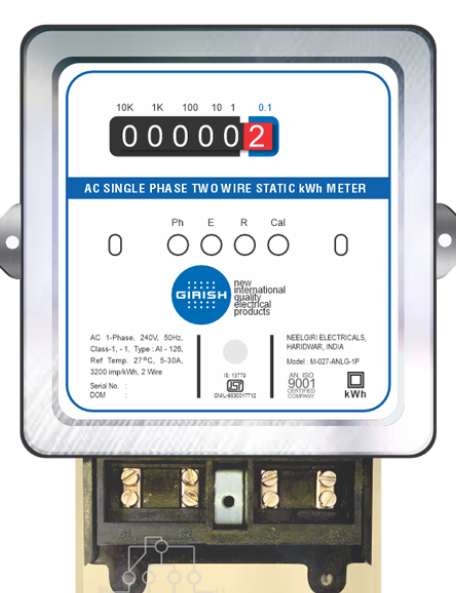
 Design with Analog Meter in Cirkit Designer
Design with Analog Meter in Cirkit DesignerIntroduction
An analog meter, also known as an analog multimeter or a voltmeter, is an essential tool in the field of electronics. Manufactured by Girish, this device is designed to measure various electrical parameters such as current, voltage, and resistance. The meter features a needle that moves over a calibrated scale, providing a visual representation of the measurement. Common applications include troubleshooting electrical circuits, testing batteries, and measuring the output of power supplies.
Explore Projects Built with Analog Meter
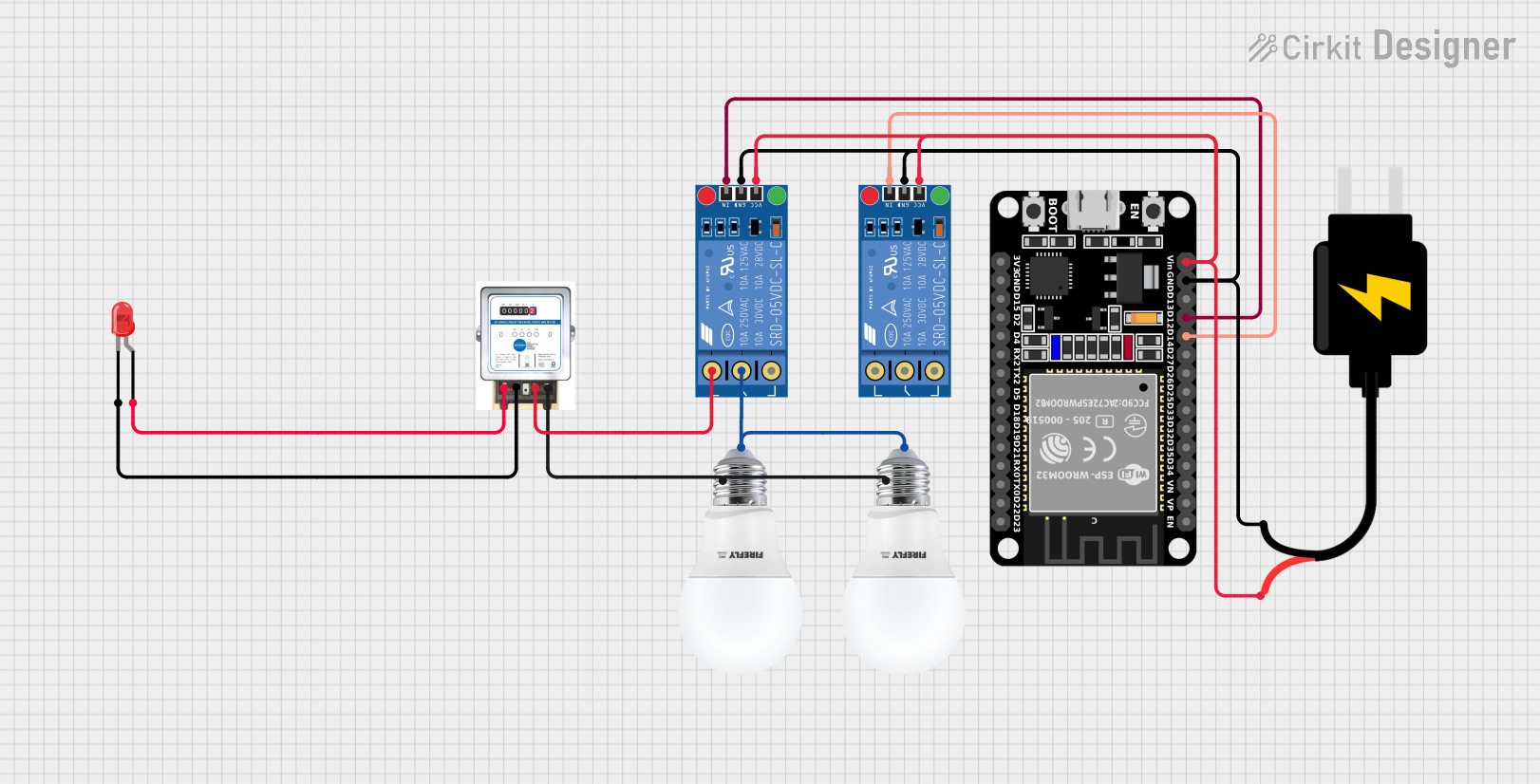
 Open Project in Cirkit Designer
Open Project in Cirkit Designer
 Open Project in Cirkit Designer
Open Project in Cirkit Designer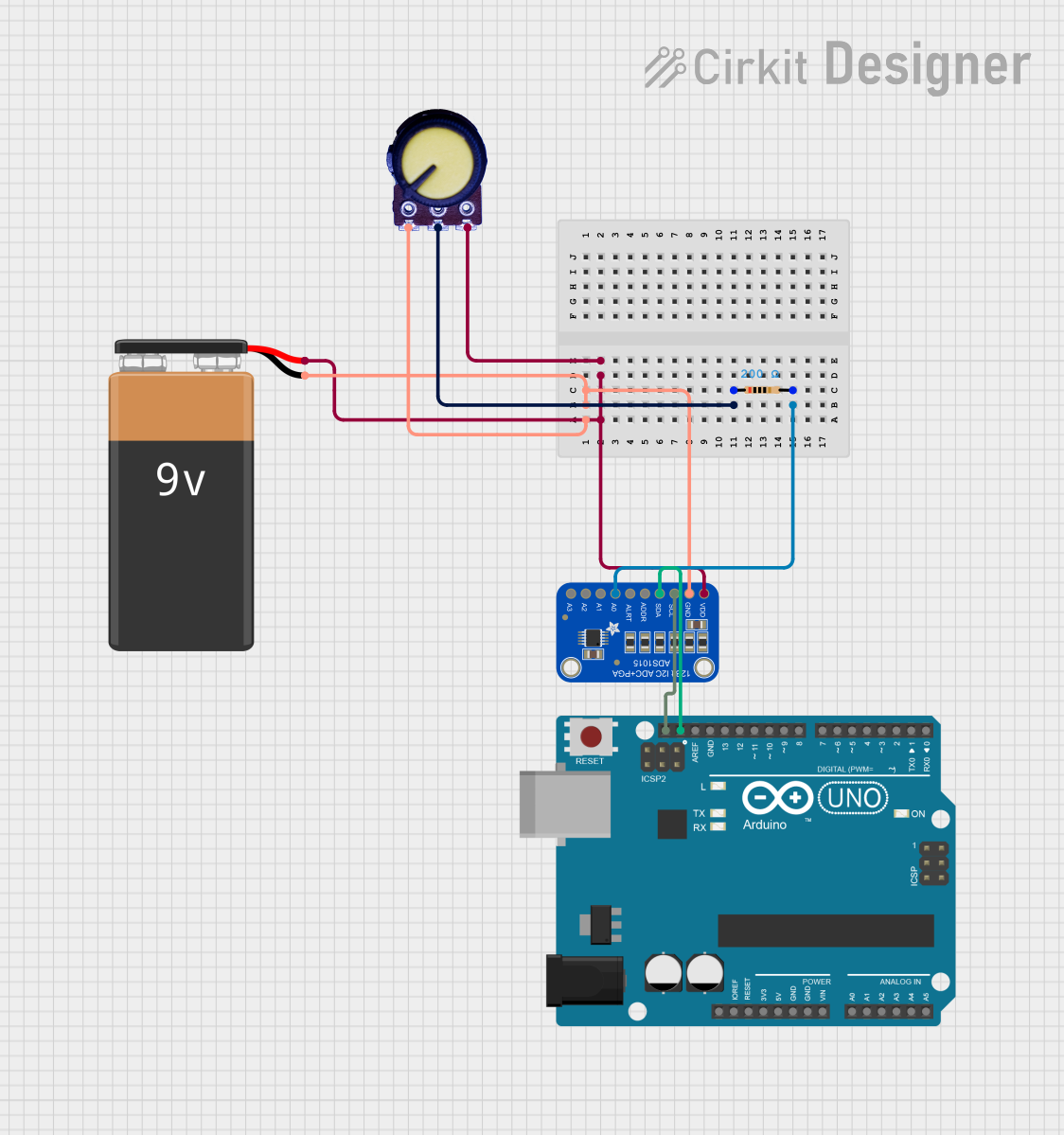
 Open Project in Cirkit Designer
Open Project in Cirkit Designer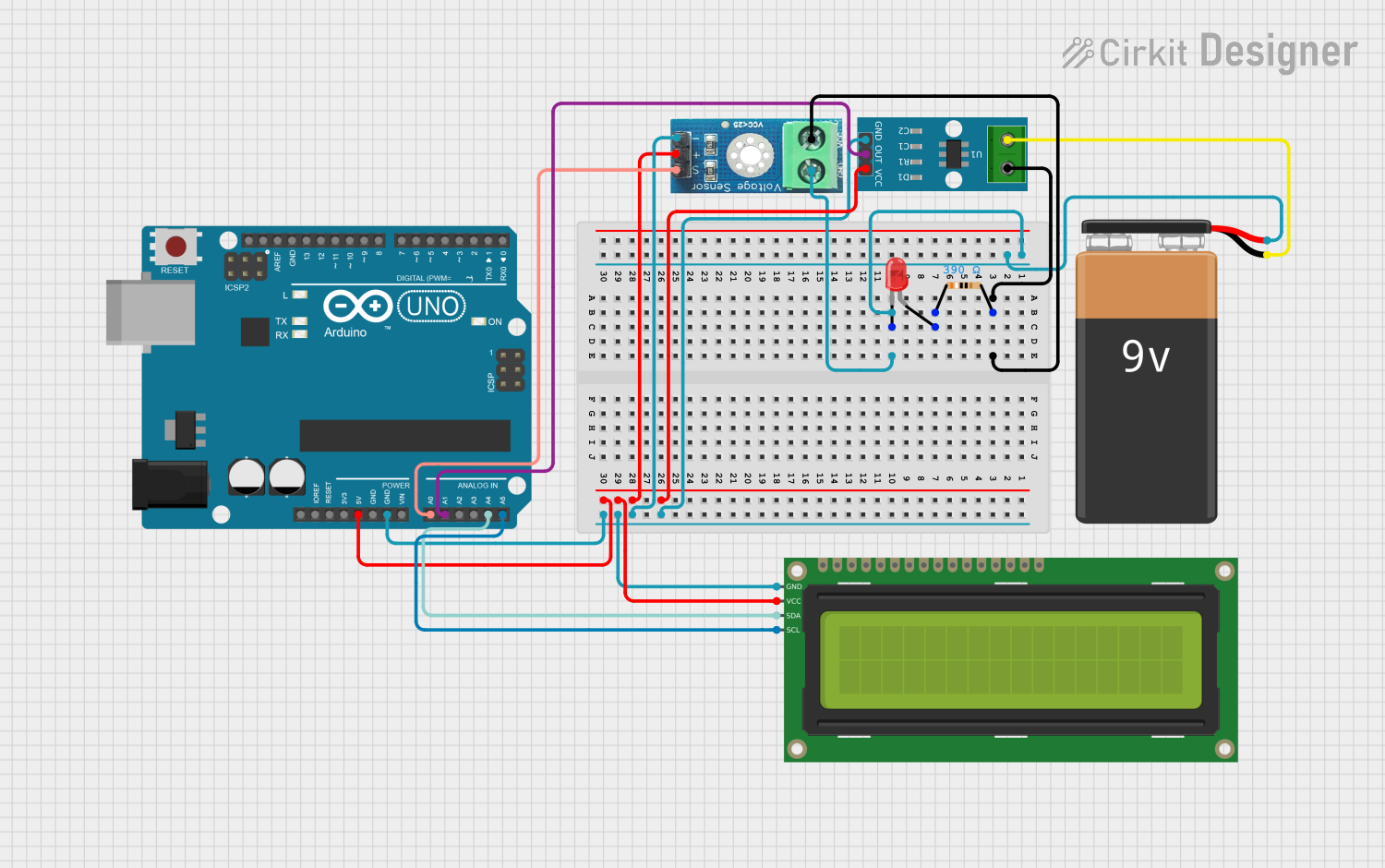
 Open Project in Cirkit Designer
Open Project in Cirkit DesignerExplore Projects Built with Analog Meter
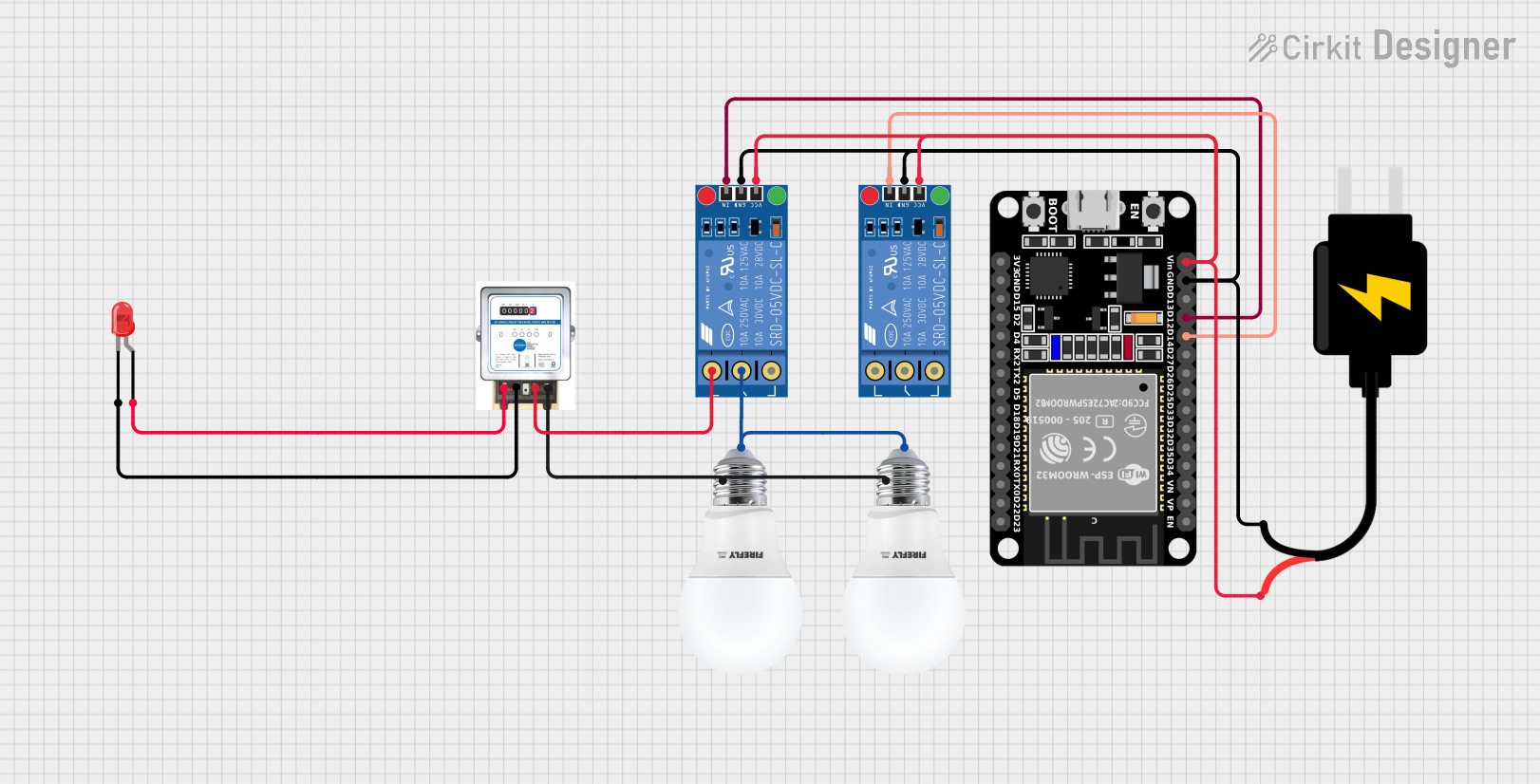
 Open Project in Cirkit Designer
Open Project in Cirkit Designer
 Open Project in Cirkit Designer
Open Project in Cirkit Designer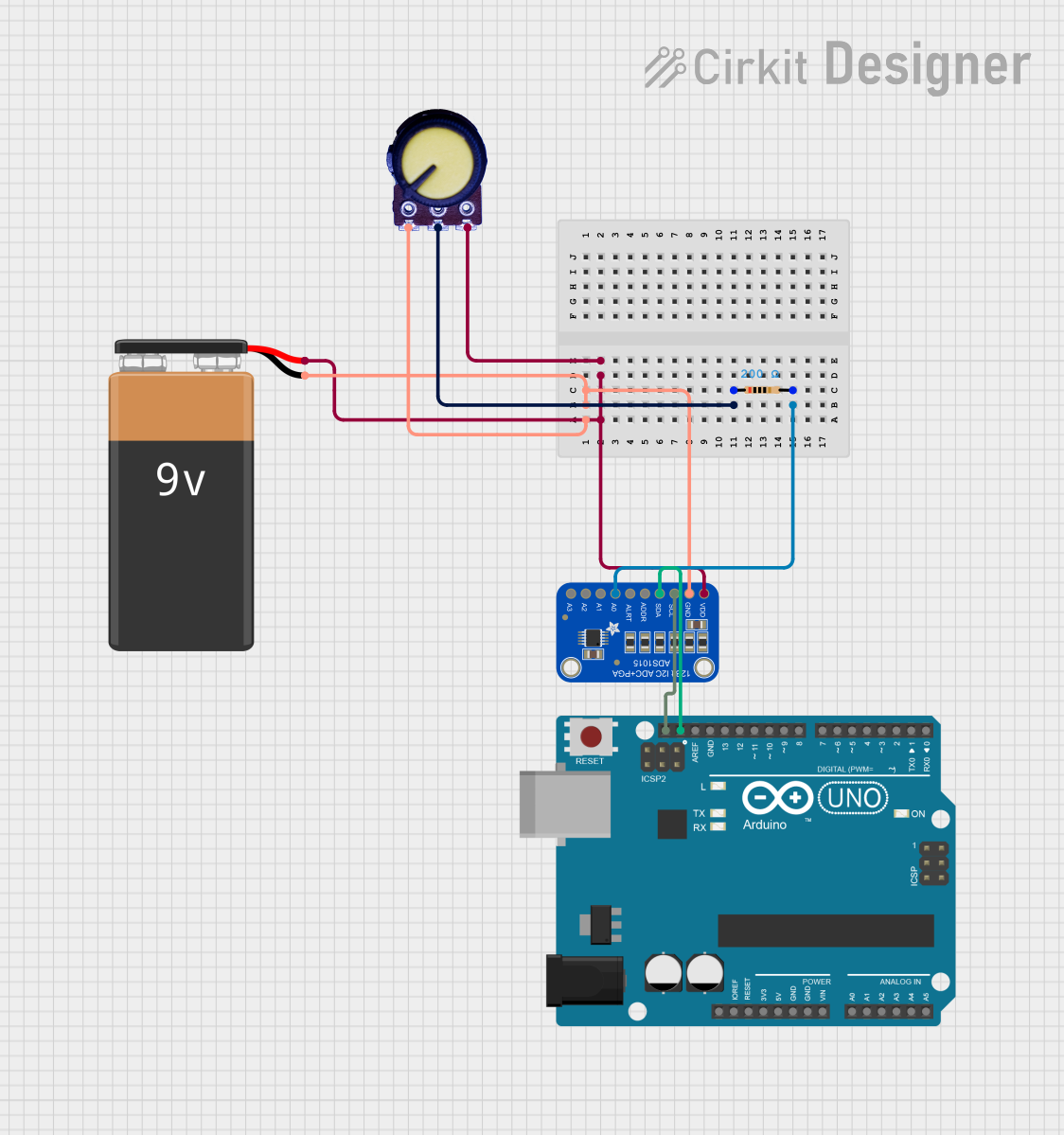
 Open Project in Cirkit Designer
Open Project in Cirkit Designer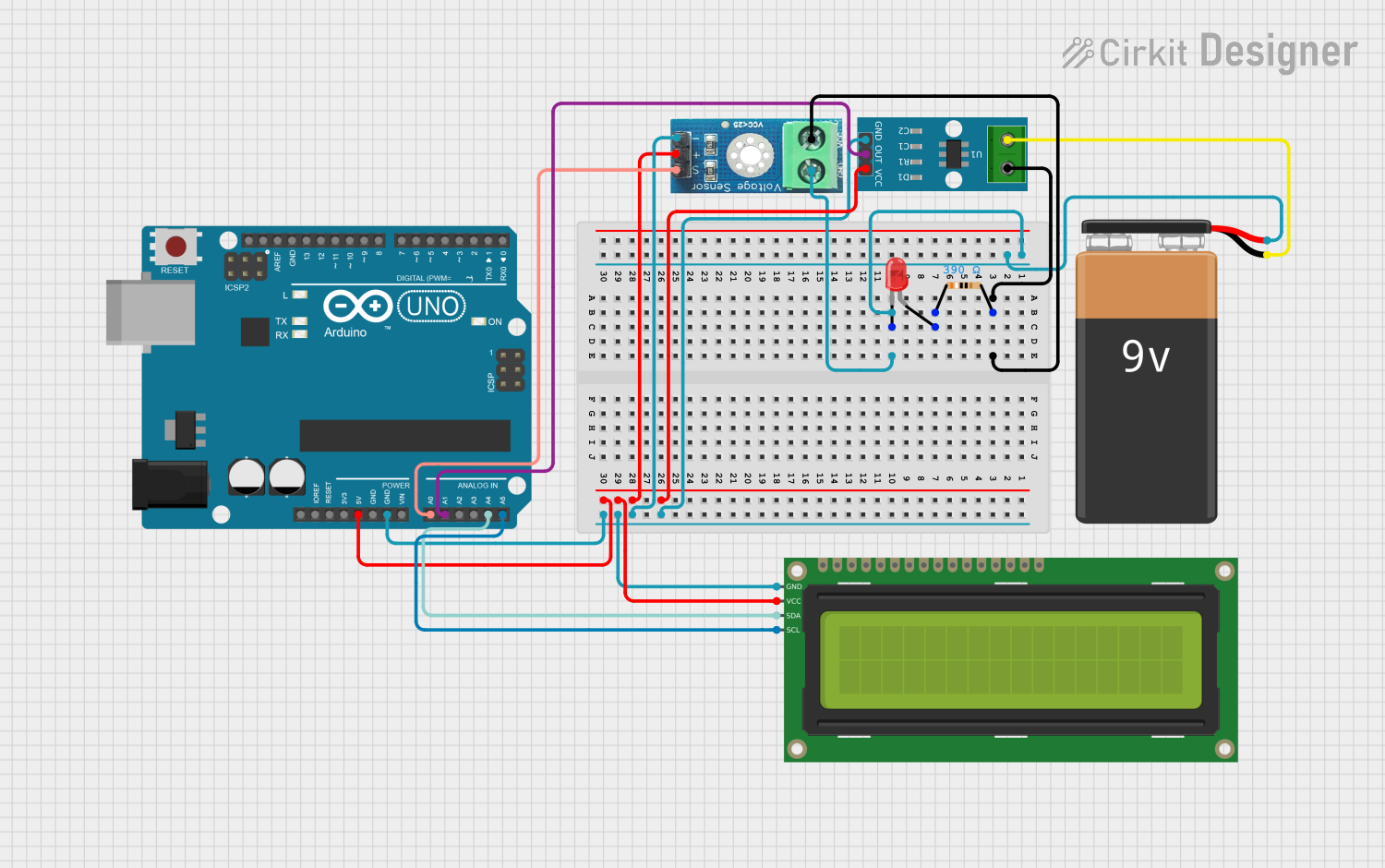
 Open Project in Cirkit Designer
Open Project in Cirkit DesignerTechnical Specifications
General Specifications
- Measurement Capabilities: Current (A), Voltage (V), Resistance (Ω)
- Display Type: Analog, with a moving needle
- Accuracy: ±3% of full scale
- Operating Temperature: -10°C to 50°C
Electrical Specifications
| Parameter | Rating |
|---|---|
| Voltage (AC) | 0 - 600V |
| Voltage (DC) | 0 - 600V |
| Current (DC) | 0 - 10A |
| Resistance | 0 - 20MΩ |
| Input Impedance | 20kΩ/V |
Pin Configuration and Descriptions
| Pin Number | Description |
|---|---|
| 1 | Common Ground |
| 2 | Voltage/Resistance |
| 3 | Current (Low Range) |
| 4 | Current (High Range) |
Usage Instructions
Setting Up the Analog Meter
- Selecting the Function: Choose the appropriate function (voltage, current, resistance) on the meter.
- Connecting the Probes: Connect the black probe to the common ground pin (1) and the red probe to the respective measurement pin (2 for voltage/resistance, 3 or 4 for current).
- Zero Adjustment: Before taking measurements, ensure the needle is correctly adjusted to the zero mark on the scale.
Best Practices
- Always start with the highest range and work downwards to prevent damage to the meter.
- Do not apply a voltage or current that exceeds the meter's maximum rating.
- Disconnect power to the circuit before measuring resistance.
- Use the meter in a dry environment to avoid electrical hazards.
Troubleshooting and FAQs
Common Issues
- Needle Does Not Move: Ensure the meter is set to the correct function and range. Check the battery if the meter has one.
- Inaccurate Readings: Re-calibrate the zero adjustment. Verify that the probes are making good contact with the test points.
FAQs
Q: Can the analog meter measure AC current? A: This particular model is designed for DC current measurements only.
Q: What should I do if the needle fluctuates wildly? A: This could indicate a loose connection or a problem with the circuit. Check all connections and ensure the circuit is stable.
Q: How do I know if the meter is still accurate? A: Periodically test the meter against known reference values or send it for professional calibration.
Example Arduino UNO Code
The following example demonstrates how to use an analog meter to display the output of an Arduino's PWM pin.
int pwmPin = 3; // PWM output pin
int analogValue = 128; // Value between 0 (0V) and 255 (5V)
void setup() {
pinMode(pwmPin, OUTPUT);
}
void loop() {
analogWrite(pwmPin, analogValue); // Output a voltage corresponding to analogValue
// Connect the analog meter to the PWM pin and ground to observe the needle's position
}
Note: The code above assumes that the analog meter is connected to the PWM pin and ground. The analogValue variable controls the position of the needle on the meter by varying the voltage output from the PWM pin.
Remember to adjust the analogValue to match the scale of your analog meter and to not exceed the voltage rating of the meter.