
How to Use SPDT Switch: Examples, Pinouts, and Specs

 Design with SPDT Switch in Cirkit Designer
Design with SPDT Switch in Cirkit DesignerIntroduction
A Single Pole Double Throw (SPDT) switch is an electrical switch that allows a single input to connect to one of two outputs. This functionality enables the control of a circuit from two different paths, making it a versatile component in various electronic applications. SPDT switches are commonly used in applications such as signal routing, power selection, and circuit switching. They are found in devices like audio equipment, home automation systems, and industrial control panels.
Explore Projects Built with SPDT Switch
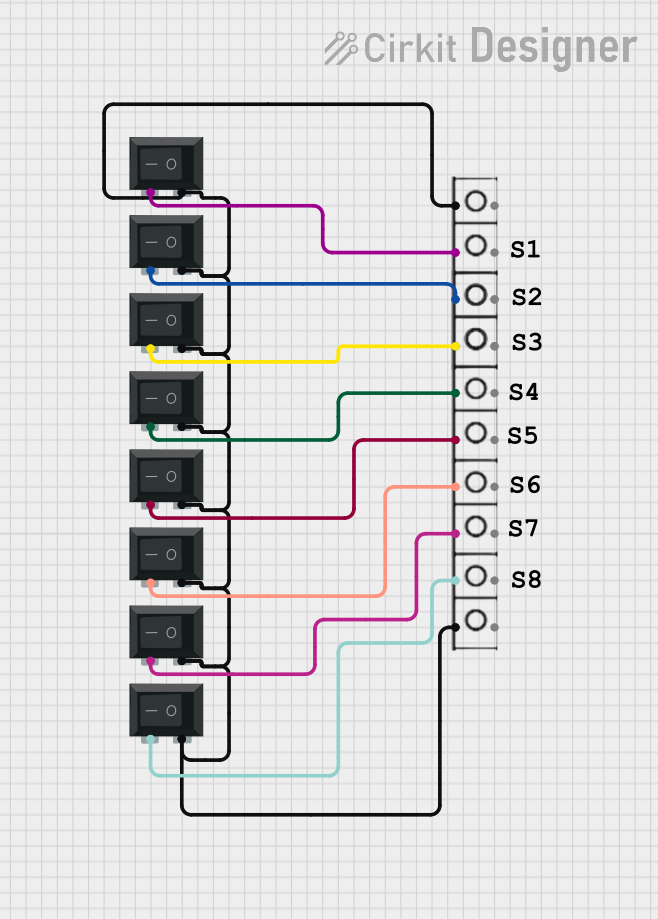
 Open Project in Cirkit Designer
Open Project in Cirkit Designer
 Open Project in Cirkit Designer
Open Project in Cirkit Designer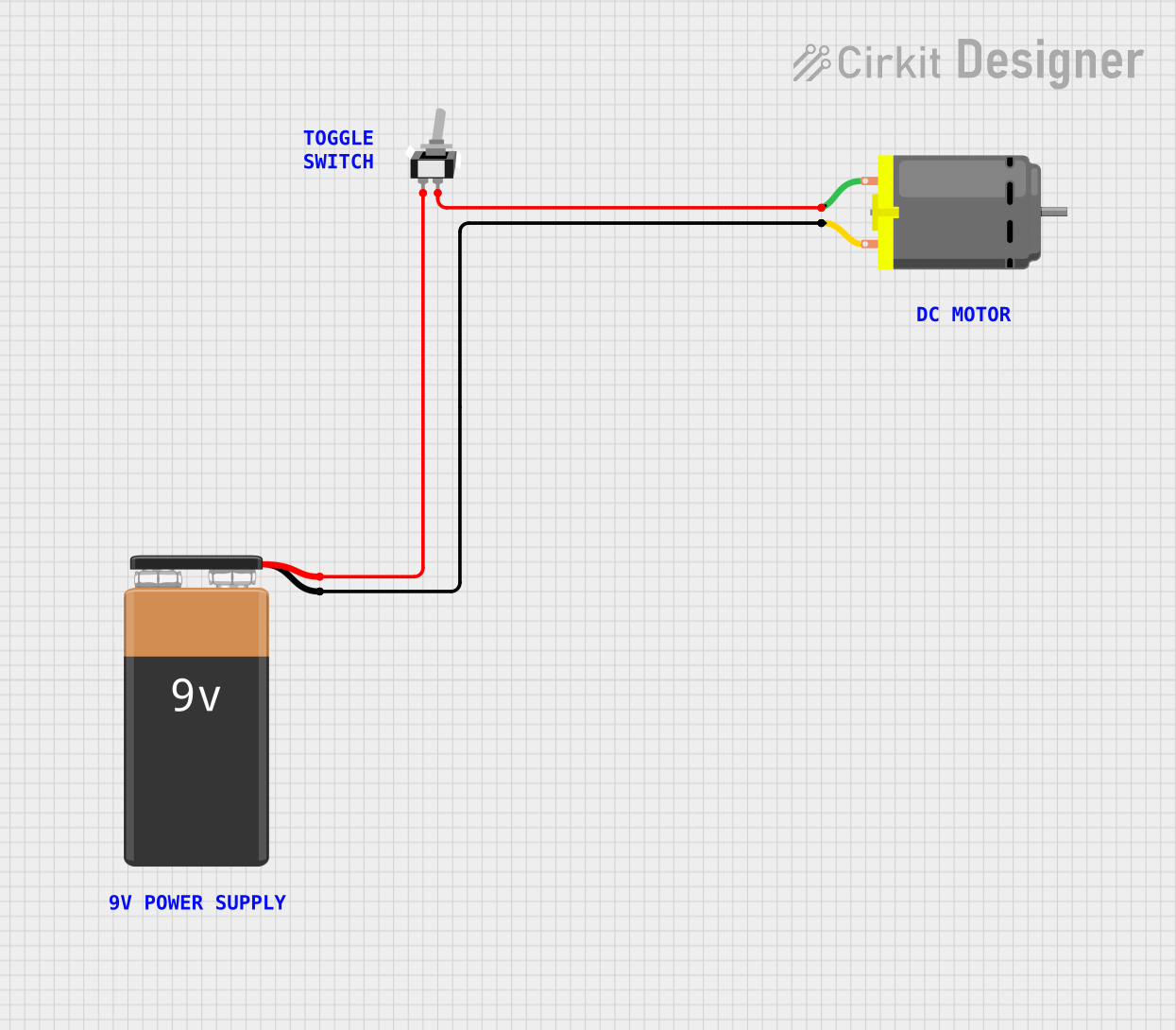
 Open Project in Cirkit Designer
Open Project in Cirkit Designer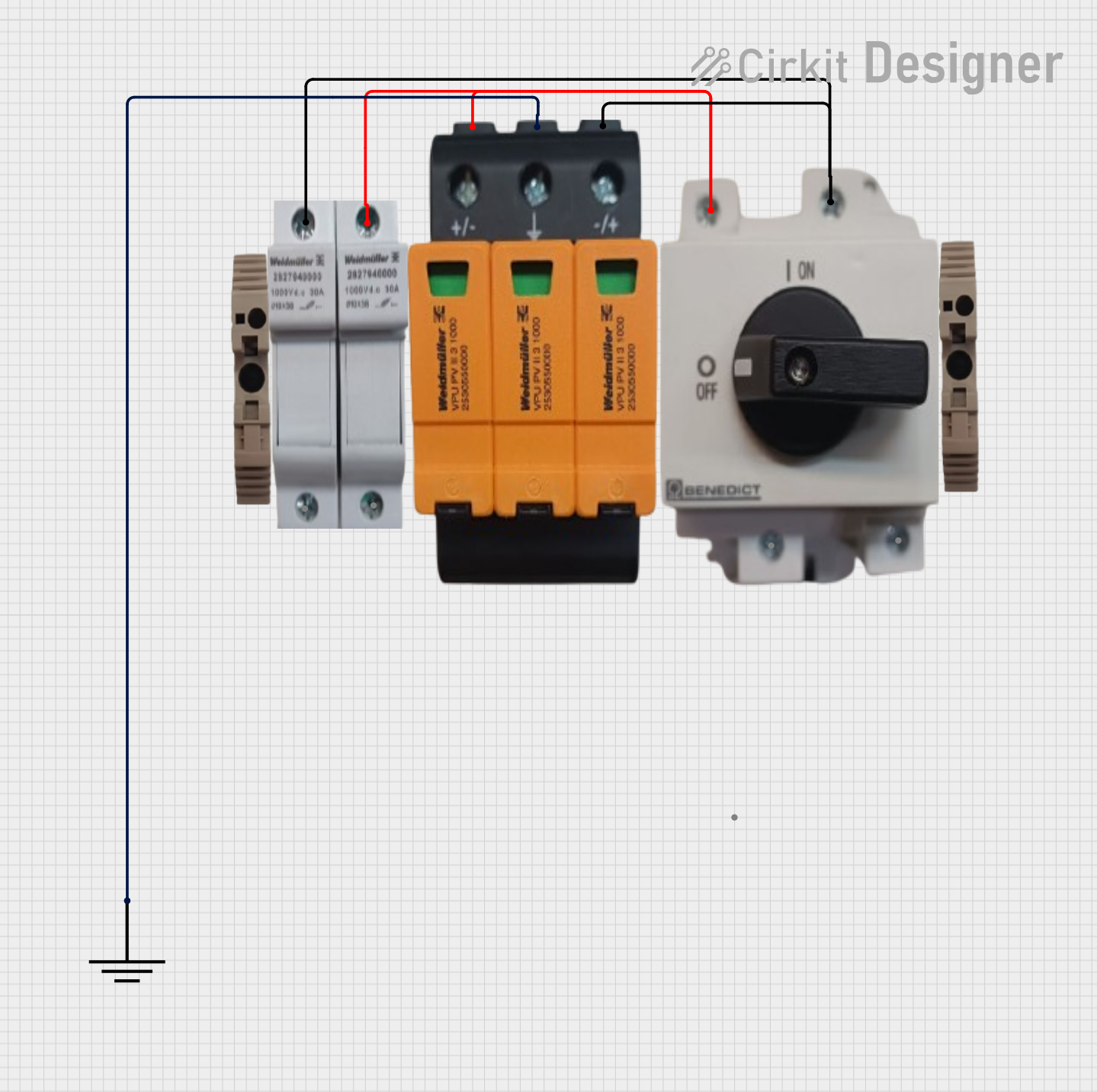
 Open Project in Cirkit Designer
Open Project in Cirkit DesignerExplore Projects Built with SPDT Switch
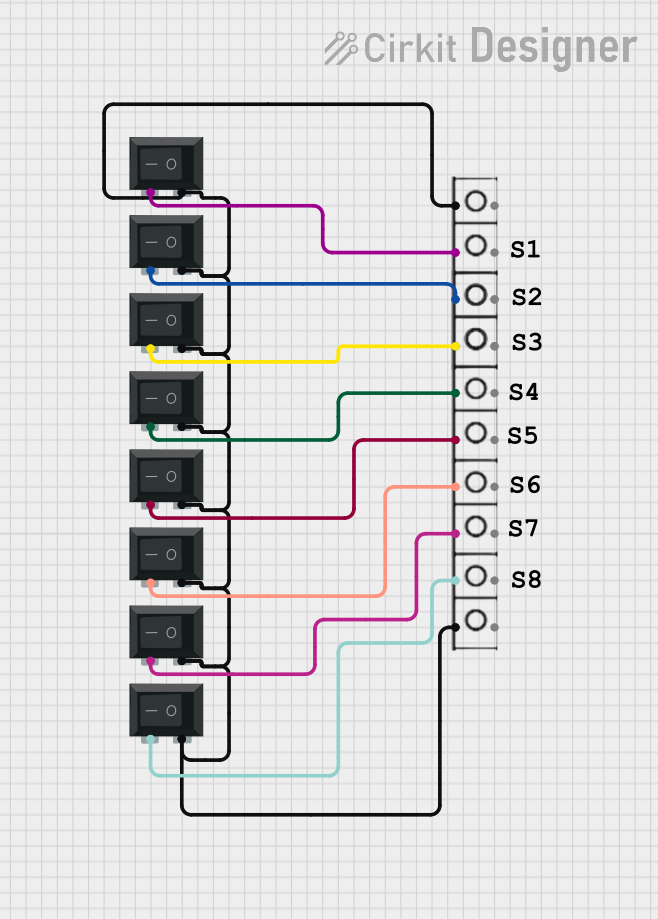
 Open Project in Cirkit Designer
Open Project in Cirkit Designer
 Open Project in Cirkit Designer
Open Project in Cirkit Designer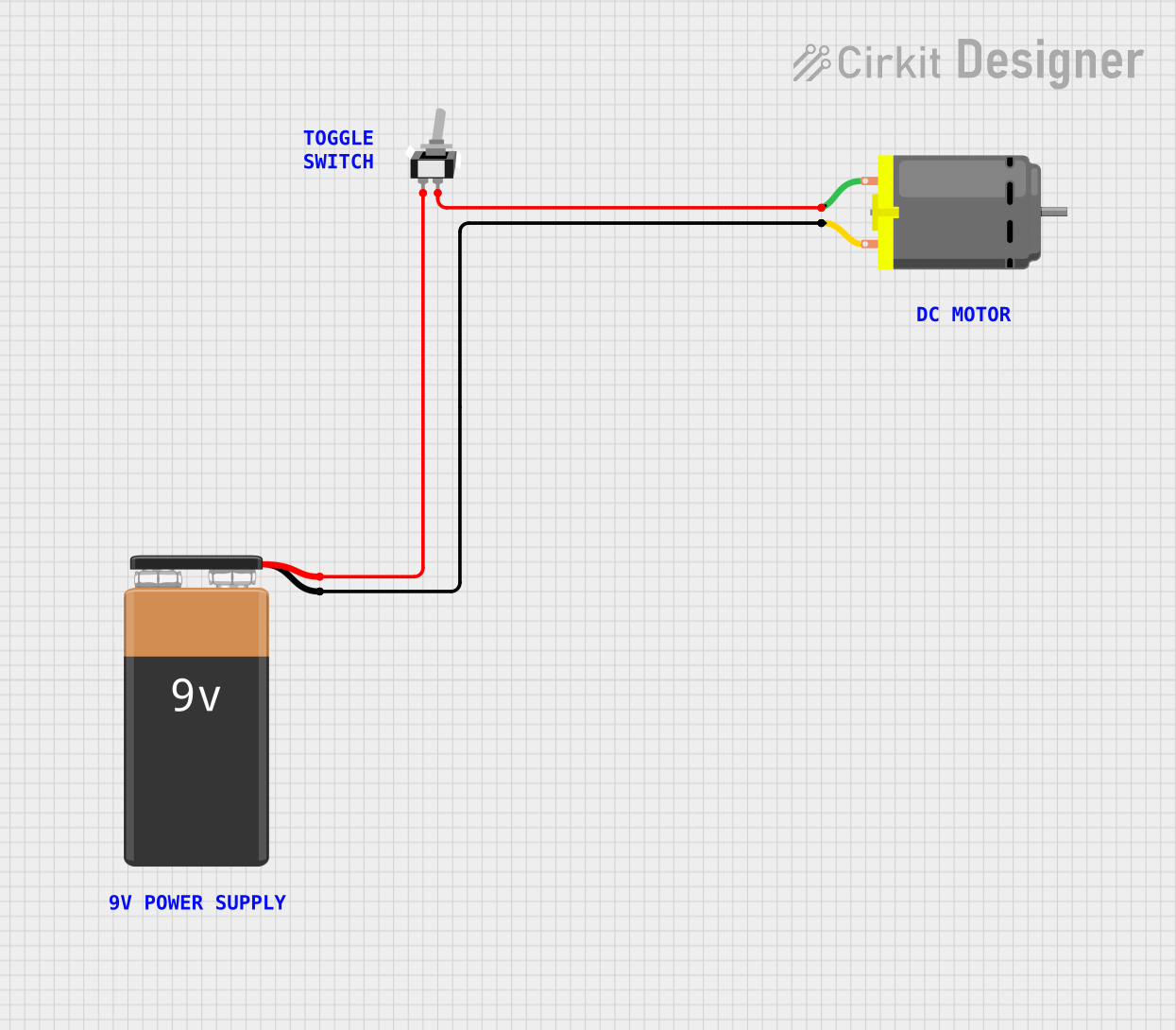
 Open Project in Cirkit Designer
Open Project in Cirkit Designer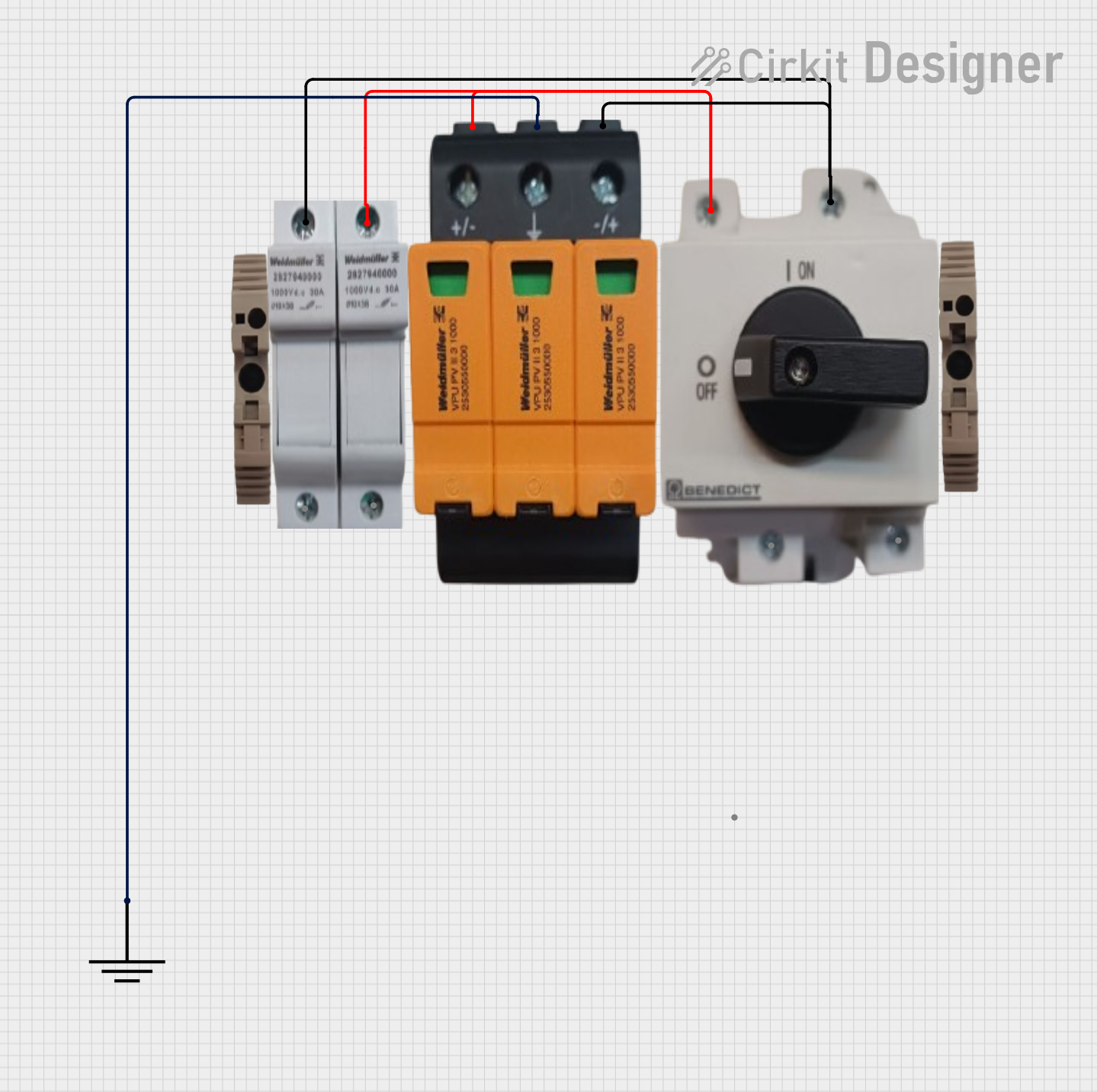
 Open Project in Cirkit Designer
Open Project in Cirkit DesignerTechnical Specifications
Below are the key technical details and pin configuration for a typical SPDT switch:
Key Technical Details
- Switch Type: Single Pole Double Throw (SPDT)
- Number of Terminals: 3 (Common, Normally Open, Normally Closed)
- Voltage Rating: Typically up to 250V AC or 30V DC (varies by model)
- Current Rating: Typically up to 5A (varies by model)
- Contact Resistance: < 50 mΩ (typical)
- Insulation Resistance: > 100 MΩ at 500V DC
- Mechanical Life: Up to 100,000 operations (varies by model)
Pin Configuration and Descriptions
The SPDT switch has three terminals, as described in the table below:
| Pin Name | Description |
|---|---|
| Common (COM) | The input terminal that connects to either the Normally Open or Normally Closed terminal. |
| Normally Open (NO) | The terminal that is disconnected from the Common terminal when the switch is in its default state. It connects to the Common terminal when the switch is activated. |
| Normally Closed (NC) | The terminal that is connected to the Common terminal when the switch is in its default state. It disconnects from the Common terminal when the switch is activated. |
Usage Instructions
How to Use the SPDT Switch in a Circuit
- Identify the Terminals: Locate the Common (COM), Normally Open (NO), and Normally Closed (NC) terminals on the switch.
- Connect the Input: Attach the input signal or power source to the Common (COM) terminal.
- Connect the Outputs:
- Connect the first output path to the Normally Open (NO) terminal.
- Connect the second output path to the Normally Closed (NC) terminal.
- Switch Operation:
- In the default state, the Common terminal is connected to the Normally Closed terminal.
- When the switch is toggled, the Common terminal connects to the Normally Open terminal.
Important Considerations and Best Practices
- Voltage and Current Ratings: Ensure the switch's voltage and current ratings are not exceeded to avoid damage or failure.
- Debouncing: When using the SPDT switch in digital circuits, consider implementing debouncing techniques to eliminate noise caused by mechanical contact bounce.
- Mounting: Securely mount the switch to prevent accidental toggling or damage during operation.
- Wiring: Use appropriate wire gauges and insulation to handle the current and voltage levels in your circuit.
Example: Connecting an SPDT Switch to an Arduino UNO
Below is an example of how to use an SPDT switch with an Arduino UNO to toggle an LED:
// Define pin connections
const int switchPin = 2; // SPDT switch connected to digital pin 2
const int ledPin = 13; // LED connected to digital pin 13
void setup() {
pinMode(switchPin, INPUT_PULLUP); // Set switch pin as input with pull-up resistor
pinMode(ledPin, OUTPUT); // Set LED pin as output
}
void loop() {
int switchState = digitalRead(switchPin); // Read the state of the switch
if (switchState == LOW) {
// If the switch is toggled to the Normally Open position, turn on the LED
digitalWrite(ledPin, HIGH);
} else {
// If the switch is in the Normally Closed position, turn off the LED
digitalWrite(ledPin, LOW);
}
}
Notes on the Code
- The
INPUT_PULLUPmode is used to enable the internal pull-up resistor, ensuring the switch pin is not left floating. - The switch toggles the LED based on its position: Normally Open (NO) or Normally Closed (NC).
Troubleshooting and FAQs
Common Issues and Solutions
Switch Not Functioning Properly
- Cause: Incorrect wiring of the terminals.
- Solution: Double-check the connections to the Common, Normally Open, and Normally Closed terminals.
LED Not Responding in Arduino Circuit
- Cause: Incorrect pin configuration or faulty switch.
- Solution: Verify the pin assignments in the code and test the switch with a multimeter to ensure it is working.
Switch Generates Noise in Digital Circuits
- Cause: Mechanical contact bounce.
- Solution: Implement software or hardware debouncing techniques to filter out noise.
Switch Overheats
- Cause: Exceeding the voltage or current rating.
- Solution: Ensure the switch is used within its specified ratings.
FAQs
Q: Can I use an SPDT switch to control two different circuits?
- A: Yes, an SPDT switch can route a single input to one of two outputs, effectively controlling two circuits.
Q: How do I test an SPDT switch?
- A: Use a multimeter in continuity mode. Connect one probe to the Common terminal and the other to the Normally Open or Normally Closed terminal. Toggle the switch to verify the connections.
Q: Can I use an SPDT switch for AC and DC circuits?
- A: Yes, but ensure the switch's voltage and current ratings are suitable for the type of circuit.
By following this documentation, you can effectively integrate an SPDT switch into your electronic projects.