
How to Use Adafruit 1.8 inch TFT Shield: Examples, Pinouts, and Specs
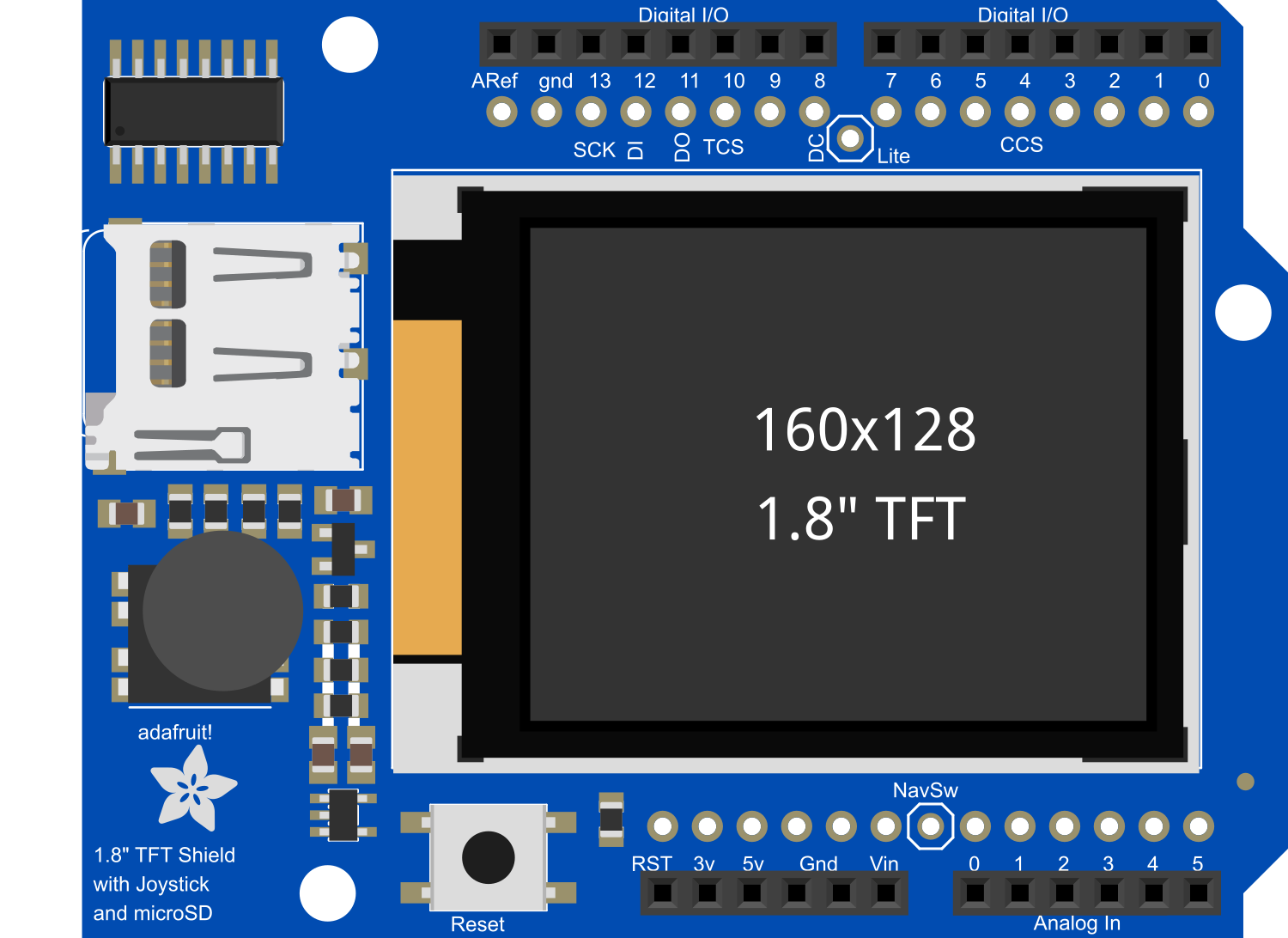
 Design with Adafruit 1.8 inch TFT Shield in Cirkit Designer
Design with Adafruit 1.8 inch TFT Shield in Cirkit DesignerIntroduction
The Adafruit 1.8 inch TFT Shield is a vibrant and colorful display module designed for Arduino boards. This shield allows users to add a small yet high-quality display to their Arduino projects, enabling the creation of graphical interfaces, data visualization, and dynamic user interactions. It is commonly used in handheld devices, DIY gaming consoles, and interactive projects.
Explore Projects Built with Adafruit 1.8 inch TFT Shield

 Open Project in Cirkit Designer
Open Project in Cirkit Designer
 Open Project in Cirkit Designer
Open Project in Cirkit Designer
 Open Project in Cirkit Designer
Open Project in Cirkit Designer
 Open Project in Cirkit Designer
Open Project in Cirkit DesignerExplore Projects Built with Adafruit 1.8 inch TFT Shield

 Open Project in Cirkit Designer
Open Project in Cirkit Designer
 Open Project in Cirkit Designer
Open Project in Cirkit Designer
 Open Project in Cirkit Designer
Open Project in Cirkit Designer
 Open Project in Cirkit Designer
Open Project in Cirkit DesignerCommon Applications and Use Cases
- Handheld instruments and gaming devices
- Data monitoring systems
- User interfaces for projects
- Educational tools for learning electronics and programming
Technical Specifications
Key Technical Details
- Display Size: 1.8 inches diagonal
- Resolution: 128x160 pixels
- Interface: SPI
- Operating Voltage: 3.3V to 5V (logic level shifters included)
- Current Draw: 20mA (typical), 50mA (max with backlight)
- Screen: TFT LCD with 18-bit color (262,144 colors)
- Backlight: LED
Pin Configuration and Descriptions
| Pin Number | Function | Description |
|---|---|---|
| 1 | GND | Ground |
| 2 | VCC | Power supply (3.3V to 5V) |
| 3 | CS | Chip Select for the TFT (active low) |
| 4 | RESET | Reset pin for the TFT |
| 5 | D/C | Data/Command control pin |
| 6 | MOSI | Master Out Slave In for SPI communication |
| 7 | SCK | Serial Clock for SPI communication |
| 8 | LED | Backlight control (anode) |
| 9 | MISO | Master In Slave Out for SPI communication (unused) |
| 10 | SDA | I2C Data Line for touchscreen (if available) |
| 11 | SCL | I2C Clock Line for touchscreen (if available) |
Usage Instructions
How to Use the Component in a Circuit
- Mounting the Shield: Align the pins of the Adafruit 1.8 inch TFT Shield with the headers on your Arduino board and press down gently to ensure a secure connection.
- Powering the Shield: The shield can be powered directly from the Arduino's 5V pin, as it includes onboard logic level shifters.
- Programming the Shield: Use the Adafruit_GFX and Adafruit_ST7735 libraries for interfacing with the display. These libraries provide functions for drawing text, shapes, and images.
Important Considerations and Best Practices
- Library Installation: Before using the shield, install the Adafruit_GFX and Adafruit_ST7735 libraries through the Arduino Library Manager.
- Logic Levels: Although the shield includes level shifters, always ensure that the logic levels match your Arduino board to prevent damage.
- Backlight Control: The backlight can be controlled via PWM to adjust brightness. Be cautious not to exceed the maximum current rating.
- Screen Protection: The TFT is delicate. Avoid applying pressure to the screen and consider adding a protective layer or case.
Example Code for Arduino UNO
#include <Adafruit_GFX.h> // Core graphics library
#include <Adafruit_ST7735.h> // Hardware-specific library for ST7735
// Pin definitions for the Adafruit 1.8" TFT Shield
#define TFT_CS 10
#define TFT_RST 9 // You can also connect this to the Arduino reset
#define TFT_DC 8
// Initialize Adafruit ST7735 TFT library
Adafruit_ST7735 tft = Adafruit_ST7735(TFT_CS, TFT_DC, TFT_RST);
void setup() {
tft.initR(INITR_BLACKTAB); // Initialize display with black tab
tft.fillScreen(ST7735_BLACK); // Fill screen with black color
}
void loop() {
tft.setCursor(0, 0); // Set cursor at top-left corner
tft.setTextColor(ST7735_WHITE); // Set text color to white
tft.setTextSize(1); // Set text size to normal
tft.println("Hello, World!"); // Print a message to the screen
delay(1000); // Wait for a second
tft.fillScreen(ST7735_BLACK); // Clear the screen
delay(1000); // Wait for a second
}
Troubleshooting and FAQs
Common Issues Users Might Face
- Display Not Turning On: Ensure that the shield is properly seated on the Arduino and that the power supply is adequate.
- Garbled or No Display: Check that the correct pins are defined in your code and that the libraries are up to date.
- Dim Display: Adjust the backlight control or check if the Arduino is supplying sufficient current.
Solutions and Tips for Troubleshooting
- Recheck Connections: Double-check that all connections are secure and correct.
- Update Libraries: Make sure you have the latest version of the Adafruit_GFX and Adafruit_ST7735 libraries.
- Power Supply: Verify that the power supply is within the specified range and that the Arduino board is capable of delivering the required current.
FAQs
Q: Can I use this shield with other microcontrollers besides Arduino? A: Yes, as long as the microcontroller supports SPI communication and operates at compatible logic levels.
Q: How do I install the required libraries? A: In the Arduino IDE, go to Sketch > Include Library > Manage Libraries. Search for "Adafruit_GFX" and "Adafruit_ST7735" and install them.
Q: Can I display images on the TFT Shield? A: Yes, you can convert images to a bitmap array and use the library functions to display them on the screen.
Q: Is the touchscreen functionality available on this shield? A: Some versions of the Adafruit 1.8 inch TFT Shield may include a touchscreen. If available, use the Adafruit_STMPE610 library for touchscreen functionality.