
How to Use RS485 to USB: Examples, Pinouts, and Specs

 Design with RS485 to USB in Cirkit Designer
Design with RS485 to USB in Cirkit DesignerIntroduction
The RS485 to USB converter, manufactured by Wiki, is a versatile device designed to bridge the gap between legacy RS485 serial communication and modern USB interfaces. This converter enables seamless data transfer between industrial equipment, such as PLCs, motor controllers, and sensors, and contemporary computers or embedded systems. It is widely used in industrial automation, building management systems, and other applications requiring reliable serial communication.
Explore Projects Built with RS485 to USB
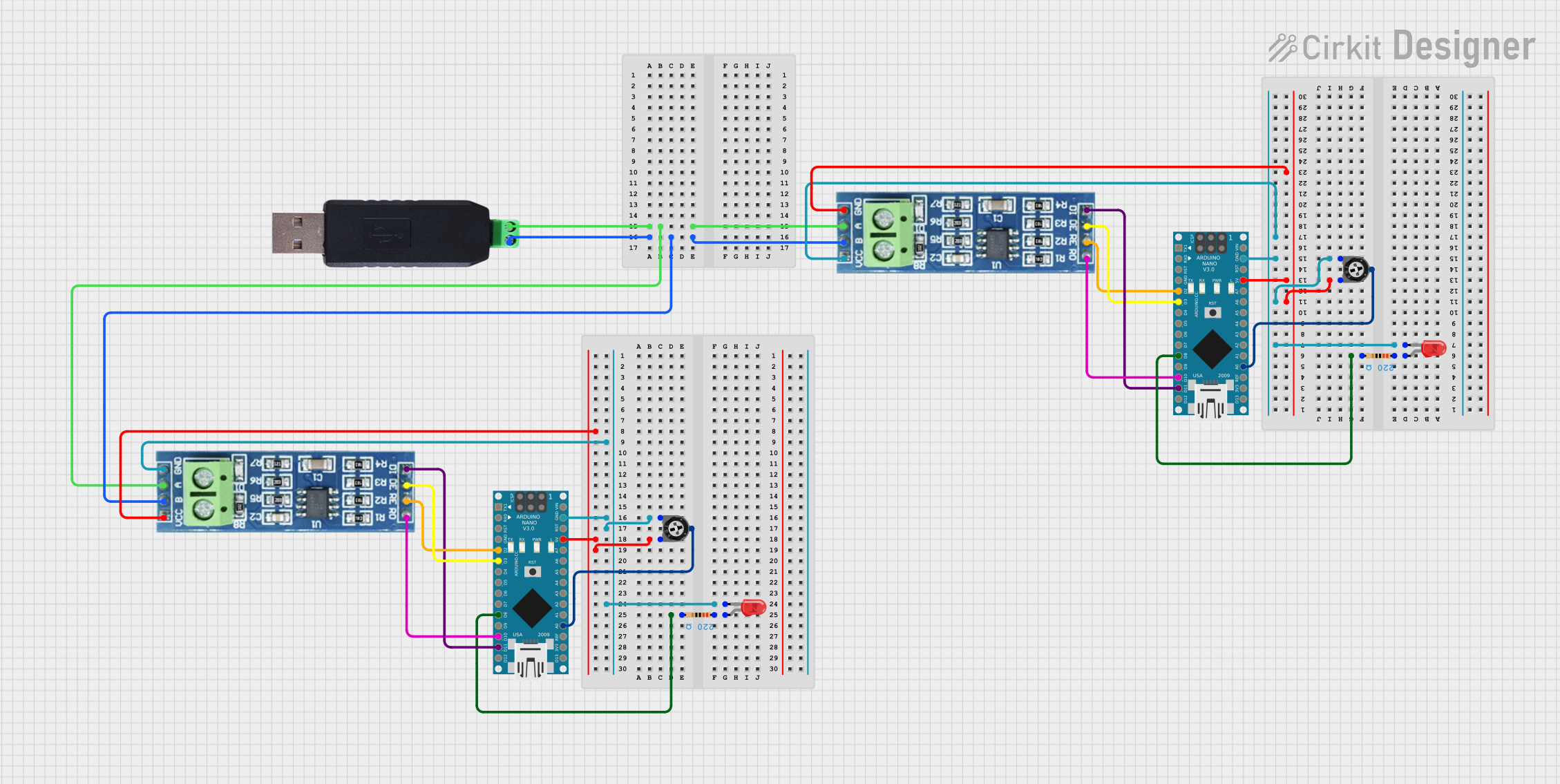
 Open Project in Cirkit Designer
Open Project in Cirkit Designer
 Open Project in Cirkit Designer
Open Project in Cirkit Designer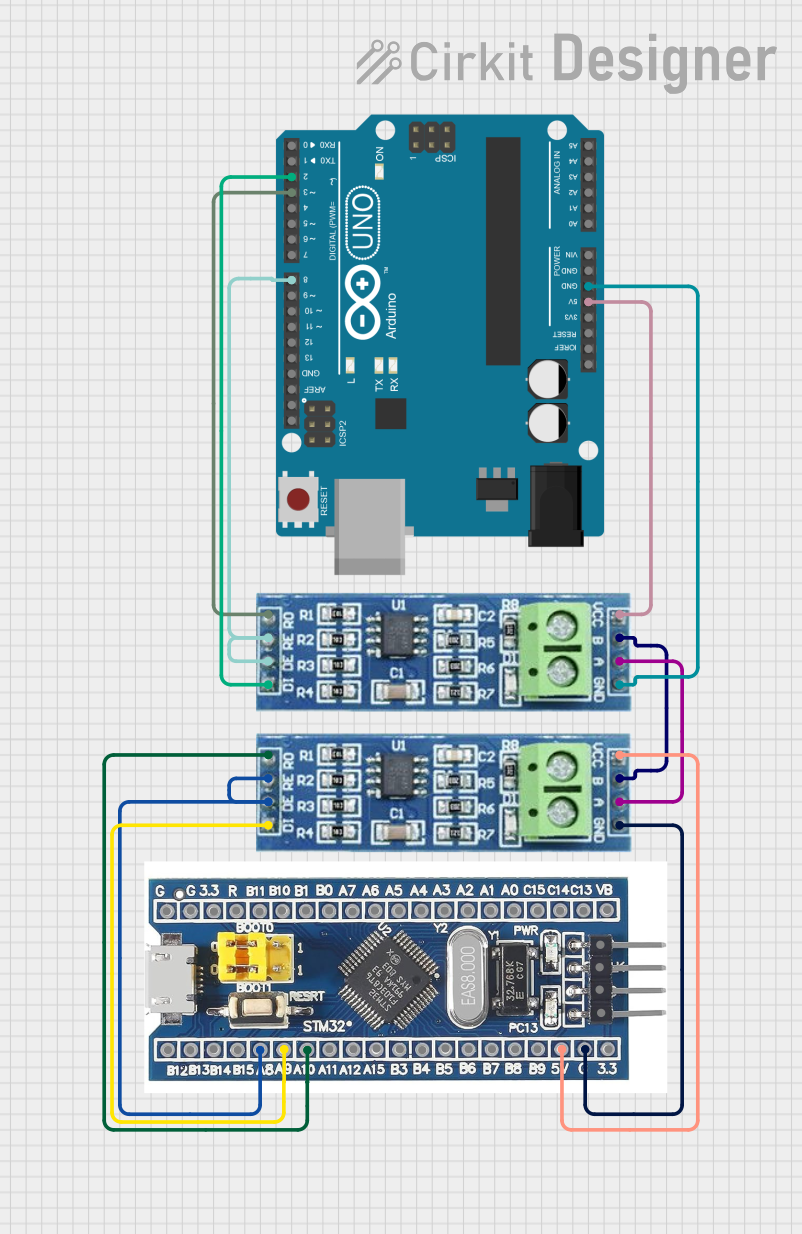
 Open Project in Cirkit Designer
Open Project in Cirkit Designer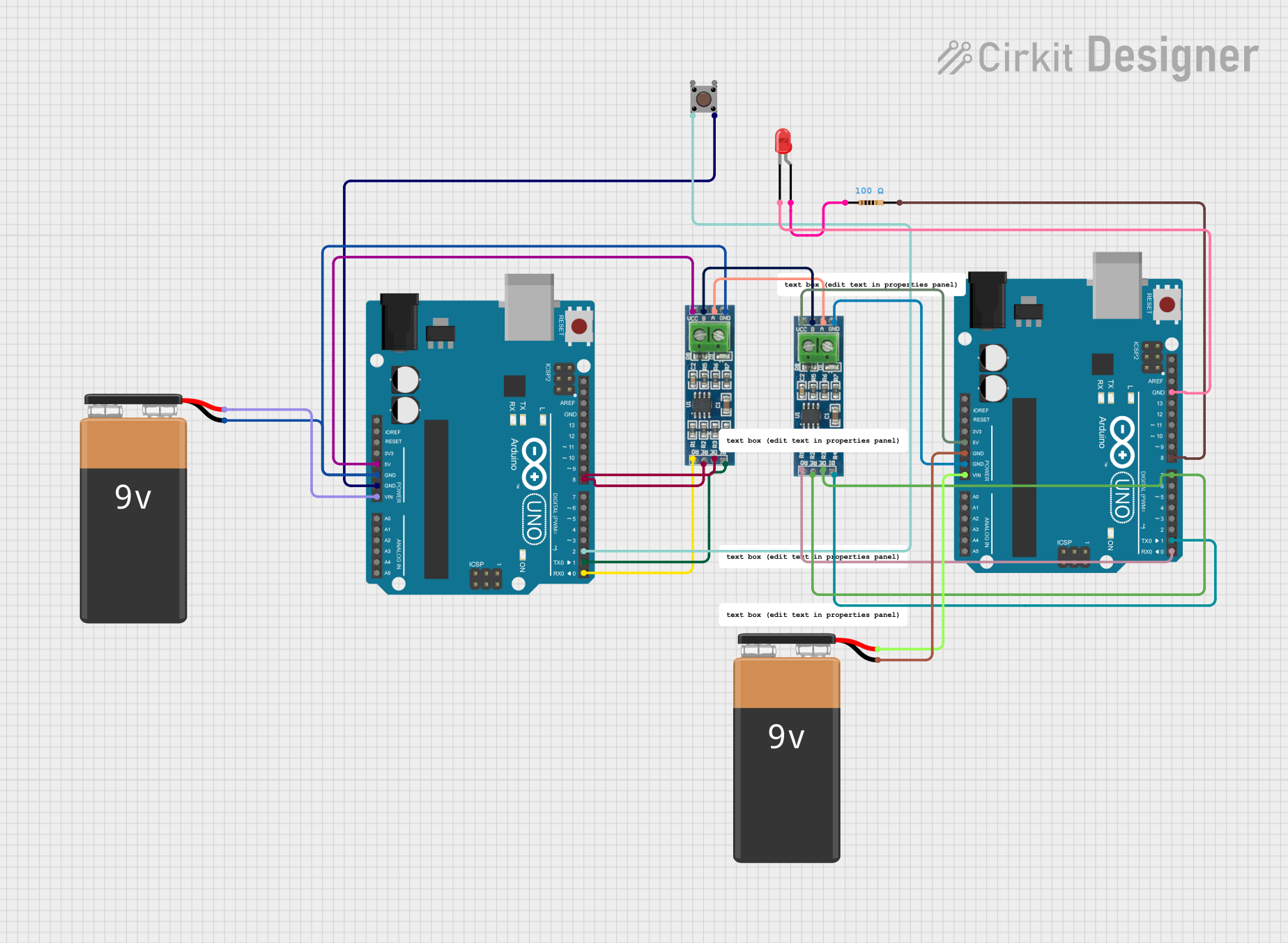
 Open Project in Cirkit Designer
Open Project in Cirkit DesignerExplore Projects Built with RS485 to USB
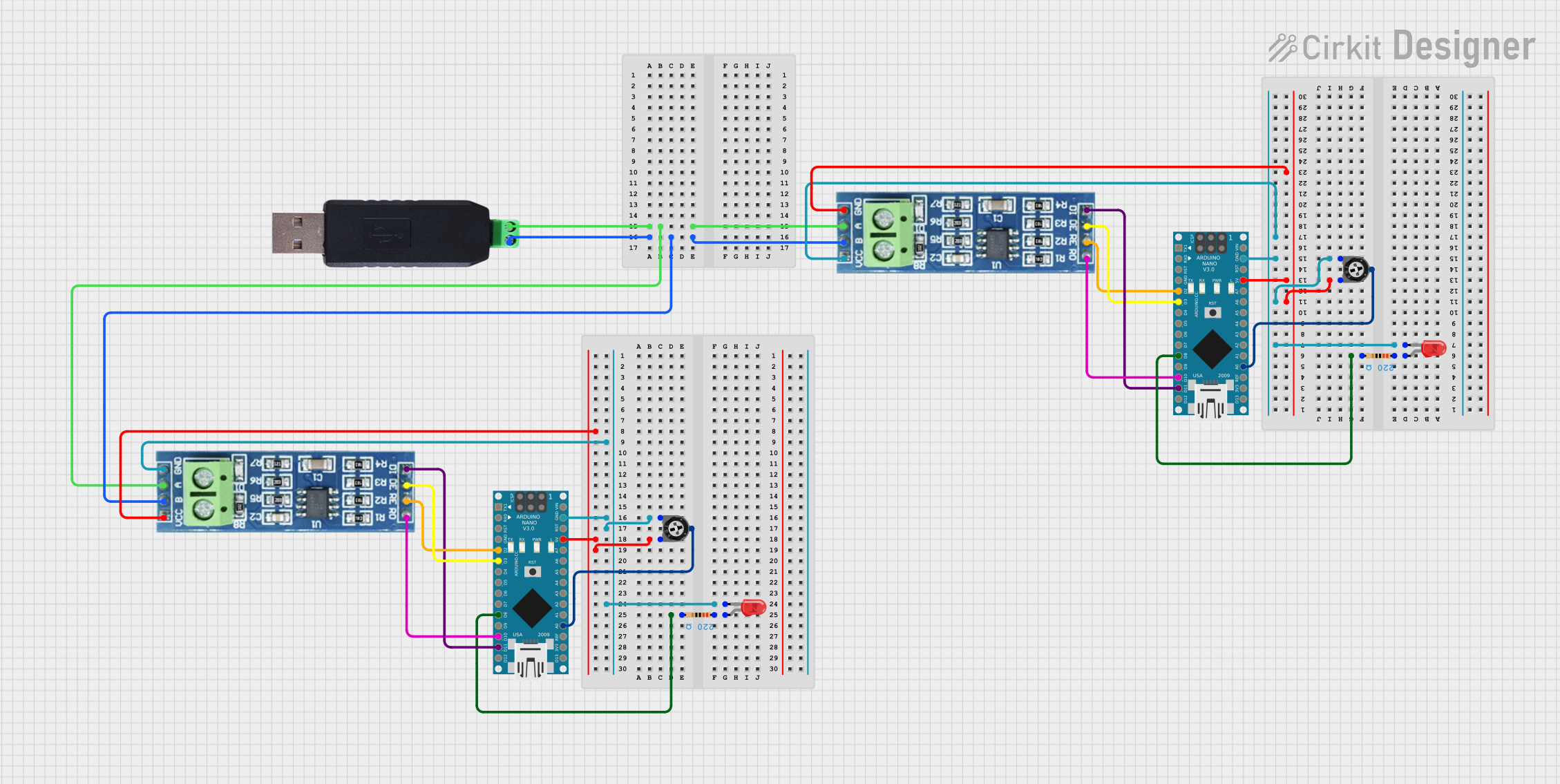
 Open Project in Cirkit Designer
Open Project in Cirkit Designer
 Open Project in Cirkit Designer
Open Project in Cirkit Designer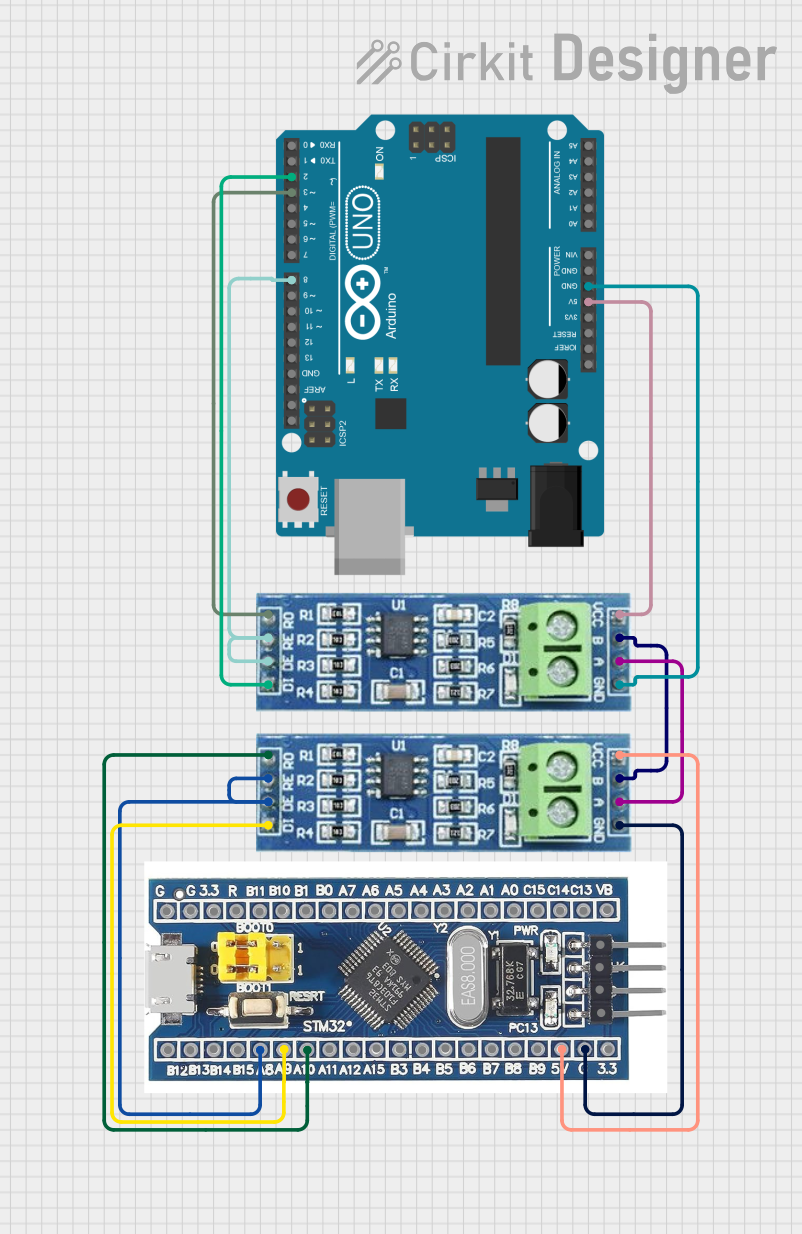
 Open Project in Cirkit Designer
Open Project in Cirkit Designer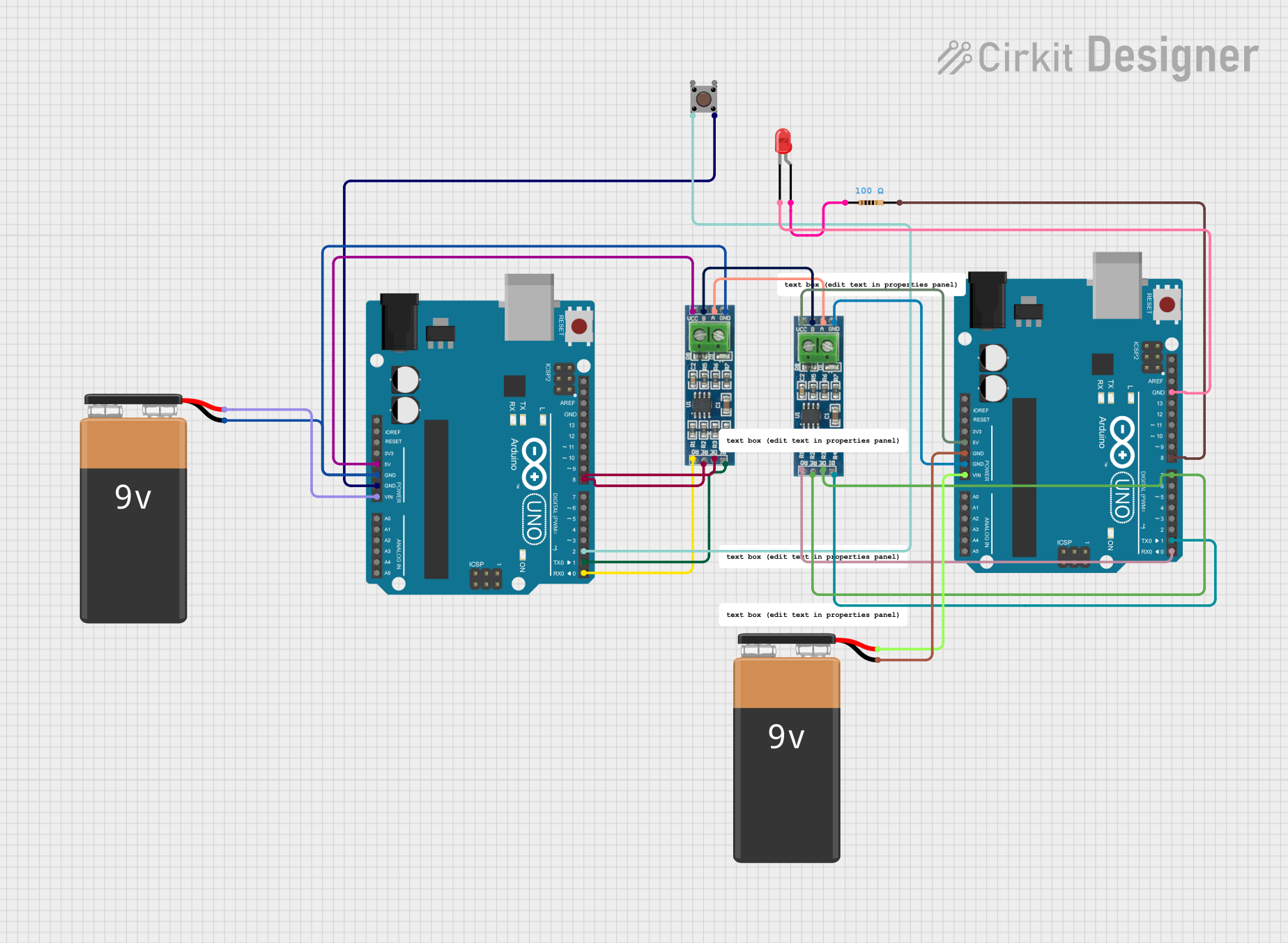
 Open Project in Cirkit Designer
Open Project in Cirkit DesignerCommon Applications and Use Cases
- Industrial automation systems for connecting RS485-enabled devices to computers.
- Building management systems for monitoring and controlling HVAC, lighting, and security systems.
- Data acquisition systems for interfacing sensors and controllers with modern PCs.
- Debugging and testing RS485 communication protocols.
- Home automation systems requiring RS485 communication.
Technical Specifications
The RS485 to USB converter is designed to provide reliable and efficient communication. Below are its key technical details:
Key Technical Details
- Manufacturer: Wiki
- Input Voltage: Powered via USB (5V DC)
- Communication Protocol: RS485 (half-duplex)
- USB Interface: USB 2.0 (backward compatible with USB 1.1)
- Baud Rate: 300 bps to 3 Mbps
- Operating Temperature: -40°C to 85°C
- Connector Types: USB Type-A (or Type-C, depending on model) and terminal block for RS485
- Driver Support: Windows, macOS, Linux
- Isolation: Optional models with 2kV isolation for enhanced protection
Pin Configuration and Descriptions
The RS485 to USB converter typically has the following pin configuration for the RS485 terminal block:
| Pin Name | Description |
|---|---|
| A (D+) | RS485 Data Line Positive (Non-inverting) |
| B (D-) | RS485 Data Line Negative (Inverting) |
| GND | Ground Reference for RS485 Signal |
The USB side connects directly to a computer or embedded system via a USB cable.
Usage Instructions
How to Use the RS485 to USB Converter in a Circuit
Connect the RS485 Device:
- Identify the RS485 communication lines (A/D+ and B/D-) on your device.
- Connect the A (D+) pin of the RS485 device to the A (D+) terminal on the converter.
- Connect the B (D-) pin of the RS485 device to the B (D-) terminal on the converter.
- If required, connect the GND pin of the RS485 device to the GND terminal on the converter.
Connect to a Computer:
- Plug the USB connector of the converter into an available USB port on your computer.
- Install the necessary drivers (if not automatically detected by your operating system).
Configure Communication:
- Use a terminal program (e.g., PuTTY, Tera Term) or custom software to configure the baud rate, parity, stop bits, and other communication parameters to match the RS485 device.
Test Communication:
- Send and receive data to verify proper communication between the RS485 device and the computer.
Important Considerations and Best Practices
- Termination Resistor: For long cable runs, use a 120-ohm termination resistor across the A and B lines to reduce signal reflections.
- Grounding: Ensure proper grounding to avoid communication errors caused by ground potential differences.
- Isolation: Use an isolated RS485 to USB converter if the RS485 device operates in a high-voltage or noisy environment.
- Cable Length: RS485 supports cable lengths up to 1200 meters, but ensure the baud rate is adjusted for longer distances.
Example Code for Arduino UNO
The RS485 to USB converter can be used with an Arduino UNO to communicate with RS485 devices. Below is an example code snippet:
#include <SoftwareSerial.h>
// Define RS485 communication pins
#define RX_PIN 10 // Arduino pin connected to RS485 RO (Receive Out)
#define TX_PIN 11 // Arduino pin connected to RS485 DI (Data In)
#define DE_PIN 9 // Arduino pin connected to RS485 DE (Driver Enable)
#define RE_PIN 8 // Arduino pin connected to RS485 RE (Receiver Enable)
// Create a SoftwareSerial object for RS485 communication
SoftwareSerial rs485Serial(RX_PIN, TX_PIN);
void setup() {
// Initialize serial communication
Serial.begin(9600); // For debugging via Serial Monitor
rs485Serial.begin(9600); // RS485 communication baud rate
// Set DE and RE pins as outputs
pinMode(DE_PIN, OUTPUT);
pinMode(RE_PIN, OUTPUT);
// Set DE and RE to LOW for receiving mode
digitalWrite(DE_PIN, LOW);
digitalWrite(RE_PIN, LOW);
Serial.println("RS485 to USB Communication Initialized");
}
void loop() {
// Example: Send data to RS485 device
digitalWrite(DE_PIN, HIGH); // Enable driver
digitalWrite(RE_PIN, HIGH); // Disable receiver
rs485Serial.println("Hello RS485 Device!");
delay(100); // Wait for data to be sent
digitalWrite(DE_PIN, LOW); // Disable driver
digitalWrite(RE_PIN, LOW); // Enable receiver
// Example: Receive data from RS485 device
if (rs485Serial.available()) {
String receivedData = rs485Serial.readString();
Serial.print("Received: ");
Serial.println(receivedData);
}
delay(1000); // Wait before next communication cycle
}
Troubleshooting and FAQs
Common Issues and Solutions
No Communication Between RS485 Device and Computer:
- Verify the wiring of the A (D+) and B (D-) lines. Reversing these lines will prevent communication.
- Ensure the baud rate and other communication parameters match between the RS485 device and the software.
Data Corruption or Noise:
- Check for proper grounding between the RS485 device and the converter.
- Use a shielded twisted-pair cable for RS485 communication.
- Add a termination resistor (120 ohms) across the A and B lines.
Converter Not Detected by Computer:
- Ensure the USB drivers are installed correctly. Download the latest drivers from the manufacturer's website if needed.
- Try a different USB port or cable to rule out hardware issues.
Intermittent Communication Failures:
- Check for loose connections on the RS485 terminal block.
- Reduce the baud rate for long cable runs or noisy environments.
FAQs
Q: Can I use this converter with multiple RS485 devices?
- A: Yes, RS485 supports multi-drop communication. Ensure each device has a unique address and proper termination.
Q: Does this converter support full-duplex communication?
- A: No, RS485 is a half-duplex protocol. Only one device can transmit at a time.
Q: Is additional power required for the converter?
- A: No, the converter is powered directly via the USB port.
Q: Can I use this converter with a Raspberry Pi?
- A: Yes, the converter is compatible with Raspberry Pi. Use the appropriate USB drivers and configure the serial communication settings.
This documentation provides a comprehensive guide to using the Wiki RS485 to USB converter effectively. For further assistance, refer to the manufacturer's support resources.