
How to Use TFT ILI9225: Examples, Pinouts, and Specs
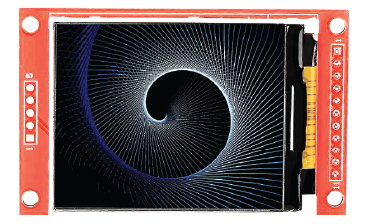
 Design with TFT ILI9225 in Cirkit Designer
Design with TFT ILI9225 in Cirkit DesignerIntroduction
The TFT ILI9225 is a color display driver IC designed to control TFT LCD screens with a resolution of 176x220 pixels. It is widely used in embedded systems to create graphical user interfaces (GUIs) due to its ability to render vibrant colors and deliver fast response times. This component is ideal for applications requiring compact, high-quality displays, such as handheld devices, IoT projects, and DIY electronics.
Explore Projects Built with TFT ILI9225

 Open Project in Cirkit Designer
Open Project in Cirkit Designer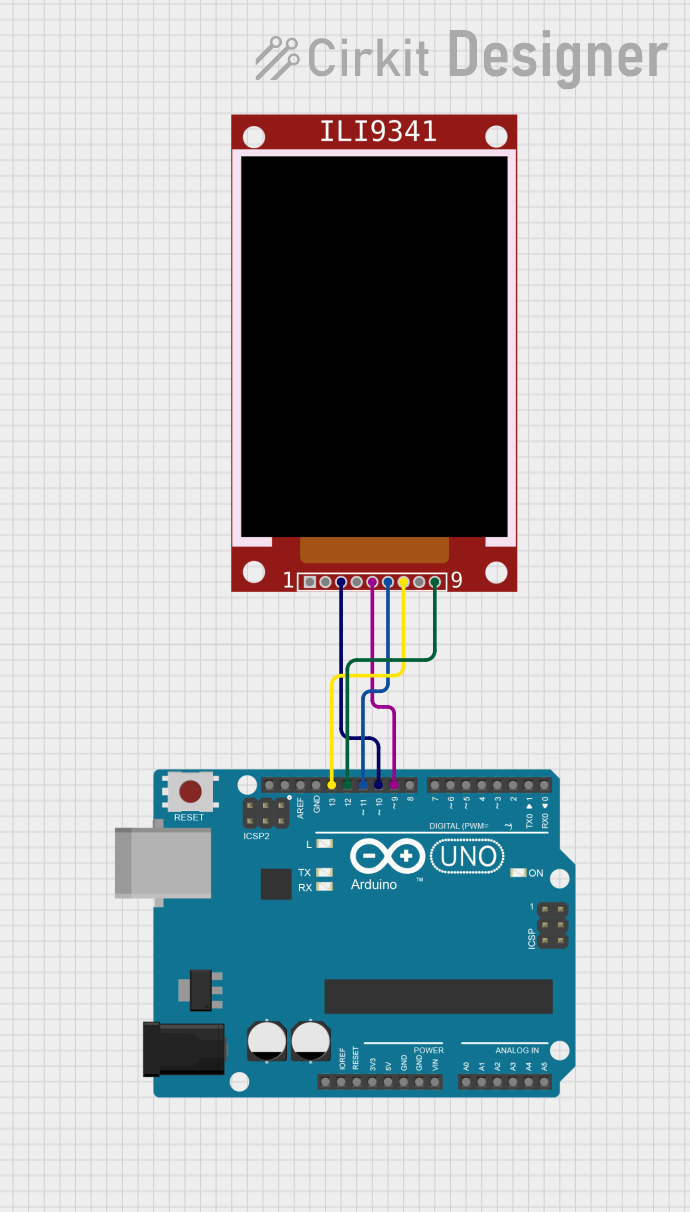
 Open Project in Cirkit Designer
Open Project in Cirkit Designer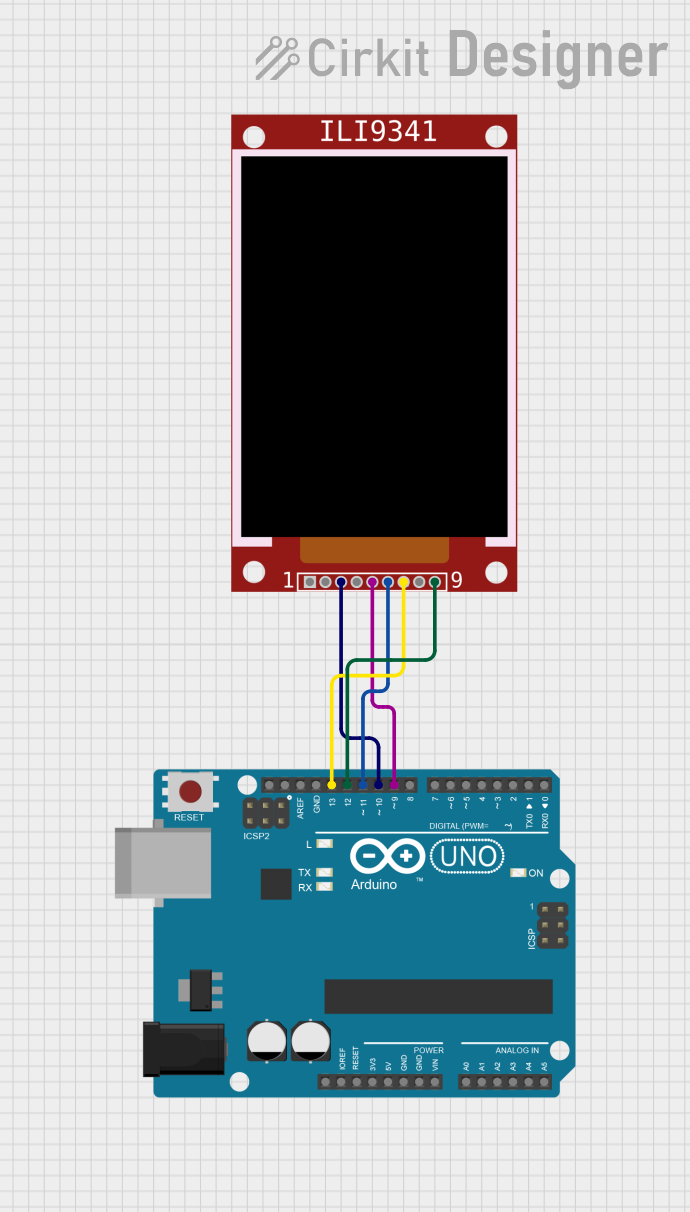
 Open Project in Cirkit Designer
Open Project in Cirkit Designer
 Open Project in Cirkit Designer
Open Project in Cirkit DesignerExplore Projects Built with TFT ILI9225

 Open Project in Cirkit Designer
Open Project in Cirkit Designer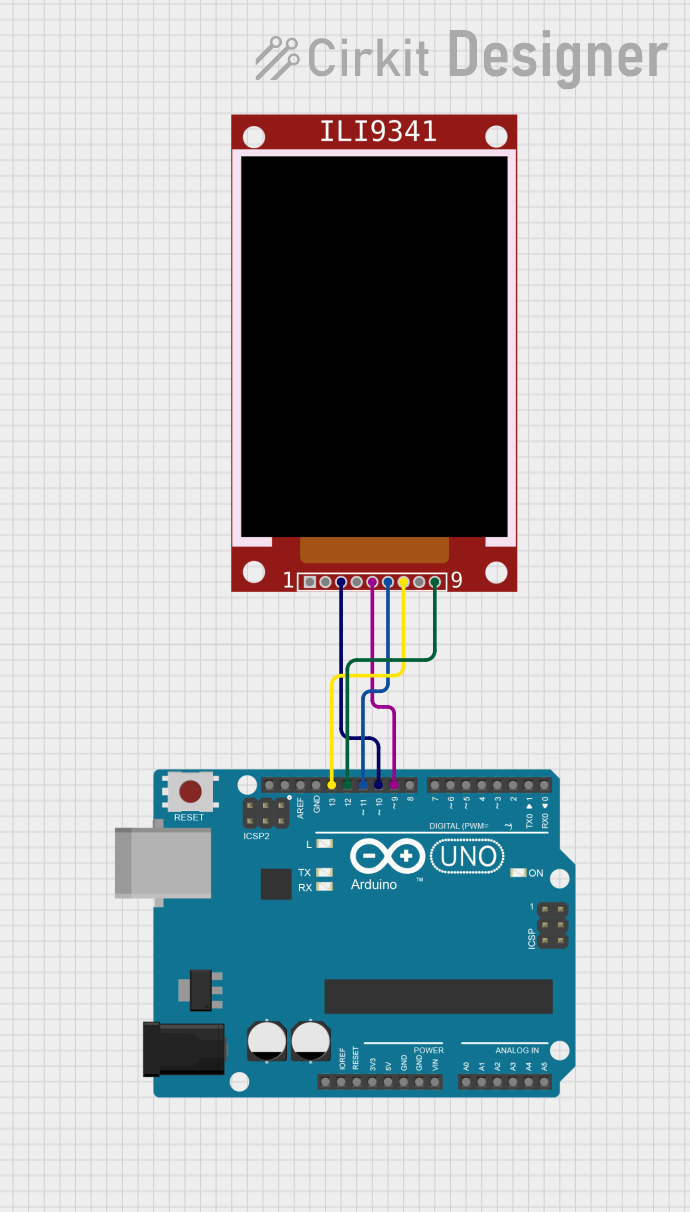
 Open Project in Cirkit Designer
Open Project in Cirkit Designer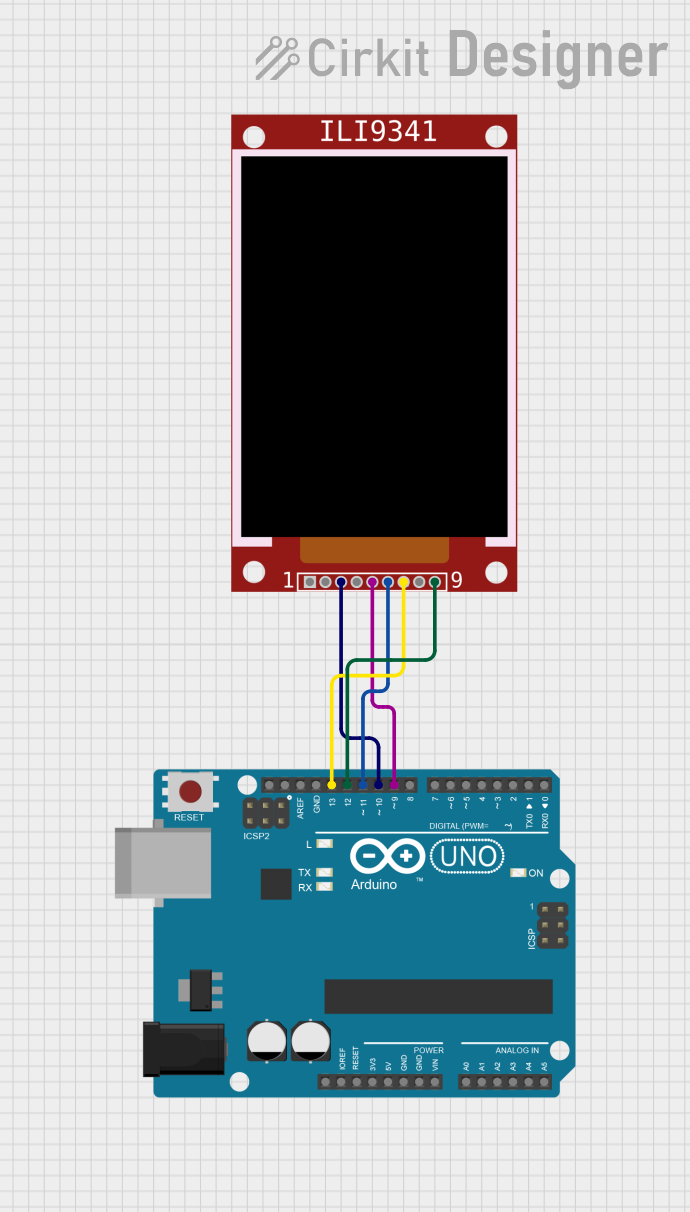
 Open Project in Cirkit Designer
Open Project in Cirkit Designer
 Open Project in Cirkit Designer
Open Project in Cirkit DesignerCommon Applications
- Embedded systems with graphical user interfaces
- Portable devices and handheld gadgets
- IoT dashboards and monitoring systems
- Educational and DIY electronics projects
- Arduino and microcontroller-based projects
Technical Specifications
Key Technical Details
| Parameter | Value |
|---|---|
| Manufacturer | Unbranded |
| Manufacturer Part ID | 2.2 inch TFT Display 176*220 pixels |
| Display Resolution | 176x220 pixels |
| Display Type | TFT LCD |
| Driver IC | ILI9225 |
| Interface | SPI (Serial Peripheral Interface) |
| Operating Voltage | 3.3V (logic level) |
| Backlight Voltage | 3.3V to 5V |
| Current Consumption | ~20mA (typical, backlight on) |
| Color Depth | 65K colors (16-bit RGB565) |
| Viewing Angle | ~160° |
| Operating Temperature | -20°C to +70°C |
Pin Configuration and Descriptions
The TFT ILI9225 module typically comes with a 10-pin interface. Below is the pinout description:
| Pin No. | Pin Name | Description |
|---|---|---|
| 1 | LED | Backlight power input (3.3V to 5V) |
| 2 | SCK | Serial Clock input for SPI communication |
| 3 | SDA | Serial Data input/output for SPI communication |
| 4 | A0 (RS) | Register Select: High for data, Low for command |
| 5 | RESET | Active-low reset pin to initialize the display |
| 6 | CS | Chip Select: Active-low to enable communication with the display |
| 7 | GND | Ground connection |
| 8 | VCC | Power supply input (3.3V) |
| 9 | IM0 | Interface mode selection (typically tied to GND for SPI mode) |
| 10 | NC | Not connected (may vary depending on the module) |
Usage Instructions
How to Use the Component in a Circuit
- Power Supply: Connect the
VCCpin to a 3.3V power source and theGNDpin to ground. For the backlight, connect theLEDpin to 3.3V or 5V, depending on your module's specifications. - SPI Communication: Connect the
SCK,SDA,CS, andA0pins to the corresponding SPI pins on your microcontroller. Ensure theRESETpin is also connected to a GPIO pin for proper initialization. - Interface Mode: Tie the
IM0pin toGNDto enable SPI mode. - Initialization: Use the appropriate library or initialization sequence to configure the ILI9225 driver IC. This typically involves sending a series of commands over SPI to set up the display.
Important Considerations and Best Practices
- Voltage Levels: Ensure all logic signals (SCK, SDA, CS, A0, RESET) are at 3.3V levels. If using a 5V microcontroller (e.g., Arduino UNO), use a level shifter to avoid damaging the display.
- Backlight Power: The backlight can be powered with 3.3V or 5V, but check your module's datasheet for specific requirements.
- SPI Speed: Use an SPI clock speed of up to 4 MHz for reliable communication.
- Library Support: Use libraries like
Adafruit_ILI9225or similar to simplify the initialization and drawing process.
Example Code for Arduino UNO
Below is an example of how to use the TFT ILI9225 with an Arduino UNO. This code uses the Adafruit_ILI9225 library.
#include <Adafruit_ILI9225.h>
#include <SPI.h>
// Pin definitions for the TFT ILI9225
#define TFT_CS 10 // Chip Select pin
#define TFT_RST 9 // Reset pin
#define TFT_RS 8 // Register Select pin (A0)
// Create an instance of the display
Adafruit_ILI9225 tft = Adafruit_ILI9225(TFT_CS, TFT_RS, TFT_RST);
void setup() {
// Initialize serial communication for debugging
Serial.begin(9600);
Serial.println("Initializing TFT ILI9225...");
// Initialize the display
if (!tft.begin()) {
Serial.println("Failed to initialize the display!");
while (1); // Halt execution if initialization fails
}
// Clear the screen with a black background
tft.fillScreen(ILI9225_BLACK);
// Display a message
tft.setCursor(10, 10); // Set cursor position (x, y)
tft.setTextColor(ILI9225_WHITE); // Set text color
tft.setTextSize(2); // Set text size
tft.print("Hello, World!");
}
void loop() {
// Add your code here to update the display
}
Troubleshooting and FAQs
Common Issues and Solutions
Display Not Turning On
- Cause: Incorrect power supply or loose connections.
- Solution: Verify that
VCCis connected to 3.3V andGNDis properly grounded. Check all connections.
No Output on the Screen
- Cause: Incorrect SPI wiring or initialization sequence.
- Solution: Double-check the SPI connections (
SCK,SDA,CS,A0,RESET) and ensure the correct pins are defined in your code.
Flickering or Artifacts on the Display
- Cause: SPI clock speed too high or unstable power supply.
- Solution: Reduce the SPI clock speed (e.g., to 2 MHz) and ensure a stable 3.3V power source.
Backlight Not Working
- Cause: Backlight pin (
LED) not connected or insufficient voltage. - Solution: Ensure the
LEDpin is connected to 3.3V or 5V as required by your module.
- Cause: Backlight pin (
FAQs
Q: Can I use the TFT ILI9225 with a 5V microcontroller like Arduino UNO?
A: Yes, but you must use level shifters to convert the 5V logic signals to 3.3V to avoid damaging the display.
Q: What is the maximum SPI clock speed supported by the ILI9225?
A: The ILI9225 typically supports SPI clock speeds up to 4 MHz.
Q: Is there a library available for the ILI9225?
A: Yes, libraries like Adafruit_ILI9225 are available and simplify the process of using the display.
Q: Can I use this display in outdoor environments?
A: The display is not sunlight-readable and is best suited for indoor use. However, it operates reliably within the temperature range of -20°C to +70°C.