
How to Use Mega 2560 R3 Plus: Examples, Pinouts, and Specs

 Design with Mega 2560 R3 Plus in Cirkit Designer
Design with Mega 2560 R3 Plus in Cirkit DesignerIntroduction
The Mega 2560 R3 Plus by KEYESTUDIO is a powerful microcontroller board based on the ATmega2560. It is designed for advanced projects and prototyping, offering a wide range of input/output options and robust processing capabilities. With 54 digital input/output pins, 16 analog inputs, and a variety of communication interfaces, the Mega 2560 R3 Plus is ideal for applications requiring high pin counts and complex functionality.
Explore Projects Built with Mega 2560 R3 Plus
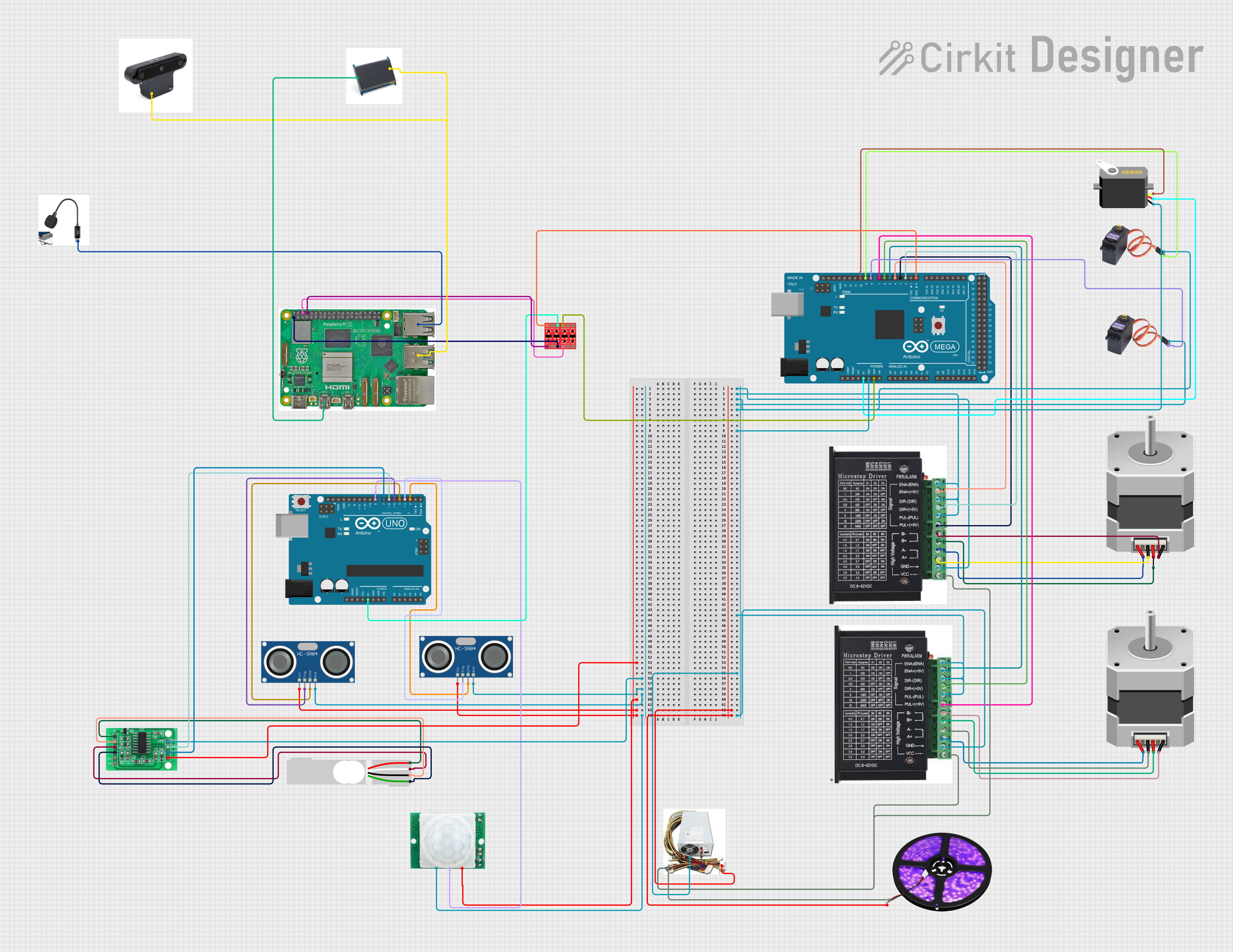
 Open Project in Cirkit Designer
Open Project in Cirkit Designer
 Open Project in Cirkit Designer
Open Project in Cirkit Designer
 Open Project in Cirkit Designer
Open Project in Cirkit Designer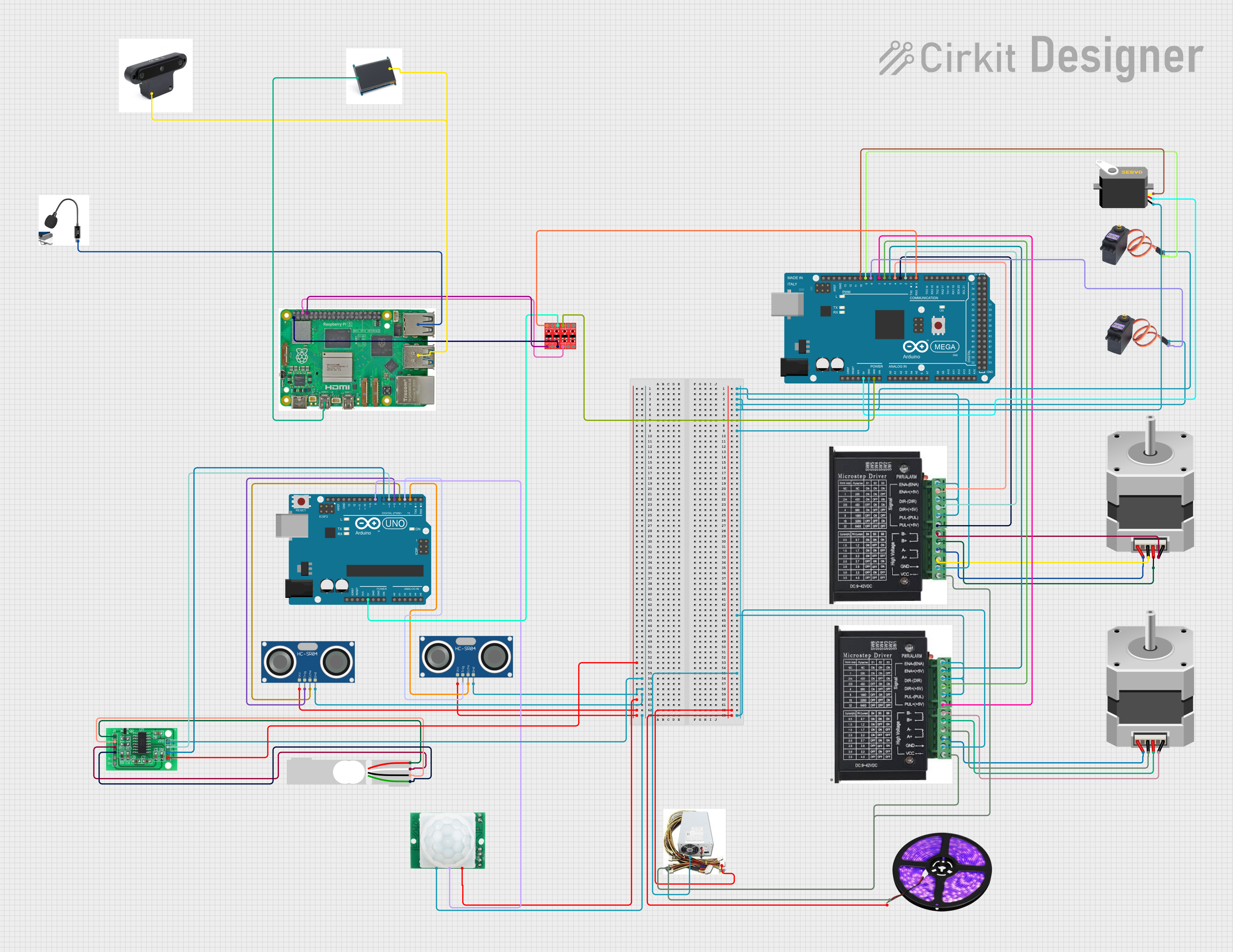
 Open Project in Cirkit Designer
Open Project in Cirkit DesignerExplore Projects Built with Mega 2560 R3 Plus
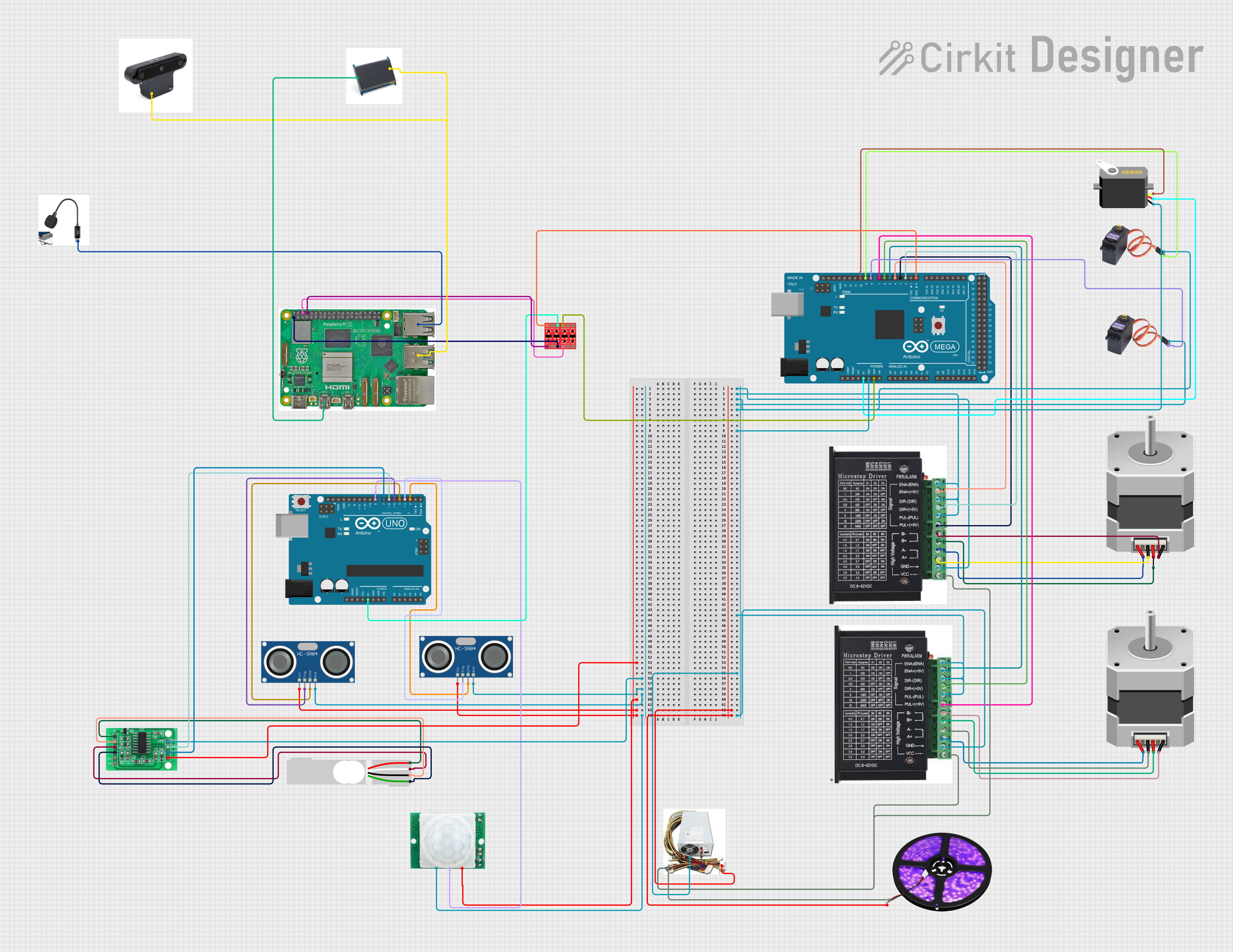
 Open Project in Cirkit Designer
Open Project in Cirkit Designer
 Open Project in Cirkit Designer
Open Project in Cirkit Designer
 Open Project in Cirkit Designer
Open Project in Cirkit Designer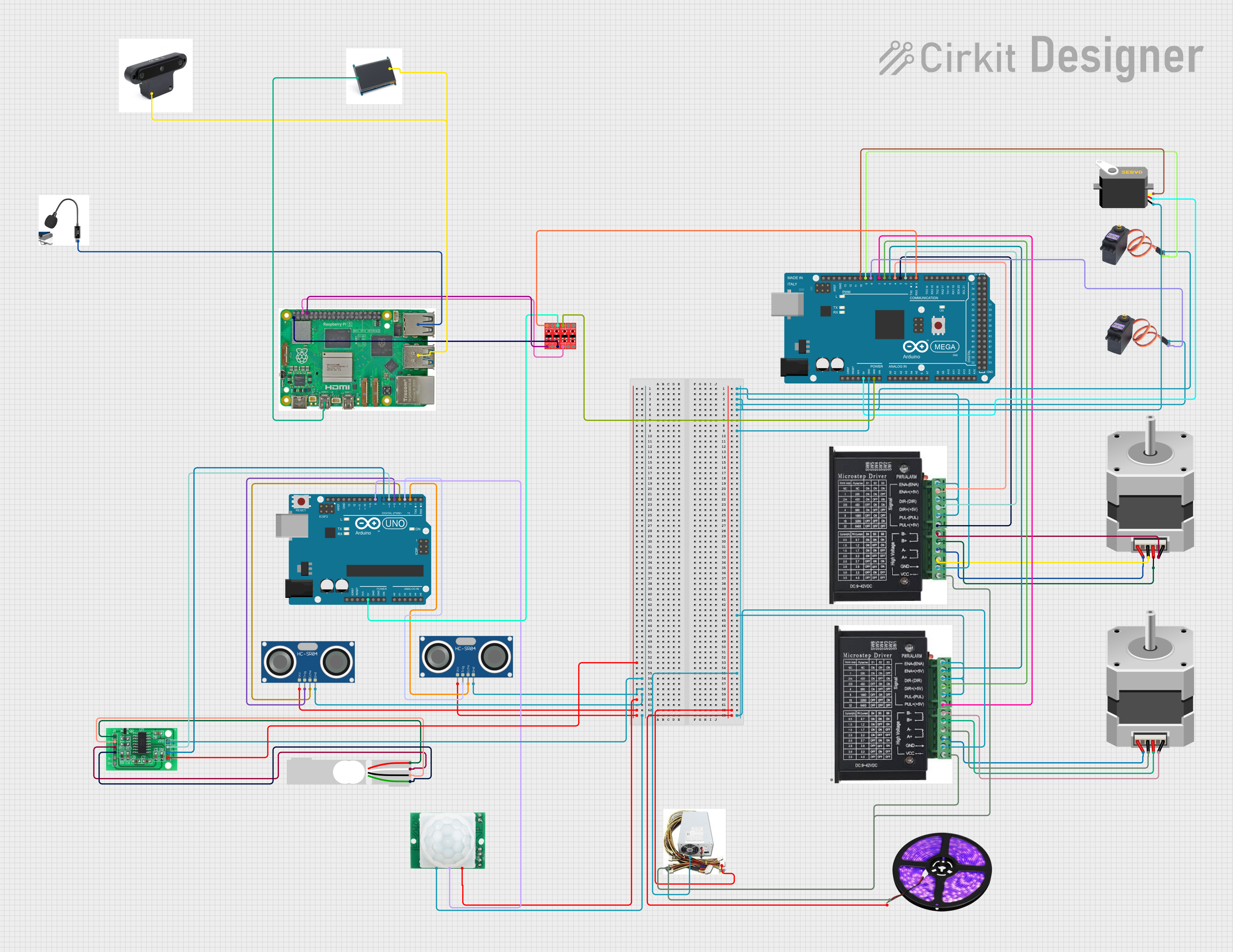
 Open Project in Cirkit Designer
Open Project in Cirkit DesignerCommon Applications and Use Cases
- Robotics and automation systems
- IoT (Internet of Things) projects
- Data acquisition and logging
- Complex sensor networks
- Prototyping for industrial and academic research
- Advanced Arduino-based projects requiring multiple peripherals
Technical Specifications
The following table outlines the key technical details of the Mega 2560 R3 Plus:
| Specification | Details |
|---|---|
| Microcontroller | ATmega2560 |
| Operating Voltage | 5V |
| Input Voltage (recommended) | 7-12V |
| Input Voltage (limit) | 6-20V |
| Digital I/O Pins | 54 (of which 15 provide PWM output) |
| Analog Input Pins | 16 |
| DC Current per I/O Pin | 20 mA |
| Flash Memory | 256 KB (8 KB used by bootloader) |
| SRAM | 8 KB |
| EEPROM | 4 KB |
| Clock Speed | 16 MHz |
| Communication Interfaces | UART, SPI, I2C, USB |
| Dimensions | 101.52 mm x 53.3 mm |
| Weight | 37 g |
Pin Configuration and Descriptions
The Mega 2560 R3 Plus features a variety of pins for different functionalities. Below is a summary of the pin configuration:
Digital Pins
| Pin Number | Function | Description |
|---|---|---|
| 0-1 | UART (Serial 0) | RX (0) and TX (1) for serial communication |
| 2-13 | Digital I/O | General-purpose digital input/output pins |
| 3, 5, 6, 9, 10, 11 | PWM Output | Pulse Width Modulation pins for analog-like output |
| 20-21 | I2C (SDA, SCL) | I2C communication pins |
Analog Pins
| Pin Number | Function | Description |
|---|---|---|
| A0-A15 | Analog Input | 16 analog input pins for reading sensor data |
Power Pins
| Pin Name | Function | Description |
|---|---|---|
| VIN | Input Voltage | External power input (7-12V recommended) |
| 5V | Regulated 5V Output | Powers external components |
| 3.3V | Regulated 3.3V Output | Powers low-voltage components |
| GND | Ground | Common ground for the circuit |
Usage Instructions
How to Use the Mega 2560 R3 Plus in a Circuit
Powering the Board:
- Connect the board to your computer via the USB cable for programming and power.
- Alternatively, use an external power supply (7-12V) through the VIN pin or DC power jack.
Programming:
- Use the Arduino IDE to write and upload code to the board.
- Select "Arduino/Genuino Mega or Mega 2560" as the board type in the IDE.
- Choose the correct COM port for the board.
Connecting Components:
- Use the digital pins for controlling LEDs, relays, or other digital devices.
- Use the analog pins to read sensor data (e.g., temperature, light intensity).
- Utilize communication interfaces (UART, SPI, I2C) for connecting peripherals like displays or modules.
Important Considerations and Best Practices
- Avoid exceeding the maximum current rating (20 mA) for each I/O pin to prevent damage.
- Use appropriate resistors when connecting LEDs or other components to limit current.
- Ensure the input voltage does not exceed the recommended range (7-12V) to avoid overheating.
- Use decoupling capacitors for noise-sensitive applications.
Example Code for Arduino UNO
The following example demonstrates how to blink an LED connected to pin 13:
// This example code blinks an LED connected to pin 13 on the Mega 2560 R3 Plus.
// The LED will turn on for 1 second and off for 1 second in a loop.
void setup() {
pinMode(13, OUTPUT); // Set pin 13 as an output pin
}
void loop() {
digitalWrite(13, HIGH); // Turn the LED on
delay(1000); // Wait for 1 second
digitalWrite(13, LOW); // Turn the LED off
delay(1000); // Wait for 1 second
}
Troubleshooting and FAQs
Common Issues and Solutions
Board Not Recognized by Computer:
- Ensure the USB cable is properly connected and functional.
- Install the correct USB driver for the Mega 2560 R3 Plus.
- Check if the correct COM port is selected in the Arduino IDE.
Code Upload Fails:
- Verify that the correct board type ("Arduino/Genuino Mega or Mega 2560") is selected.
- Ensure no other application is using the COM port.
- Press the reset button on the board before uploading.
Components Not Working as Expected:
- Double-check wiring and connections.
- Ensure components are compatible with the board's voltage levels.
- Use a multimeter to verify power supply and signal integrity.
FAQs
Q: Can I power the board with a 9V battery?
A: Yes, you can connect a 9V battery to the DC power jack or VIN pin. Ensure the battery voltage is within the recommended range (7-12V).
Q: How do I reset the board?
A: Press the reset button on the board to restart the microcontroller.
Q: Can I use the Mega 2560 R3 Plus with shields designed for the Arduino UNO?
A: Yes, the Mega 2560 R3 Plus is compatible with most Arduino UNO shields, but ensure the shield does not rely on specific pin mappings unique to the UNO.
Q: What is the maximum current the board can supply?
A: The 5V pin can supply up to 500 mA when powered via USB or up to 1A when using an external power source.