
How to Use Arduino Mega 2560: Examples, Pinouts, and Specs
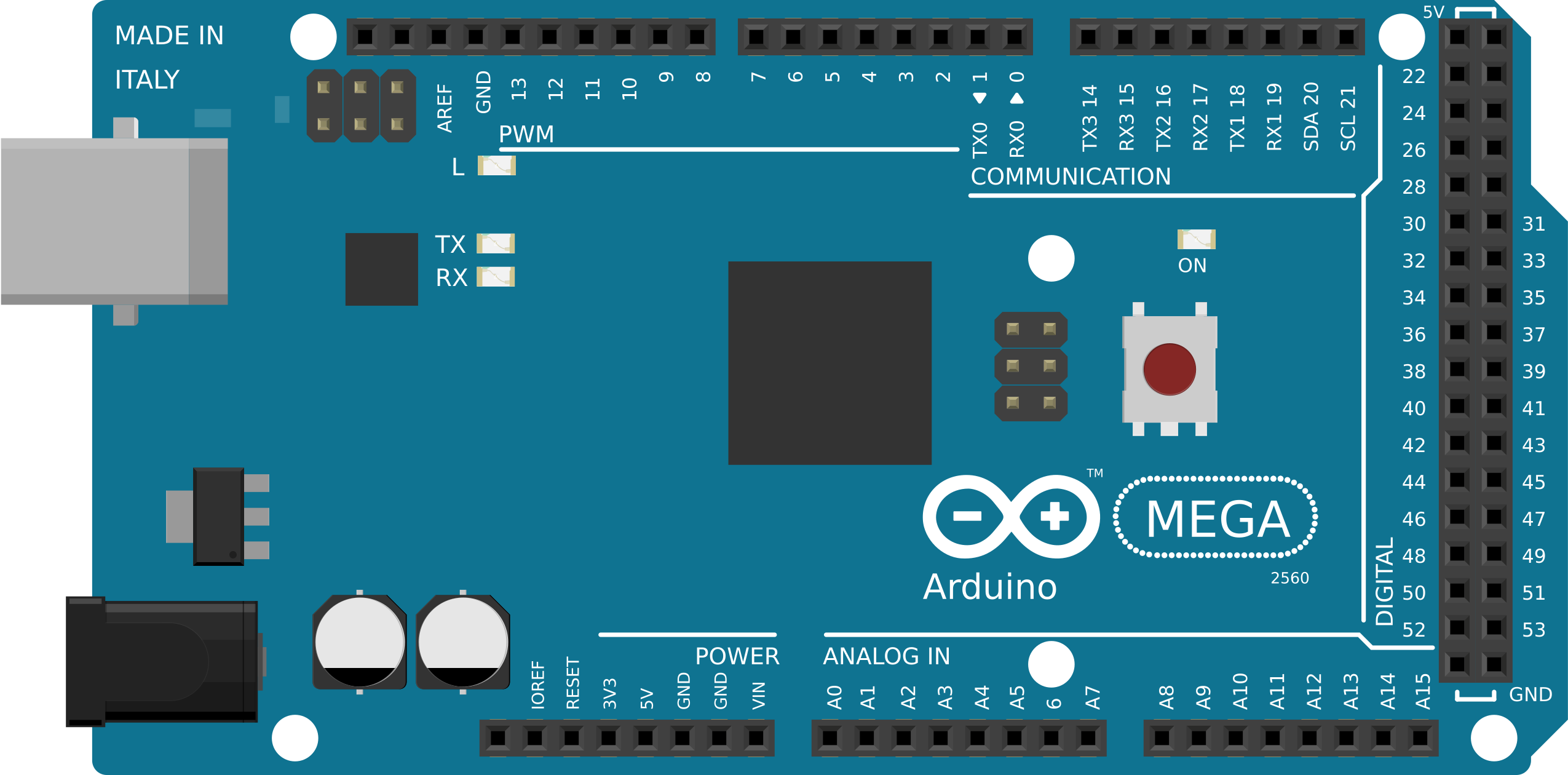
 Design with Arduino Mega 2560 in Cirkit Designer
Design with Arduino Mega 2560 in Cirkit DesignerIntroduction
The Arduino Mega 2560 is a powerful microcontroller board based on the ATmega2560. It is designed for complex projects and prototyping, offering a wide range of input/output capabilities. With 54 digital input/output pins (15 of which can be used as PWM outputs), 16 analog inputs, 4 UARTs (hardware serial ports), and a USB connection for programming, the Mega 2560 is ideal for applications requiring extensive I/O and processing power.
Explore Projects Built with Arduino Mega 2560
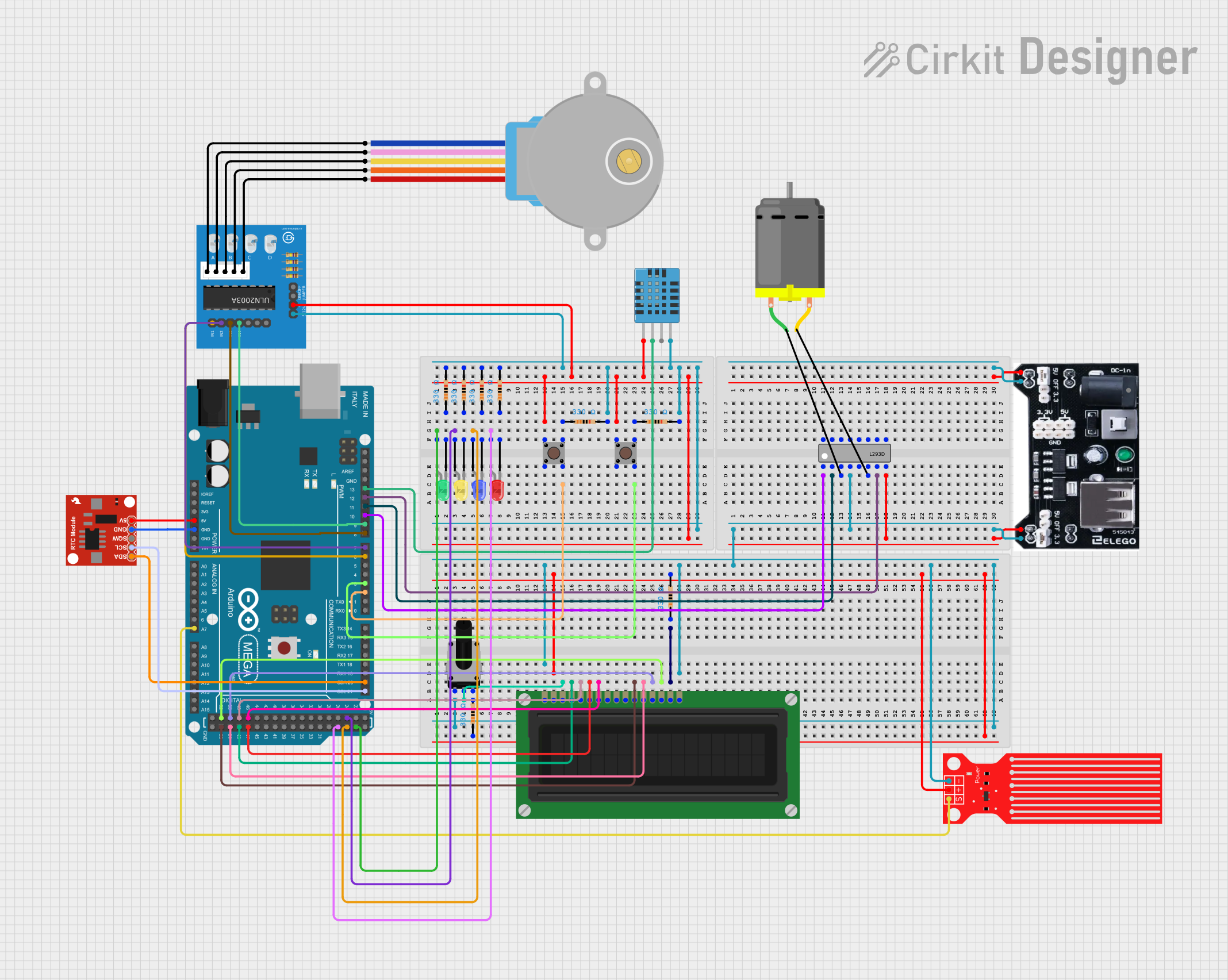
 Open Project in Cirkit Designer
Open Project in Cirkit Designer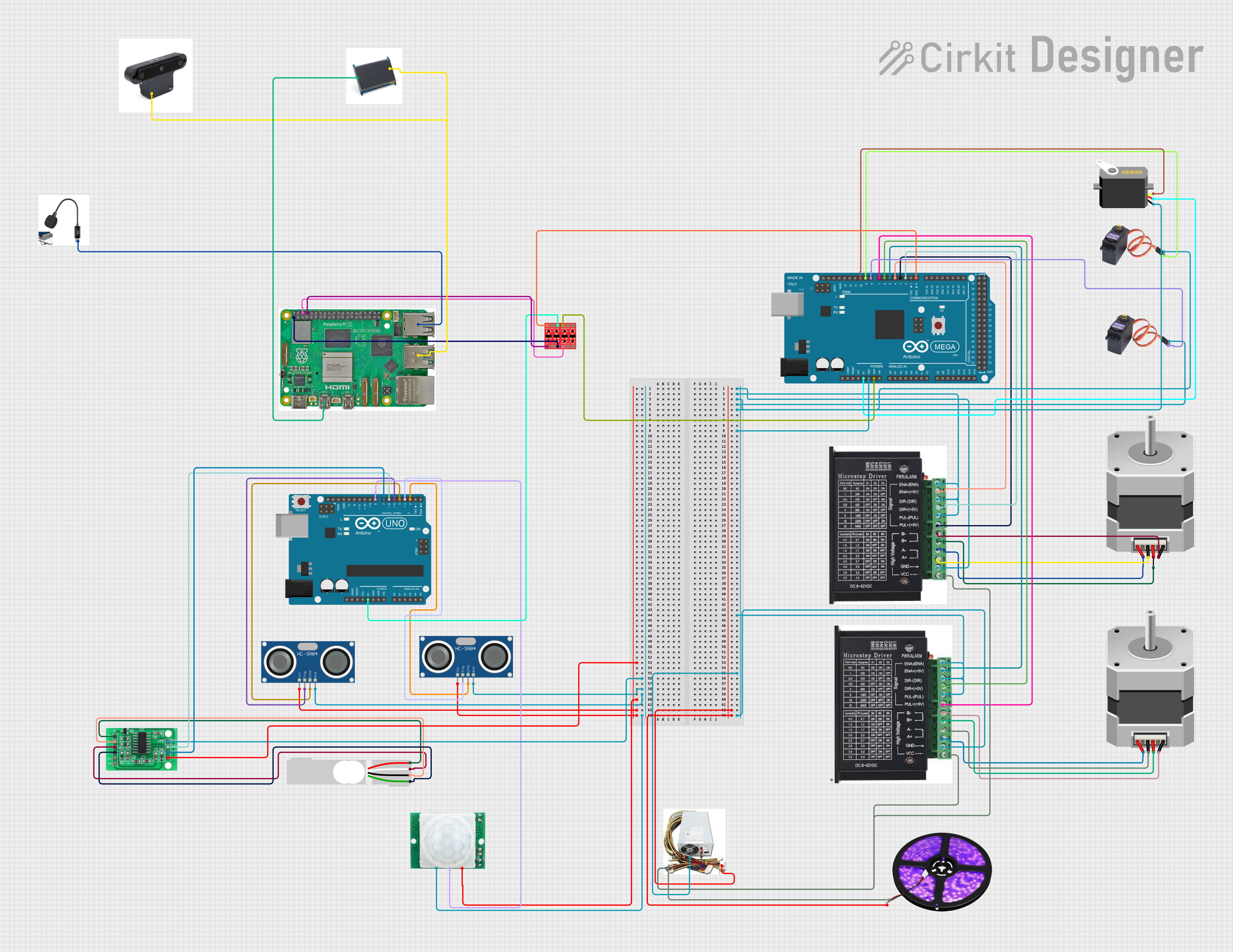
 Open Project in Cirkit Designer
Open Project in Cirkit Designer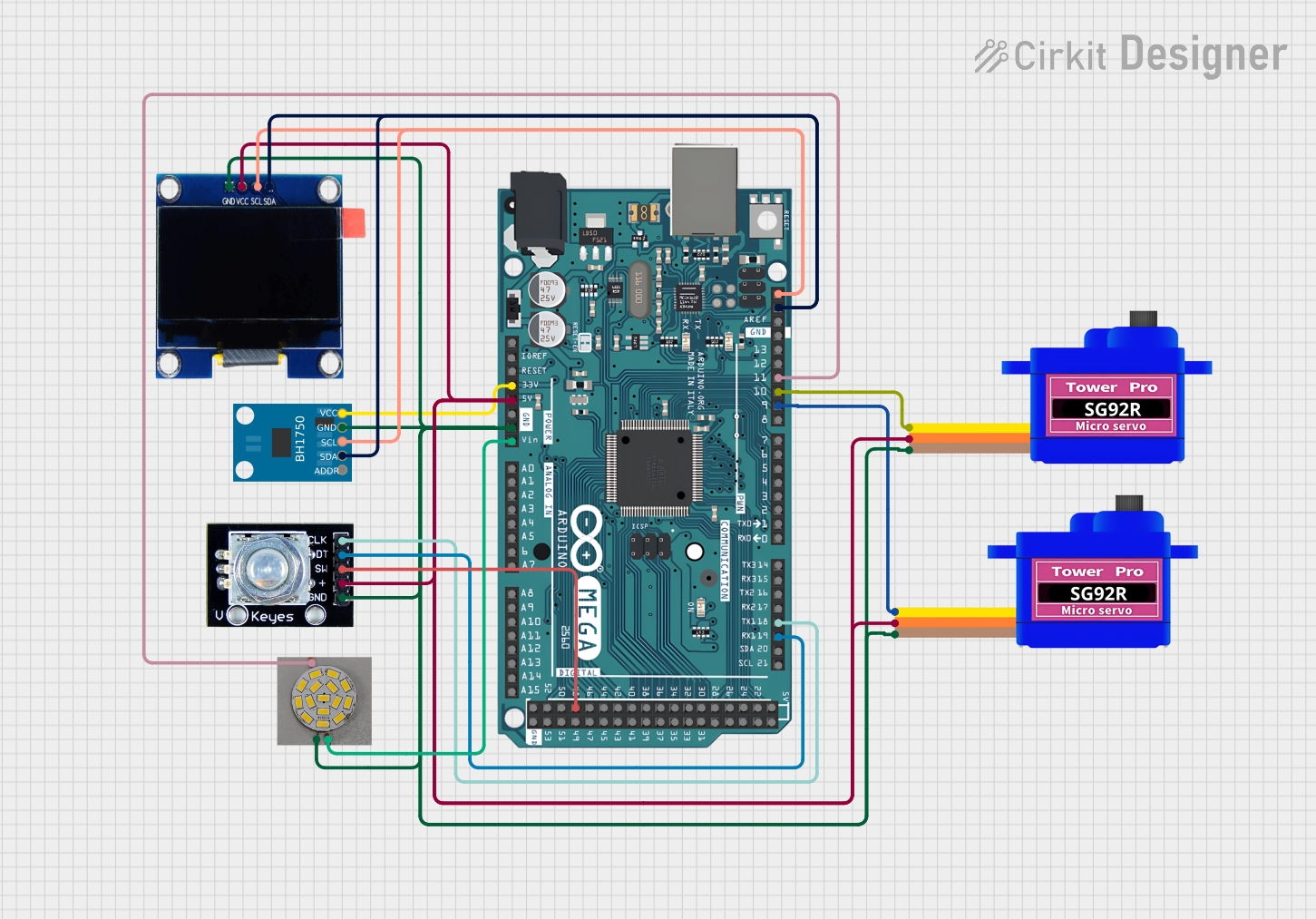
 Open Project in Cirkit Designer
Open Project in Cirkit Designer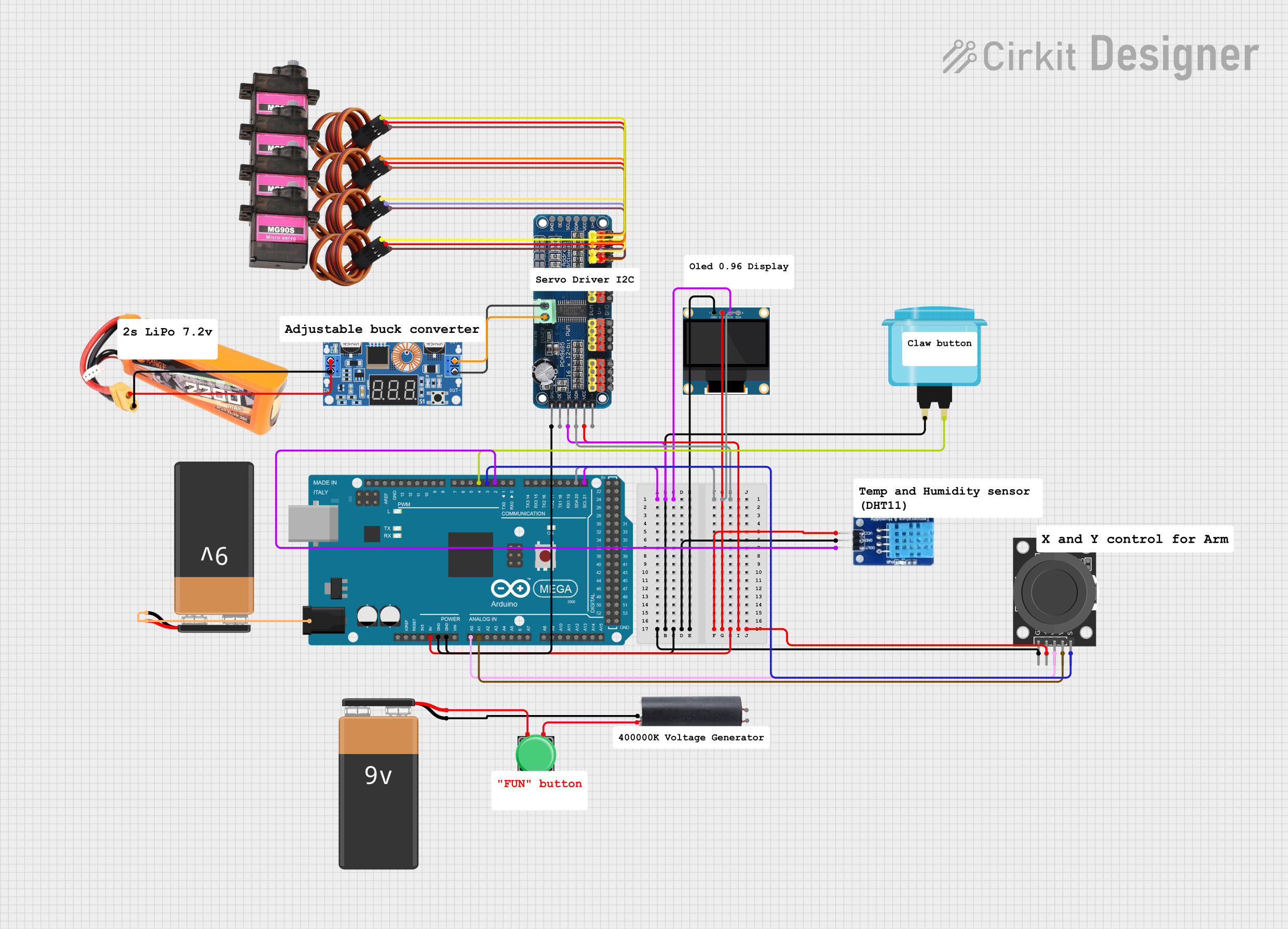
 Open Project in Cirkit Designer
Open Project in Cirkit DesignerExplore Projects Built with Arduino Mega 2560
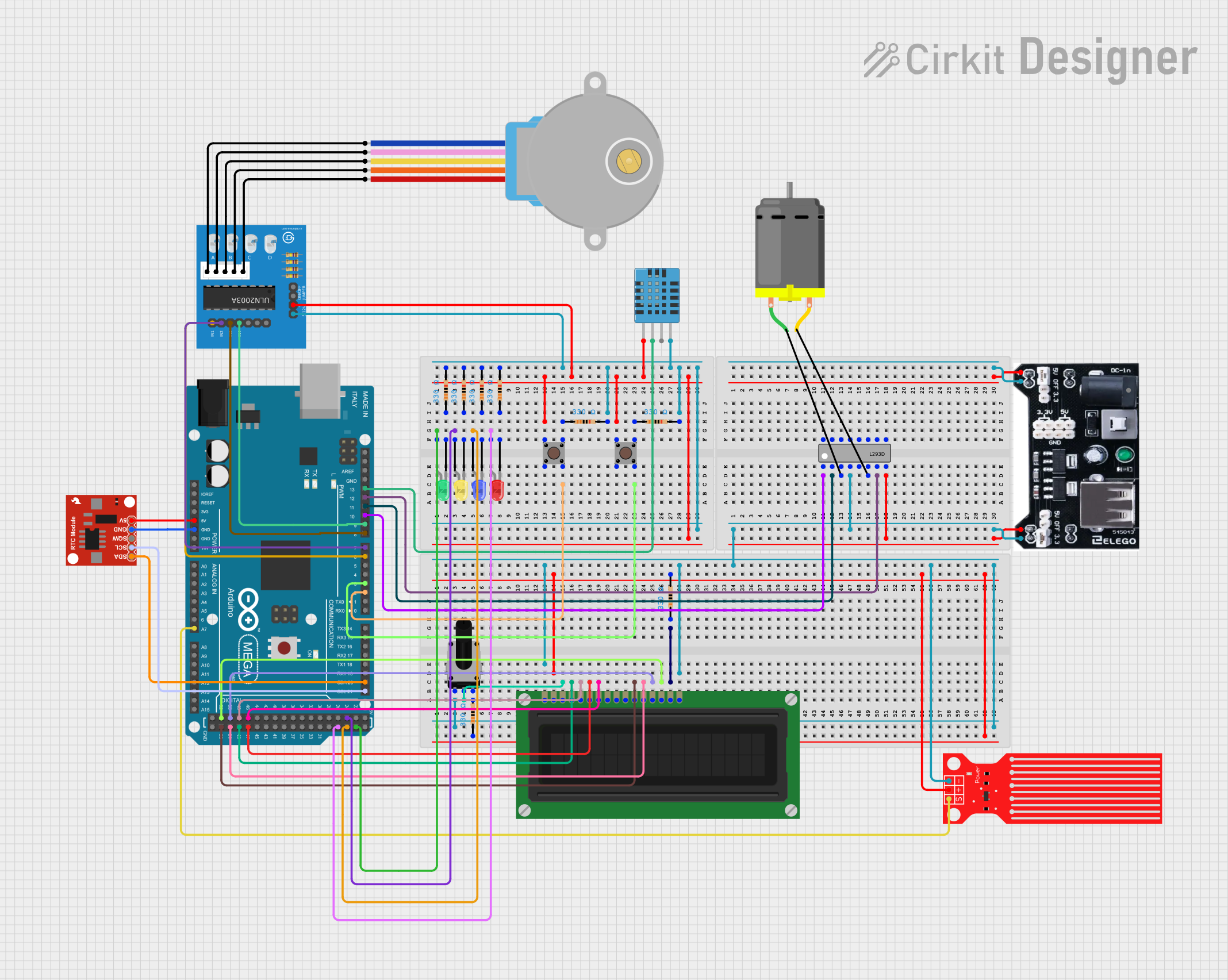
 Open Project in Cirkit Designer
Open Project in Cirkit Designer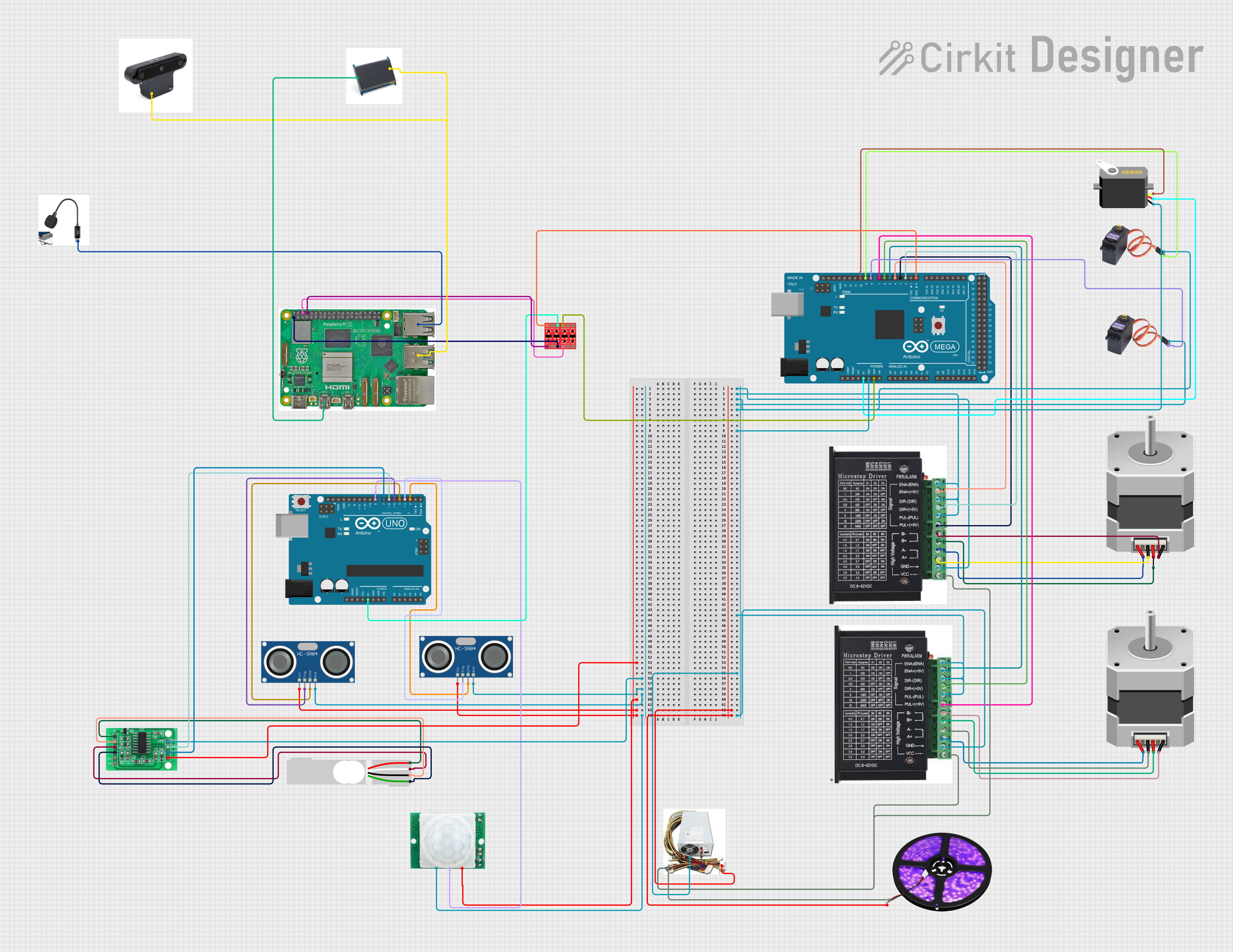
 Open Project in Cirkit Designer
Open Project in Cirkit Designer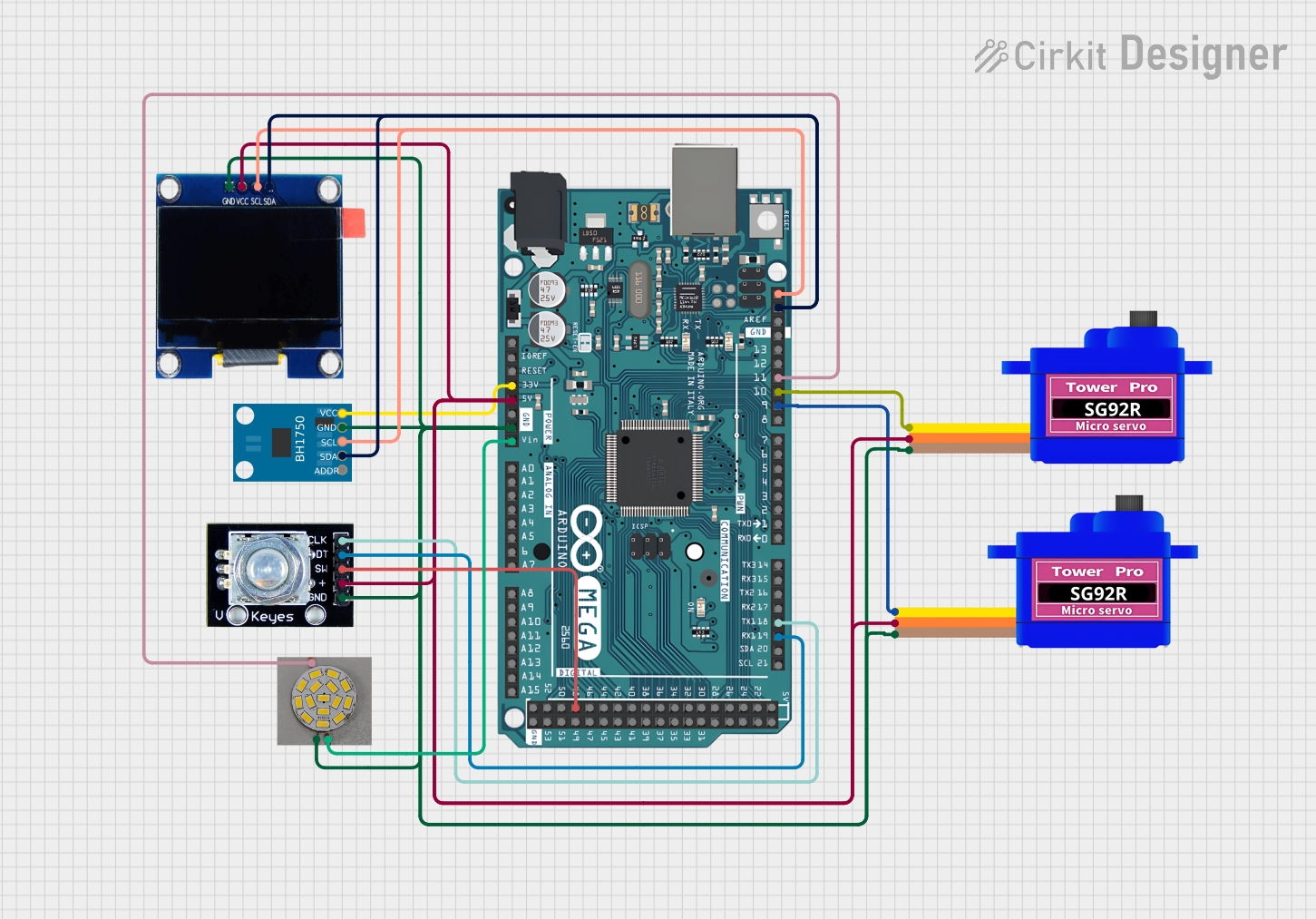
 Open Project in Cirkit Designer
Open Project in Cirkit Designer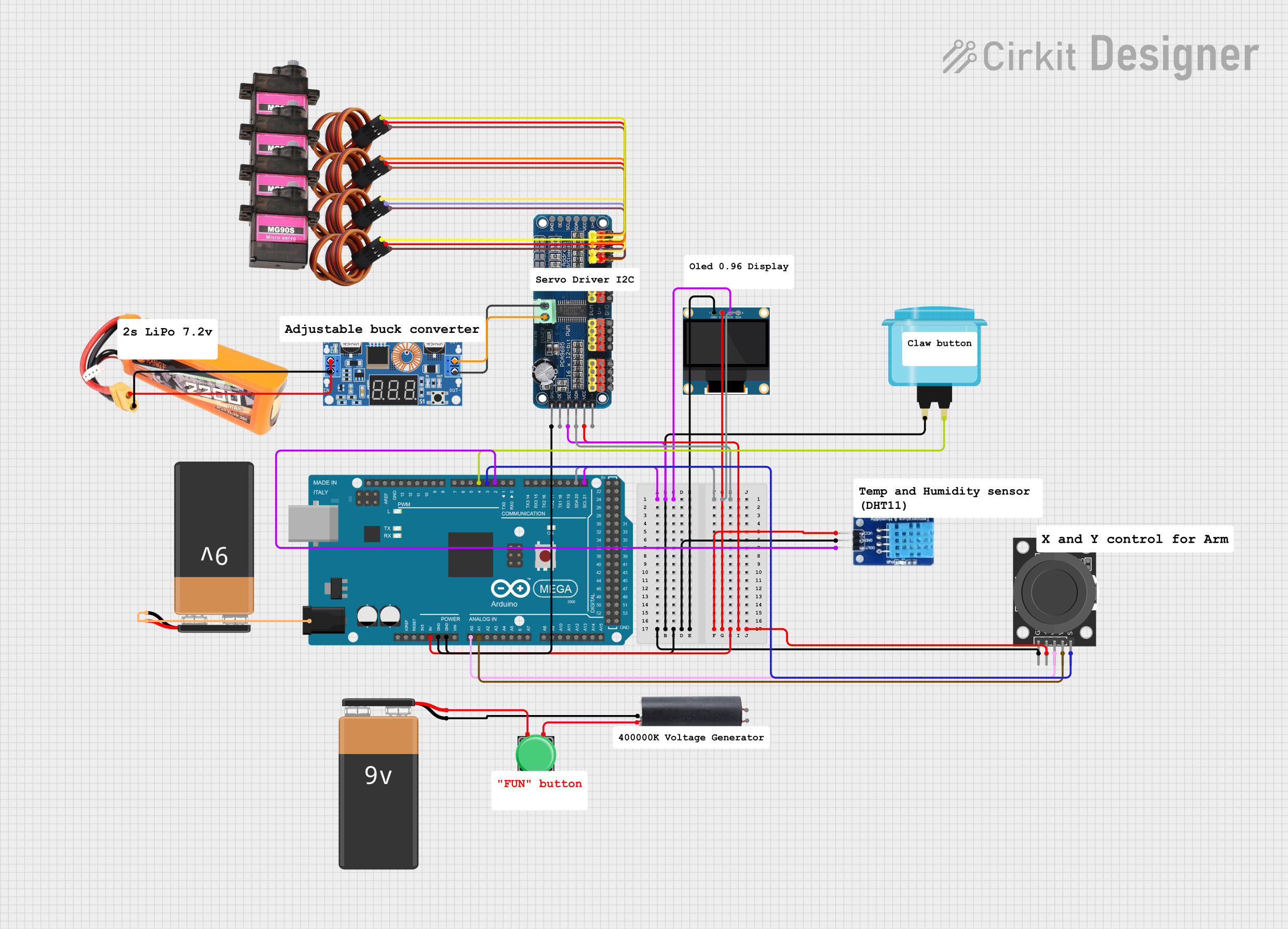
 Open Project in Cirkit Designer
Open Project in Cirkit DesignerCommon Applications and Use Cases
- Robotics and automation systems
- IoT (Internet of Things) projects
- Data acquisition and logging
- Complex sensor networks
- Prototyping for embedded systems
- Educational purposes in electronics and programming
Technical Specifications
Key Technical Details
| Specification | Value |
|---|---|
| Microcontroller | ATmega2560 |
| Operating Voltage | 5V |
| Input Voltage (recommended) | 7-12V |
| Input Voltage (limit) | 6-20V |
| Digital I/O Pins | 54 (15 PWM outputs) |
| Analog Input Pins | 16 |
| DC Current per I/O Pin | 20 mA |
| Flash Memory | 256 KB (8 KB used by bootloader) |
| SRAM | 8 KB |
| EEPROM | 4 KB |
| Clock Speed | 16 MHz |
| USB Connection | Type-B USB |
| Communication Interfaces | UART, SPI, I2C |
| Dimensions | 101.52 mm x 53.3 mm |
| Weight | 37 g |
Pin Configuration and Descriptions
Digital Pins
| Pin Number | Functionality |
|---|---|
| 0-1 | UART0 (Serial communication) |
| 2-13 | General-purpose digital I/O, PWM (2-13) |
| 14-21 | UART1, UART2, UART3 (Serial ports) |
| 22-53 | General-purpose digital I/O |
Analog Pins
| Pin Number | Functionality |
|---|---|
| A0-A15 | Analog inputs (10-bit resolution) |
Power Pins
| Pin Name | Description |
|---|---|
| VIN | Input voltage to the board (7-12V) |
| 5V | Regulated 5V output |
| 3.3V | Regulated 3.3V output |
| GND | Ground |
| IOREF | Voltage reference for I/O pins |
Usage Instructions
How to Use the Arduino Mega 2560 in a Circuit
Powering the Board:
- Connect the board to your computer via the USB Type-B cable for programming and power.
- Alternatively, use the VIN pin or DC barrel jack to supply 7-12V for standalone operation.
Programming the Board:
- Install the Arduino IDE from the official website.
- Select "Arduino Mega 2560" as the board type and the correct COM port in the IDE.
- Write your code in the IDE and upload it to the board using the "Upload" button.
Connecting Components:
- Use the digital pins for controlling LEDs, relays, or other digital devices.
- Use the analog pins to read sensor data (e.g., temperature, light).
- Utilize the UART, SPI, or I2C interfaces for communication with other devices.
Important Considerations and Best Practices
- Avoid exceeding the maximum current rating (20 mA per I/O pin) to prevent damage.
- Use external pull-up or pull-down resistors for stable digital input signals.
- When using motors or high-power devices, use external power supplies and protection circuits.
- Ensure proper grounding between the Arduino and external components.
Example Code for Arduino Mega 2560
The following example demonstrates how to blink an LED connected to digital pin 13:
// Blink an LED connected to pin 13
// This example toggles the LED on and off every second.
void setup() {
pinMode(13, OUTPUT); // Set pin 13 as an output
}
void loop() {
digitalWrite(13, HIGH); // Turn the LED on
delay(1000); // Wait for 1 second
digitalWrite(13, LOW); // Turn the LED off
delay(1000); // Wait for 1 second
}
Example Code for Reading an Analog Sensor
The following example reads a value from an analog sensor connected to pin A0:
// Read an analog sensor connected to pin A0
// Prints the sensor value to the Serial Monitor.
void setup() {
Serial.begin(9600); // Initialize serial communication at 9600 baud
}
void loop() {
int sensorValue = analogRead(A0); // Read the analog value from pin A0
Serial.println(sensorValue); // Print the value to the Serial Monitor
delay(500); // Wait for 500 milliseconds
}
Troubleshooting and FAQs
Common Issues and Solutions
The board is not detected by the computer:
- Ensure the USB cable is properly connected and functional.
- Install the necessary drivers for the Arduino Mega 2560.
- Check if the correct COM port is selected in the Arduino IDE.
Code does not upload to the board:
- Verify that "Arduino Mega 2560" is selected as the board type in the IDE.
- Ensure no other application is using the COM port.
- Press the reset button on the board and try uploading again.
Components connected to the board are not working:
- Double-check the wiring and connections.
- Ensure the components are compatible with the Arduino's voltage and current ratings.
- Use a multimeter to verify power supply and signal levels.
FAQs
Q: Can I power the Arduino Mega 2560 with a battery?
A: Yes, you can use a 9V battery connected to the DC barrel jack or VIN pin. Ensure the voltage is within the recommended range (7-12V).
Q: How do I expand the number of I/O pins?
A: Use I/O expanders like the MCP23017 (I2C) or shift registers like the 74HC595 to increase the number of available pins.
Q: Can I use the Arduino Mega 2560 for wireless communication?
A: Yes, you can connect wireless modules like the ESP8266 (Wi-Fi) or HC-05 (Bluetooth) via UART, SPI, or I2C.
Q: Is the Arduino Mega 2560 compatible with Arduino shields?
A: Yes, it is compatible with most Arduino shields designed for the Uno, as it shares the same pin layout for the first 14 pins.