
How to Use ir sensor: Examples, Pinouts, and Specs

 Design with ir sensor in Cirkit Designer
Design with ir sensor in Cirkit DesignerIntroduction
An infrared (IR) sensor detects infrared radiation, which is invisible to the human eye but can be emitted by objects as heat or light. IR sensors are widely used in various applications, including proximity sensing, motion detection, and remote control systems. These sensors are versatile, cost-effective, and easy to integrate into electronic circuits, making them a popular choice for hobbyists and professionals alike.
Common applications of IR sensors include:
- Obstacle detection in robotics
- Line-following robots
- Motion detection for security systems
- Remote control signal reception
- Automatic door systems
Explore Projects Built with ir sensor
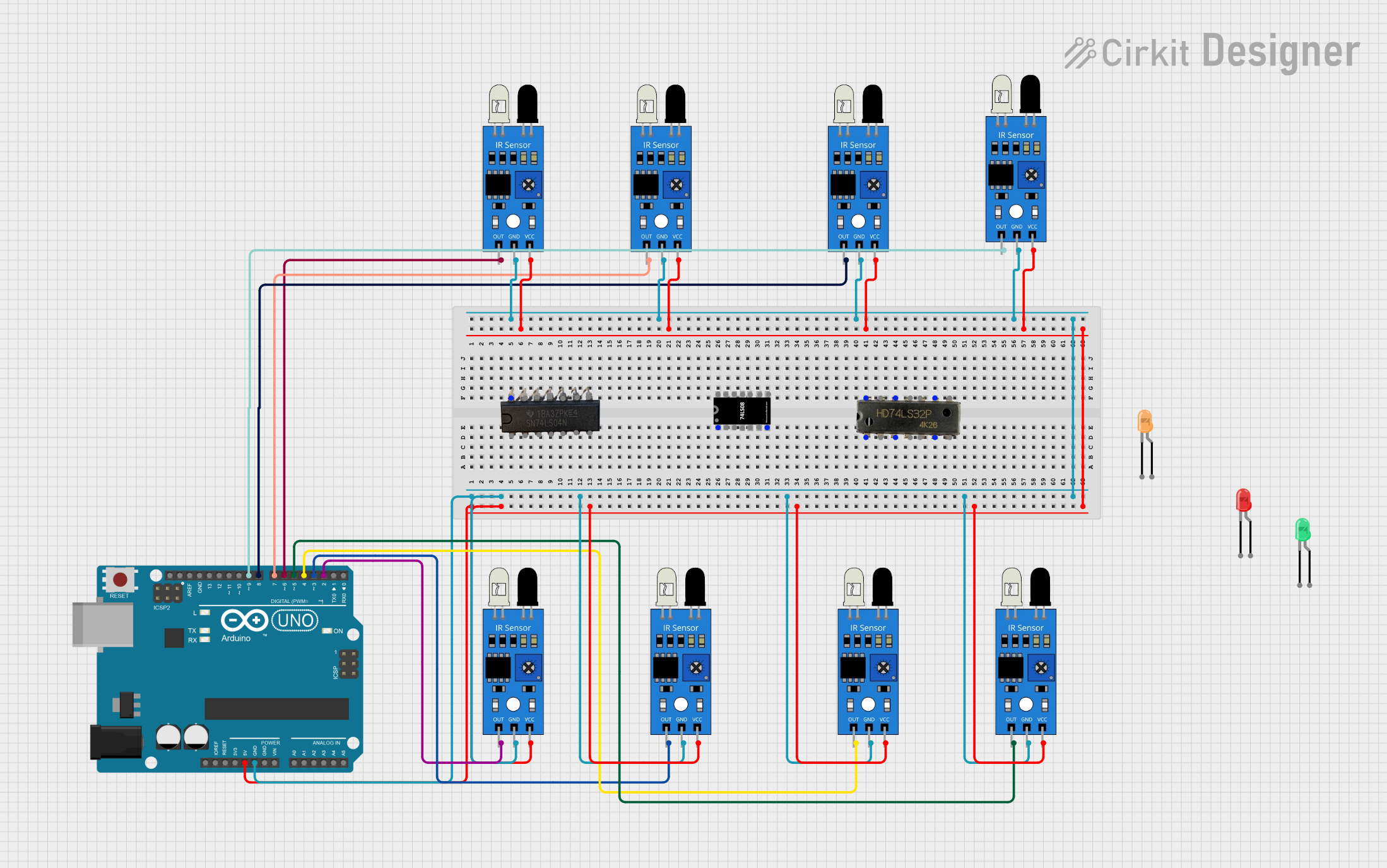
 Open Project in Cirkit Designer
Open Project in Cirkit Designer
 Open Project in Cirkit Designer
Open Project in Cirkit Designer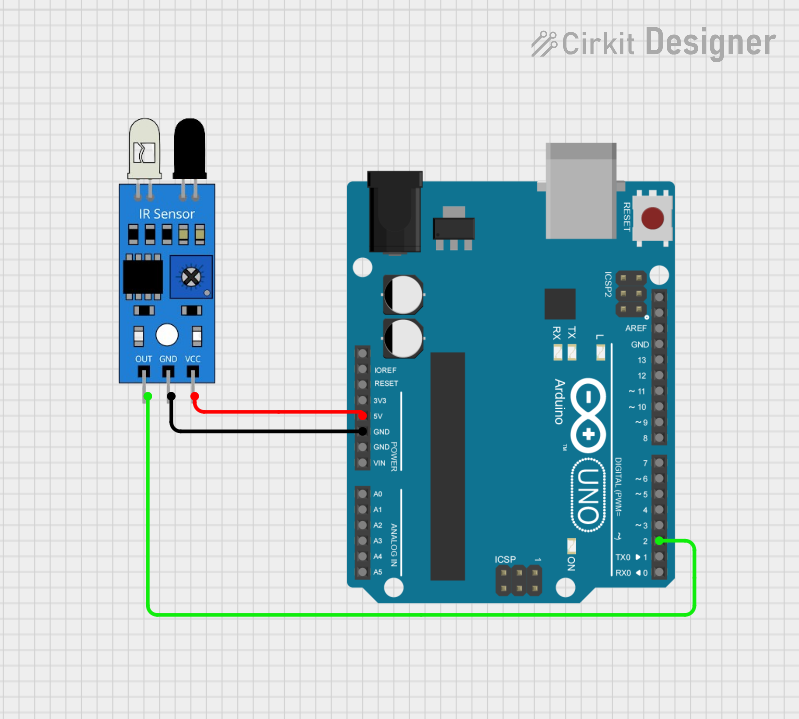
 Open Project in Cirkit Designer
Open Project in Cirkit Designer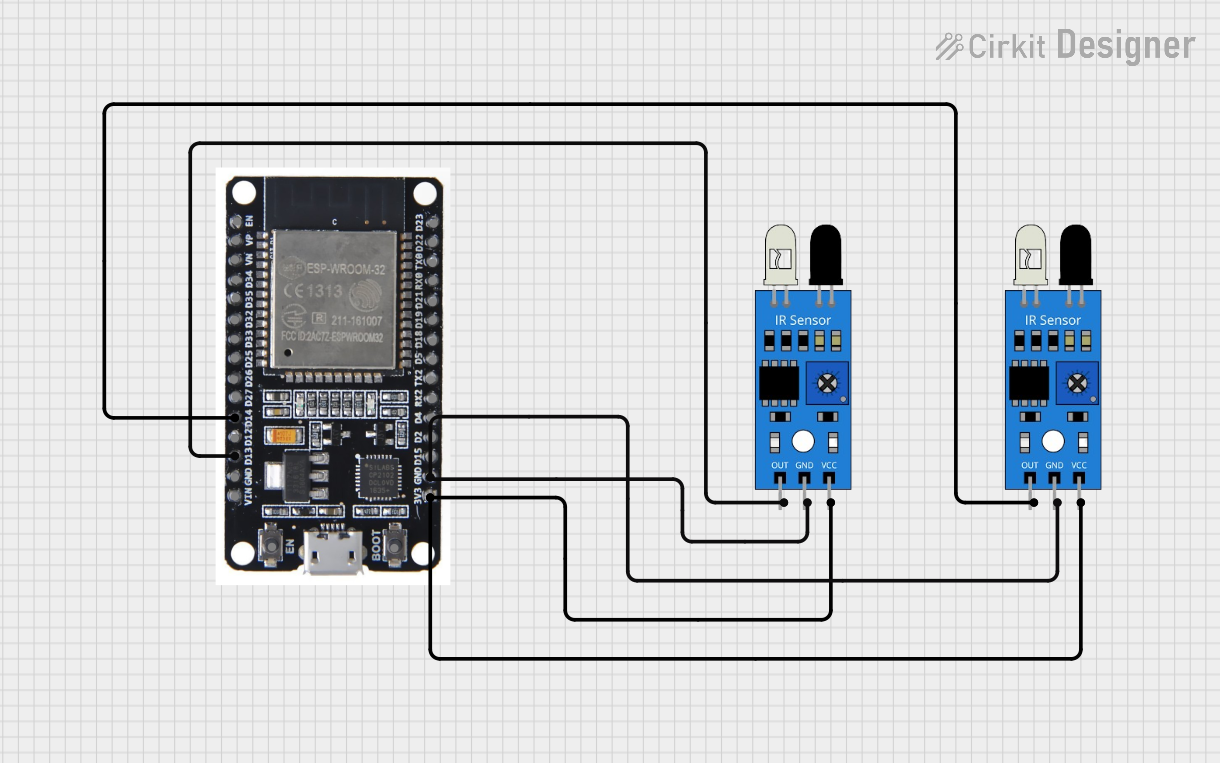
 Open Project in Cirkit Designer
Open Project in Cirkit DesignerExplore Projects Built with ir sensor
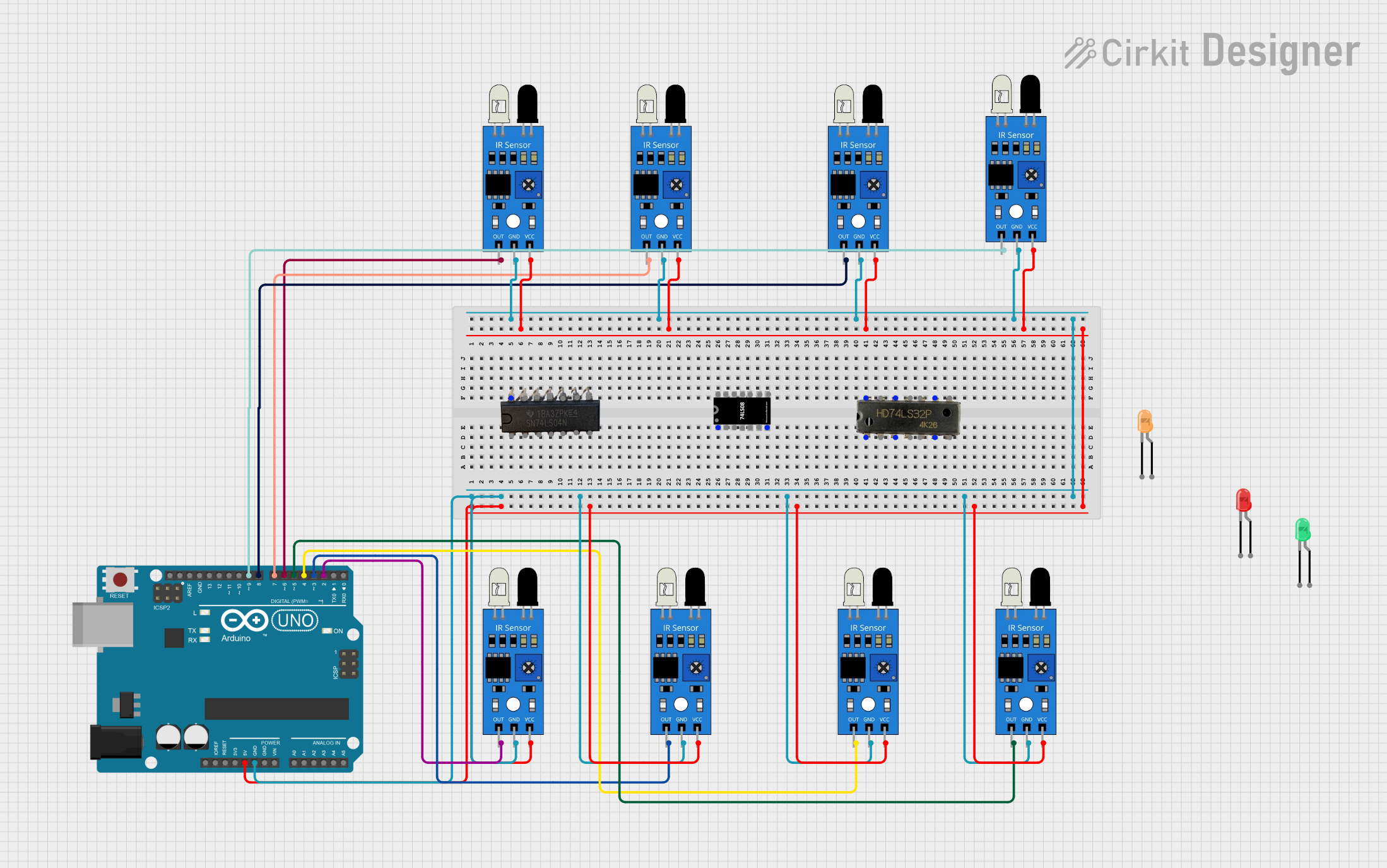
 Open Project in Cirkit Designer
Open Project in Cirkit Designer
 Open Project in Cirkit Designer
Open Project in Cirkit Designer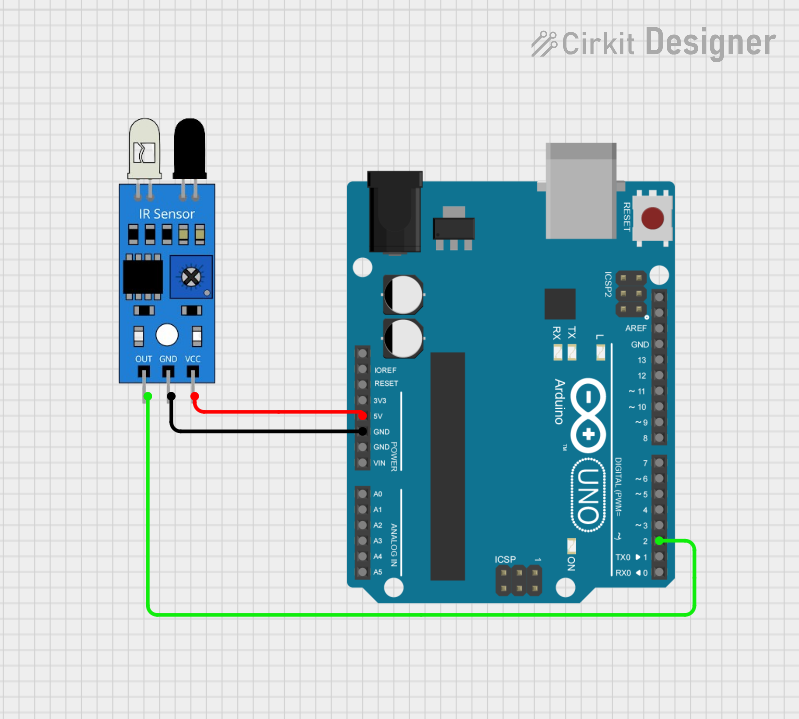
 Open Project in Cirkit Designer
Open Project in Cirkit Designer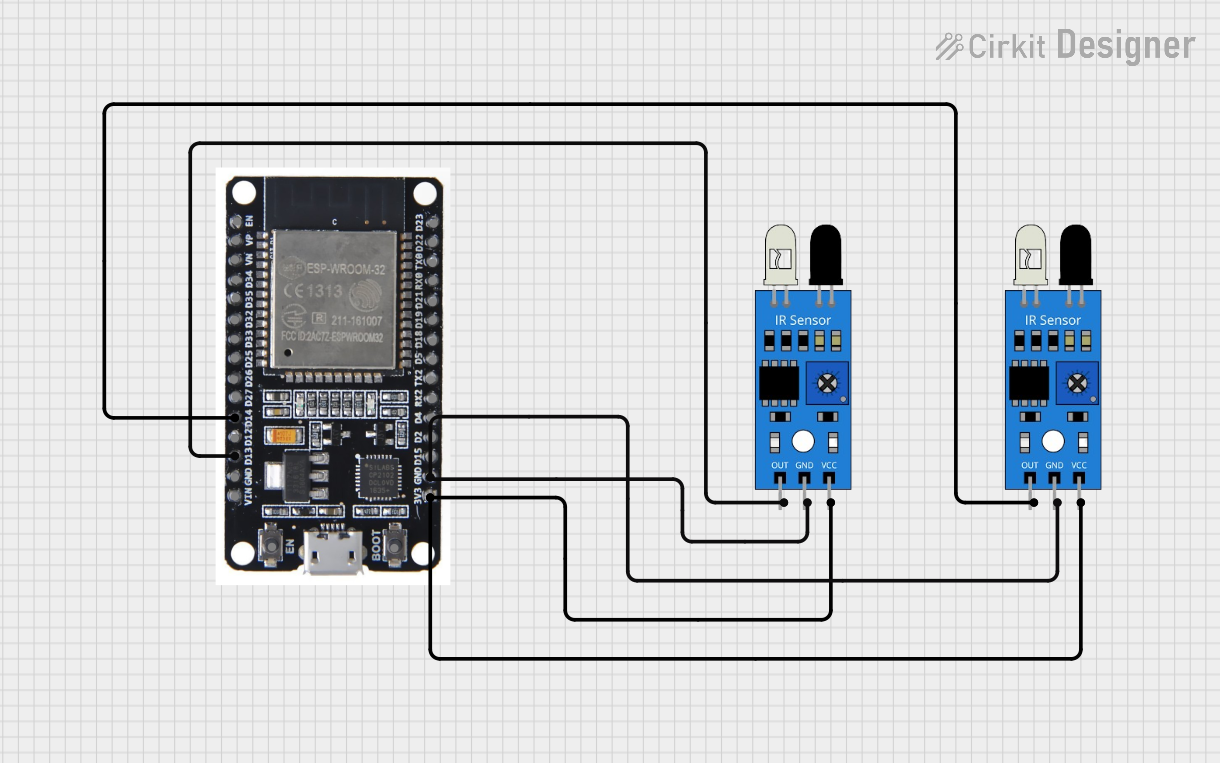
 Open Project in Cirkit Designer
Open Project in Cirkit DesignerTechnical Specifications
Below are the general technical specifications for a typical IR sensor module:
| Parameter | Value |
|---|---|
| Operating Voltage | 3.3V to 5V |
| Operating Current | 20mA (typical) |
| Detection Range | 2cm to 30cm (varies by model) |
| Output Type | Digital (High/Low) or Analog |
| Wavelength Sensitivity | 760nm to 1100nm |
| Response Time | ~10ms |
| Operating Temperature | -25°C to 85°C |
Pin Configuration
The pinout of a standard IR sensor module is as follows:
| Pin | Name | Description |
|---|---|---|
| 1 | VCC | Power supply pin (3.3V to 5V) |
| 2 | GND | Ground pin |
| 3 | OUT | Output pin (Digital or Analog, depending on the model) |
Usage Instructions
How to Use the IR Sensor in a Circuit
- Power the Sensor: Connect the VCC pin to a 3.3V or 5V power source and the GND pin to the ground of your circuit.
- Connect the Output: Attach the OUT pin to a microcontroller's input pin (e.g., Arduino) or to another circuit component, such as an LED or buzzer.
- Adjust Sensitivity (if applicable): Some IR sensor modules include a potentiometer to adjust the detection range. Turn the potentiometer clockwise or counterclockwise to fine-tune the sensitivity.
- Test the Sensor: Place an object within the sensor's detection range and observe the output signal. The OUT pin typically goes HIGH (logic 1) when an object is detected and LOW (logic 0) otherwise.
Important Considerations and Best Practices
- Ambient Light Interference: IR sensors can be affected by strong ambient light sources, such as sunlight. Use the sensor in controlled lighting conditions or shield it from direct light.
- Reflective Surfaces: The sensor's performance may vary depending on the reflectivity of the object being detected. Highly reflective surfaces improve detection, while dark or matte surfaces may reduce sensitivity.
- Power Supply Stability: Ensure a stable power supply to avoid erratic behavior or false readings.
- Distance Calibration: If the sensor includes an adjustable potentiometer, calibrate it for the specific range required by your application.
Example: Connecting an IR Sensor to an Arduino UNO
Below is an example of how to use an IR sensor with an Arduino UNO to detect an object and turn on an LED:
// Define pin connections
const int irSensorPin = 2; // IR sensor output connected to digital pin 2
const int ledPin = 13; // Built-in LED on Arduino
void setup() {
pinMode(irSensorPin, INPUT); // Set IR sensor pin as input
pinMode(ledPin, OUTPUT); // Set LED pin as output
Serial.begin(9600); // Initialize serial communication
}
void loop() {
int sensorValue = digitalRead(irSensorPin); // Read the IR sensor output
if (sensorValue == HIGH) { // If an object is detected
digitalWrite(ledPin, HIGH); // Turn on the LED
Serial.println("Object detected!"); // Print message to serial monitor
} else {
digitalWrite(ledPin, LOW); // Turn off the LED
Serial.println("No object detected."); // Print message to serial monitor
}
delay(100); // Small delay for stability
}
Troubleshooting and FAQs
Common Issues and Solutions
The sensor is not detecting objects:
- Ensure the sensor is powered correctly (check VCC and GND connections).
- Verify that the object is within the sensor's detection range.
- Adjust the potentiometer (if available) to increase sensitivity.
False detections or erratic behavior:
- Check for strong ambient light sources and shield the sensor if necessary.
- Ensure a stable power supply to the sensor.
- Verify that the sensor is not too close to reflective surfaces, which may cause false readings.
Output signal is not working as expected:
- Confirm that the OUT pin is connected to the correct input pin on your microcontroller.
- Test the sensor with a multimeter to ensure it is outputting the expected HIGH/LOW signal.
FAQs
Q: Can the IR sensor detect objects through glass?
A: It depends on the type of glass. Some glass materials may block infrared radiation, reducing the sensor's effectiveness.
Q: How do I increase the detection range of the sensor?
A: If the sensor has a potentiometer, adjust it to increase sensitivity. Alternatively, use a sensor model designed for longer ranges.
Q: Can I use the IR sensor outdoors?
A: While it is possible, outdoor use may result in reduced performance due to sunlight interference. Consider using an IR sensor with ambient light filtering for better results.
Q: What is the difference between digital and analog IR sensors?
A: Digital IR sensors provide a HIGH/LOW output based on object detection, while analog IR sensors output a variable voltage proportional to the distance of the object.