
How to Use SparkFun RedBoard Artemis ATP: Examples, Pinouts, and Specs
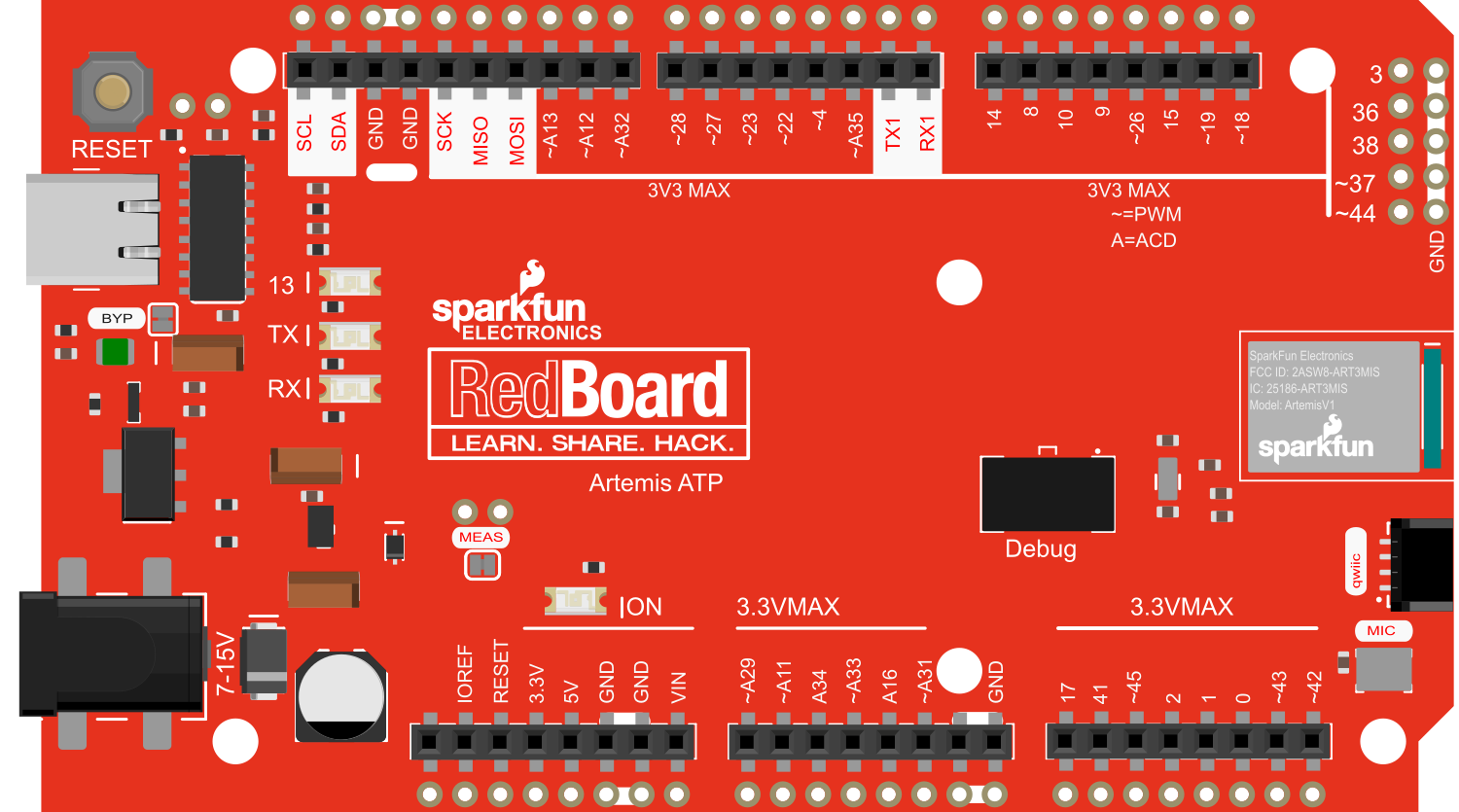
 Design with SparkFun RedBoard Artemis ATP in Cirkit Designer
Design with SparkFun RedBoard Artemis ATP in Cirkit DesignerIntroduction
The SparkFun RedBoard Artemis ATP is an advanced Arduino-compatible development board that harnesses the power of the Artemis module. It is designed to be a flexible and powerful platform for both prototyping and production use. With integrated Bluetooth Low Energy (BLE) and USB-C connectivity, the RedBoard Artemis ATP is ideal for projects requiring wireless communication and robust processing capabilities. Common applications include wearable devices, sensor networks, and IoT (Internet of Things) projects.
Explore Projects Built with SparkFun RedBoard Artemis ATP
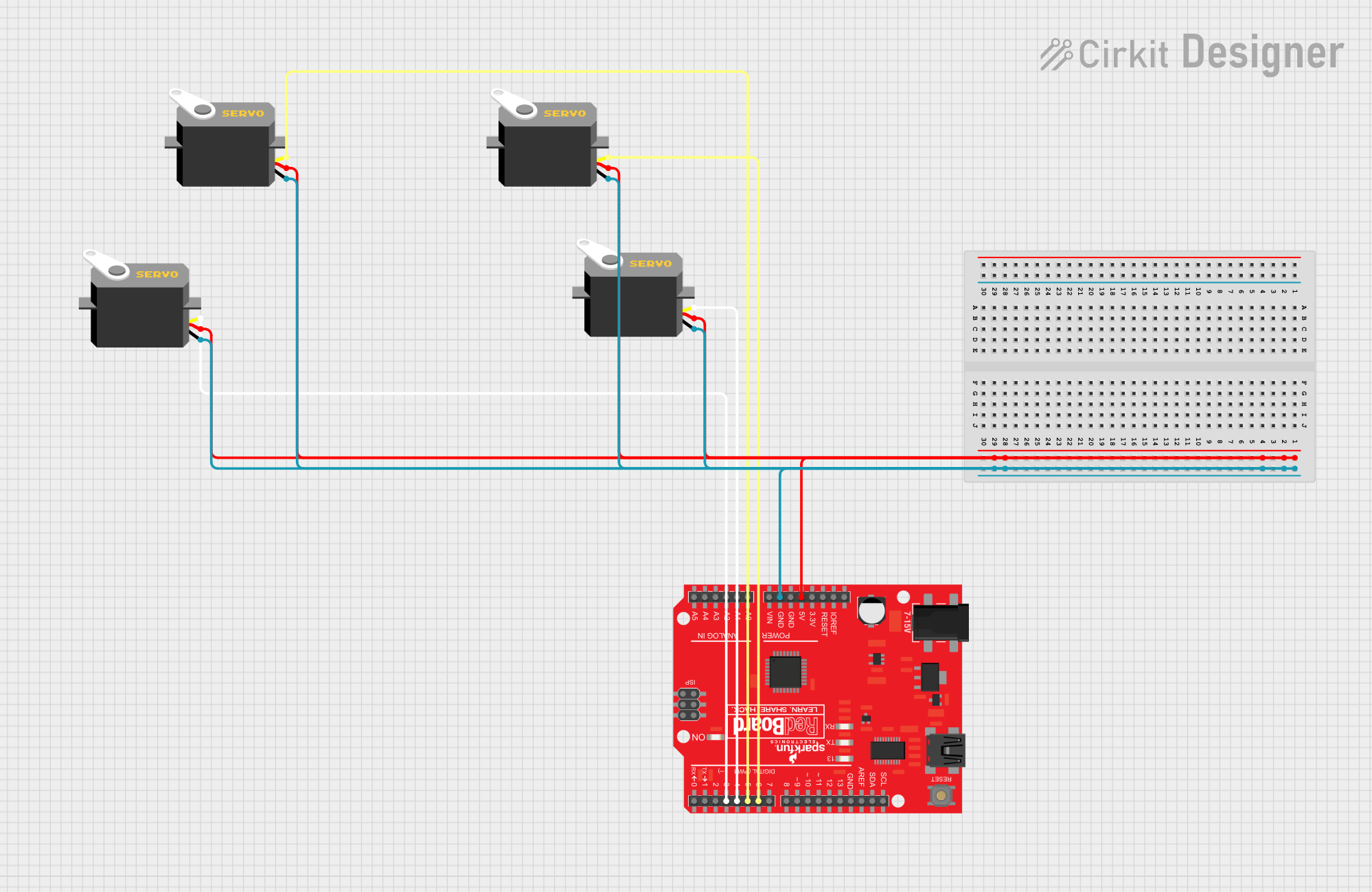
 Open Project in Cirkit Designer
Open Project in Cirkit Designer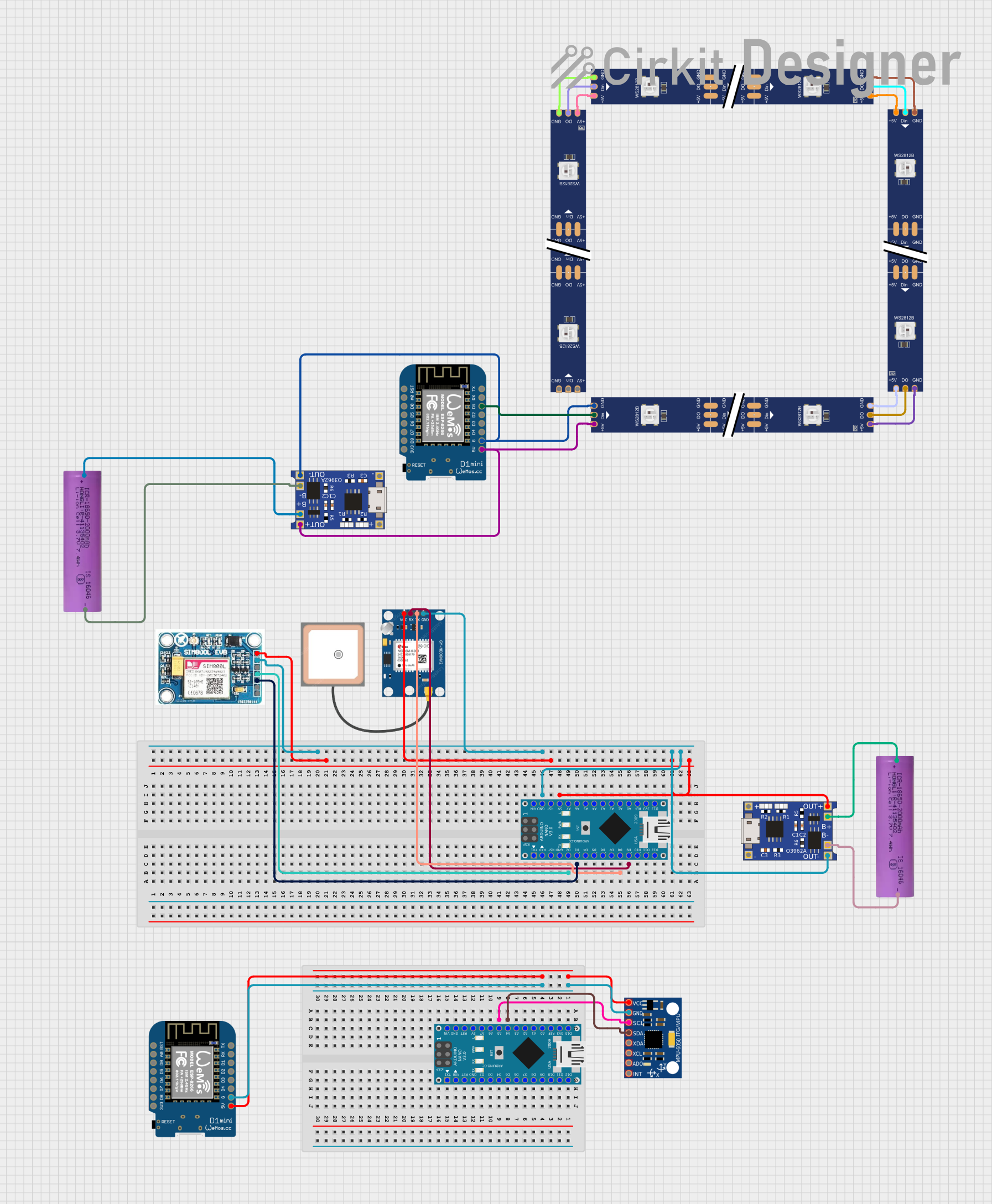
 Open Project in Cirkit Designer
Open Project in Cirkit Designer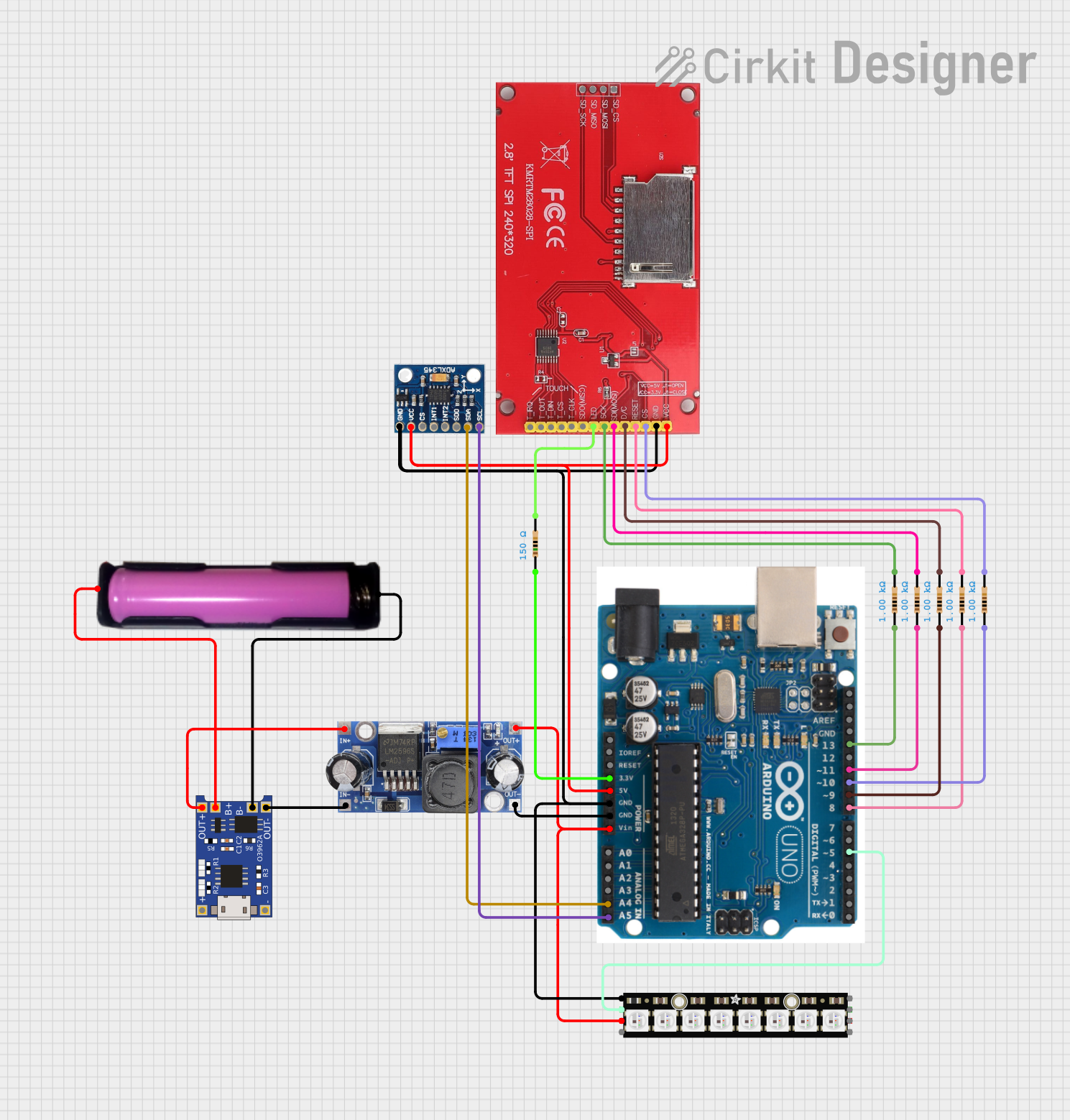
 Open Project in Cirkit Designer
Open Project in Cirkit Designer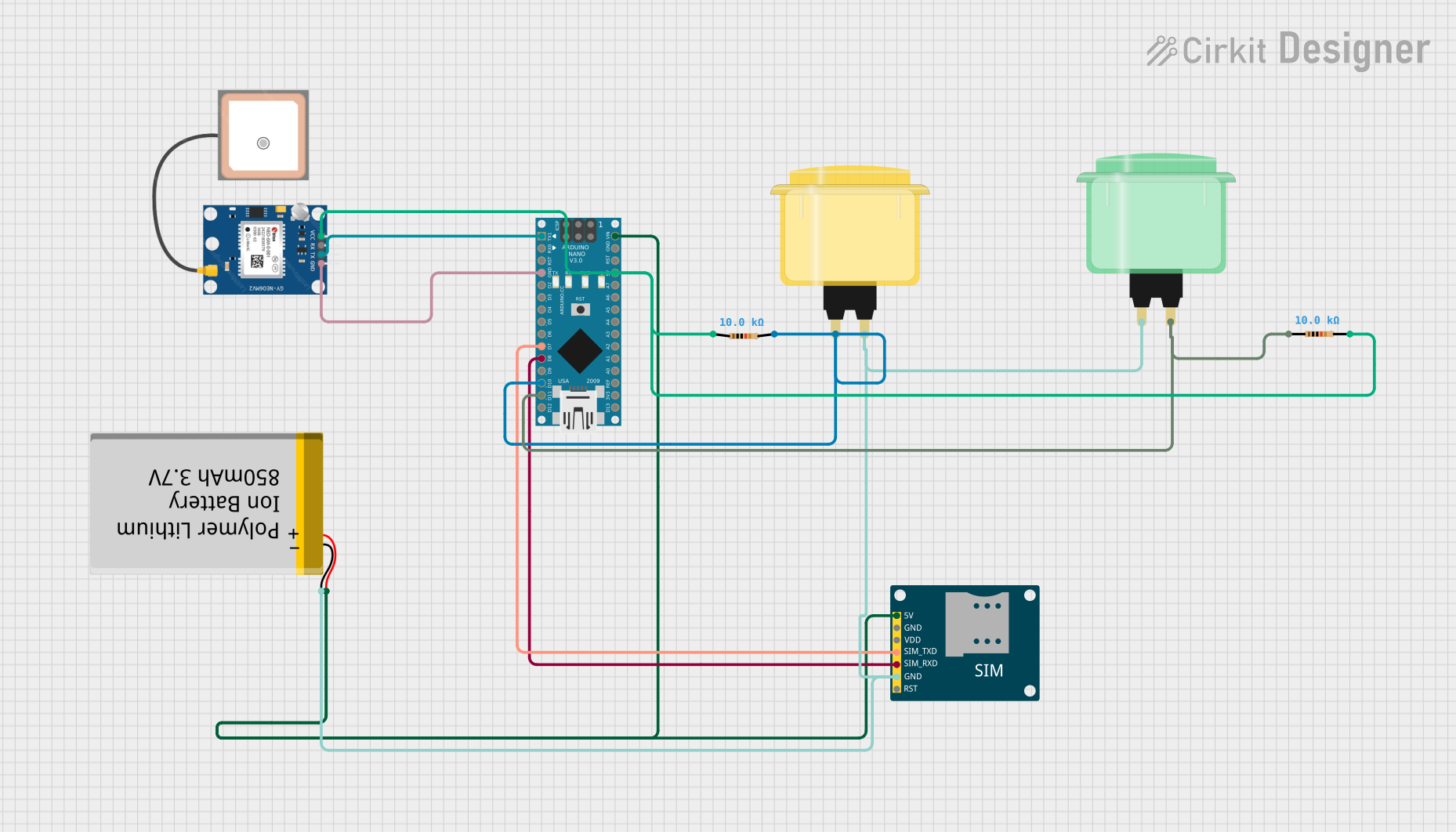
 Open Project in Cirkit Designer
Open Project in Cirkit DesignerExplore Projects Built with SparkFun RedBoard Artemis ATP
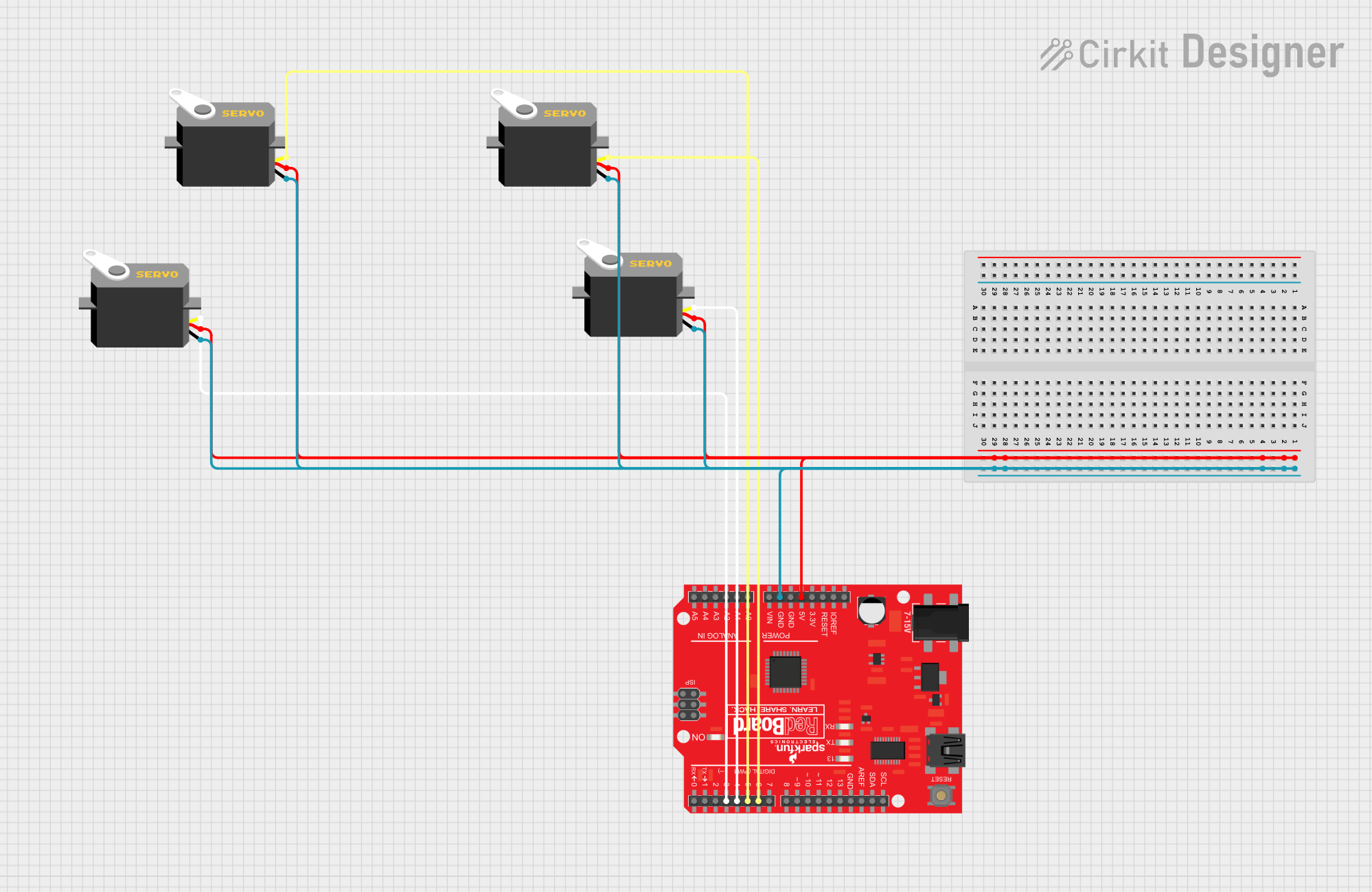
 Open Project in Cirkit Designer
Open Project in Cirkit Designer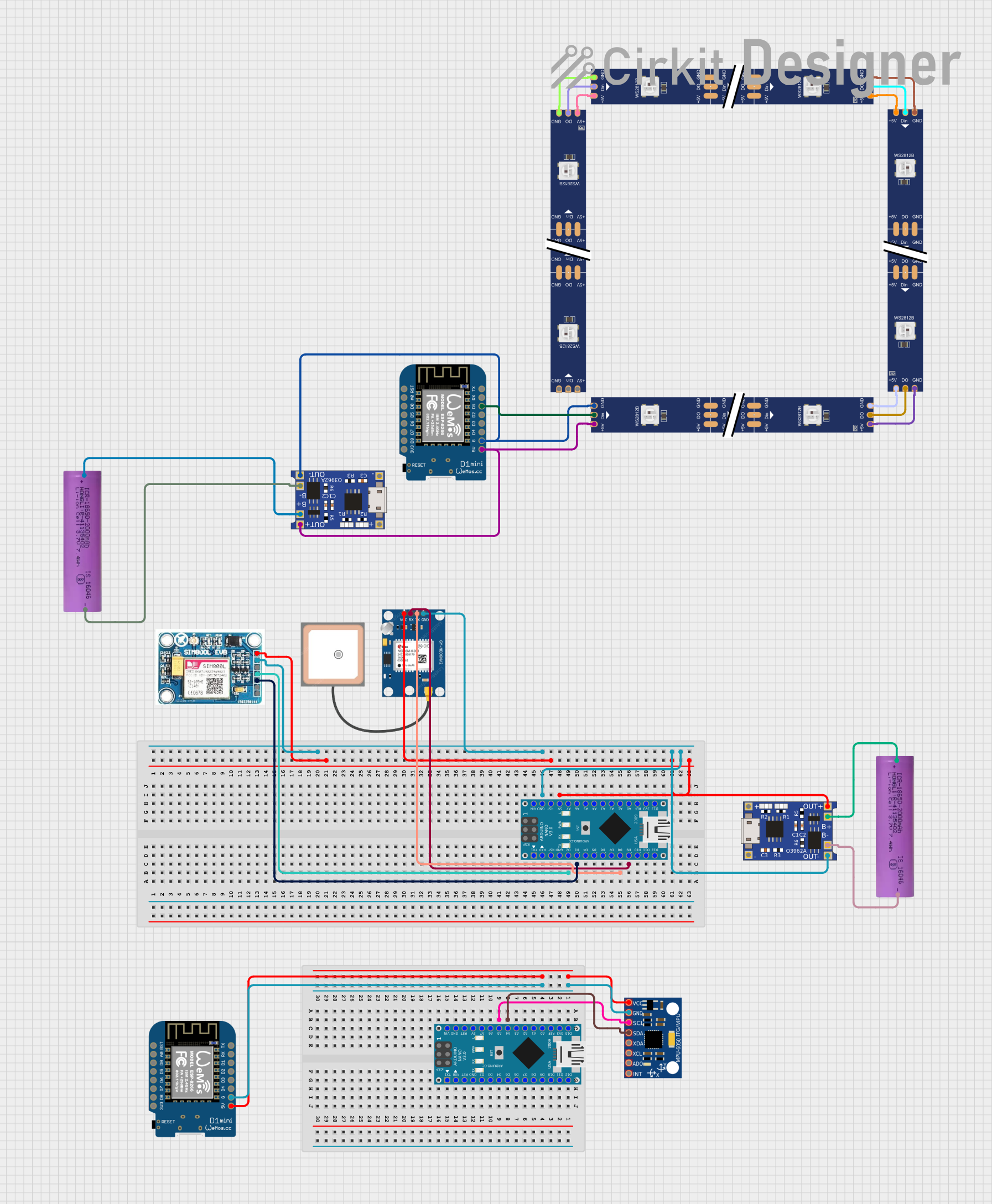
 Open Project in Cirkit Designer
Open Project in Cirkit Designer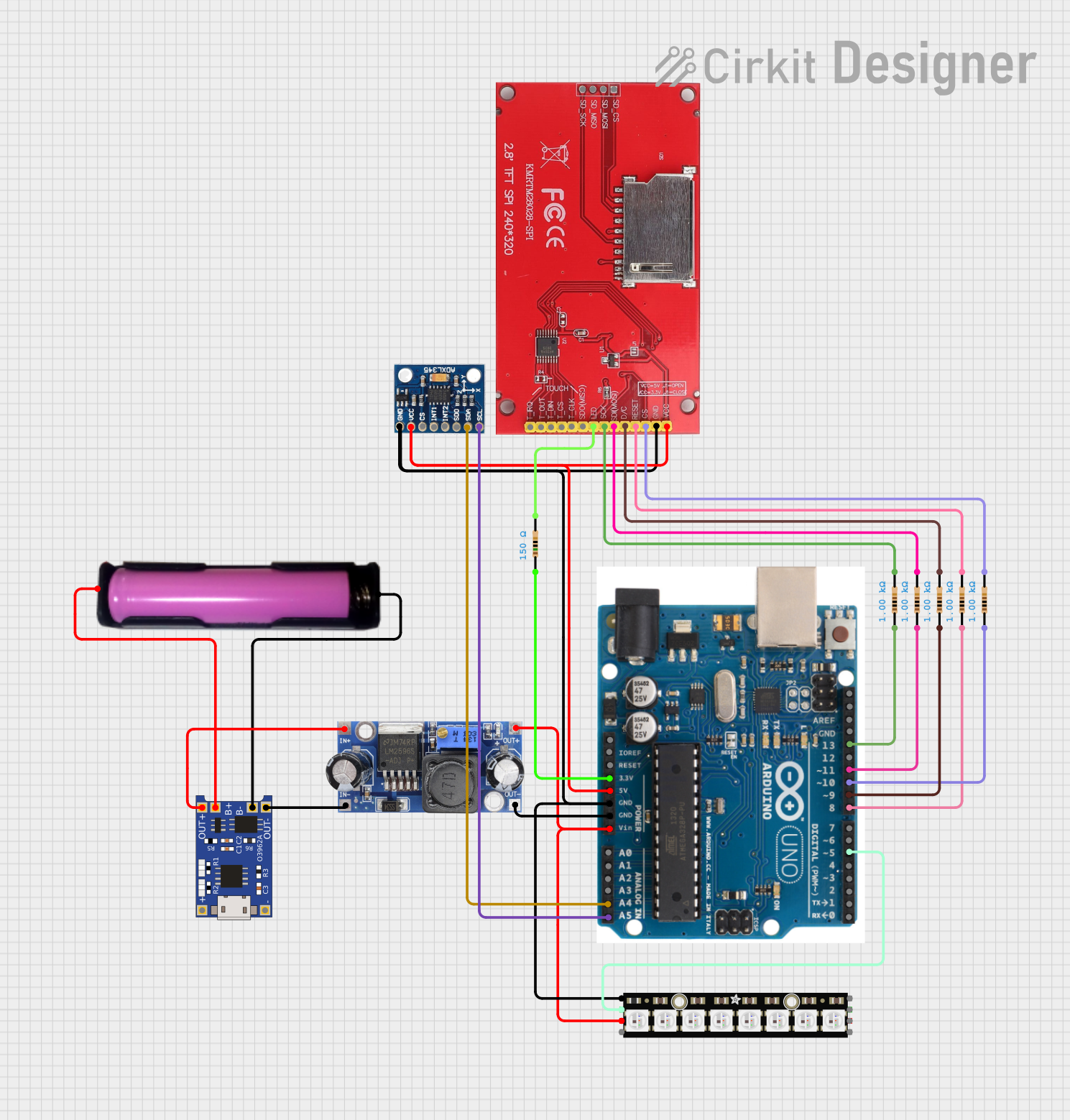
 Open Project in Cirkit Designer
Open Project in Cirkit Designer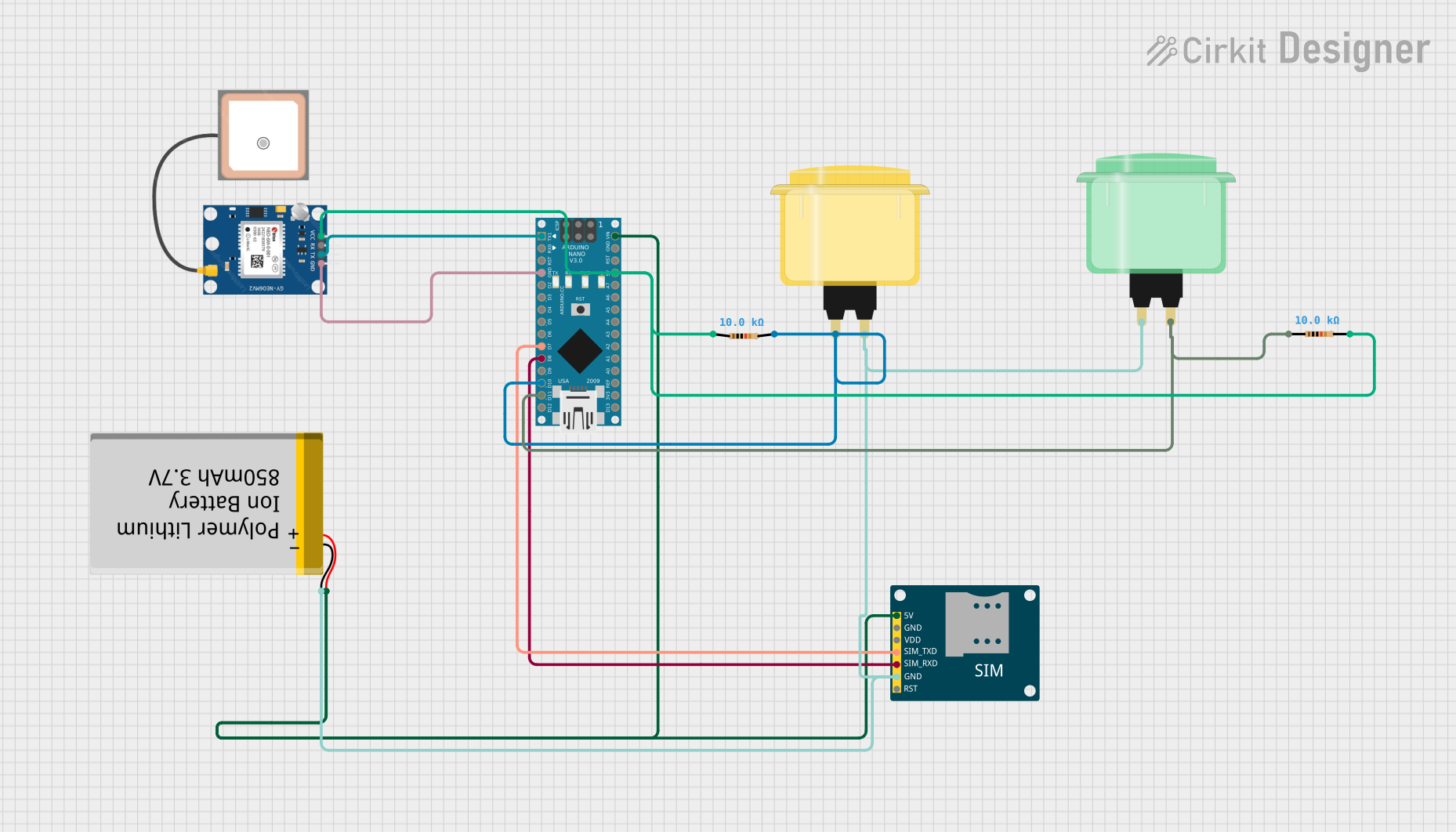
 Open Project in Cirkit Designer
Open Project in Cirkit DesignerTechnical Specifications
Key Technical Details
- Microcontroller: Ambiq Apollo3 ARM Cortex-M4F
- Operating Voltage: 3.3V
- Input Voltage (recommended): 5V via USB-C or 4-6V via the VIN pin
- Digital I/O Pins: 48, all interrupt capable
- PWM Channels: All digital pins
- Analog Input Channels: 10 (ADC resolution of 14 bits)
- Analog Outputs: 2 (DAC resolution of 10 bits)
- UARTs: 2
- I2C Buses: 2
- SPI Buses: 2
- Qwiic Connector: Yes
- Flash Memory: 1MB
- SRAM: 384KB
- Clock Speed: 48MHz
- BLE: Bluetooth 5.0 (with FCC Certification)
- USB: 1x USB-C for programming and power
Pin Configuration and Descriptions
| Pin Number | Function | Description |
|---|---|---|
| 1-48 | Digital I/O | All pins can be used as digital input/output |
| A0-A9 | Analog Input | Analog to Digital Converter (ADC) channels |
| DAC0, DAC1 | Analog Output | Digital to Analog Converter (DAC) channels |
| RX1, TX1 | UART 1 | Serial communication |
| RX2, TX2 | UART 2 | Secondary serial communication |
| SDA1, SCL1 | I2C Bus 1 | Inter-Integrated Circuit communication |
| SDA2, SCL2 | I2C Bus 2 | Secondary I2C bus for additional peripherals |
| SCK, MISO, MOSI | SPI Bus | Serial Peripheral Interface communication |
| GND | Ground | Common ground |
| VIN | Voltage Input | Unregulated input voltage for the board |
| 3V3 | 3.3V Output | Regulated 3.3V power output |
| RST | Reset | Active-low reset input |
| PWR LED | Power Indicator | LED that lights up when the board is powered |
| CHG LED | Charge Indicator | LED that indicates battery charging status |
Usage Instructions
Integrating with a Circuit
To use the SparkFun RedBoard Artemis ATP in a circuit:
- Connect the board to your computer using a USB-C cable.
- Ensure that the board is recognized by your computer and the appropriate drivers are installed.
- Use the Arduino IDE or other compatible software to write and upload your code.
- Connect external components to the I/O pins as required for your project, taking care to match the voltage levels and current capabilities.
Best Practices
- Always ensure that the power supply voltage does not exceed the recommended input voltage range.
- When connecting external components, consider the current draw and ensure it is within the limits of the board's power regulator.
- Use the onboard Qwiic connector for easy I2C communication with compatible devices without soldering.
- Utilize the board's BLE capabilities for wireless communication in your projects.
Example Code for Arduino UNO
Here is a simple example of how to blink an LED on pin 13 of the SparkFun RedBoard Artemis ATP using the Arduino IDE:
// Define the LED pin
const int ledPin = 13;
// The setup function runs once when you press reset or power the board
void setup() {
// Initialize the digital pin as an output.
pinMode(ledPin, OUTPUT);
}
// The loop function runs over and over again forever
void loop() {
digitalWrite(ledPin, HIGH); // Turn the LED on (HIGH is the voltage level)
delay(1000); // Wait for a second
digitalWrite(ledPin, LOW); // Turn the LED off by making the voltage LOW
delay(1000); // Wait for a second
}
Troubleshooting and FAQs
Common Issues
- Board not recognized: Ensure that the USB-C cable is properly connected and that the drivers are installed.
- Failure to upload code: Check the selected board and port in the Arduino IDE. Ensure that the correct drivers are installed.
- Unexpected behavior in circuits: Verify that all connections are correct and that components are functioning as expected.
Solutions and Tips
- If the board is not recognized, try a different USB port or cable and restart the Arduino IDE.
- For upload issues, double-check the board selection and COM port. Also, ensure that the bootloader is not corrupted.
- Use a multimeter to check for proper voltage levels and continuity in your circuit.
FAQs
Q: Can I power the RedBoard Artemis ATP with a battery? A: Yes, you can power the board with a battery connected to the VIN pin.
Q: Is the RedBoard Artemis ATP compatible with all Arduino shields? A: While it is Arduino-compatible, not all shields may be compatible due to differences in pin layout and voltage levels. Check the shield specifications and the Artemis ATP pinout to ensure compatibility.
Q: How do I use the BLE functionality? A: BLE functionality can be accessed using the appropriate libraries in the Arduino IDE. Refer to the SparkFun Artemis BLE guide for detailed instructions.
For further assistance, consult the SparkFun forums or contact technical support.