
How to Use ARDUINO UNO: Examples, Pinouts, and Specs

 Design with ARDUINO UNO in Cirkit Designer
Design with ARDUINO UNO in Cirkit DesignerIntroduction
The Arduino Uno, manufactured by ZEEL with the part ID UNO, is a widely recognized and utilized microcontroller board. It is built around the ATmega328P microcontroller and is designed for ease of use and flexibility, making it a staple in the world of electronics for hobbyists, educators, and professionals alike. The Uno is particularly favored for prototyping and DIY electronics projects due to its open-source platform and extensive community support.
Explore Projects Built with ARDUINO UNO

 Open Project in Cirkit Designer
Open Project in Cirkit Designer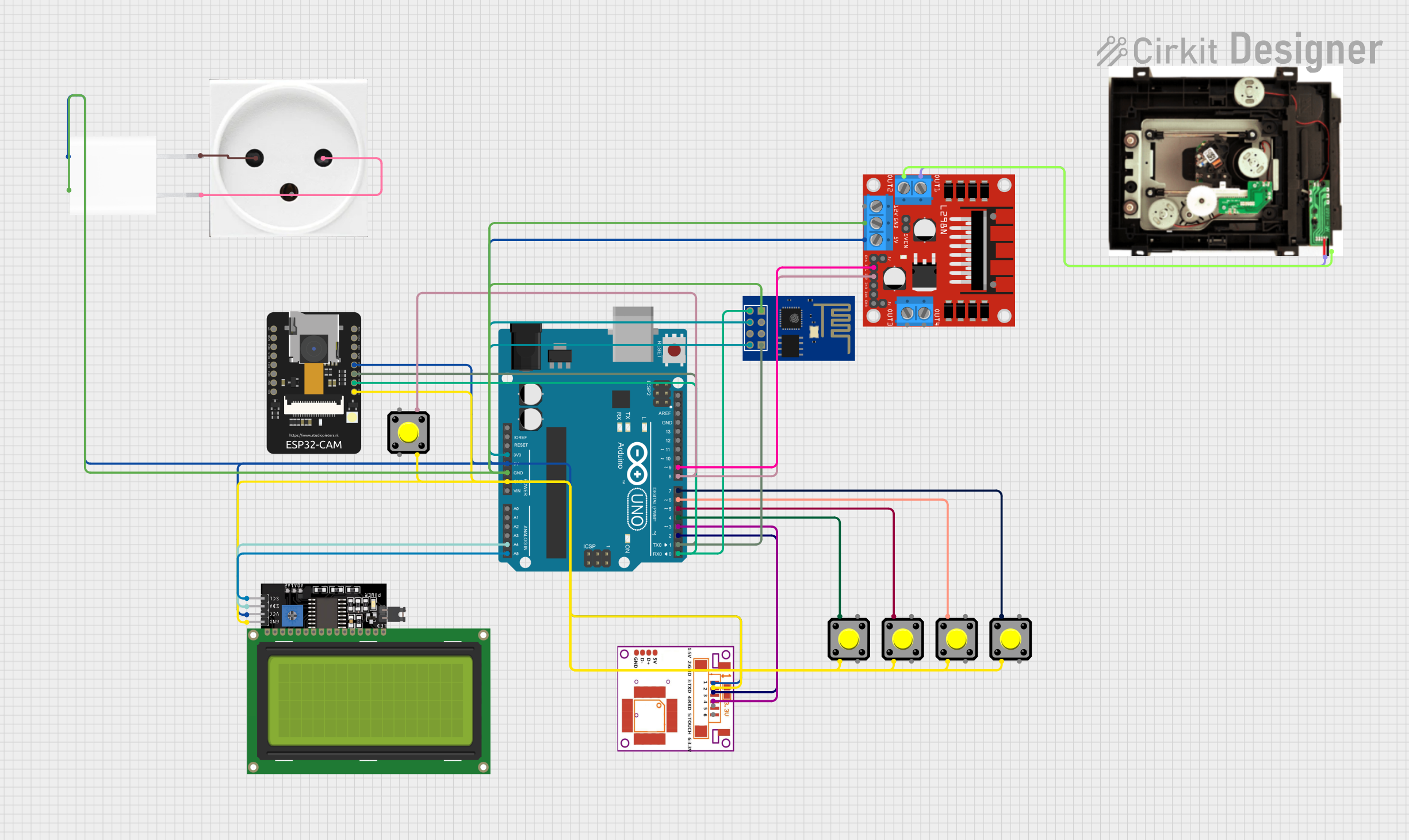
 Open Project in Cirkit Designer
Open Project in Cirkit Designer
 Open Project in Cirkit Designer
Open Project in Cirkit Designer
 Open Project in Cirkit Designer
Open Project in Cirkit DesignerExplore Projects Built with ARDUINO UNO

 Open Project in Cirkit Designer
Open Project in Cirkit Designer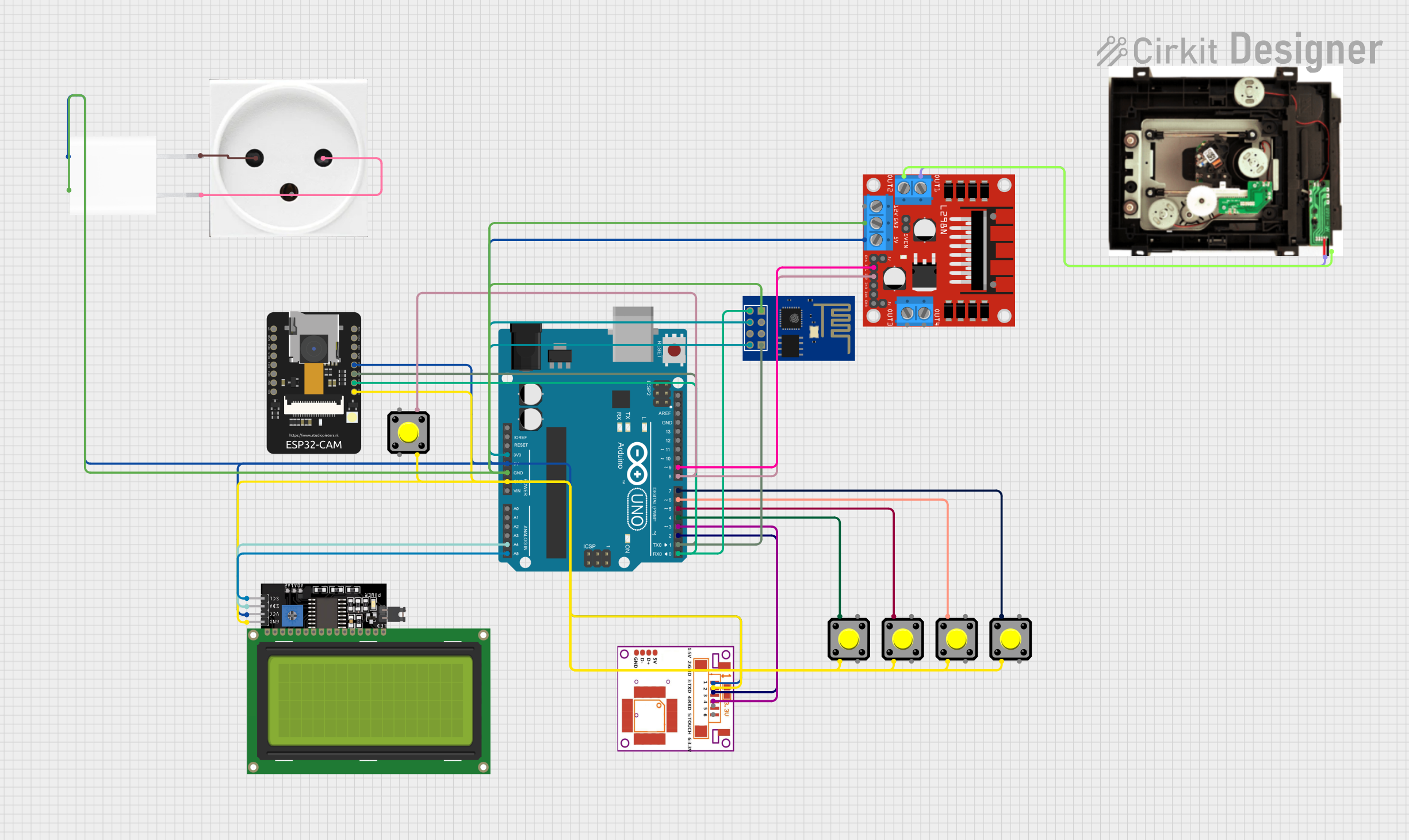
 Open Project in Cirkit Designer
Open Project in Cirkit Designer
 Open Project in Cirkit Designer
Open Project in Cirkit Designer
 Open Project in Cirkit Designer
Open Project in Cirkit DesignerCommon Applications and Use Cases
- Educational projects and learning the basics of electronics and programming
- Prototyping for inventions and product development
- DIY home automation systems
- Robotics and control systems
- Sensor data collection and environmental monitoring
- Interactive artwork and installations
Technical Specifications
Key Technical Details
- Microcontroller: ATmega328P
- Operating Voltage: 5V
- Input Voltage (recommended): 7-12V
- Input Voltage (limit): 6-20V
- Digital I/O Pins: 14 (of which 6 provide PWM output)
- Analog Input Pins: 6
- DC Current per I/O Pin: 20 mA
- DC Current for 3.3V Pin: 50 mA
- Flash Memory: 32 KB (ATmega328P) of which 0.5 KB used by bootloader
- SRAM: 2 KB (ATmega328P)
- EEPROM: 1 KB (ATmega328P)
- Clock Speed: 16 MHz
- LED_BUILTIN: Pin 13
Pin Configuration and Descriptions
| Pin Number | Function | Description |
|---|---|---|
| 1-13 | Digital I/O | Digital input/output pins (0-13), PWM on 3,5,6,9,10,11 |
| 14-19 | Analog Input | Analog input pins (A0-A5) |
| 20 | RESET | Used to reset the microcontroller |
| 21-22 | I2C | SDA (data line) and SCL (clock line) for I2C communication |
| 23-24 | TX/RX | Serial communication (TX1, RX1) |
| 25 | 3V3 | 3.3V power supply pin |
| 26 | 5V | 5V power supply pin |
| 27 | GND | Ground pin |
| 28 | GND | Ground pin |
| 29 | Vin | Input voltage to Arduino when using an external power source |
Usage Instructions
How to Use the Arduino Uno in a Circuit
Powering the Board:
- Connect the Arduino Uno to a computer via a USB cable or supply power through the DC power jack or Vin pin.
- Ensure that the power supply is within the recommended voltage range (7-12V).
Connecting Components:
- Use the digital and analog pins to connect sensors, actuators, displays, and other components.
- Remember to connect a ground wire from the Arduino to the ground of your circuit.
Programming the Board:
- Use the Arduino IDE to write and upload sketches (programs) to the board.
- Select the correct board and port in the IDE before uploading.
Important Considerations and Best Practices
- Always disconnect the Arduino from power sources before making or altering connections.
- Do not exceed the maximum current ratings for the I/O pins to prevent damage.
- Use external power supplies when connecting components that require more current than the Arduino can provide.
- Avoid exposing the board to extreme temperatures, moisture, or dust.
Troubleshooting and FAQs
Common Issues
- Arduino not recognized by computer:
- Check the USB cable and port.
- Ensure the correct drivers are installed.
- Sketch not uploading:
- Verify the correct board and port are selected in the Arduino IDE.
- Check for errors in the code and ensure the correct bootloader is used.
- Unexpected behavior in circuits:
- Double-check wiring and connections.
- Ensure power supply is stable and within the recommended range.
Solutions and Tips for Troubleshooting
- Reset the Arduino Uno by pressing the onboard reset button.
- Use the Arduino IDE's Serial Monitor to debug and print out messages from the Arduino.
- Consult the extensive online community forums for advice and solutions.
Example Code for Arduino Uno
Here is a simple example of blinking the onboard LED connected to pin 13:
// Define the LED pin
const int ledPin = 13;
// The setup function runs once when you press reset or power the board
void setup() {
// Initialize the digital pin as an output.
pinMode(ledPin, OUTPUT);
}
// The loop function runs over and over again forever
void loop() {
digitalWrite(ledPin, HIGH); // Turn the LED on
delay(1000); // Wait for a second
digitalWrite(ledPin, LOW); // Turn the LED off
delay(1000); // Wait for a second
}
Remember to wrap your code comments to limit line length to 80 characters, as shown above. This ensures readability and maintains a clean, professional appearance in your code documentation.