
How to Use PicoBuck LED Driver: Examples, Pinouts, and Specs
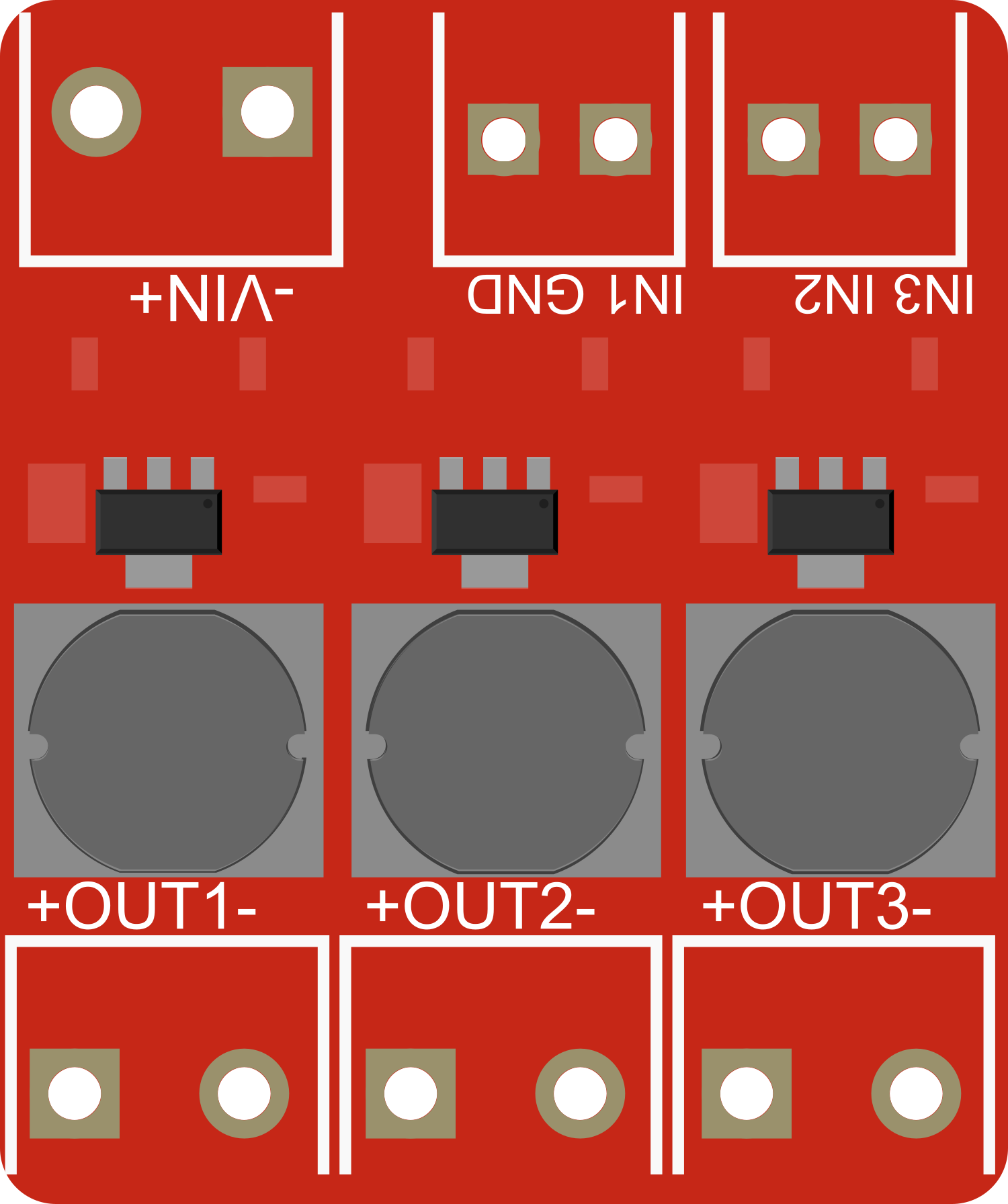
 Design with PicoBuck LED Driver in Cirkit Designer
Design with PicoBuck LED Driver in Cirkit DesignerIntroduction
The PicoBuck LED Driver is a versatile and compact board designed for driving high-power LEDs with ease and efficiency. It is capable of controlling up to three LEDs in series, making it an ideal choice for a variety of LED lighting applications such as architectural lighting, task lighting, and DIY LED projects. Its simplicity and power make it a popular choice for hobbyists and professionals alike.
Explore Projects Built with PicoBuck LED Driver
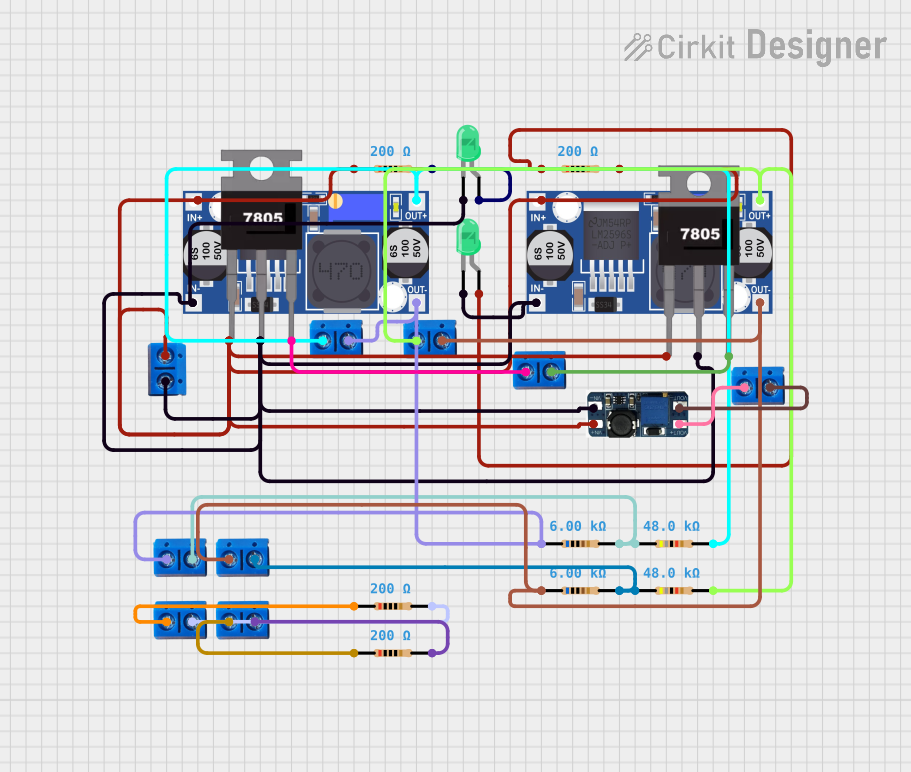
 Open Project in Cirkit Designer
Open Project in Cirkit Designer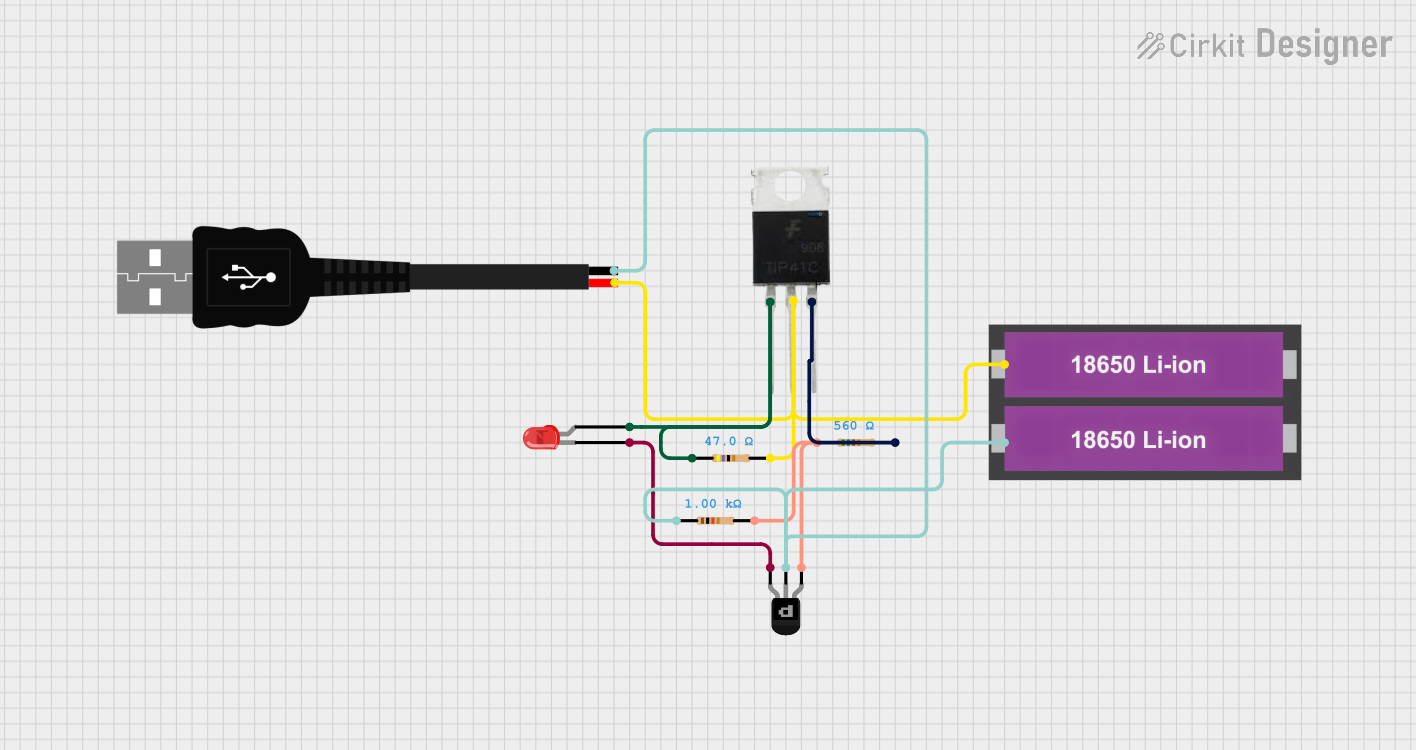
 Open Project in Cirkit Designer
Open Project in Cirkit Designer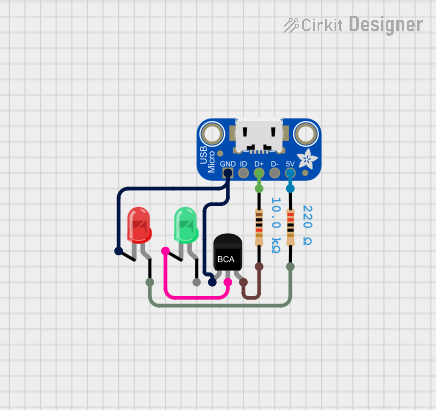
 Open Project in Cirkit Designer
Open Project in Cirkit Designer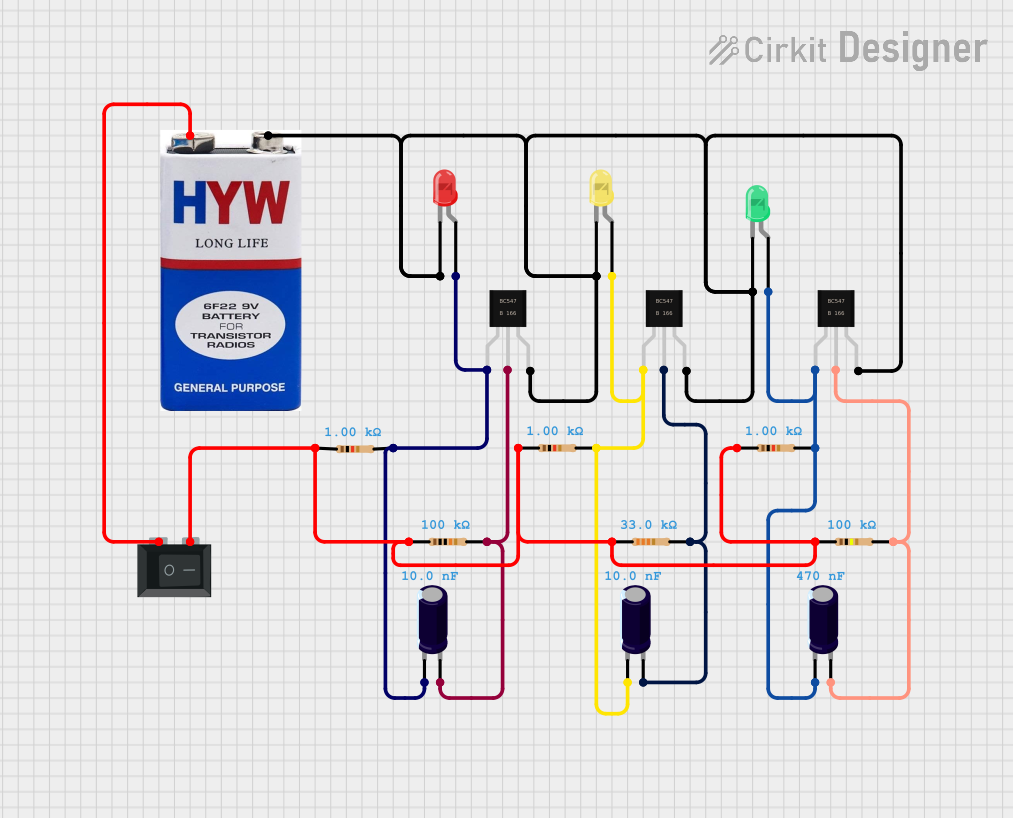
 Open Project in Cirkit Designer
Open Project in Cirkit DesignerExplore Projects Built with PicoBuck LED Driver
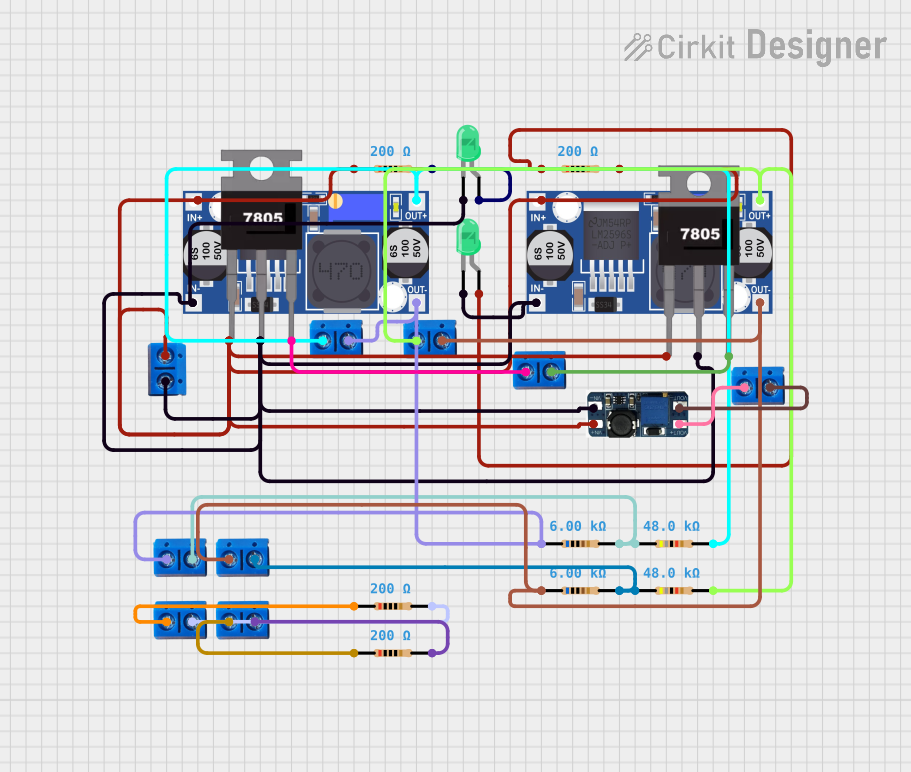
 Open Project in Cirkit Designer
Open Project in Cirkit Designer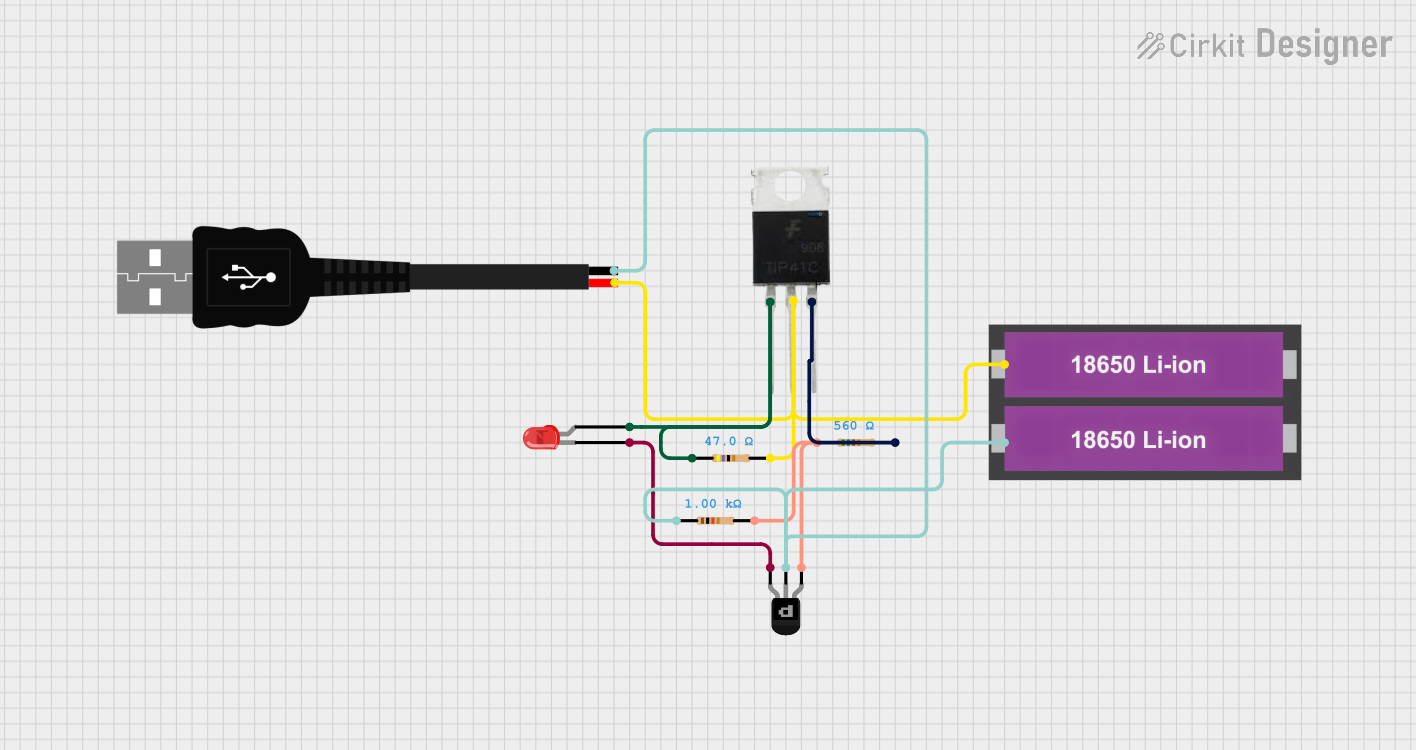
 Open Project in Cirkit Designer
Open Project in Cirkit Designer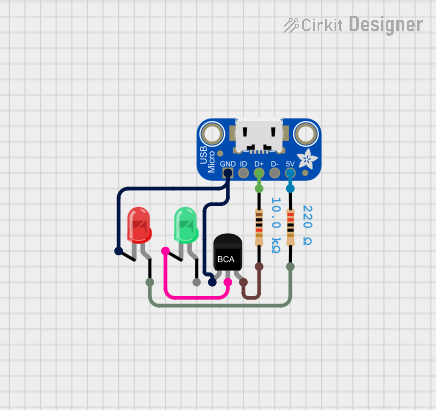
 Open Project in Cirkit Designer
Open Project in Cirkit Designer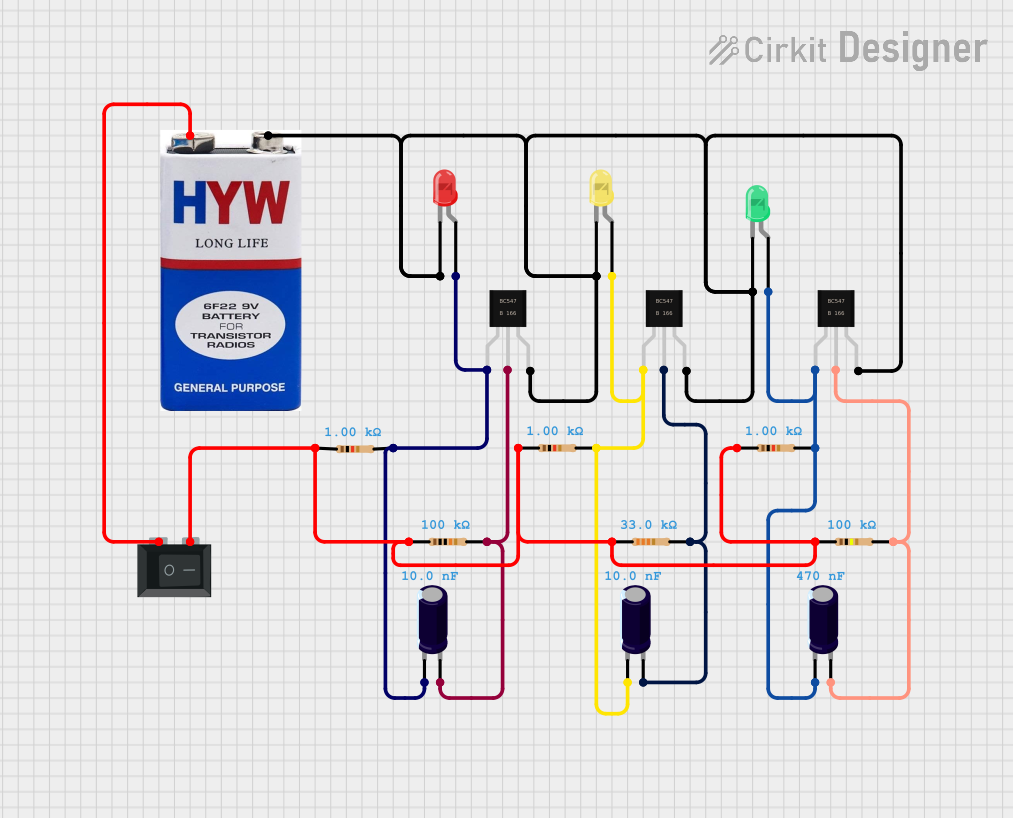
 Open Project in Cirkit Designer
Open Project in Cirkit DesignerTechnical Specifications
Key Technical Details
- Input Voltage: 6V to 20V
- Output Current: Adjustable from 330mA to 660mA per channel
- Maximum Power Rating: 20W
- Number of Channels: 3
- Efficiency: Up to 95%
- PWM Dimming: Up to 20kHz
- Operating Temperature: -40°C to 85°C
Pin Configuration and Descriptions
| Pin Number | Name | Description |
|---|---|---|
| 1 | VIN | Input voltage (6V to 20V) |
| 2 | GND | Ground connection |
| 3 | EN | Enable pin (active high) |
| 4 | CTRL | Control input for PWM dimming |
| 5 | OUT1 | LED output channel 1 |
| 6 | OUT2 | LED output channel 2 |
| 7 | OUT3 | LED output channel 3 |
Usage Instructions
How to Use the PicoBuck LED Driver in a Circuit
Connecting Power: Connect a power supply to the VIN and GND pins, ensuring that the voltage is within the specified range (6V to 20V).
Attaching LEDs: Connect your high-power LEDs to the OUT1, OUT2, and OUT3 channels, with the anode to the output pin and the cathode to the GND.
Setting Current Limit: Adjust the onboard potentiometers to set the desired current limit for each channel (330mA to 660mA).
Enabling the Driver: Apply a high signal to the EN pin to enable the driver. A low signal will turn off the output to the LEDs.
Dimming Control: Use the CTRL pin to apply a PWM signal for dimming the LEDs. The frequency can be up to 20kHz.
Important Considerations and Best Practices
- Ensure that the power supply voltage does not exceed the maximum input voltage rating.
- Always set the current limit to a safe level for your specific LEDs to prevent overheating and damage.
- Use proper heat sinking for the PicoBuck LED Driver and the LEDs to manage heat dissipation.
- When using PWM dimming, ensure that the frequency and duty cycle are within the specified limits for smooth operation.
Troubleshooting and FAQs
Common Issues and Solutions
- LEDs Not Lighting Up: Check the power supply connections and ensure that the EN pin is set high.
- Flickering LEDs: Verify that the PWM signal is within the correct frequency range and that the duty cycle is stable.
- Overheating: Ensure that adequate heat sinking is in place for both the driver and the LEDs.
FAQs
Q: Can I drive LEDs that require more than 660mA? A: No, the PicoBuck LED Driver is designed with a maximum current limit of 660mA per channel.
Q: Is it possible to chain multiple PicoBuck drivers together? A: Yes, you can chain multiple drivers to control more than three LEDs, but each driver must be powered and controlled independently.
Q: How do I adjust the current limit? A: Use a small screwdriver to adjust the onboard potentiometers corresponding to each channel.
Example Arduino Code for PWM Dimming
// Define the control pin for the PicoBuck LED Driver
const int pwmPin = 9; // Connect to the CTRL pin of the PicoBuck
void setup() {
// Set the PWM pin as an output
pinMode(pwmPin, OUTPUT);
}
void loop() {
// Increase the brightness gradually
for (int dutyCycle = 0; dutyCycle <= 255; dutyCycle++) {
analogWrite(pwmPin, dutyCycle);
delay(10);
}
// Decrease the brightness gradually
for (int dutyCycle = 255; dutyCycle >= 0; dutyCycle--) {
analogWrite(pwmPin, dutyCycle);
delay(10);
}
}
This example demonstrates how to gradually increase and decrease the brightness of the LEDs connected to the PicoBuck LED Driver using PWM dimming. The analogWrite function is used to send a PWM signal to the CTRL pin of the PicoBuck. The delay function is used to slow down the change in brightness for visibility.