
How to Use Adafruit Seven-Segment LED Backpack 1.2 Inch Digits Green: Examples, Pinouts, and Specs
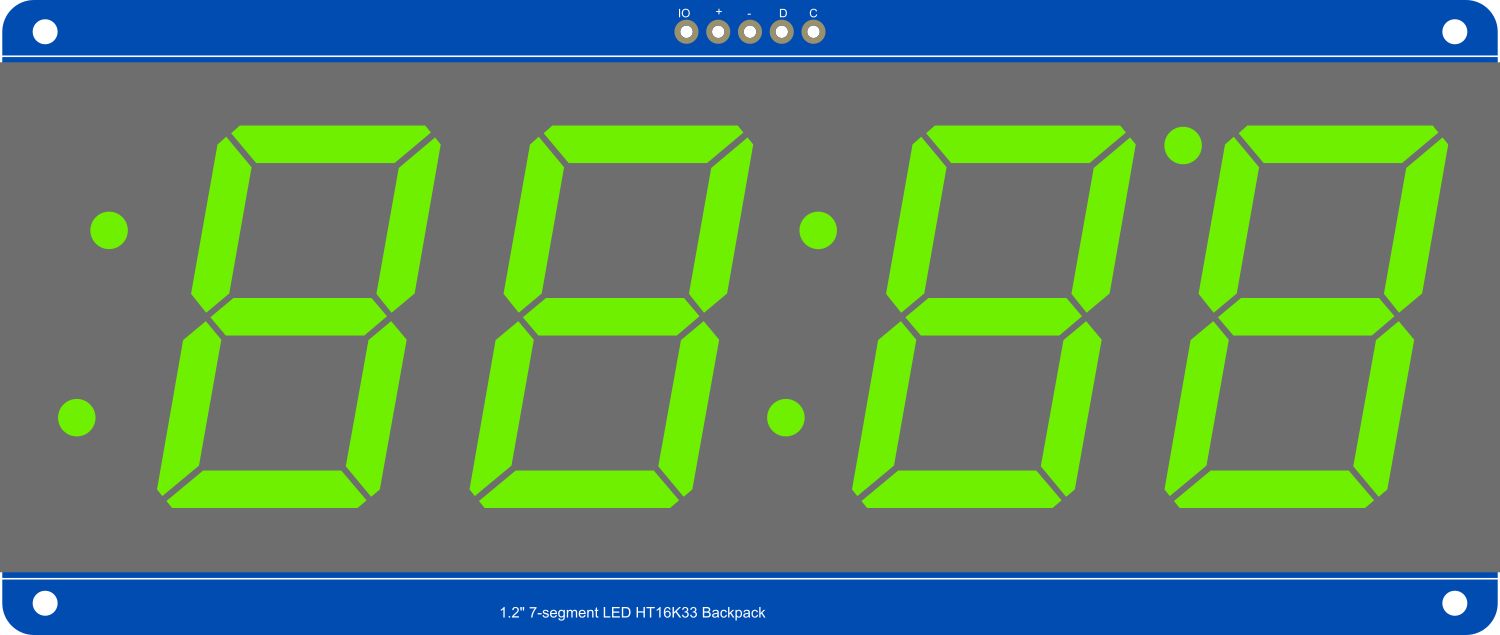
 Design with Adafruit Seven-Segment LED Backpack 1.2 Inch Digits Green in Cirkit Designer
Design with Adafruit Seven-Segment LED Backpack 1.2 Inch Digits Green in Cirkit DesignerIntroduction
The Adafruit Seven-Segment LED Backpack 1.2 Inch Digits Green is a user-friendly display module designed for numeric output visualization. It features four 1.2-inch tall green seven-segment LEDs, which are bright, clear, and visible from a distance. The integrated I2C backpack reduces the number of necessary pins to control the display, making it perfect for projects with limited GPIO availability. Common applications include clocks, counters, and readouts for sensors.
Explore Projects Built with Adafruit Seven-Segment LED Backpack 1.2 Inch Digits Green

 Open Project in Cirkit Designer
Open Project in Cirkit Designer
 Open Project in Cirkit Designer
Open Project in Cirkit Designer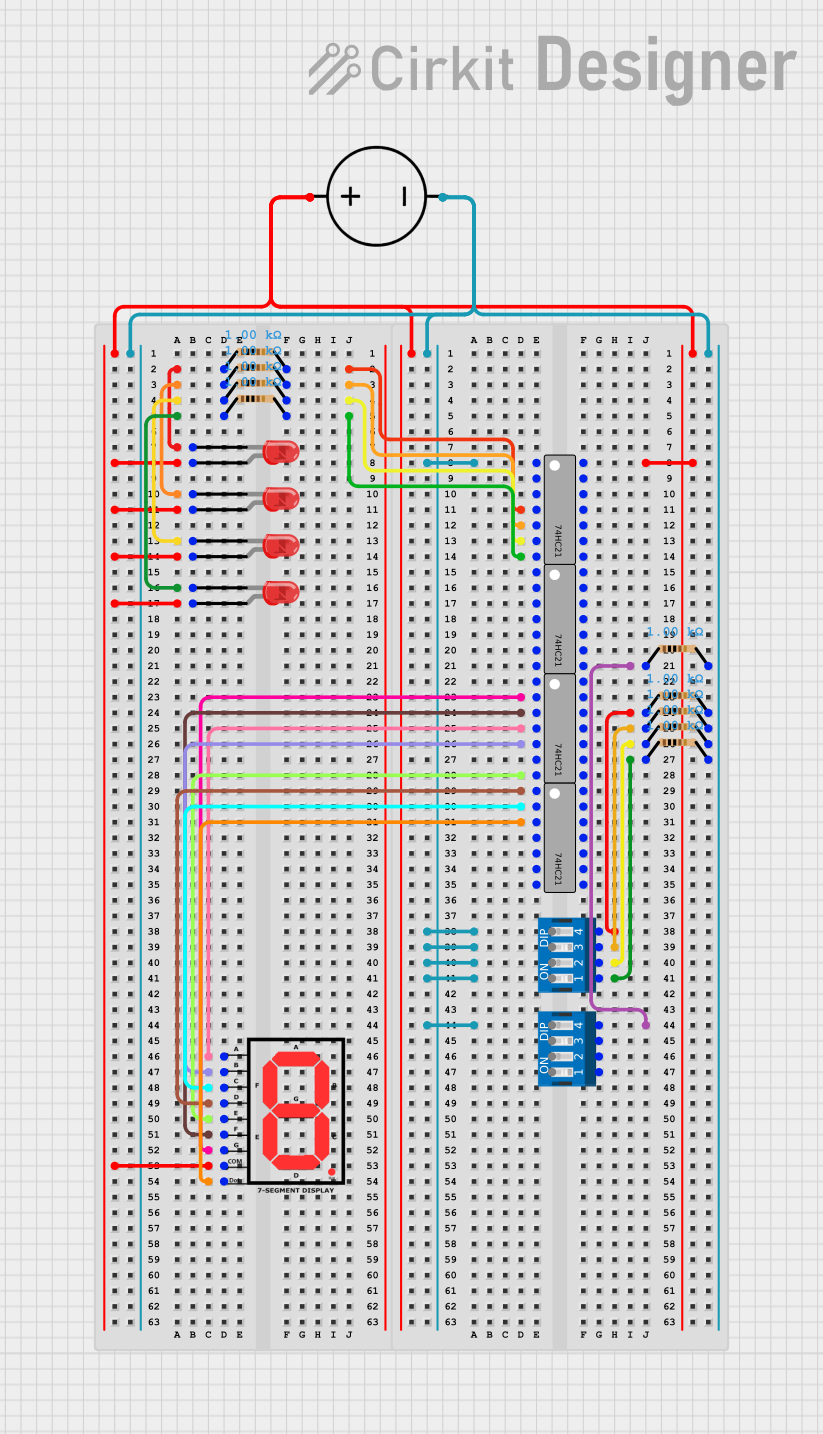
 Open Project in Cirkit Designer
Open Project in Cirkit Designer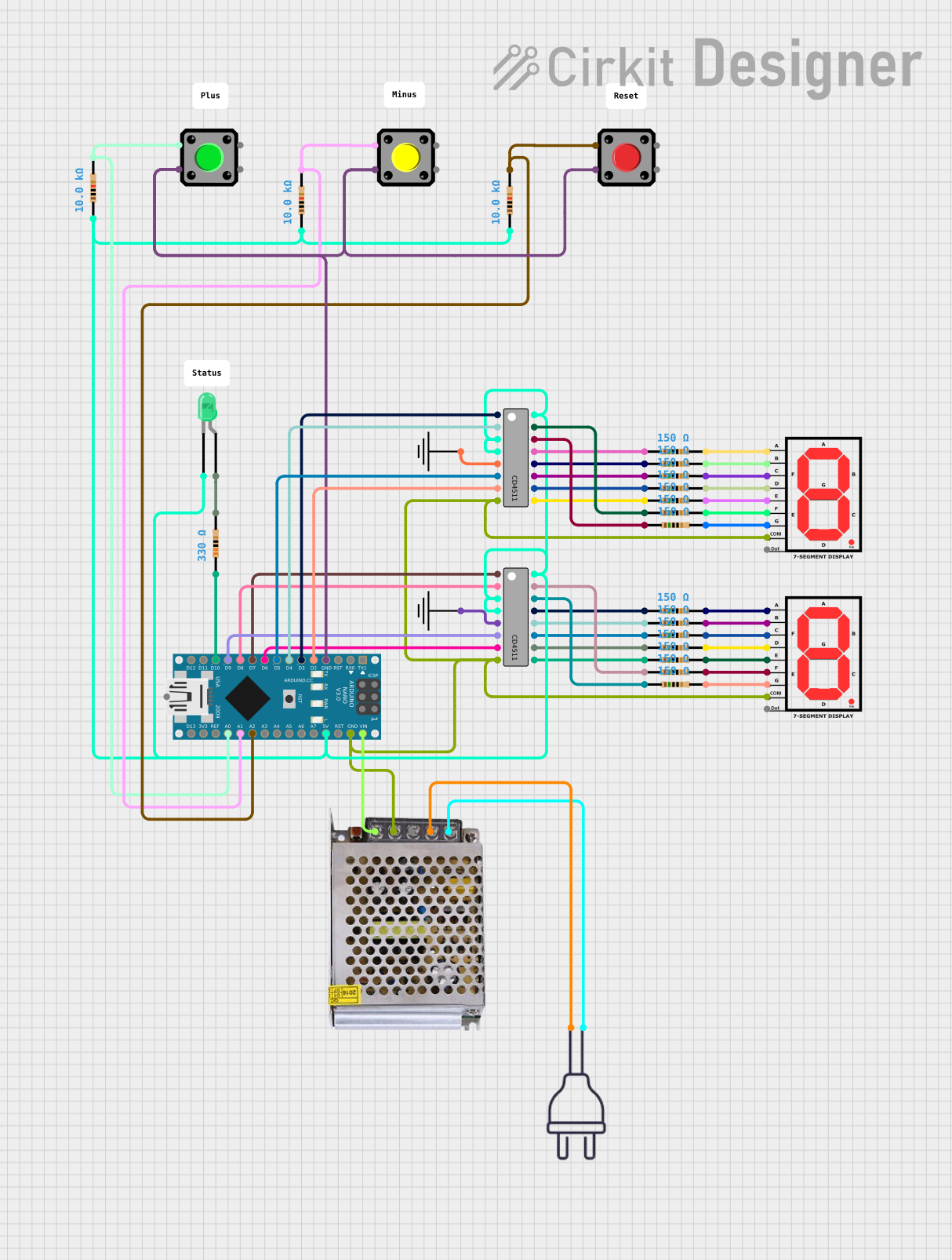
 Open Project in Cirkit Designer
Open Project in Cirkit DesignerExplore Projects Built with Adafruit Seven-Segment LED Backpack 1.2 Inch Digits Green

 Open Project in Cirkit Designer
Open Project in Cirkit Designer
 Open Project in Cirkit Designer
Open Project in Cirkit Designer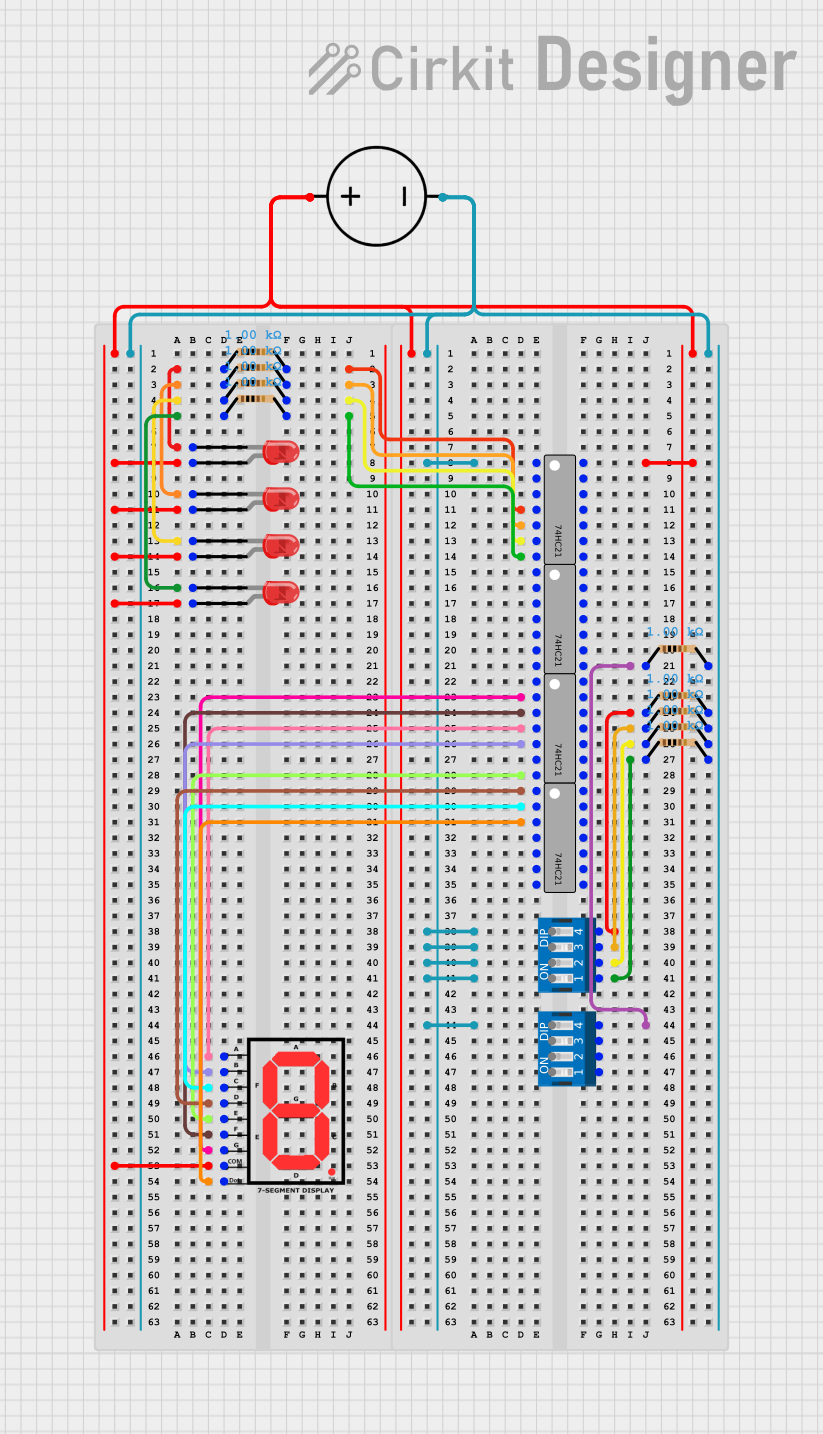
 Open Project in Cirkit Designer
Open Project in Cirkit Designer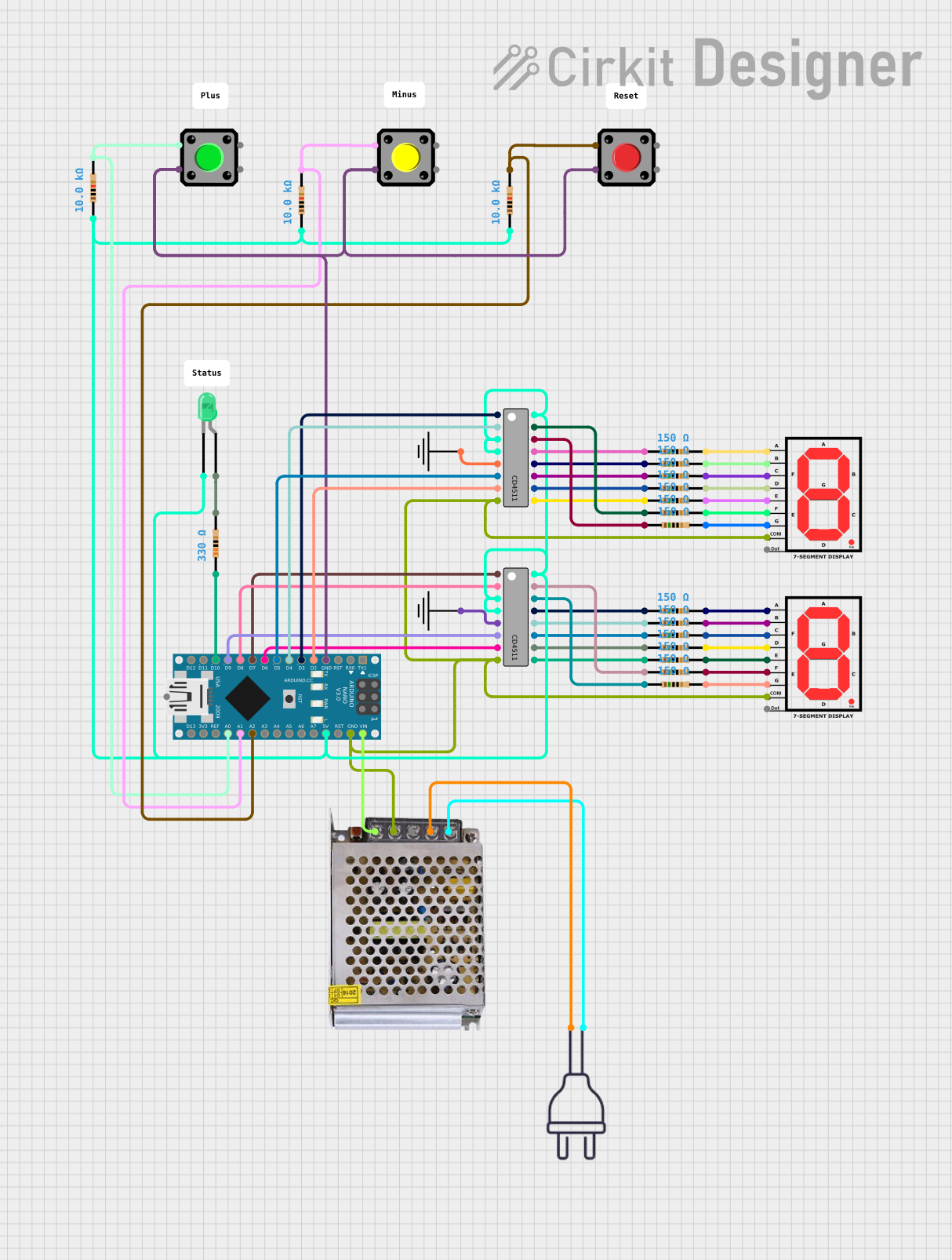
 Open Project in Cirkit Designer
Open Project in Cirkit DesignerTechnical Specifications
Key Features
- Display Type: 4-digit 7-segment LED display
- Digit Height: 1.2 inches
- Color: Green
- Interface: I2C
- I2C Addresses: 0x70 (default) - 0x77 (selectable with solder jumpers)
- Operating Voltage: 4.5V - 5.5V
- Max Current Draw: 120mA at 5V
Pin Configuration and Descriptions
| Pin Number | Name | Description |
|---|---|---|
| 1 | GND | Ground connection |
| 2 | VCC | Power supply (4.5V - 5.5V) |
| 3 | SDA | I2C Data line |
| 4 | SCL | I2C Clock line |
Usage Instructions
Interfacing with a Microcontroller
- Power Connections: Connect the VCC pin to the 5V output on your microcontroller and the GND pin to a ground pin.
- I2C Connections: Connect the SDA and SCL pins to the corresponding I2C pins on your microcontroller.
- Address Selection: If using multiple displays, solder the address jumpers on the back of the PCB to assign unique I2C addresses.
Programming the Display
To control the display with an Arduino UNO, you will need to use the Adafruit LED Backpack library. Install the library through the Arduino Library Manager or download it from the Adafruit GitHub repository.
Sample Arduino Code
#include <Wire.h>
#include <Adafruit_GFX.h>
#include <Adafruit_LEDBackpack.h>
Adafruit_7segment matrix = Adafruit_7segment();
void setup() {
matrix.begin(0x70); // Initialize the display with its I2C address
}
void loop() {
matrix.print(1234); // Display the number 1234
matrix.writeDisplay(); // Refresh the display with new data
delay(5000); // Wait for 5 seconds
// Display a hexadecimal number
matrix.print(0xBEEF, HEX);
matrix.writeDisplay();
delay(5000);
}
Best Practices
- Always ensure that the power supply voltage and current ratings are within the specified range to prevent damage.
- Use pull-up resistors on the I2C data lines if your microcontroller does not have built-in pull-ups.
- Avoid exposing the display to moisture or extreme temperatures.
Troubleshooting and FAQs
Common Issues
- Display Not Lighting Up: Check the power connections and ensure the I2C address is correctly set.
- Garbled Output: Ensure there are no conflicts with other I2C devices and that the library is correctly installed.
- Dim Display: Verify that the power supply is providing sufficient voltage and current.
FAQs
Q: Can I use this display with a 3.3V system? A: While the display operates at 4.5V - 5.5V, many 3.3V microcontrollers can interface with it without level shifting. However, the brightness may be reduced.
Q: How do I change the I2C address? A: Solder the address jumpers on the back of the display to configure the address between 0x70 and 0x77.
Q: Can the display show characters other than numbers? A: The display is primarily designed for numeric output, but it can show a limited set of characters and symbols.
For further assistance, consult the Adafruit support forums or the product's FAQ page.