
How to Use Arduino Mega 2560: Examples, Pinouts, and Specs
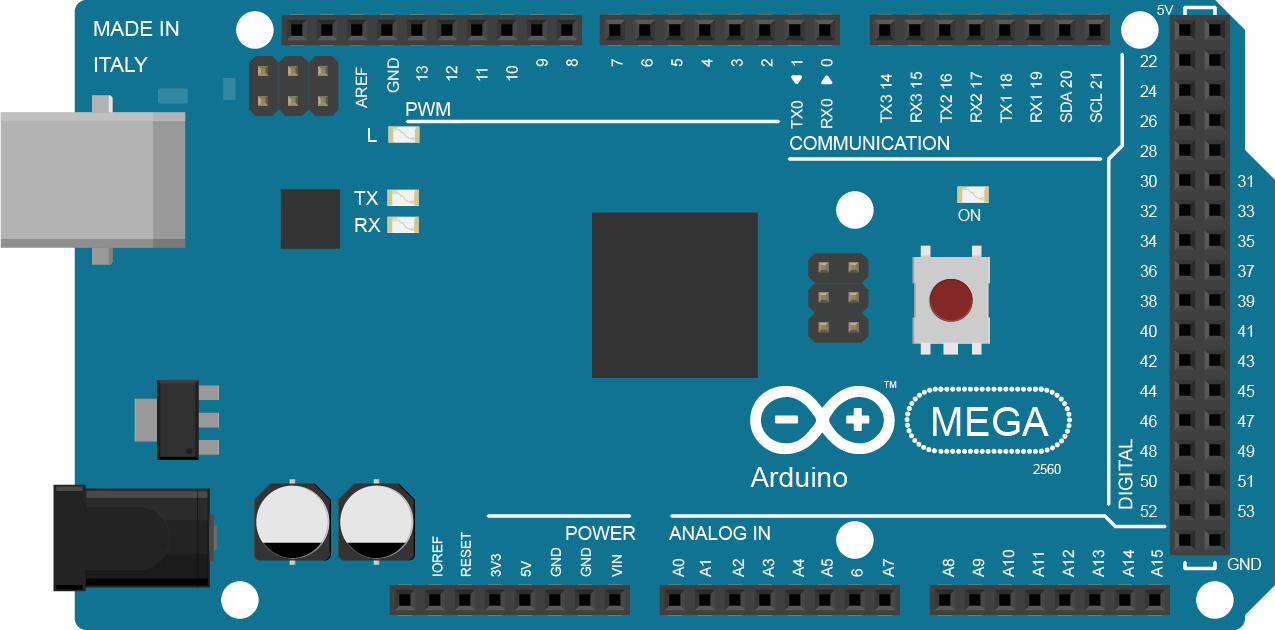
 Design with Arduino Mega 2560 in Cirkit Designer
Design with Arduino Mega 2560 in Cirkit DesignerIntroduction
The Arduino Mega 2560 is a versatile microcontroller board based on the ATmega2560 chip. It is an integral part of the Arduino family, designed to provide a platform for building digital devices and interactive objects that can sense and control the physical world. With its extensive array of input/output (I/O) pins, it is particularly suited for projects that require multiple sensors, actuators, or a significant amount of control logic.
Explore Projects Built with Arduino Mega 2560
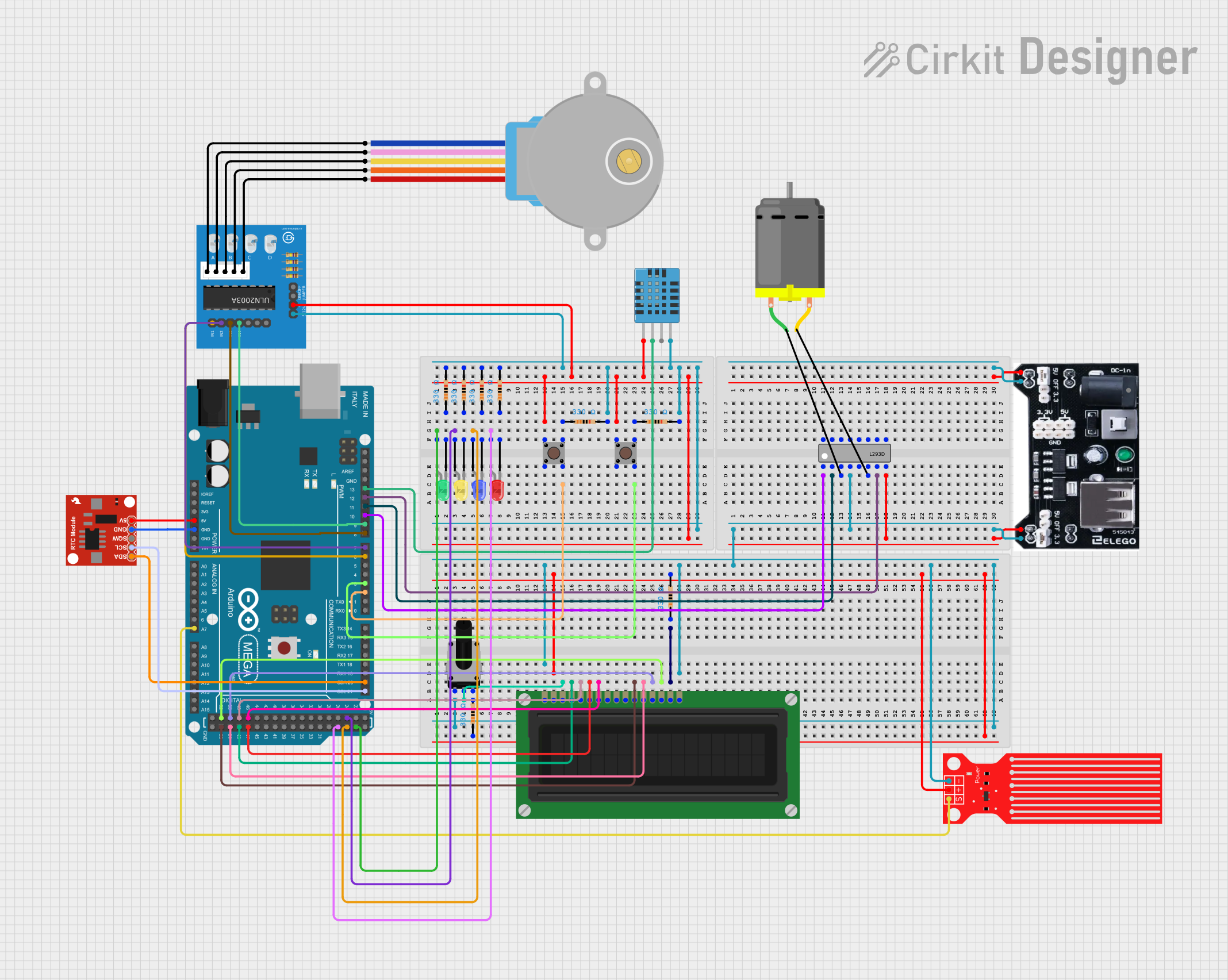
 Open Project in Cirkit Designer
Open Project in Cirkit Designer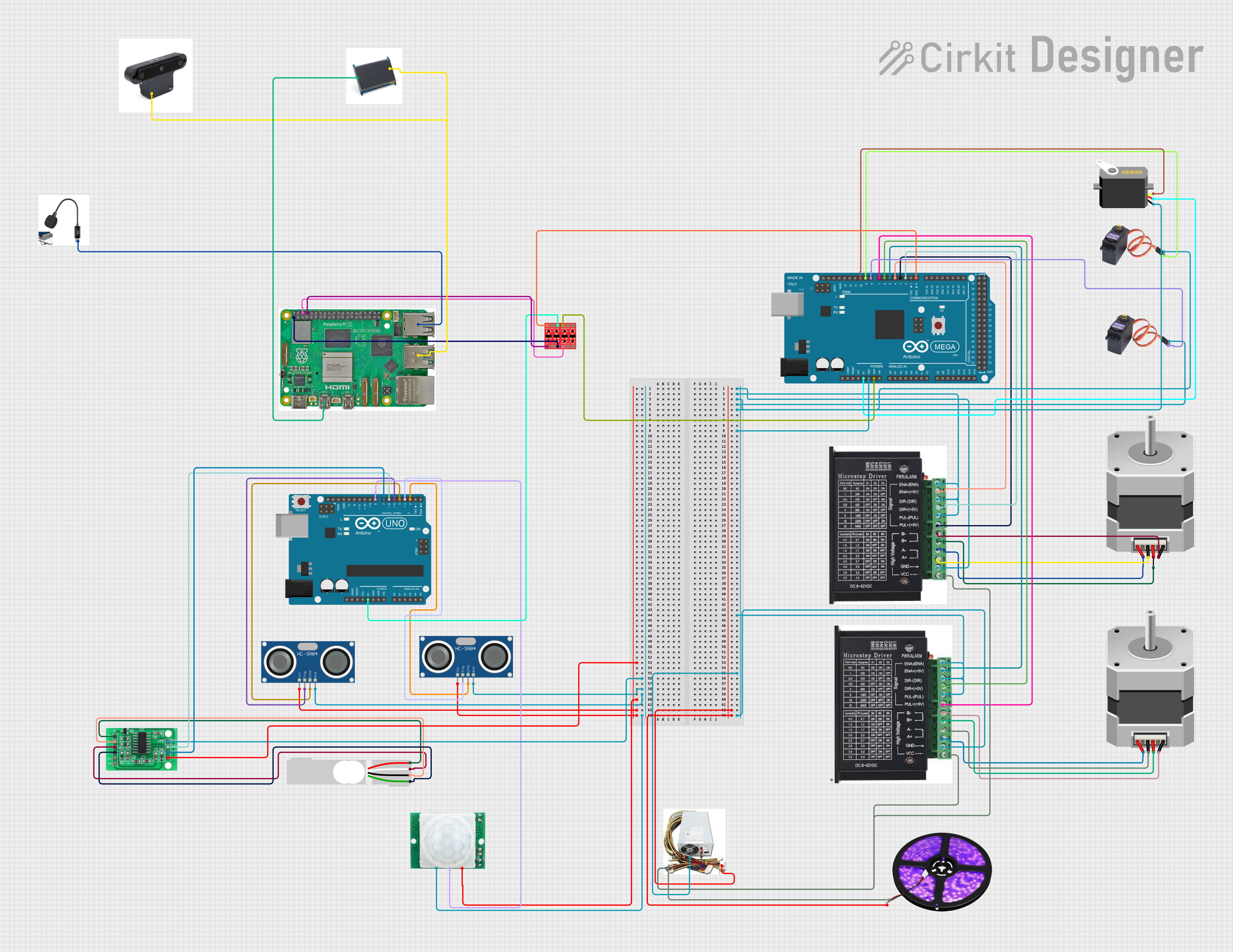
 Open Project in Cirkit Designer
Open Project in Cirkit Designer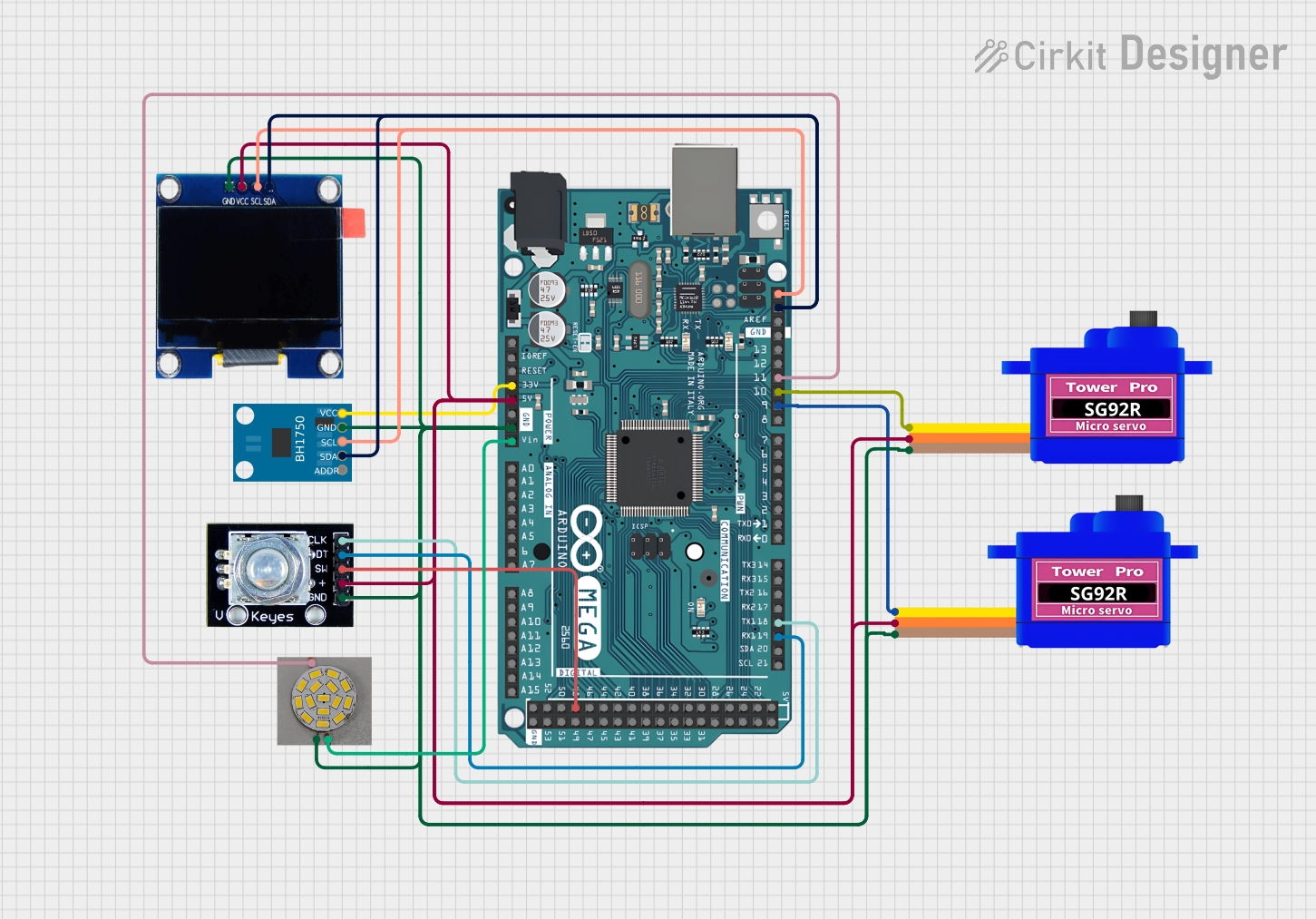
 Open Project in Cirkit Designer
Open Project in Cirkit Designer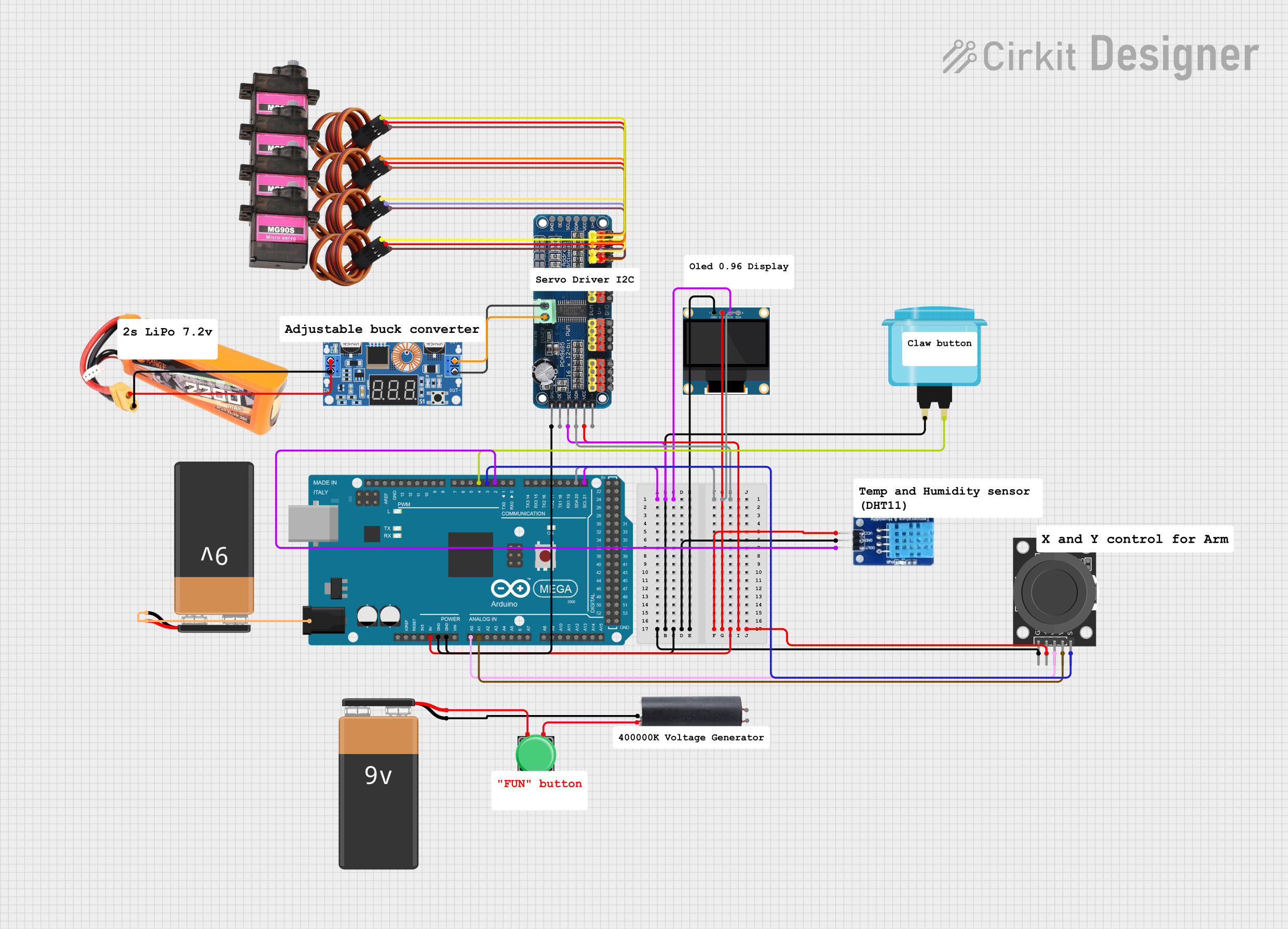
 Open Project in Cirkit Designer
Open Project in Cirkit DesignerExplore Projects Built with Arduino Mega 2560
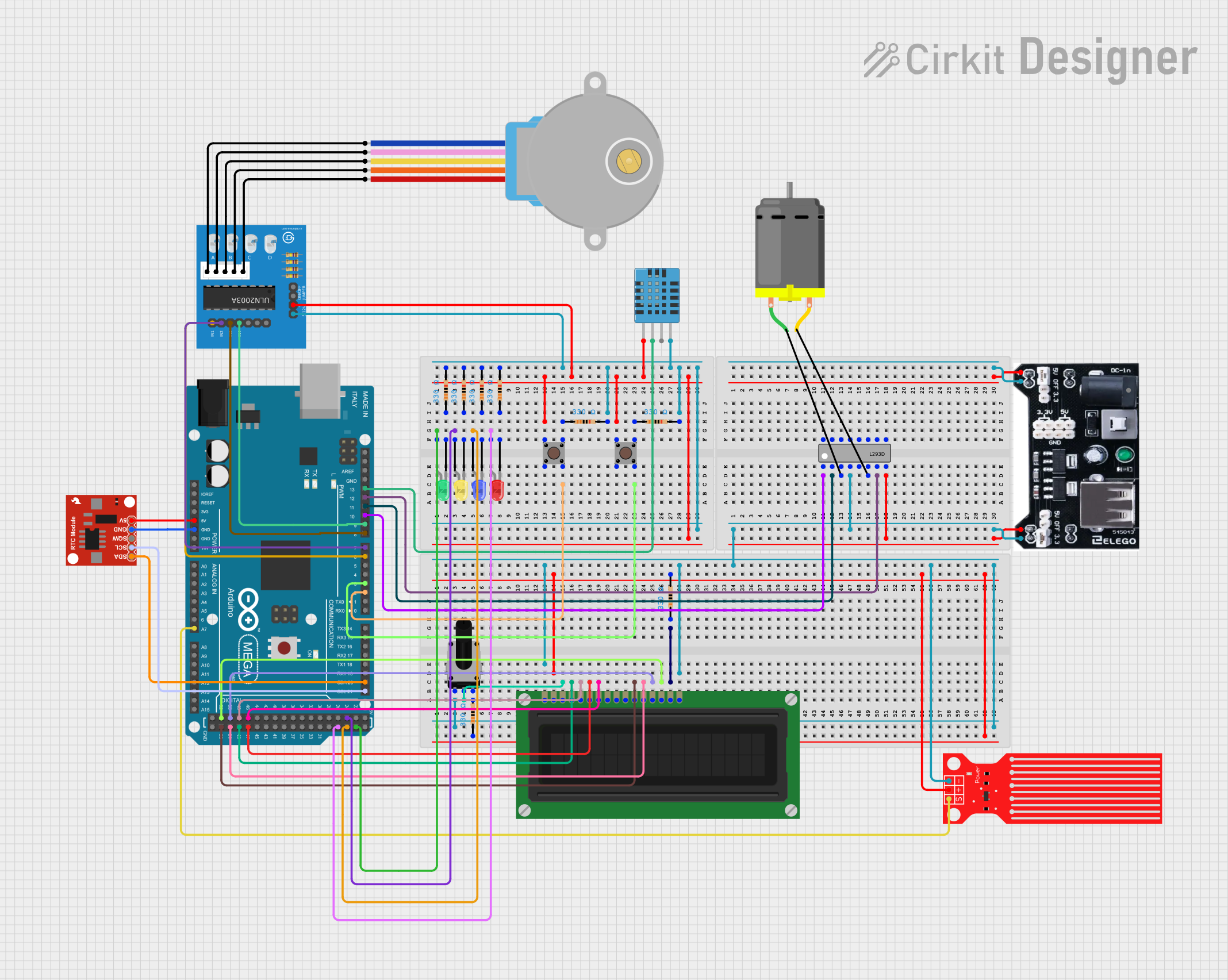
 Open Project in Cirkit Designer
Open Project in Cirkit Designer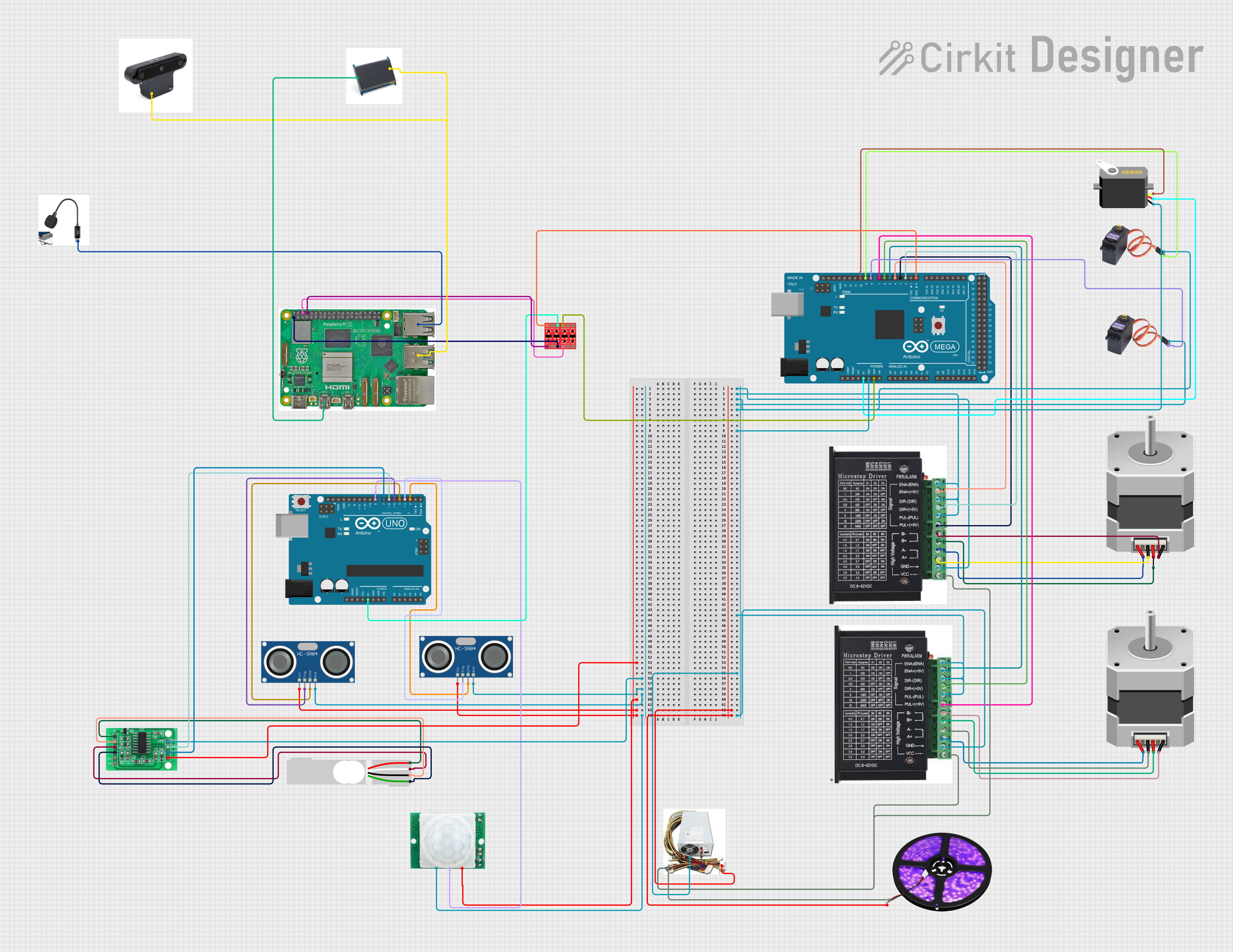
 Open Project in Cirkit Designer
Open Project in Cirkit Designer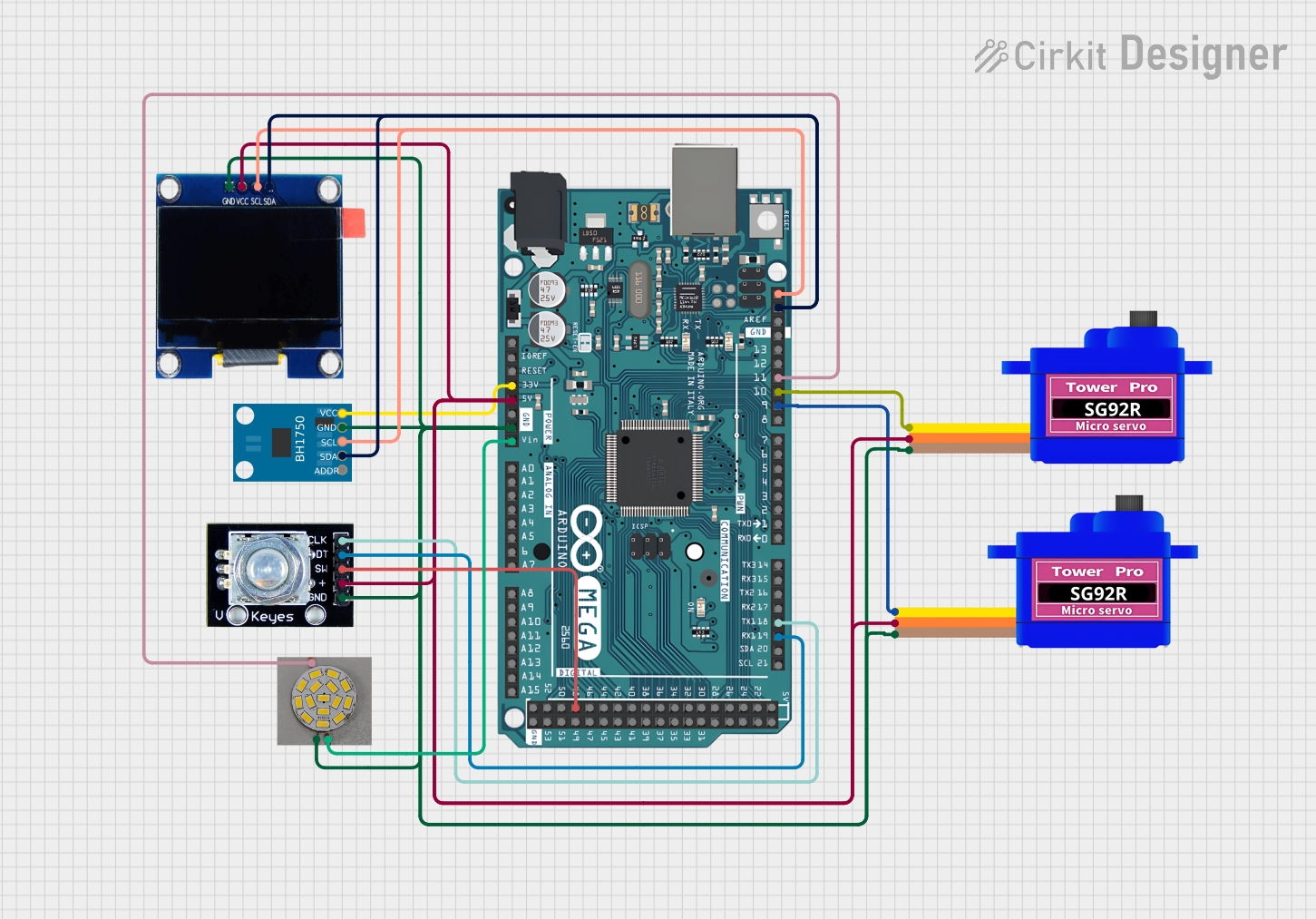
 Open Project in Cirkit Designer
Open Project in Cirkit Designer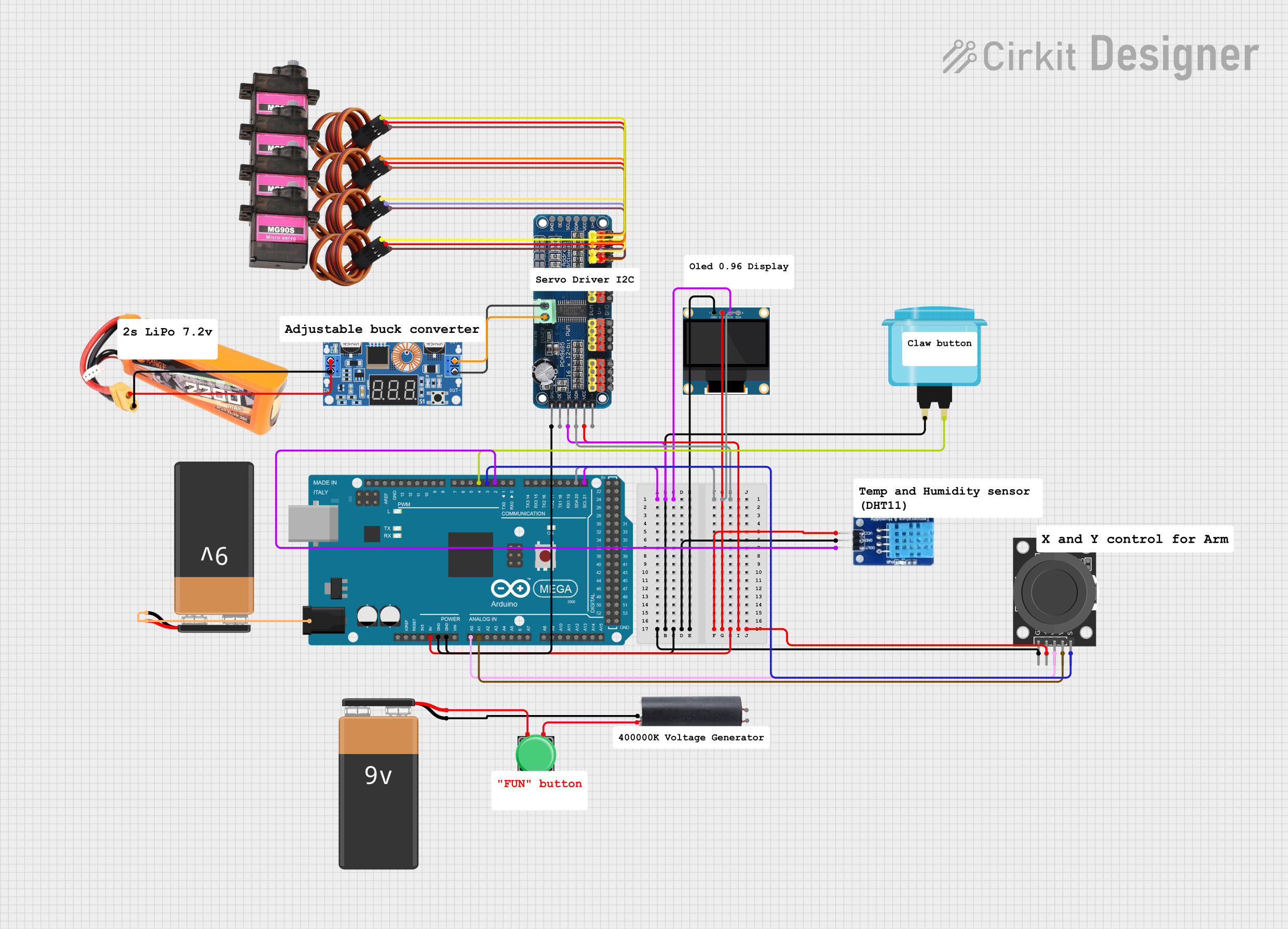
 Open Project in Cirkit Designer
Open Project in Cirkit DesignerCommon Applications and Use Cases
- Robotics
- Home automation systems
- Complex LED light displays
- Multi-axis CNC machines
- Data logging and sensor networks
Technical Specifications
Key Technical Details
- Microcontroller: ATmega2560
- Operating Voltage: 5V
- Input Voltage (recommended): 7-12V
- Input Voltage (limits): 6-20V
- Digital I/O Pins: 54 (of which 15 provide PWM output)
- Analog Input Pins: 16
- DC Current per I/O Pin: 20 mA
- DC Current for 3.3V Pin: 50 mA
- Flash Memory: 256 KB of which 8 KB used by bootloader
- SRAM: 8 KB
- EEPROM: 4 KB
- Clock Speed: 16 MHz
- LED_BUILTIN: Pin 13
Pin Configuration and Descriptions
| Pin Number | Function | Description |
|---|---|---|
| 1-54 | Digital I/O | Digital pins which can be used as input or output |
| 1-15 | PWM | Pins that support Pulse Width Modulation |
| A0-A15 | Analog Input | Analog pins which can be used to read analog voltages |
| 5V | Power Output | Provides 5V output to external components |
| 3.3V | Power Output | Provides 3.3V output to external components |
| GND | Ground | Common ground for circuits |
| RST | Reset | Resets the microcontroller |
| TX0, RX0 | Serial 0 | Used for serial communication |
| SDA, SCL | I2C | Used for I2C communication |
| AREF | Analog Reference | Used for reference voltage for the analog inputs |
| 3.3V, 5V, GND | Power Rails | Power supply pins for the board and external components |
Usage Instructions
How to Use the Arduino Mega 2560 in a Circuit
Powering the Board:
- Connect a 7-12V power supply to the VIN pin or use the USB connection.
- Ensure that the power supply is within the recommended limits to prevent damage.
Connecting I/O Devices:
- Connect sensors to the analog pins for analog input.
- Connect actuators or other peripherals to the digital pins.
- Use PWM pins for devices that require variable power, like motors.
Programming the Board:
- Connect the board to a computer using a USB cable.
- Use the Arduino IDE to write and upload sketches to the board.
Important Considerations and Best Practices
- Always disconnect the board from the power source before making or altering connections.
- Ensure that the current draw from each I/O pin does not exceed 20 mA.
- Use external power sources when connecting devices that draw more current than the board can provide.
- Avoid exposing the board to extreme temperatures, moisture, or dust.
Troubleshooting and FAQs
Common Issues
Board not recognized by computer:
- Check the USB cable and connections.
- Ensure the correct drivers are installed.
Sketch not uploading:
- Verify the correct board and port are selected in the Arduino IDE.
- Check for errors in the code and ensure the correct bootloader is used.
Unexpected behavior in circuits:
- Double-check wiring and connections.
- Ensure power supply is stable and within recommended limits.
Solutions and Tips for Troubleshooting
- Use the onboard LED (pin 13) to test basic sketches and ensure the board is functioning.
- Utilize the Arduino IDE's Serial Monitor to debug and monitor data from the board.
- Consult the Arduino forums and community for support on specific issues.
Example Code for Arduino Mega 2560
Here is a simple example of blinking the onboard LED using the Arduino Mega 2560:
// Define the LED pin
const int ledPin = 13;
// The setup function runs once when you press reset or power the board
void setup() {
// Initialize the digital pin as an output.
pinMode(ledPin, OUTPUT);
}
// The loop function runs over and over again forever
void loop() {
digitalWrite(ledPin, HIGH); // Turn the LED on
delay(1000); // Wait for a second
digitalWrite(ledPin, LOW); // Turn the LED off
delay(1000); // Wait for a second
}
Remember to select "Arduino Mega or Mega 2560" as the board within the Arduino IDE before uploading the code.