
How to Use ProtoSnap - Pro Mini - Buzzer: Examples, Pinouts, and Specs
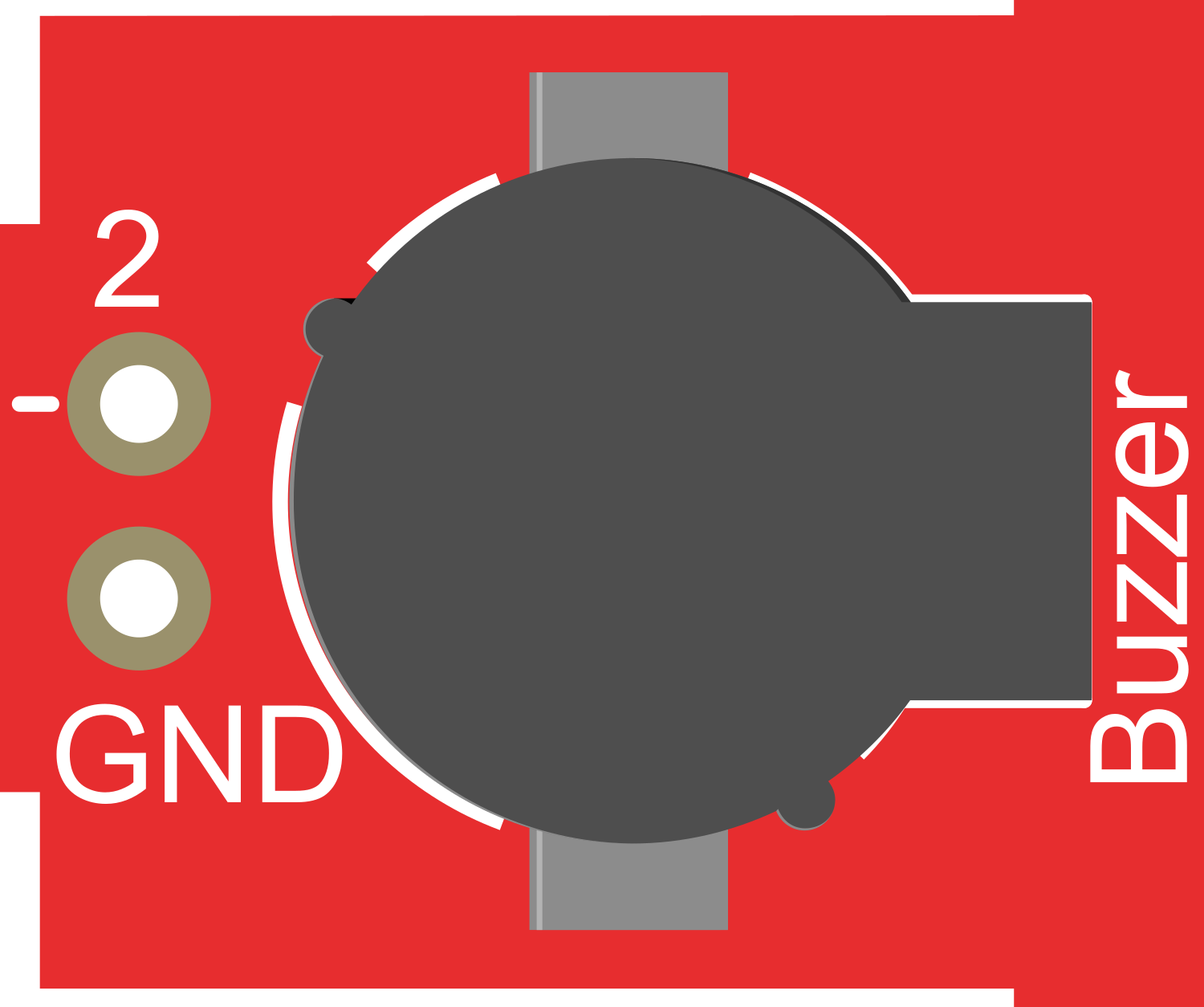
 Design with ProtoSnap - Pro Mini - Buzzer in Cirkit Designer
Design with ProtoSnap - Pro Mini - Buzzer in Cirkit DesignerIntroduction
The ProtoSnap - Pro Mini - Buzzer is a compact audio signaling device that can be integrated into various electronic projects. It is designed to produce a range of sounds, from simple beeps to complex tones, making it suitable for applications such as alarm systems, interactive projects, and musical instruments. Its small form factor and ease of use with microcontroller platforms like the Arduino UNO make it a popular choice for hobbyists and educators alike.
Explore Projects Built with ProtoSnap - Pro Mini - Buzzer

 Open Project in Cirkit Designer
Open Project in Cirkit Designer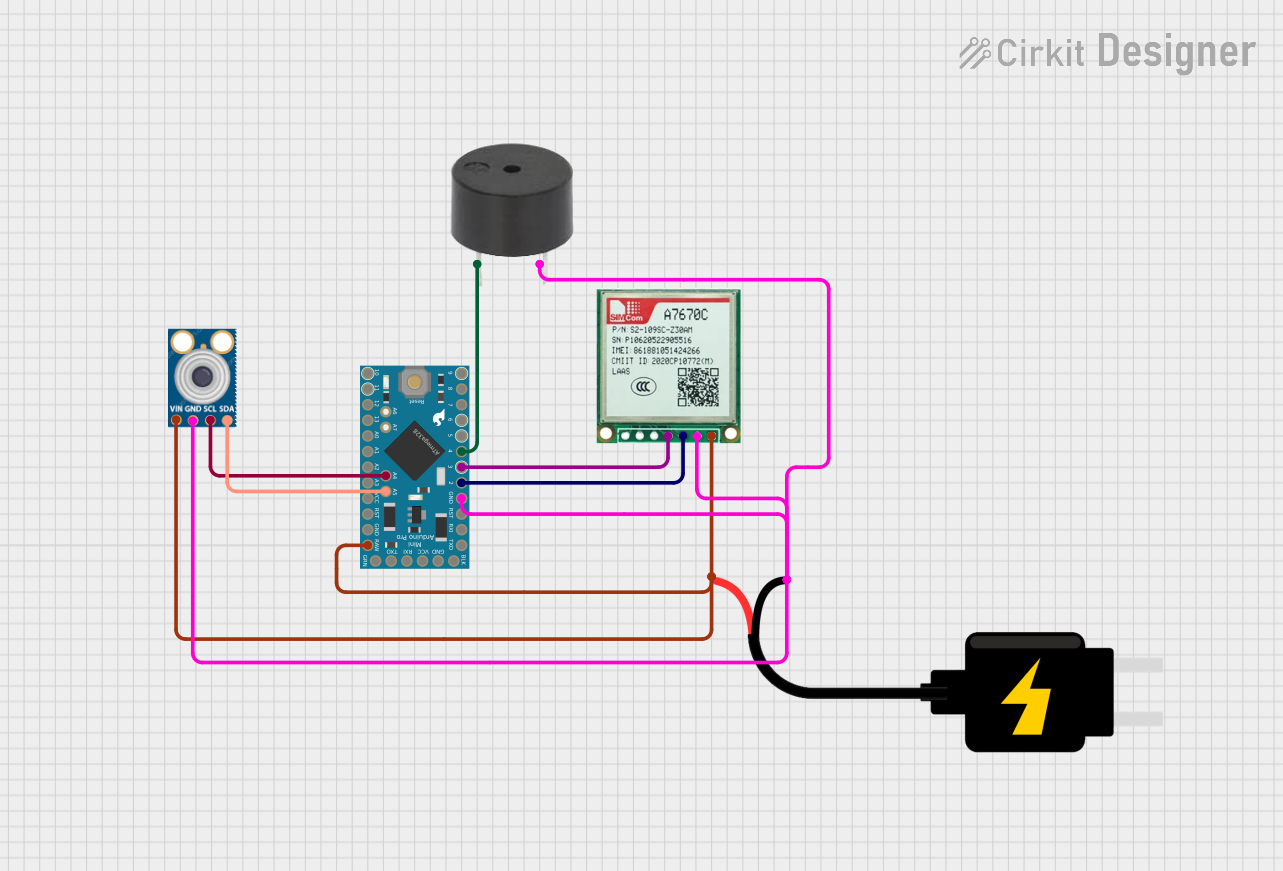
 Open Project in Cirkit Designer
Open Project in Cirkit Designer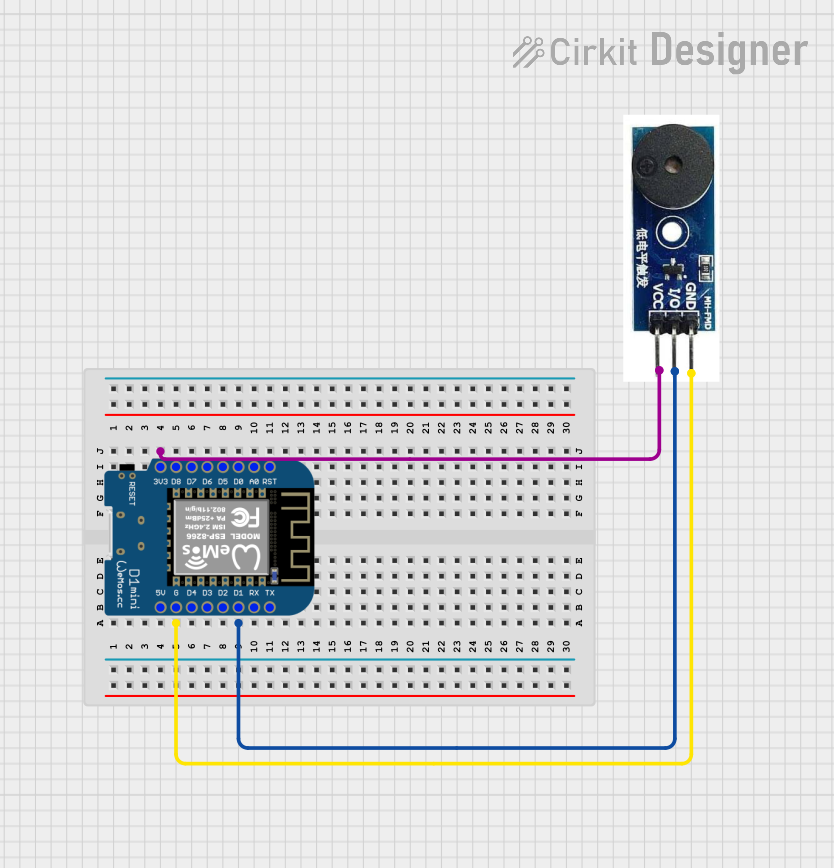
 Open Project in Cirkit Designer
Open Project in Cirkit Designer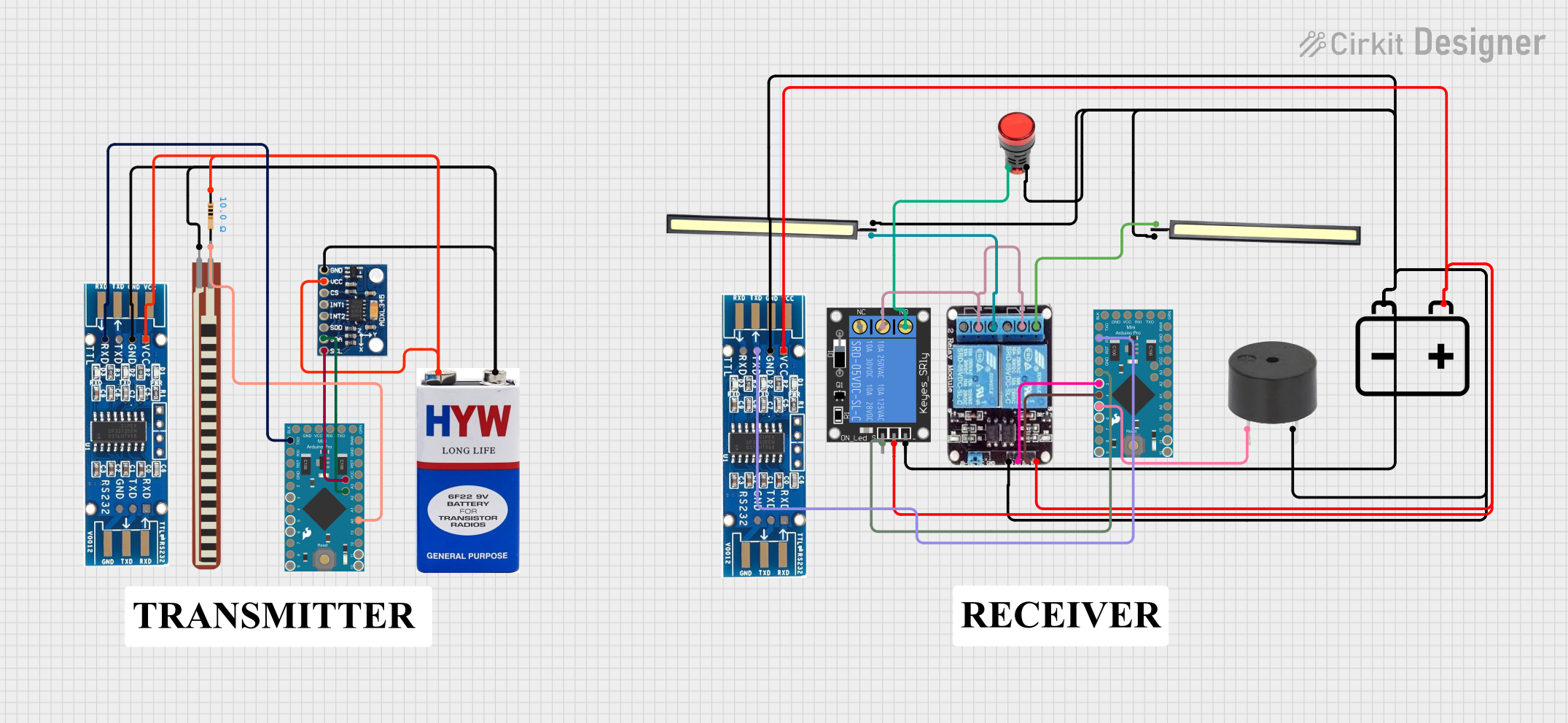
 Open Project in Cirkit Designer
Open Project in Cirkit DesignerExplore Projects Built with ProtoSnap - Pro Mini - Buzzer

 Open Project in Cirkit Designer
Open Project in Cirkit Designer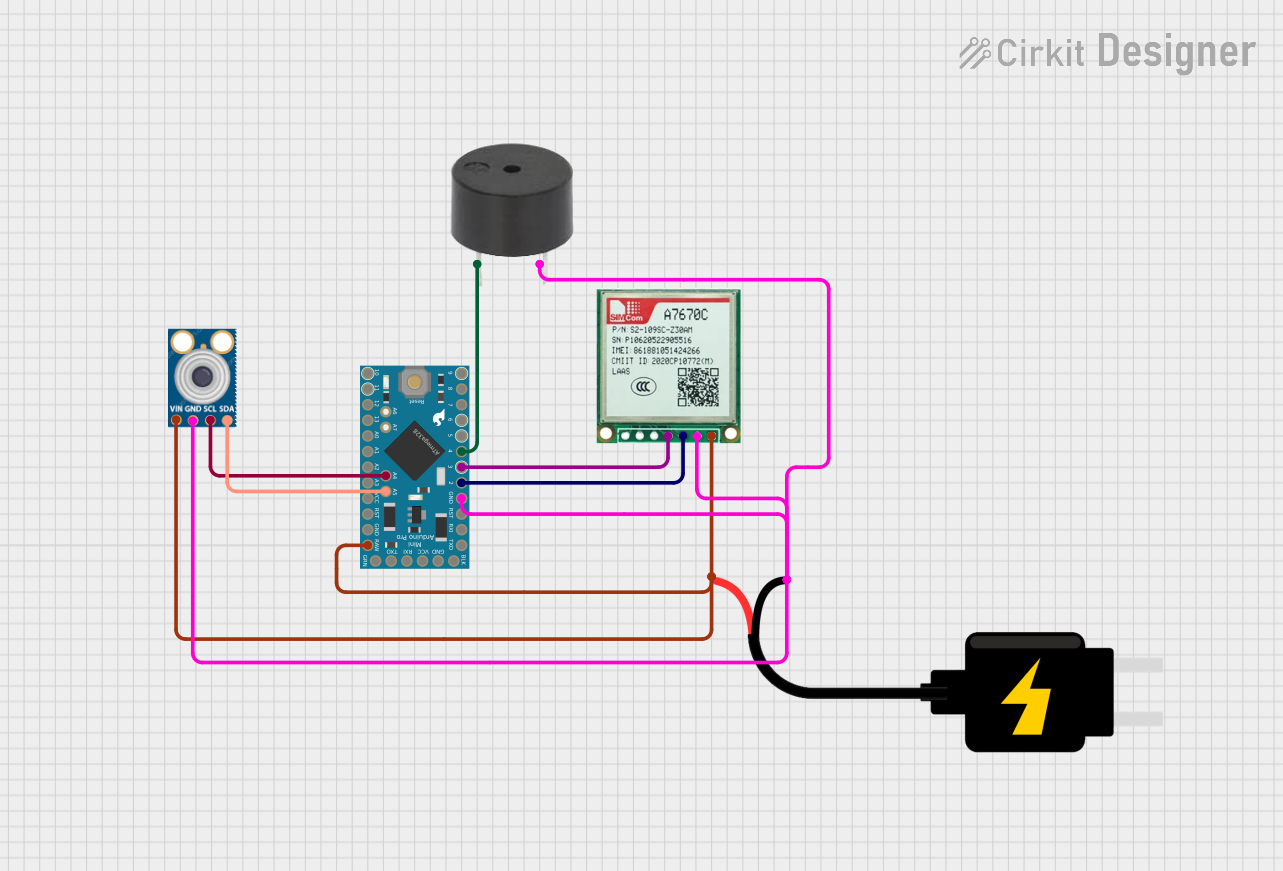
 Open Project in Cirkit Designer
Open Project in Cirkit Designer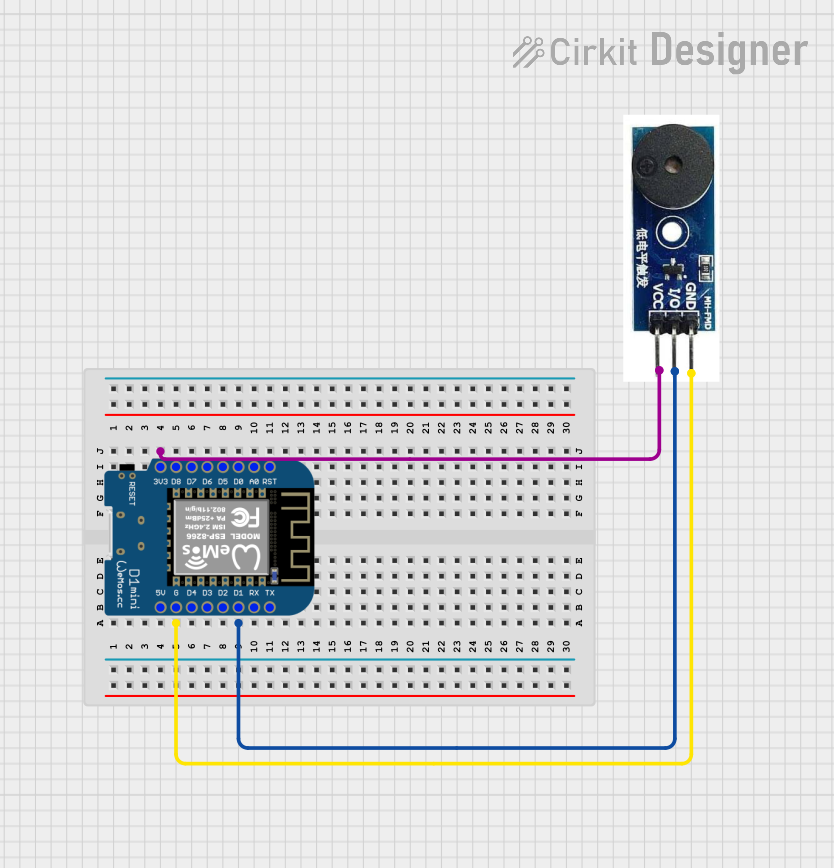
 Open Project in Cirkit Designer
Open Project in Cirkit Designer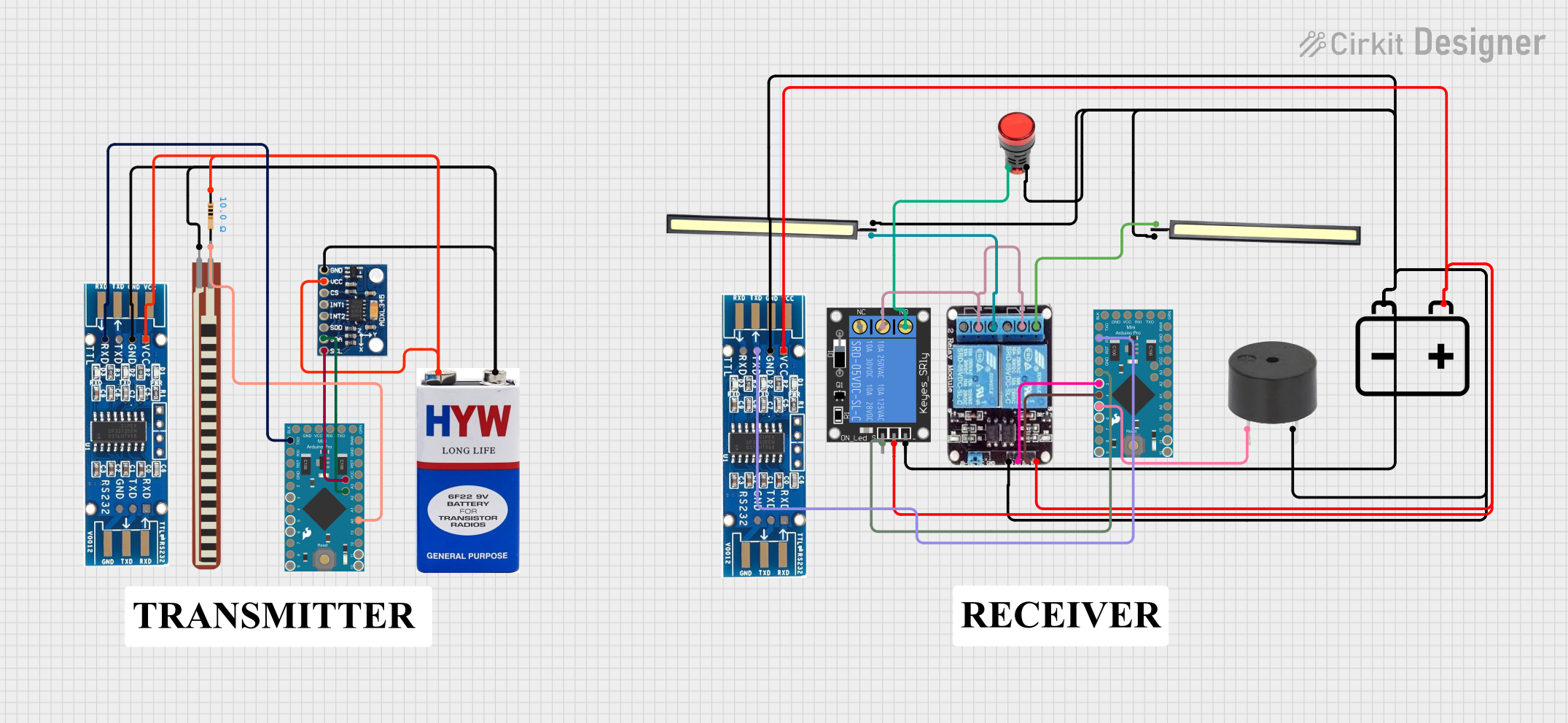
 Open Project in Cirkit Designer
Open Project in Cirkit DesignerTechnical Specifications
General Specifications
- Operating Voltage: 3.3V to 5V
- Sound Output: >85dB at 10cm
- Resonant Frequency: 2.7kHz ± 0.5kHz
- Current Consumption: <25mA (at 5V)
- Operating Temperature: -20°C to 70°C
Pin Configuration and Descriptions
| Pin Number | Name | Description |
|---|---|---|
| 1 | VCC | Connect to the positive supply voltage (3.3V to 5V) |
| 2 | GND | Connect to the ground of the circuit |
Usage Instructions
Connecting the Buzzer to a Circuit
- Connect the VCC pin of the buzzer to a digital output pin on the Arduino UNO.
- Connect the GND pin of the buzzer to the ground (GND) on the Arduino UNO.
Generating Sound
To generate sound, you need to toggle the digital output pin connected to the VCC pin of the buzzer at a specific frequency. This can be done using the tone() function in the Arduino IDE.
Best Practices
- Do not exceed the maximum voltage rating of 5V as it may damage the buzzer.
- Ensure that the buzzer is mounted securely to prevent vibrations from affecting other components.
- Use a current-limiting resistor if operating the buzzer at a voltage significantly lower than its rated voltage to prevent excessive current draw.
Example Code for Arduino UNO
// Define the buzzer pin
const int buzzerPin = 9;
void setup() {
// Initialize the buzzer pin as an output
pinMode(buzzerPin, OUTPUT);
}
void loop() {
// Turn on the buzzer at 2.7kHz for 1 second
tone(buzzerPin, 2700);
delay(1000);
// Turn off the buzzer
noTone(buzzerPin);
delay(1000);
}
Troubleshooting and FAQs
Common Issues
- Buzzer not sounding: Ensure that the connections are secure and the buzzer is receiving the correct voltage.
- Sound is too faint: Check if the buzzer is properly mounted and not obstructed. Also, verify that the voltage is within the specified range.
- Buzzer sounds continuously: Make sure that the
noTone()function is called to stop the sound after the desired duration.
FAQs
Q: Can I use the ProtoSnap - Pro Mini - Buzzer with a 3.3V supply? A: Yes, the buzzer can operate with a supply voltage as low as 3.3V, but the sound output may be reduced compared to using a 5V supply.
Q: Is it possible to play different tones with the buzzer?
A: Yes, by varying the frequency parameter in the tone() function, you can play different tones.
Q: How do I control the volume of the buzzer? A: The volume of the buzzer is not directly controllable; it is determined by the voltage and the frequency. However, you can create a perceived change in volume by varying the duration and pattern of the sound.
Q: Can the buzzer be used to play melodies? A: Yes, by sequencing different frequencies and durations, you can create simple melodies with the buzzer.
For further assistance or more complex troubleshooting, please refer to the manufacturer's documentation or contact technical support.