
How to Use LED Light Strips (Violet): Examples, Pinouts, and Specs
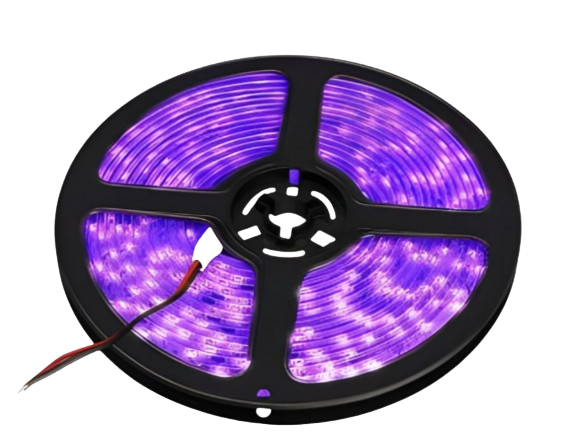
 Design with LED Light Strips (Violet) in Cirkit Designer
Design with LED Light Strips (Violet) in Cirkit DesignerIntroduction
LED light strips are a versatile and energy-efficient lighting solution that have revolutionized the way we think about decorative and accent lighting. These flexible printed circuit boards are embedded with violet-colored light-emitting diodes (LEDs) and can be used in a variety of applications, from mood lighting in homes to accent lighting in commercial spaces. Their flexibility and ease of use make them a popular choice for DIY enthusiasts and professionals alike.
Explore Projects Built with LED Light Strips (Violet)
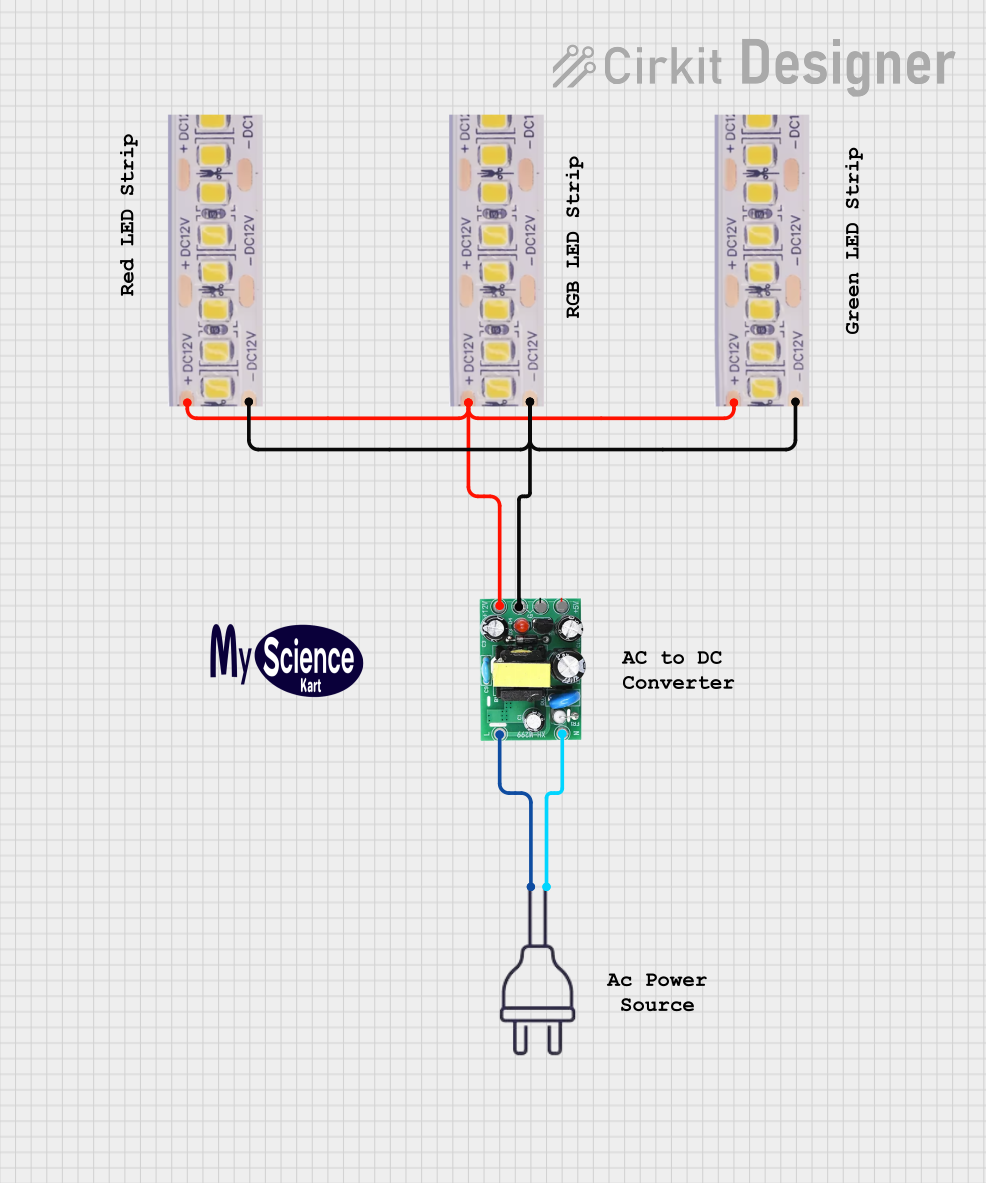
 Open Project in Cirkit Designer
Open Project in Cirkit Designer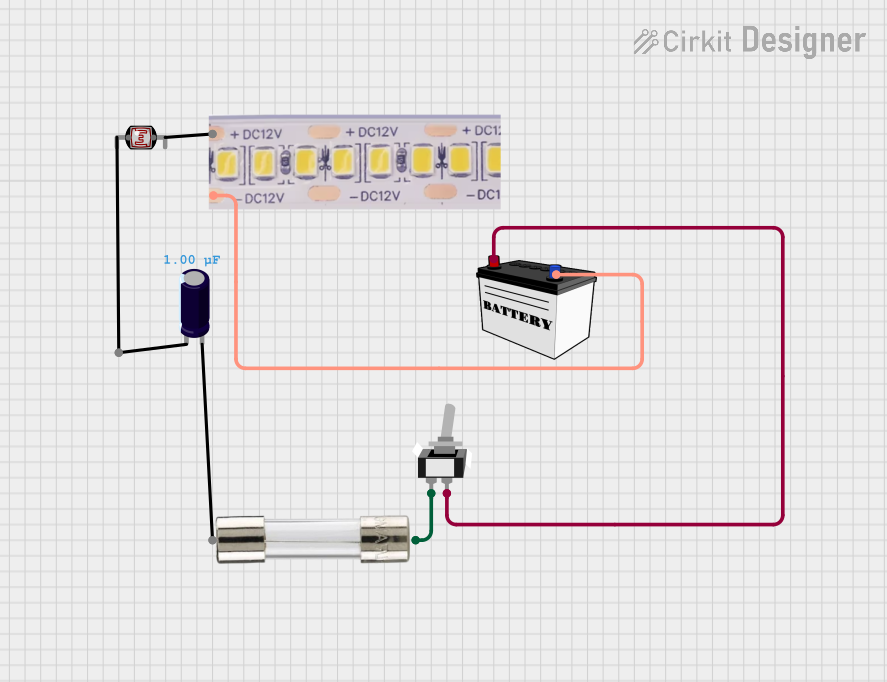
 Open Project in Cirkit Designer
Open Project in Cirkit Designer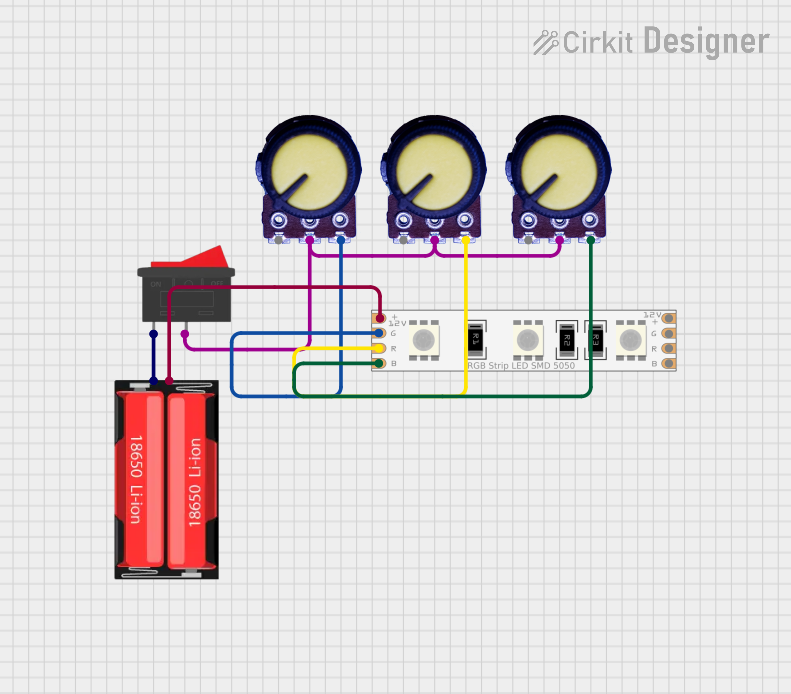
 Open Project in Cirkit Designer
Open Project in Cirkit Designer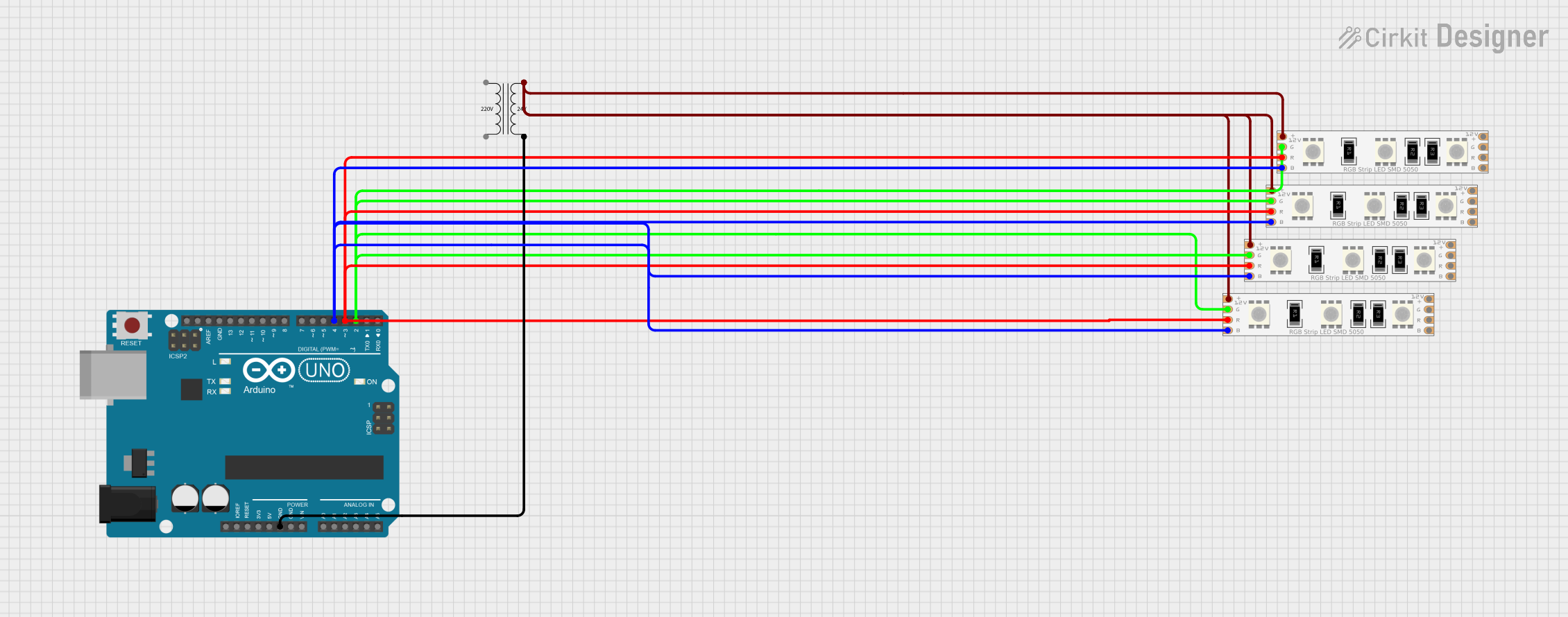
 Open Project in Cirkit Designer
Open Project in Cirkit DesignerExplore Projects Built with LED Light Strips (Violet)
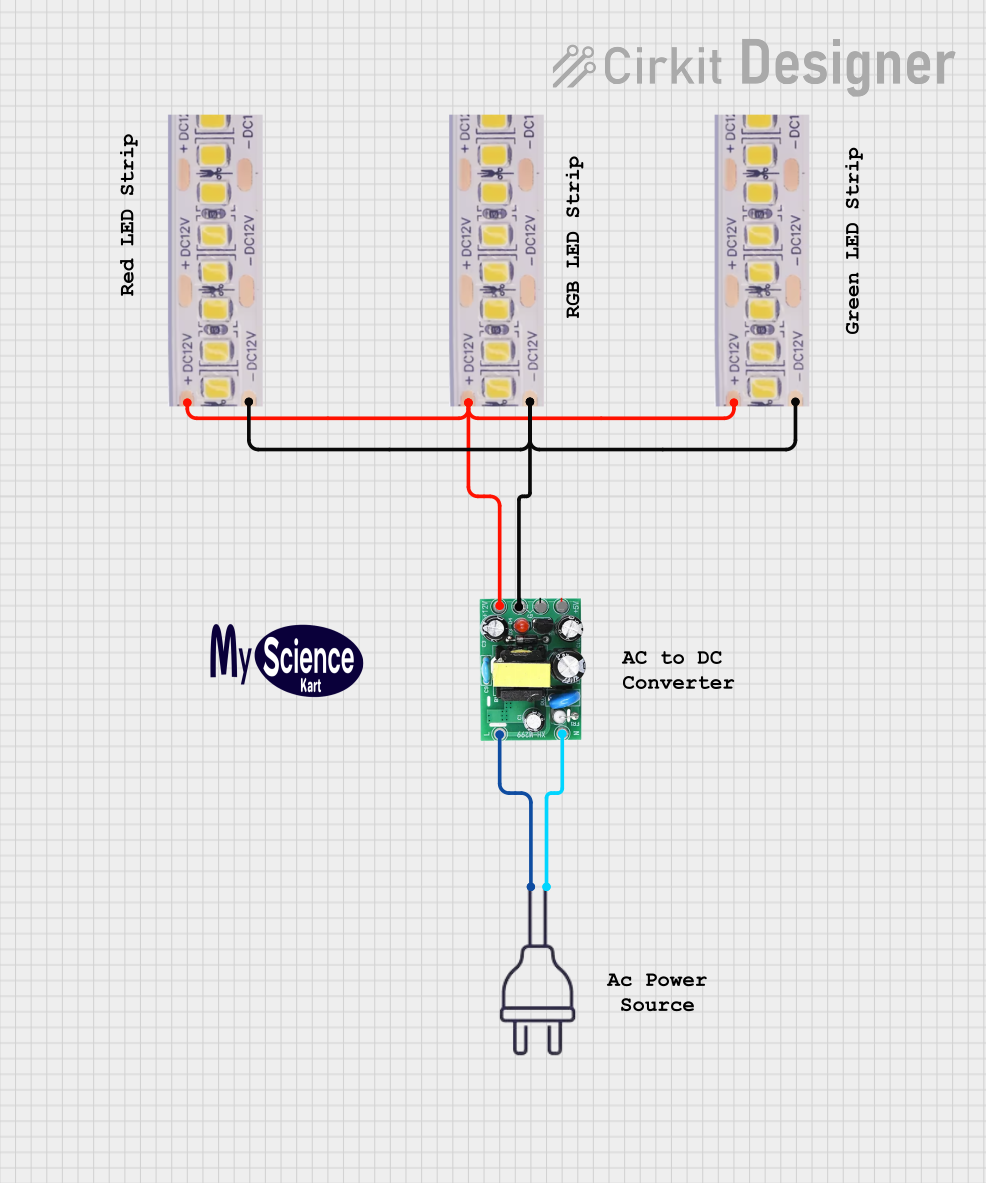
 Open Project in Cirkit Designer
Open Project in Cirkit Designer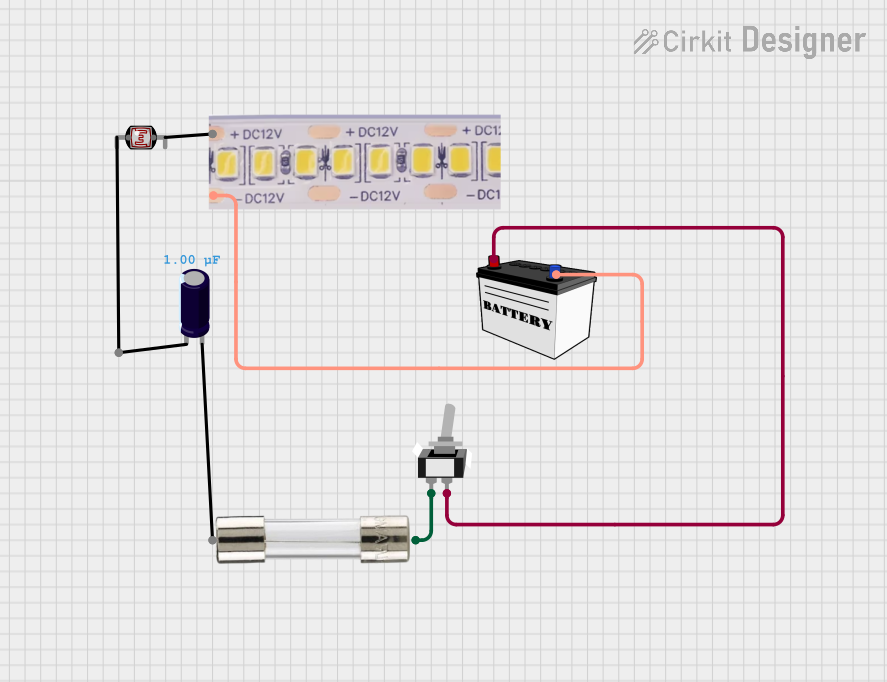
 Open Project in Cirkit Designer
Open Project in Cirkit Designer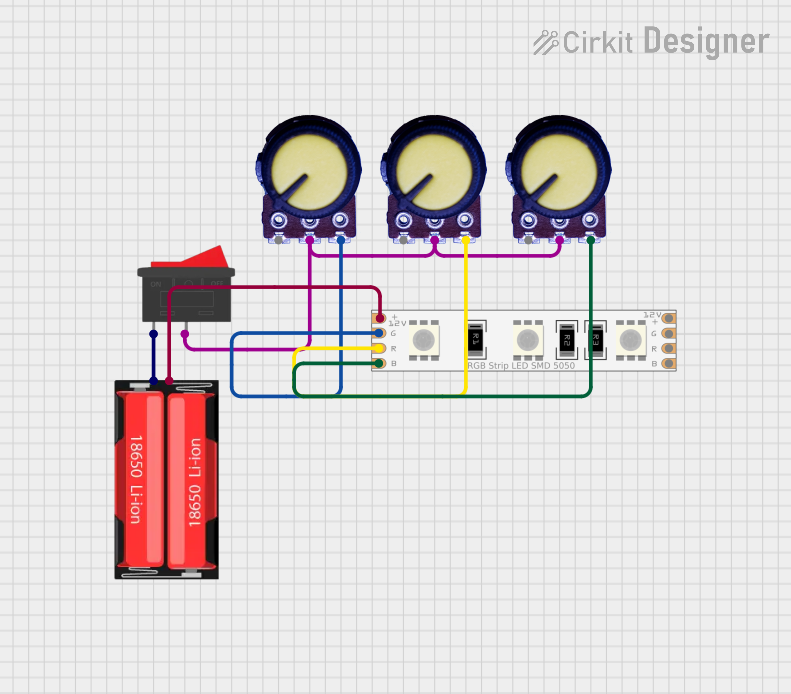
 Open Project in Cirkit Designer
Open Project in Cirkit Designer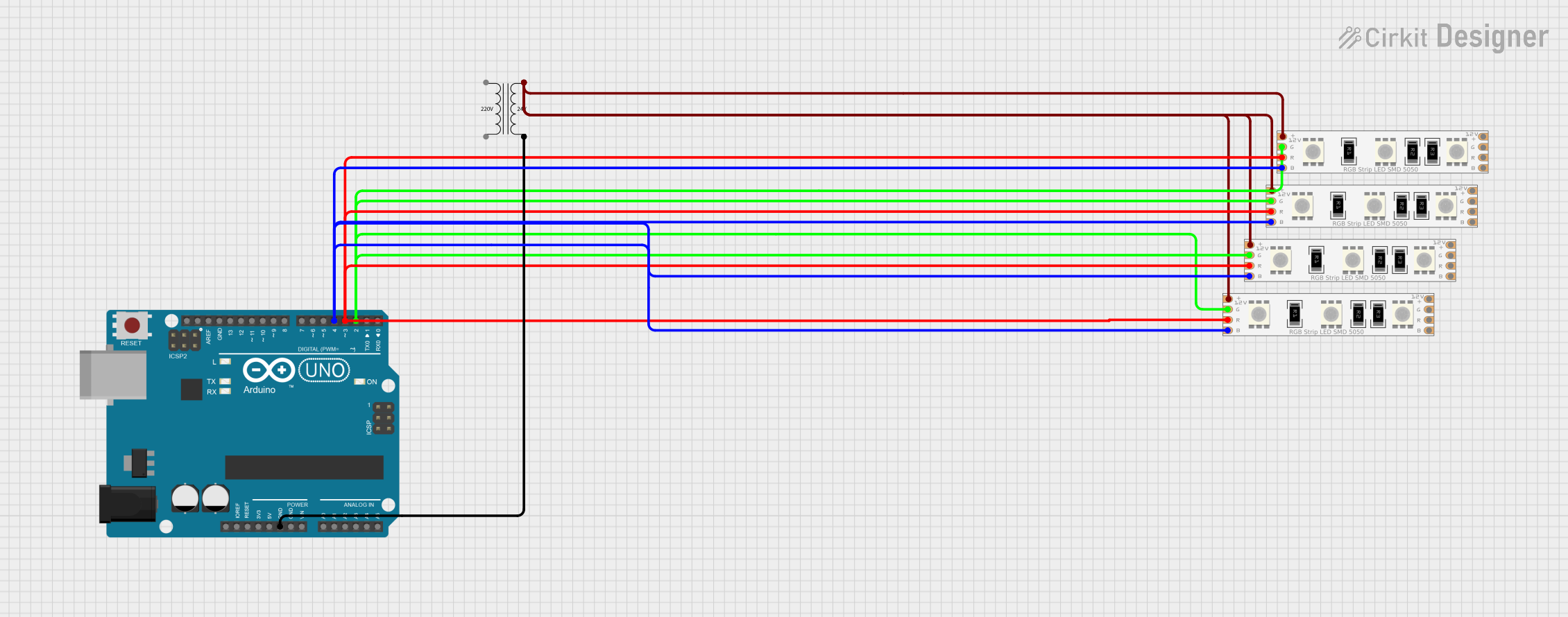
 Open Project in Cirkit Designer
Open Project in Cirkit DesignerCommon Applications and Use Cases
- Ambient room lighting
- Backlighting for TVs and monitors
- Accent lighting in bars and restaurants
- Under-cabinet lighting in kitchens
- Decorative lighting for events and parties
- Custom PC case lighting
- Signage and display cases
Technical Specifications
Key Technical Details
- Color: Violet
- Operating Voltage: Typically 12V DC
- Current Consumption: Varies with length and type, e.g., 600mA per meter
- Power Consumption: Varies with length and type, e.g., 7.2W per meter
- LED Density: Number of LEDs per meter (e.g., 60 LEDs/m)
- Luminous Flux: Measured in lumens per meter (lm/m)
- Beam Angle: The angle of light dispersion from the LEDs
- IP Rating: Ingress Protection rating, indicating the strip's resistance to dust and water
Pin Configuration and Descriptions
| Pin | Description |
|---|---|
| V+ | Positive voltage supply (usually marked as 12V or VCC) |
| GND | Ground connection |
| DIN | Data input for digital LED strips (if applicable) |
| DOUT | Data output for connecting to the next strip (if applicable) |
Usage Instructions
How to Use the Component in a Circuit
- Power Supply: Ensure you have a 12V DC power supply that can provide sufficient current for the length of the LED strip you are using.
- Connecting: Connect the positive terminal of the power supply to the V+ pad on the LED strip, and the negative terminal to the GND pad.
- Cutting and Extending: If you need to cut the strip, only do so at the designated cut points. To extend, use connectors or solder additional strips at the cut points, ensuring polarity is maintained.
- Mounting: Use the adhesive backing to mount the strip to a clean, dry surface. Avoid bending the strips sharply, as this may damage the circuitry.
Important Considerations and Best Practices
- Heat Dissipation: LED strips can generate heat; ensure they are mounted on a surface that can help dissipate heat.
- Voltage Drop: Over long runs, voltage can drop, causing the LEDs at the far end to appear dimmer. Use a higher gauge wire for power or inject power at multiple points.
- Dimming: If dimming is required, use a PWM dimmer that is compatible with the voltage and current of the LED strip.
- Waterproofing: If the LED strip is not waterproof (high IP rating), avoid using it in moist or outdoor environments without proper encasing.
Troubleshooting and FAQs
Common Issues
- LEDs Not Lighting Up: Check power supply and connections. Ensure the polarity is correct and that there are no loose wires.
- Dim LEDs: This could be due to a voltage drop. Try powering the strip from both ends or using a higher gauge wire.
- Flickering LEDs: This may be caused by a loose connection or an inadequate power supply. Check all connections and ensure the power supply is rated for the current draw of the strip.
Solutions and Tips for Troubleshooting
- Check Connections: Ensure all connections are secure and properly soldered if applicable.
- Test Power Supply: Verify that the power supply is functioning correctly and providing the correct voltage.
- Measure Voltage: Use a multimeter to check the voltage at the start and end of the strip to identify any voltage drop.
FAQs
Q: Can I connect multiple LED strips together? A: Yes, but be mindful of the total current draw and the capacity of your power supply.
Q: Are the LED strips dimmable? A: Yes, with the use of a compatible PWM dimmer.
Q: How do I know if my LED strip is waterproof? A: Check the IP rating. An IP65 or higher rating indicates that the strip is suitable for use in moist environments.
Q: How long can a single run of LED strip be before experiencing voltage drop? A: This varies by strip type and power supply, but a general rule of thumb is to avoid runs longer than 5 meters without power injection.
Example Arduino UNO Code for Digital LED Strip
#include <Adafruit_NeoPixel.h>
#define LED_PIN 6 // Pin where the data line is connected
#define LED_COUNT 30 // Number of LEDs in the strip
// Initialize the NeoPixel library.
Adafruit_NeoPixel strip(LED_COUNT, LED_PIN, NEO_GRB + NEO_KHZ800);
void setup() {
strip.begin(); // Initialize the strip
strip.show(); // Initialize all pixels to 'off'
}
void loop() {
// Fill the strip with a violet color and then show it.
strip.fill(strip.Color(150, 0, 255), 0, LED_COUNT);
strip.show();
delay(500);
// Turn off all the LEDs.
strip.clear();
strip.show();
delay(500);
}
Note: The above code is for digital LED strips that use a data line (DIN) for individually addressable LEDs. Make sure to install the Adafruit_NeoPixel library in the Arduino IDE before uploading this code to your Arduino UNO.