
How to Use Adafruit SPI FRAM: Examples, Pinouts, and Specs
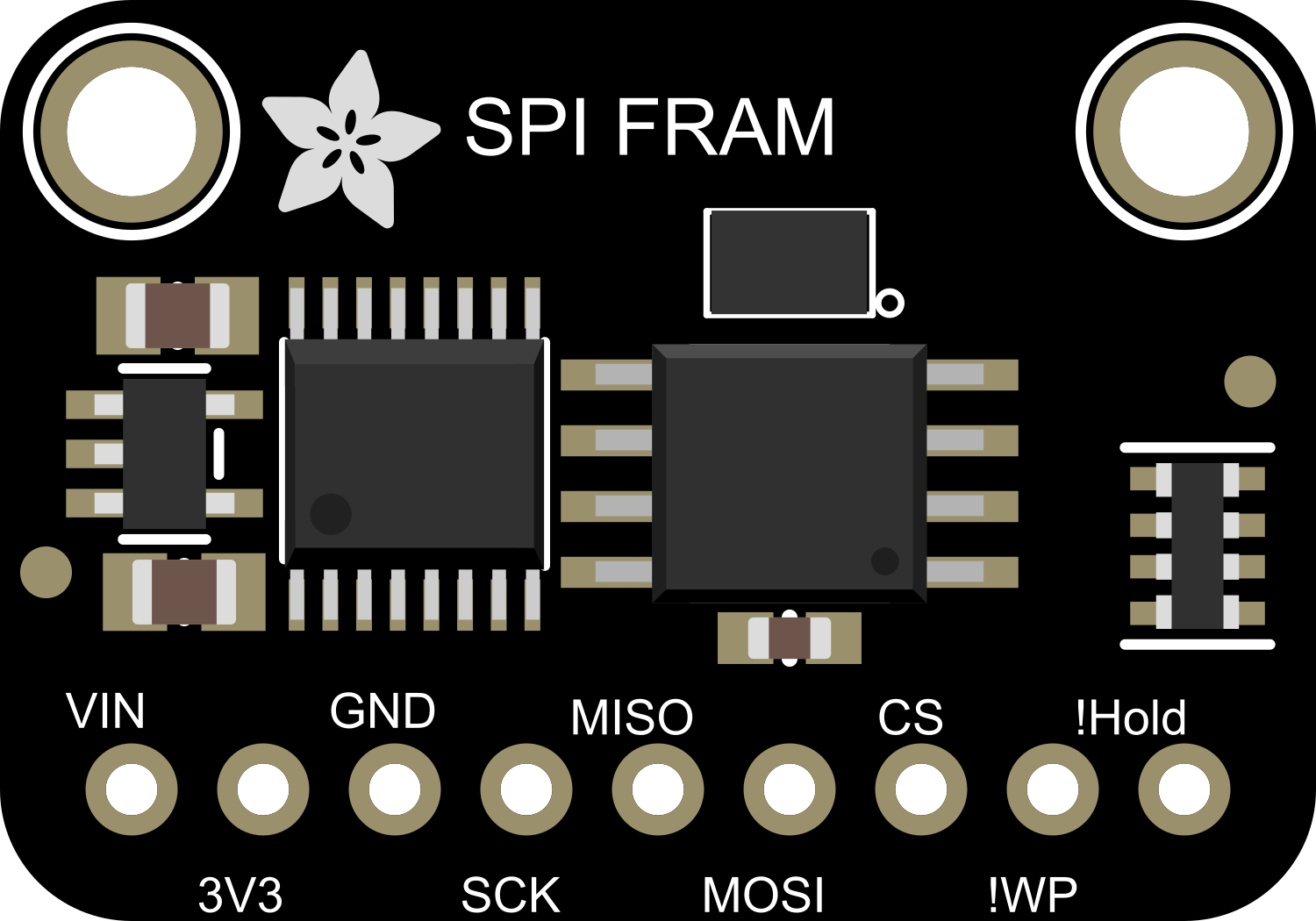
 Design with Adafruit SPI FRAM in Cirkit Designer
Design with Adafruit SPI FRAM in Cirkit DesignerIntroduction
The Adafruit SPI FRAM is a non-volatile memory module that utilizes ferroelectric random access memory (FRAM) technology. This component is designed for applications requiring high-speed data writing, low power consumption, and the ability to retain data without power. It is ideal for use in data logging, real-time clocks, and other scenarios where data must be preserved across power cycles.
Explore Projects Built with Adafruit SPI FRAM
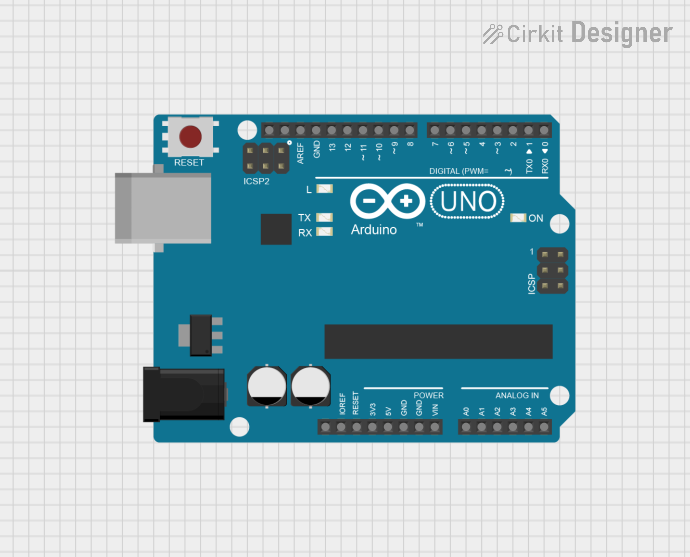
 Open Project in Cirkit Designer
Open Project in Cirkit Designer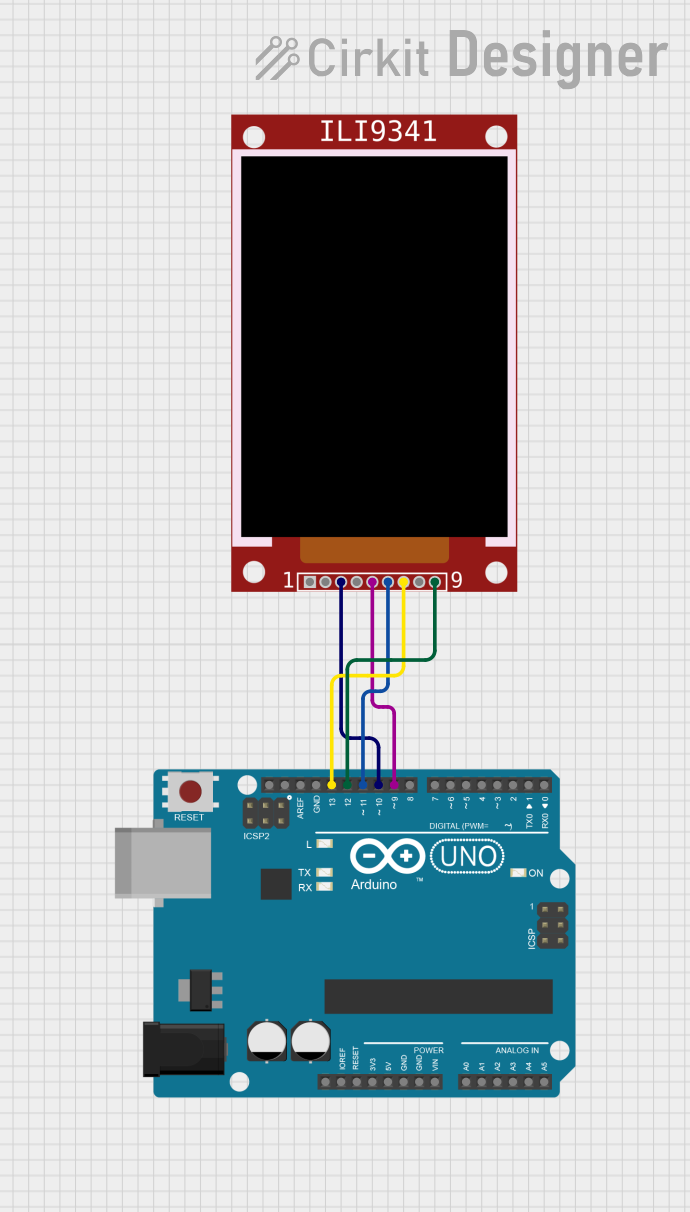
 Open Project in Cirkit Designer
Open Project in Cirkit Designer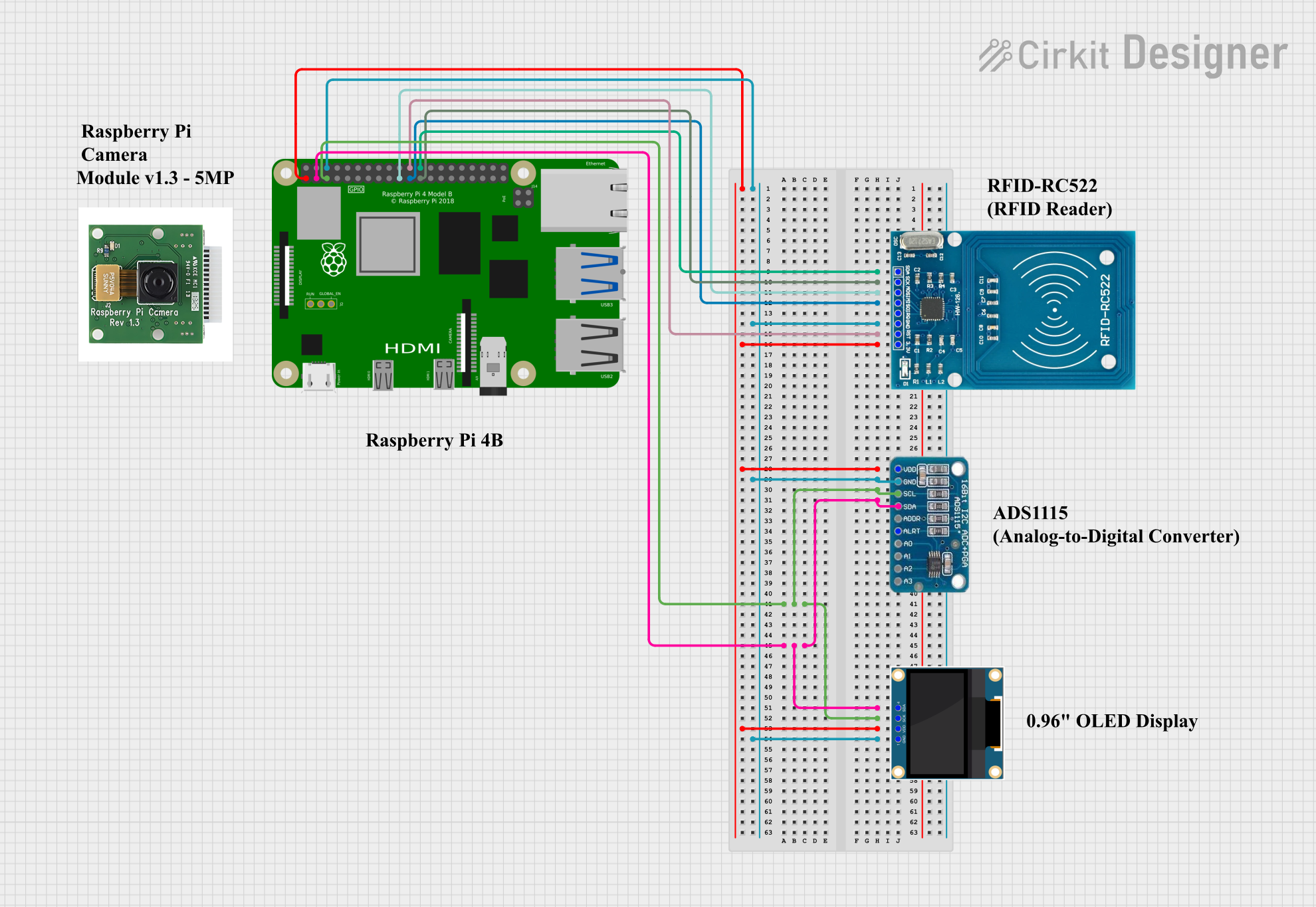
 Open Project in Cirkit Designer
Open Project in Cirkit Designer
 Open Project in Cirkit Designer
Open Project in Cirkit DesignerExplore Projects Built with Adafruit SPI FRAM
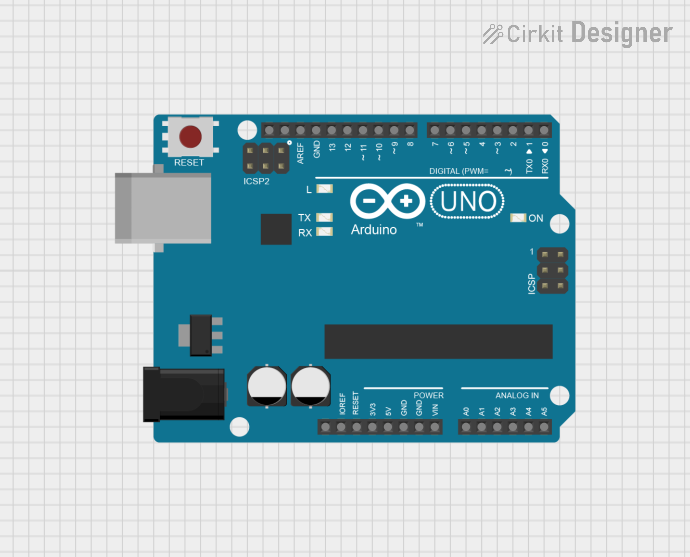
 Open Project in Cirkit Designer
Open Project in Cirkit Designer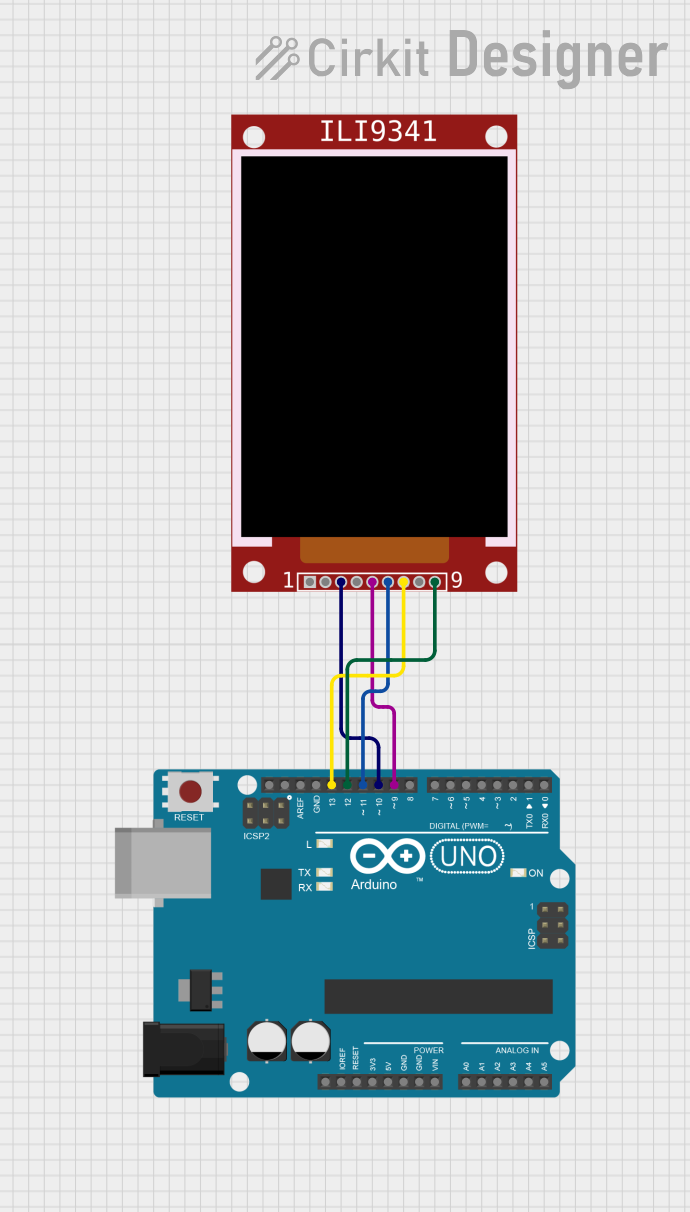
 Open Project in Cirkit Designer
Open Project in Cirkit Designer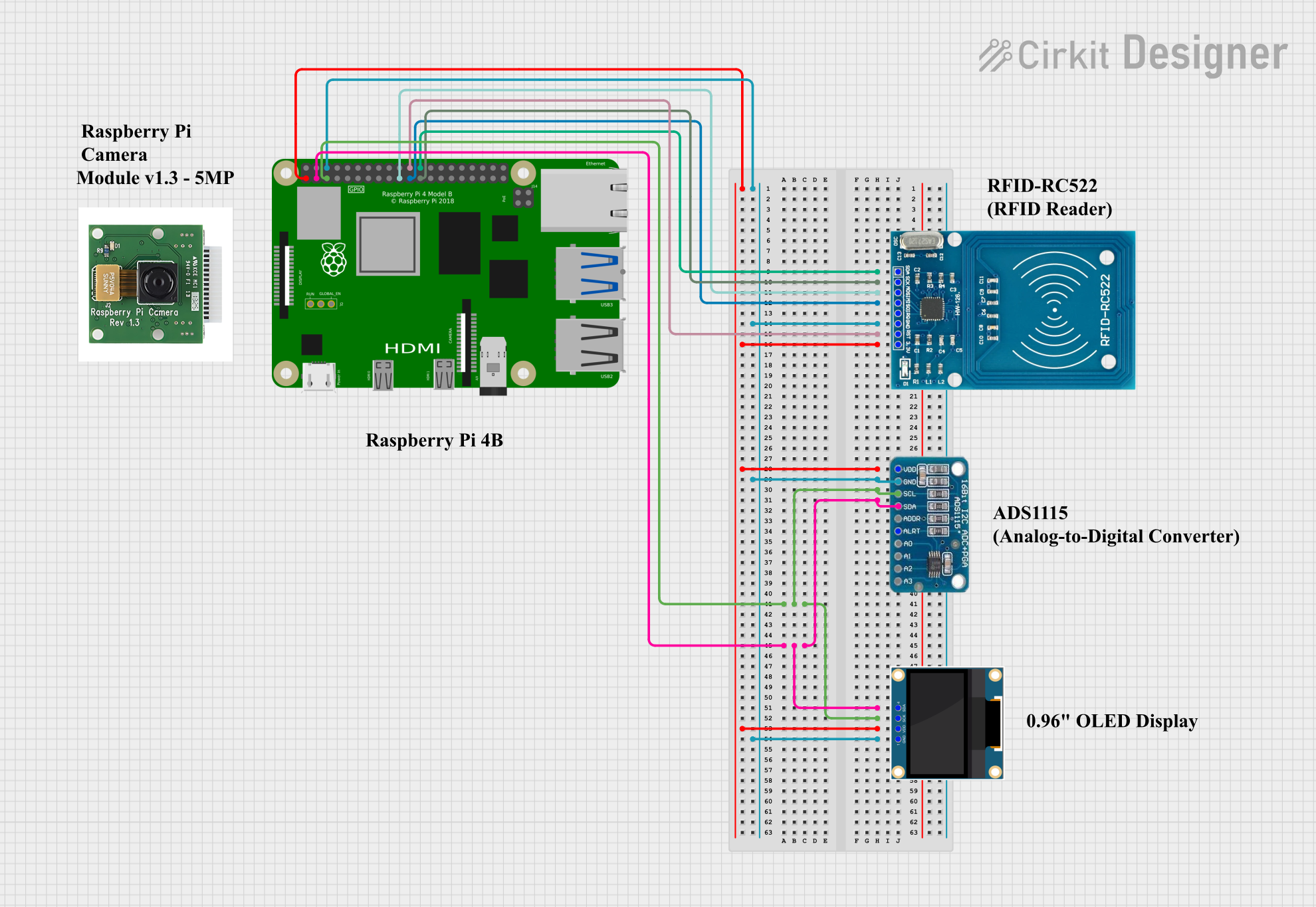
 Open Project in Cirkit Designer
Open Project in Cirkit Designer
 Open Project in Cirkit Designer
Open Project in Cirkit DesignerCommon Applications and Use Cases
- Data logging systems
- Real-time clocks
- Industrial control systems
- Gaming and entertainment devices
- Wearable electronics
Technical Specifications
Key Technical Details
- Voltage Supply: 3.3V to 5V
- Operating Current: 10 mA (typical)
- Memory Size: Varies by model (e.g., 32Kbit, 64Kbit)
- Interface: SPI (Serial Peripheral Interface)
- Data Retention: 10+ years
- Write Endurance: 10^14 write cycles
Pin Configuration and Descriptions
| Pin Number | Name | Description |
|---|---|---|
| 1 | CS | Chip Select, active low |
| 2 | MISO | Master In Slave Out, SPI data output |
| 3 | WP | Write Protect, active low |
| 4 | VSS | Ground |
| 5 | MOSI | Master Out Slave In, SPI data input |
| 6 | SCK | Serial Clock, SPI clock input |
| 7 | HOLD | Suspends serial communication without resetting the serial sequence |
| 8 | VCC | Supply Voltage |
Usage Instructions
How to Use the Component in a Circuit
- Power Supply: Connect VCC to a 3.3V or 5V power supply and VSS to ground.
- SPI Interface: Connect MOSI, MISO, and SCK to the corresponding SPI pins on your microcontroller.
- Chip Select: Connect the CS pin to a digital pin on your microcontroller for SPI communication.
- Write Protect and Hold: Connect WP and HOLD to VCC if not used, or to a digital pin if control over these functions is required.
Important Considerations and Best Practices
- Ensure that the power supply is within the specified voltage range.
- Use pull-up resistors on the CS, WP, and HOLD pins if they are not actively driven by the microcontroller.
- Avoid exposing the chip to temperatures outside the specified operating range.
- When integrating with a microcontroller, ensure that the SPI clock speed does not exceed the maximum frequency specified for the FRAM chip.
Example Code for Arduino UNO
#include <SPI.h>
#include <Adafruit_FRAM_SPI.h>
// Pin definitions
#define CS_PIN 10
// Create an FRAM_SPI instance
Adafruit_FRAM_SPI fram = Adafruit_FRAM_SPI(CS_PIN);
void setup() {
Serial.begin(9600);
// Initialize SPI
SPI.begin();
// Initialize the FRAM module
if (fram.begin()) {
Serial.println("Found SPI FRAM");
} else {
Serial.println("No SPI FRAM found ... check your connections");
}
// Write data to FRAM
uint8_t dataToWrite = 42; // Example data
fram.writeEnable(true);
fram.write8(0, dataToWrite);
fram.writeEnable(false);
// Read data from FRAM
uint8_t readData = fram.read8(0);
Serial.print("Data read from FRAM: ");
Serial.println(readData);
}
void loop() {
// Code to interact with FRAM can be placed here
}
Troubleshooting and FAQs
Common Issues
- FRAM not detected: Ensure all connections are secure and the correct CS pin is defined in your code.
- Incorrect data read/write: Verify that the SPI clock speed is within the FRAM's operating range and that the power supply is stable.
- Write operations not persisting: Make sure the write protect (WP) pin is not active or incorrectly wired.
Solutions and Tips for Troubleshooting
- Double-check wiring against the pin configuration table.
- Use serial output to debug and verify that initialization is successful.
- Ensure that the library used is up-to-date and compatible with your FRAM model.
FAQs
Q: How long will the FRAM retain data? A: The FRAM is rated to retain data for over 10 years without power.
Q: Can I use the Adafruit SPI FRAM with a 5V microcontroller? A: Yes, the Adafruit SPI FRAM can operate with a supply voltage of up to 5V.
Q: How many write cycles can the FRAM handle? A: The FRAM can handle up to 10^14 write cycles, making it highly durable for write-intensive applications.
Q: Is it necessary to use the HOLD pin? A: The HOLD pin is optional and is used to pause communication without resetting the SPI connection. If not used, it should be tied to VCC.