
How to Use Adafruit 0.56 inch 7-segment LED Backpack White: Examples, Pinouts, and Specs

 Design with Adafruit 0.56 inch 7-segment LED Backpack White in Cirkit Designer
Design with Adafruit 0.56 inch 7-segment LED Backpack White in Cirkit DesignerIntroduction
The Adafruit 0.56 inch 7-segment LED Backpack White is a compact and user-friendly module that simplifies the process of interfacing a 7-segment LED display with microcontrollers such as Arduino. This component is ideal for displaying numerical information in a clear and readable format. Common applications include clocks, timers, counters, and other projects requiring numeric output.
Explore Projects Built with Adafruit 0.56 inch 7-segment LED Backpack White

 Open Project in Cirkit Designer
Open Project in Cirkit Designer
 Open Project in Cirkit Designer
Open Project in Cirkit Designer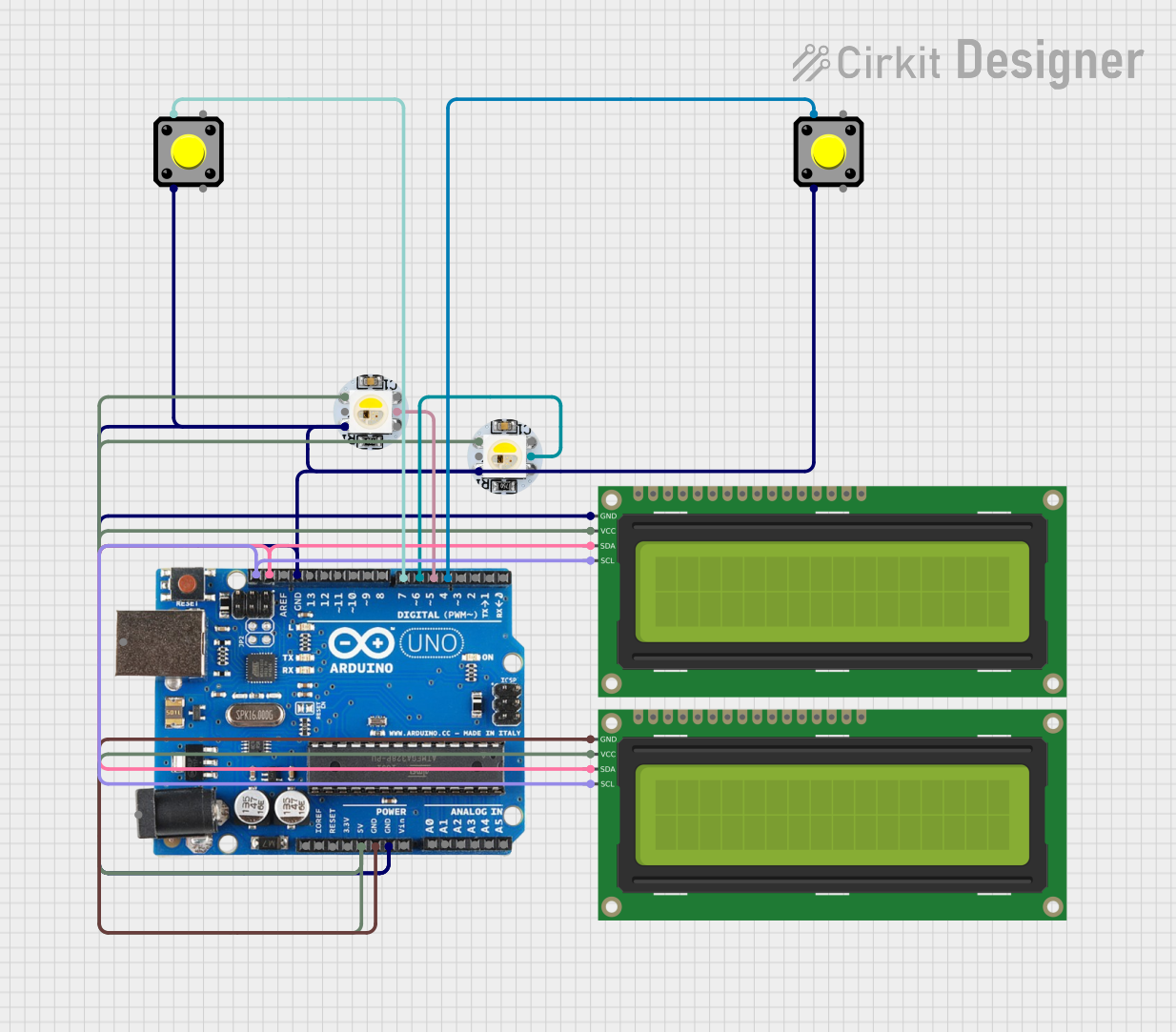
 Open Project in Cirkit Designer
Open Project in Cirkit Designer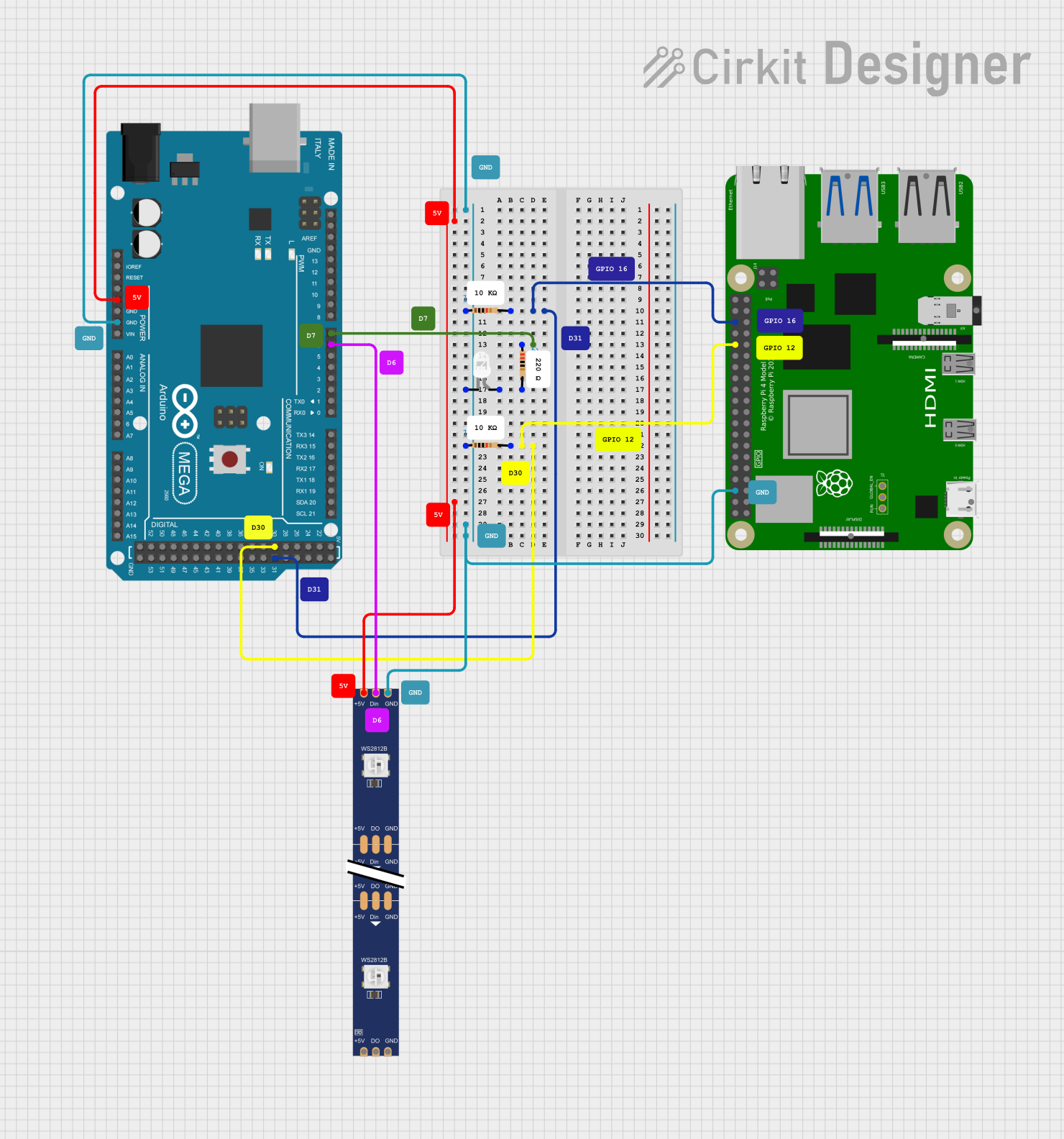
 Open Project in Cirkit Designer
Open Project in Cirkit DesignerExplore Projects Built with Adafruit 0.56 inch 7-segment LED Backpack White

 Open Project in Cirkit Designer
Open Project in Cirkit Designer
 Open Project in Cirkit Designer
Open Project in Cirkit Designer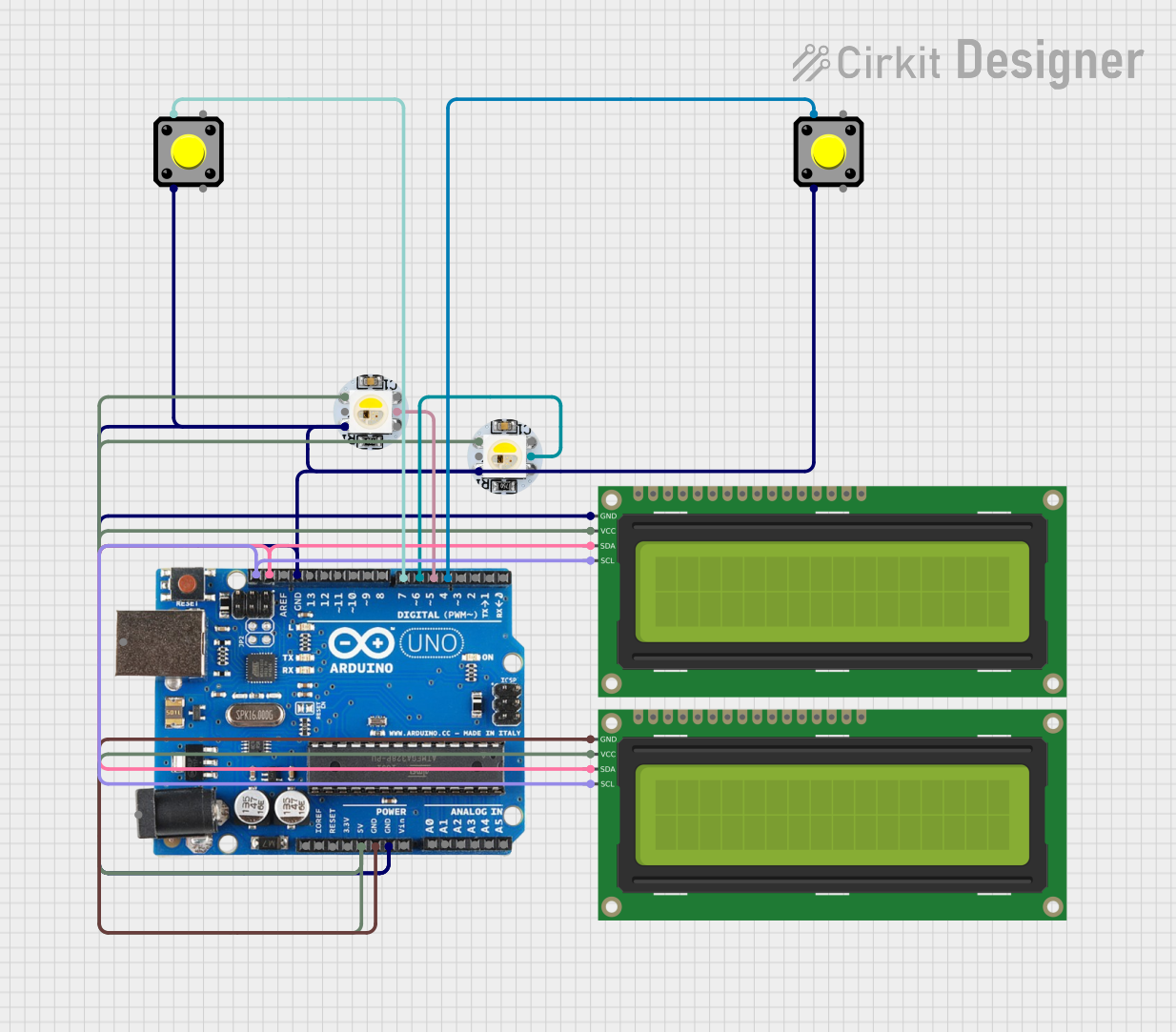
 Open Project in Cirkit Designer
Open Project in Cirkit Designer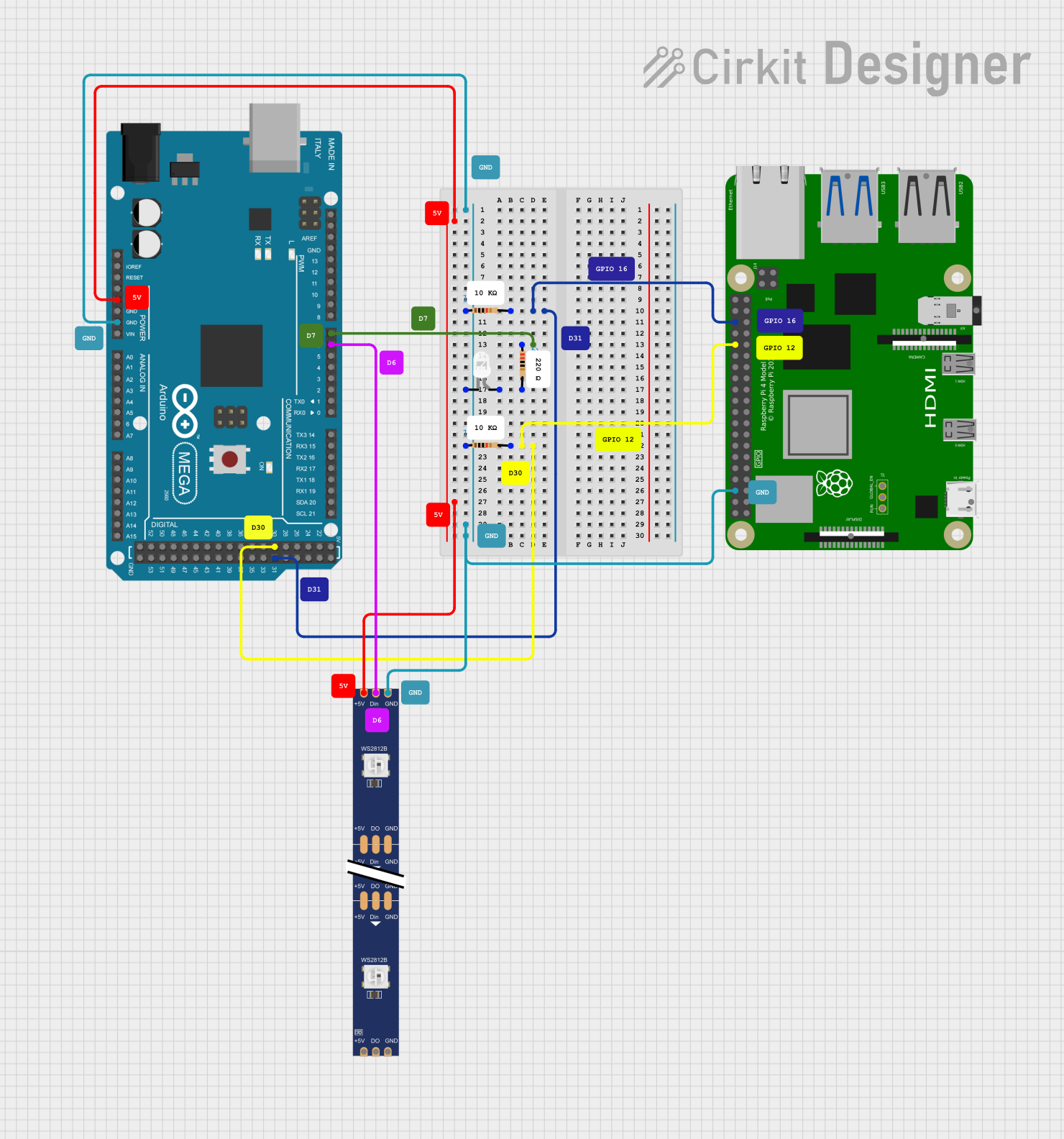
 Open Project in Cirkit Designer
Open Project in Cirkit DesignerTechnical Specifications
Key Features
- Display Type: 7-segment LED
- Display Color: White
- Digit Height: 0.56 inches
- Number of Digits: 4
- Interface: I2C
- Operating Voltage: 5V
- Forward Current: 80mA (max)
Pin Configuration and Descriptions
| Pin Number | Name | Description |
|---|---|---|
| 1 | GND | Ground connection |
| 2 | VCC | Power supply (3.3V - 5V) |
| 3 | SDA | I2C data line |
| 4 | SCL | I2C clock line |
Usage Instructions
Interfacing with Arduino
Connecting the Display:
- Connect the GND pin to the ground on the Arduino.
- Connect the VCC pin to the 5V output on the Arduino.
- Connect the SDA pin to the A4 (SDA) on the Arduino UNO.
- Connect the SCL pin to the A5 (SCL) on the Arduino UNO.
Library Installation:
- Install the Adafruit LED Backpack library via the Arduino Library Manager.
- Install the Adafruit GFX library as it is a dependency for the LED Backpack library.
Initialization:
- Include the necessary libraries in your sketch.
- Create an object for the display, specifying the I2C address if needed.
Displaying Numbers:
- Use the
printandwriteDisplayfunctions to output numbers to the display.
- Use the
Example Arduino Code
#include <Wire.h>
#include <Adafruit_GFX.h>
#include <Adafruit_LEDBackpack.h>
Adafruit_7segment matrix = Adafruit_7segment();
void setup() {
matrix.begin(0x70); // Initialize the display with its I2C address
}
void loop() {
matrix.print(1234); // Print a numeric value to the display buffer
matrix.writeDisplay(); // Send the buffer to the display
delay(500); // Wait for half a second
}
Important Considerations and Best Practices
- Ensure that the power supply voltage does not exceed the maximum rating of 5V.
- The I2C address can be changed by soldering the address jumpers on the back of the PCB.
- Avoid exposing the display to moisture or extreme temperatures.
Troubleshooting and FAQs
Common Issues
Display Not Lighting Up:
- Check the power connections and ensure the Arduino is supplying power.
- Verify that the I2C address used in the code matches the address of the display.
Garbled or Incorrect Output:
- Ensure that the library is correctly installed and included in your sketch.
- Check for loose connections between the Arduino and the display module.
FAQs
Q: Can I use this display with a 3.3V system? A: Yes, the display can be powered with 3.3V, but the brightness may be reduced.
Q: How do I change the I2C address? A: Solder the address jumpers on the back of the PCB to configure the address.
Q: Can I display letters as well as numbers? A: The 7-segment display is primarily designed for numbers, but some letters can be approximated.
For further assistance, consult the Adafruit support forums or the detailed product guide available on the Adafruit website.