
How to Use LCD Display (16 pin): Examples, Pinouts, and Specs
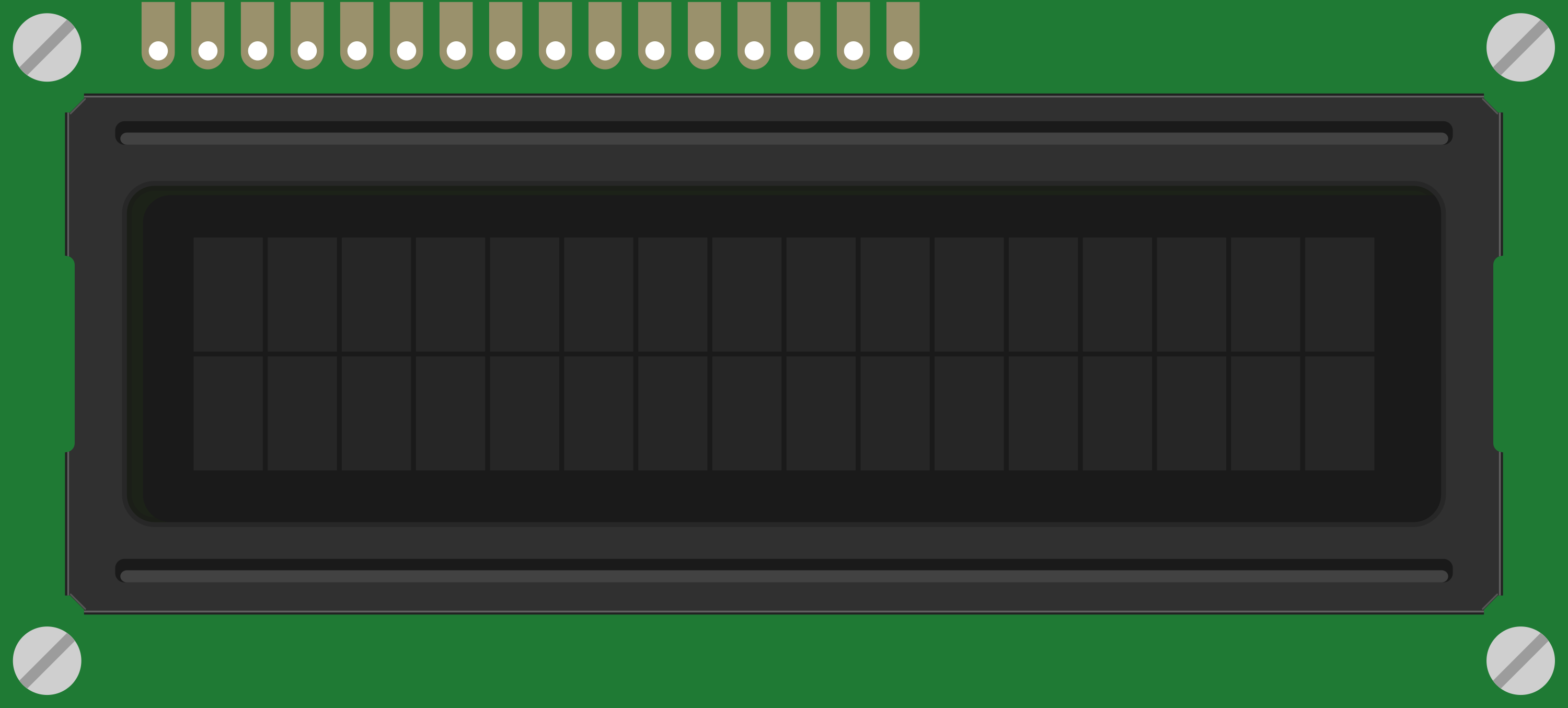
 Design with LCD Display (16 pin) in Cirkit Designer
Design with LCD Display (16 pin) in Cirkit DesignerIntroduction
A Liquid Crystal Display (LCD) is a versatile and widely-used electronic display module. This 16-pin LCD is commonly found in consumer electronics, industrial displays, and DIY projects due to its ability to present characters and simple graphics. It's especially popular in interfaces for devices where a simple, informative output is needed, such as in calculators, watches, and various household appliances.
Explore Projects Built with LCD Display (16 pin)

 Open Project in Cirkit Designer
Open Project in Cirkit Designer
 Open Project in Cirkit Designer
Open Project in Cirkit Designer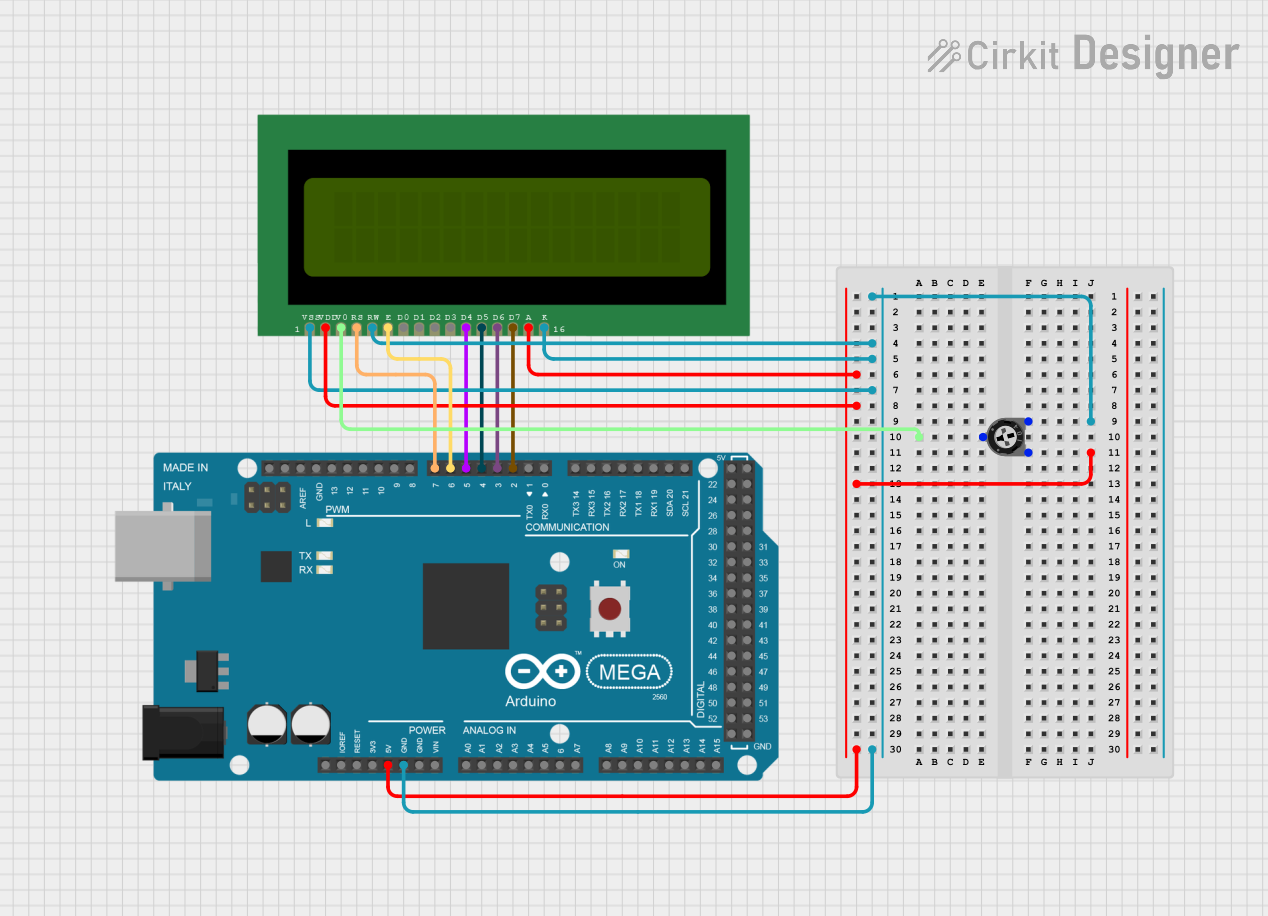
 Open Project in Cirkit Designer
Open Project in Cirkit Designer
 Open Project in Cirkit Designer
Open Project in Cirkit DesignerExplore Projects Built with LCD Display (16 pin)

 Open Project in Cirkit Designer
Open Project in Cirkit Designer
 Open Project in Cirkit Designer
Open Project in Cirkit Designer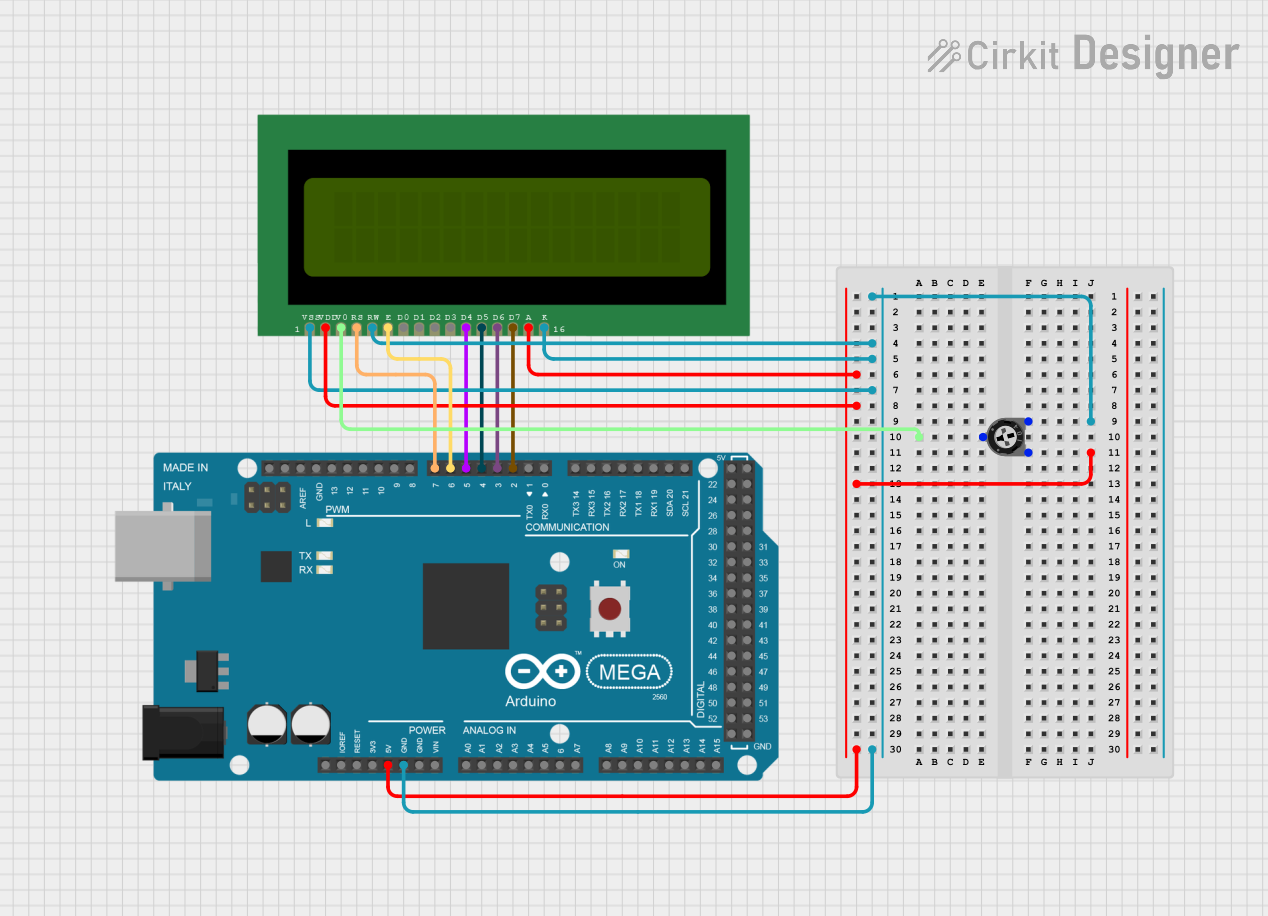
 Open Project in Cirkit Designer
Open Project in Cirkit Designer
 Open Project in Cirkit Designer
Open Project in Cirkit DesignerTechnical Specifications
Key Technical Details
- Display Type: Alphanumeric Liquid Crystal Display
- Display Mode: Transmissive/Reflective/Transflective (depending on model)
- Operating Voltage: Typically 4.7V to 5.3V
- Backlight: LED (with a typical forward voltage of 4.2V)
- Character Format: 2 lines x 16 characters
- Character Size: Typically 5x8 or 5x10 pixel matrices
- Controller: Commonly an HD44780 or equivalent
- Interface: Parallel interface for data and control signals
Pin Configuration and Descriptions
| Pin Number | Symbol | Function |
|---|---|---|
| 1 | VSS | Ground |
| 2 | VDD | Supply Voltage for Logic |
| 3 | VO | Contrast Adjustment |
| 4 | RS | Register Select: Command/Data |
| 5 | R/W | Read/Write Select |
| 6 | E | Enable Signal |
| 7-14 | D0-D7 | Data Bus Lines |
| 15 | LED+ | Anode for Backlight |
| 16 | LED- | Cathode for Backlight |
Usage Instructions
Connecting to a Circuit
- Power Connections: Connect pin 1 to ground and pin 2 to a 5V supply.
- Contrast Adjustment: Connect pin 3 (VO) to a potentiometer for contrast control.
- Data Lines: Connect pins 7-14 (D0-D7) to the microcontroller data pins for 8-bit mode or use D4-D7 for 4-bit mode.
- Control Lines: Connect RS and E to two microcontroller pins for command/data selection and enabling the display, respectively. R/W can be tied to ground if only writing to the display is required.
- Backlight: Connect pin 15 to 5V through a current-limiting resistor and pin 16 to ground.
Best Practices
- Use a current-limiting resistor for the backlight to prevent damage.
- Adjust the contrast potentiometer for clear visibility under varying light conditions.
- Utilize 4-bit mode to save microcontroller pins if limited by I/O availability.
Example Code for Arduino UNO
#include <LiquidCrystal.h>
// Initialize the library with the numbers of the interface pins
LiquidCrystal lcd(12, 11, 5, 4, 3, 2);
void setup() {
// Set up the LCD's number of columns and rows:
lcd.begin(16, 2);
// Print a message to the LCD.
lcd.print("Hello, World!");
}
void loop() {
// Set the cursor to column 0, line 1
// (note: line 1 is the second row, since counting begins with 0):
lcd.setCursor(0, 1);
// Print the number of seconds since reset:
lcd.print(millis() / 1000);
}
Troubleshooting and FAQs
Common Issues
- Display is blank or characters are not visible: Adjust the contrast potentiometer.
- Characters are corrupted: Ensure data lines are connected properly and there are no loose connections.
- Backlight not working: Check the backlight connections and the current-limiting resistor.
Solutions and Tips
- If the display shows the first row filled with black boxes, this usually indicates a successful power-up but incorrect initialization. Double-check your setup code.
- For issues with the backlight, ensure that the polarity is correct and that the voltage is within the specified range for the LED backlight.
- If using 4-bit mode, ensure that the higher data lines (D4-D7) are used and that the initialization sequence in the code is set for 4-bit communication.
FAQs
Q: Can I use this LCD with a 3.3V system? A: It's designed for 5V, but some can work at 3.3V with reduced contrast. Check the datasheet for your specific model.
Q: How do I control the backlight brightness? A: Use a PWM signal to the backlight LED pin or adjust the current-limiting resistor value.
Q: What is the maximum length of the data cables I can use? A: Keep the cables short to prevent signal degradation and electromagnetic interference. Typically, a few inches to a foot is acceptable, depending on the environment and cable quality.