
How to Use SparkFun Spectral Sensor Breakout - AS7262 Visible (Qwiic): Examples, Pinouts, and Specs
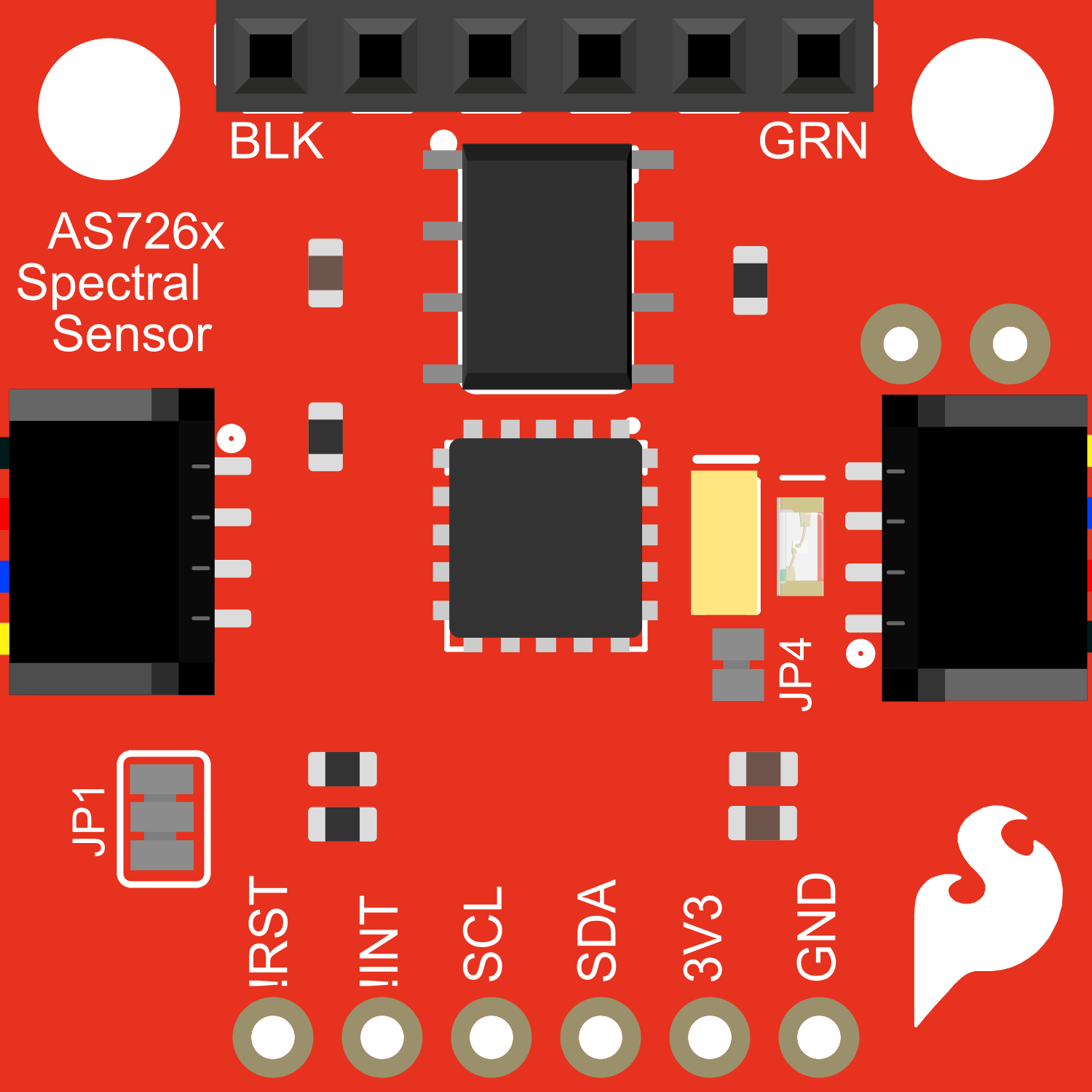
 Design with SparkFun Spectral Sensor Breakout - AS7262 Visible (Qwiic) in Cirkit Designer
Design with SparkFun Spectral Sensor Breakout - AS7262 Visible (Qwiic) in Cirkit DesignerIntroduction
The SparkFun Spectral Sensor Breakout is a compact and versatile board equipped with the AS7262 sensor that allows for precise detection and quantification of light intensity across six different wavelengths in the visible spectrum. This sensor is particularly useful in applications such as color sensing, light analysis, and environmental monitoring. With its Qwiic connect system, it can be easily integrated into a project without the need for soldering, making it accessible for hobbyists and professionals alike.
Explore Projects Built with SparkFun Spectral Sensor Breakout - AS7262 Visible (Qwiic)
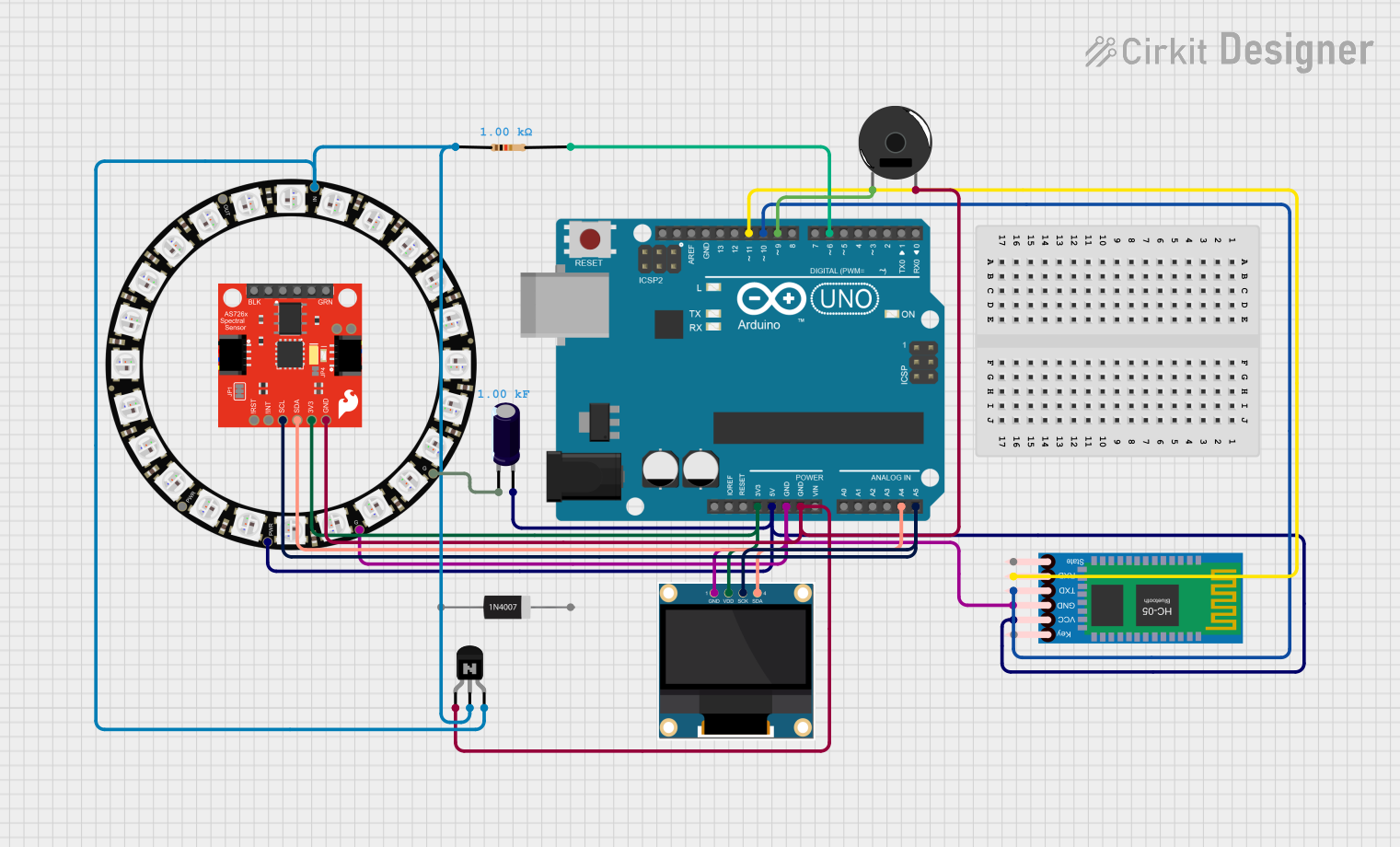
 Open Project in Cirkit Designer
Open Project in Cirkit Designer
 Open Project in Cirkit Designer
Open Project in Cirkit Designer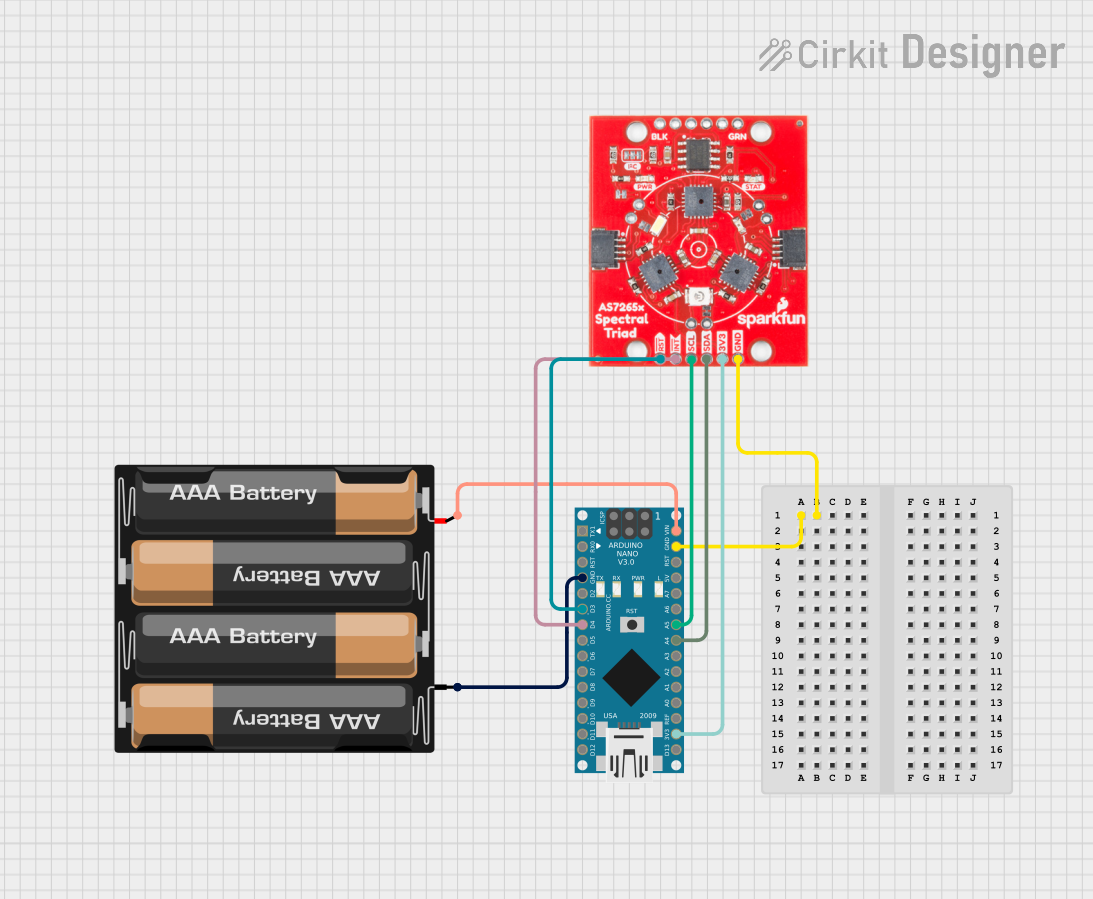
 Open Project in Cirkit Designer
Open Project in Cirkit Designer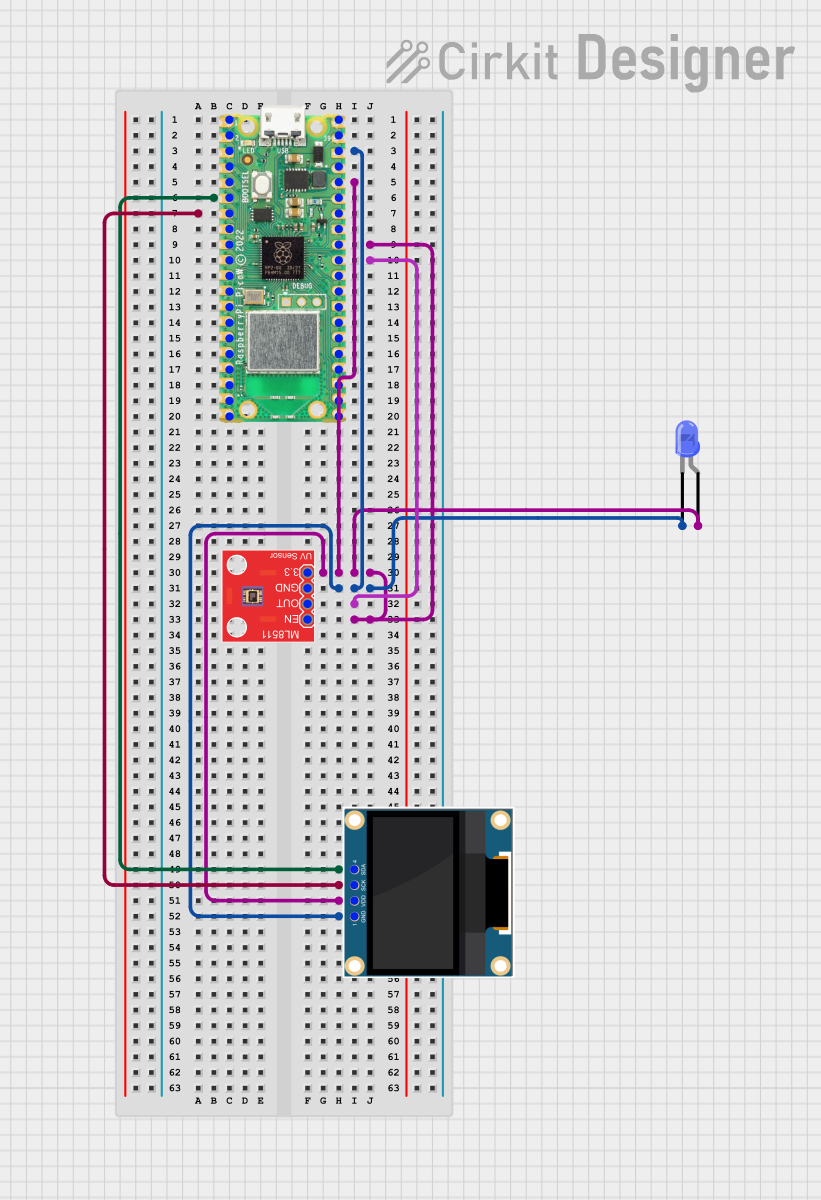
 Open Project in Cirkit Designer
Open Project in Cirkit DesignerExplore Projects Built with SparkFun Spectral Sensor Breakout - AS7262 Visible (Qwiic)
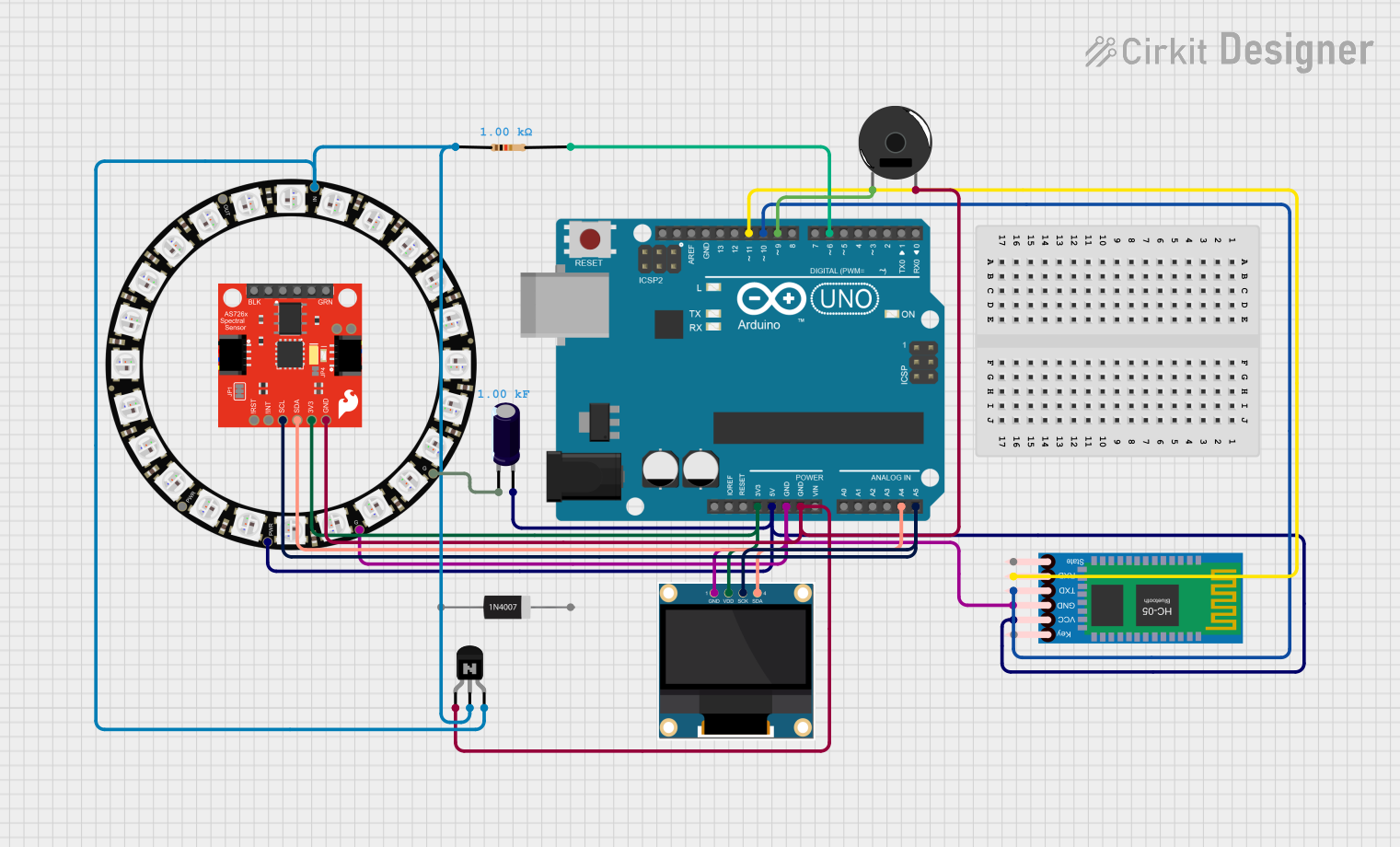
 Open Project in Cirkit Designer
Open Project in Cirkit Designer
 Open Project in Cirkit Designer
Open Project in Cirkit Designer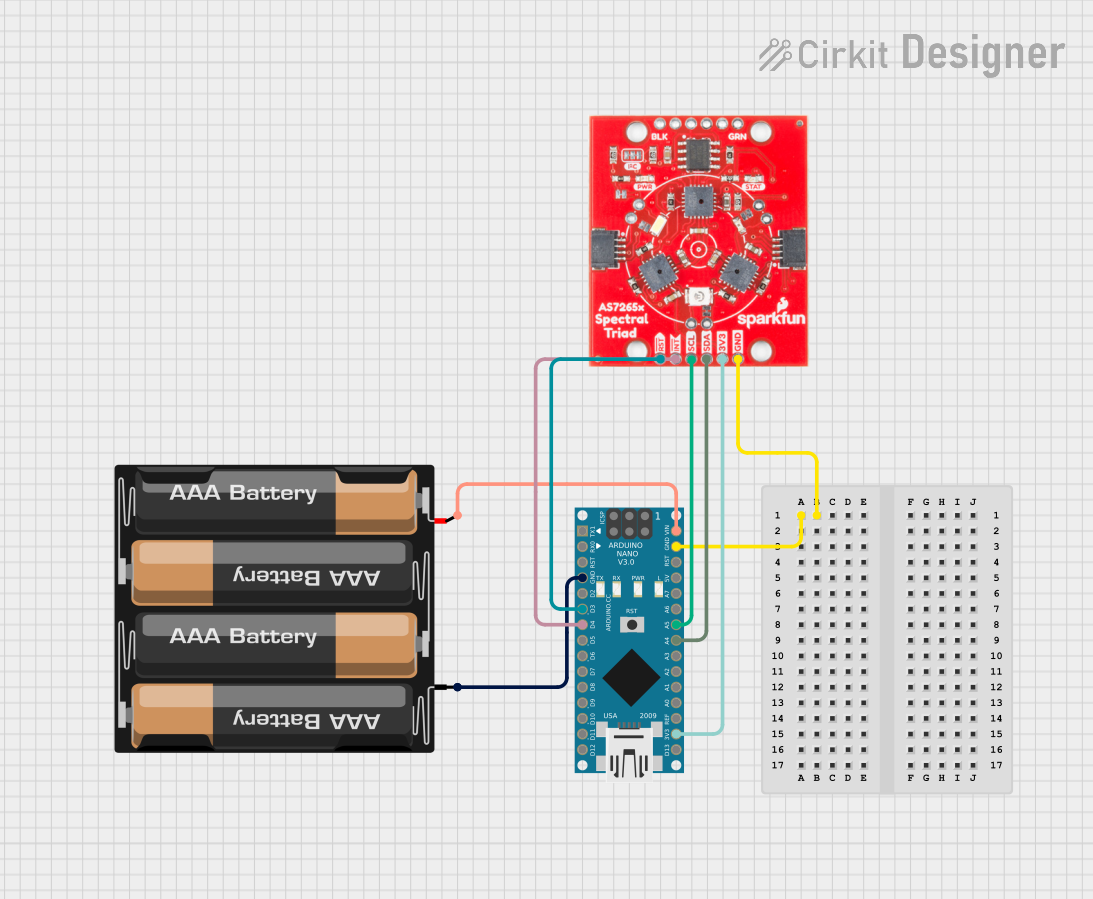
 Open Project in Cirkit Designer
Open Project in Cirkit Designer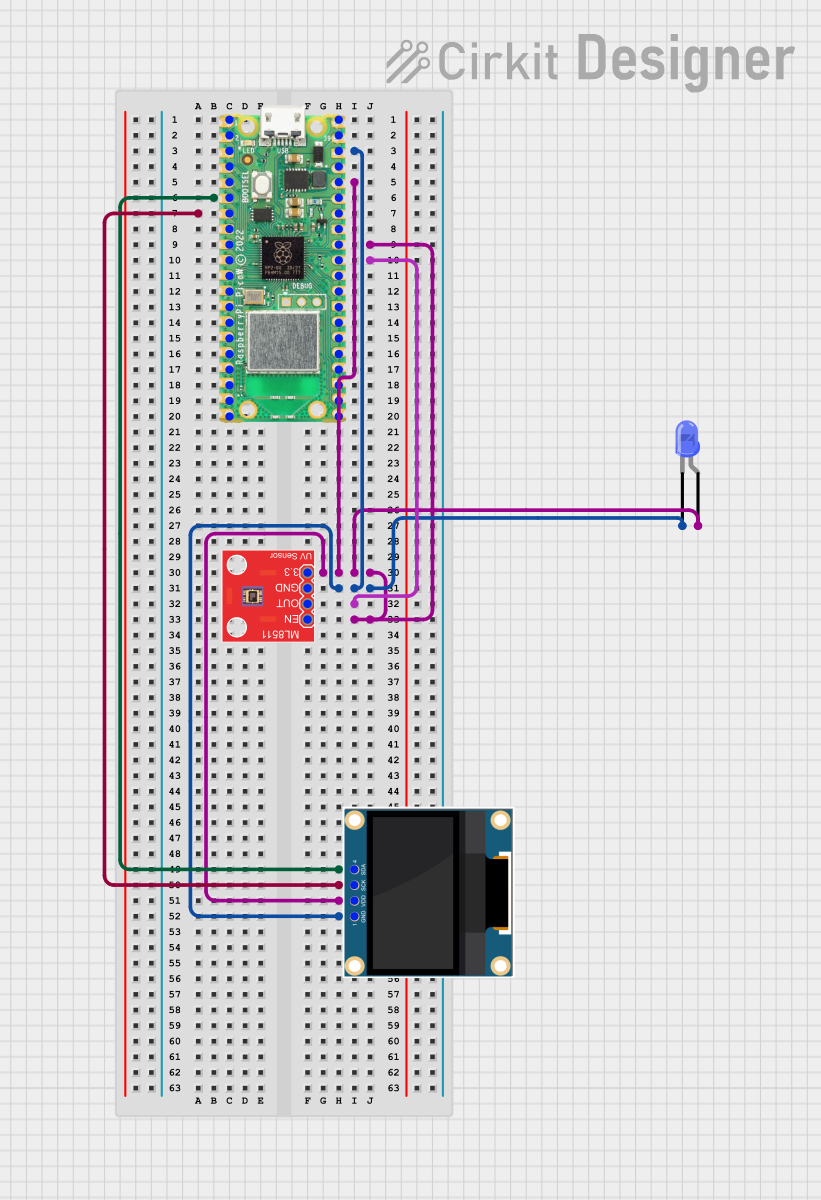
 Open Project in Cirkit Designer
Open Project in Cirkit DesignerTechnical Specifications
Key Technical Details
- Spectral Range: 450nm to 650nm (six channels)
- Resolution: 16-bit digital output per channel
- Interface: I2C (default), UART (optional)
- Operating Voltage: 3.3V (5V tolerant)
- Current Consumption: 5mA (typical)
- Field of View: 20 degrees
- Integration Time: 2.8ms to 714ms
- Operating Temperature: -40°C to 85°C
Pin Configuration and Descriptions
| Pin Number | Name | Description |
|---|---|---|
| 1 | GND | Ground connection |
| 2 | 3V3 | 3.3V power supply input |
| 3 | SDA | I2C data line |
| 4 | SCL | I2C clock line |
| 5 | TX | UART transmit (optional use) |
| 6 | RX | UART receive (optional use) |
| 7 | INT | Interrupt output (active low) |
| 8 | RST | Reset input (active low) |
Usage Instructions
Integration into a Circuit
- Powering the Sensor: Connect the 3V3 pin to a 3.3V power source and GND to ground.
- I2C Communication: Connect SDA and SCL to your microcontroller's I2C data and clock lines respectively.
- Qwiic Connect System: Alternatively, use the Qwiic connect system to link the sensor with other Qwiic compatible devices without manual wiring.
Important Considerations and Best Practices
- Ensure that the power supply is stable and within the specified voltage range.
- Avoid exposing the sensor to direct sunlight or high-intensity light sources that could saturate the sensor.
- For accurate readings, calibrate the sensor for the specific light conditions of your application.
- Use pull-up resistors on the I2C lines if they are not already present on your microcontroller board.
Troubleshooting and FAQs
Common Issues
- No Data Received: Check the I2C connections and ensure that the correct I2C address is being used.
- Inaccurate Readings: Verify that the sensor is not being exposed to light outside its spectral range and that it has been properly calibrated.
- Intermittent Communication: Ensure that there are no loose connections and that the pull-up resistors are correctly installed on the I2C lines.
Solutions and Tips
- If you encounter issues with the I2C communication, use an I2C scanner sketch to confirm the device's address.
- For calibration, use a known light source and compare the sensor readings to a reference measurement.
- In case of communication issues, check the solder joints on the Qwiic connectors and I2C lines for cold solder or short circuits.
FAQs
Q: Can the sensor be used with a 5V system? A: Yes, the sensor is 5V tolerant, but it is recommended to use a level shifter for the I2C lines when interfacing with a 5V microcontroller.
Q: How can I reset the sensor? A: You can reset the sensor by pulling the RST pin low.
Q: What is the default I2C address of the AS7262? A: The default I2C address is 0x49.
Example Code for Arduino UNO
Below is an example code snippet for initializing the AS7262 sensor and reading the spectral data using an Arduino UNO. Ensure you have installed the necessary SparkFun AS7262 Arduino library before uploading the code.
#include <Wire.h>
#include <SparkFun_AS726X.h>
AS726X as7262;
void setup() {
Wire.begin();
Serial.begin(115200);
as7262.begin(Wire, AS726X_ADDRESS);
}
void loop() {
// Take measurements
as7262.takeMeasurements();
// Read the values for each channel
Serial.print("450nm: ");
Serial.print(as7262.getViolet());
Serial.print(" ");
// ... Repeat for other channels
// Print a newline and delay before the next reading
Serial.println();
delay(1000);
}
Remember to wrap the code comments to limit line length to 80 characters. This example demonstrates how to initialize the sensor and read the spectral data. For a complete implementation, including all channels and error handling, refer to the SparkFun AS7262 Arduino library documentation.