
How to Use PB: Examples, Pinouts, and Specs

 Design with PB in Cirkit Designer
Design with PB in Cirkit DesignerIntroduction
A push button (PB) is a momentary switch that completes an electrical circuit when pressed and breaks the circuit when released. It is a simple yet essential component in electronics, commonly used for user input in devices such as calculators, remote controls, and microcontroller-based projects. Push buttons are available in various shapes, sizes, and configurations, making them versatile for a wide range of applications.
Explore Projects Built with PB
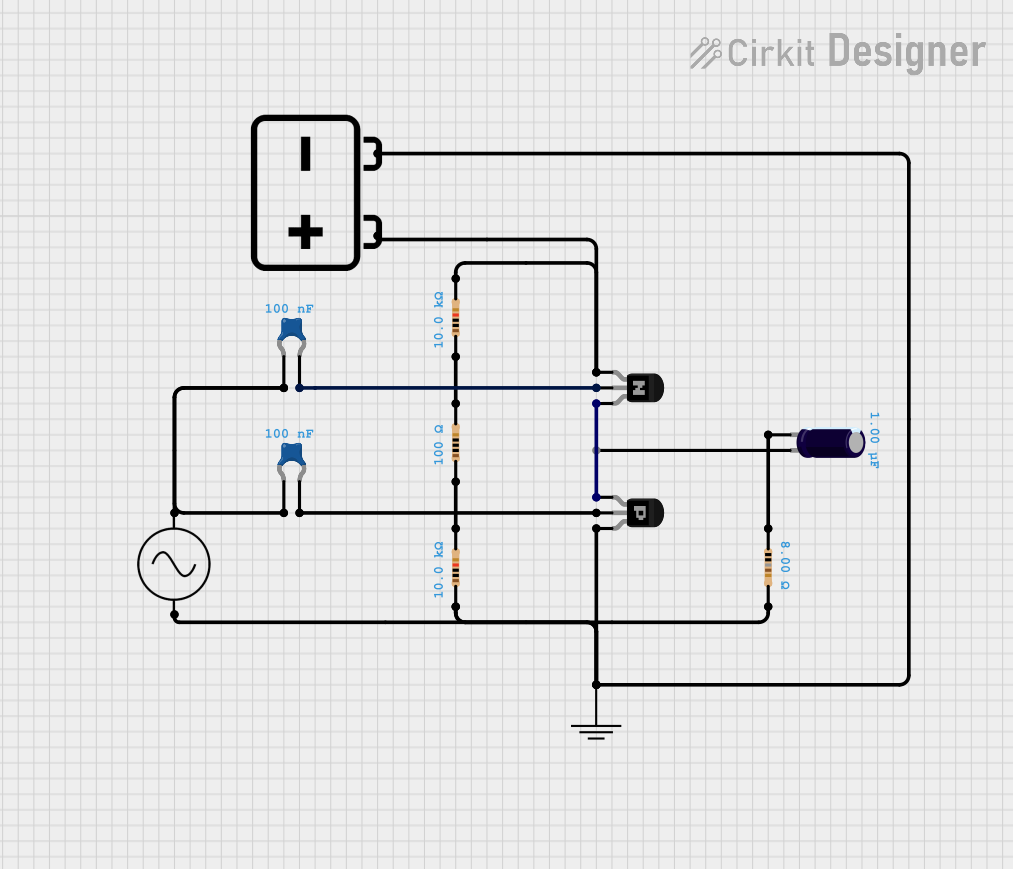
 Open Project in Cirkit Designer
Open Project in Cirkit Designer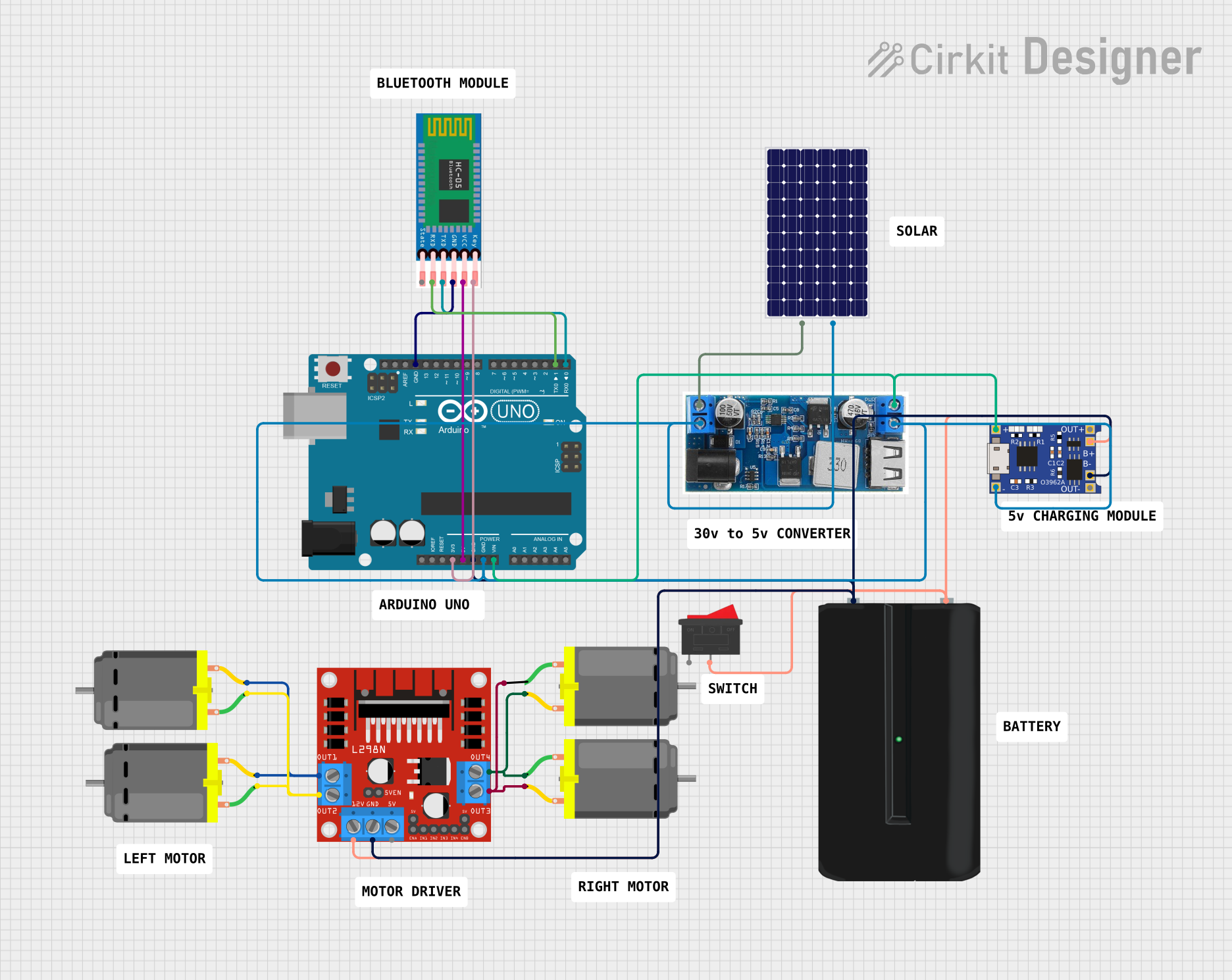
 Open Project in Cirkit Designer
Open Project in Cirkit Designer
 Open Project in Cirkit Designer
Open Project in Cirkit Designer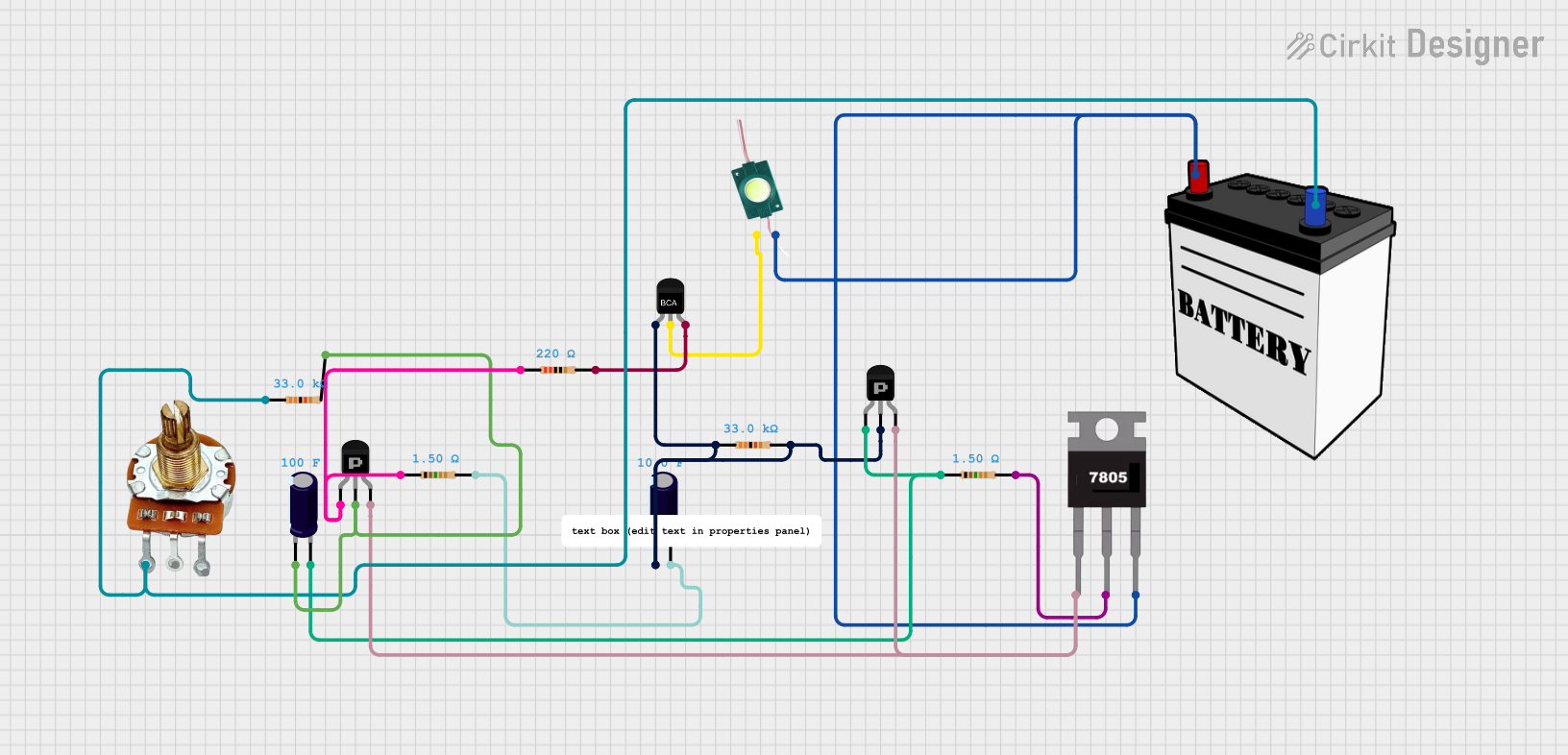
 Open Project in Cirkit Designer
Open Project in Cirkit DesignerExplore Projects Built with PB
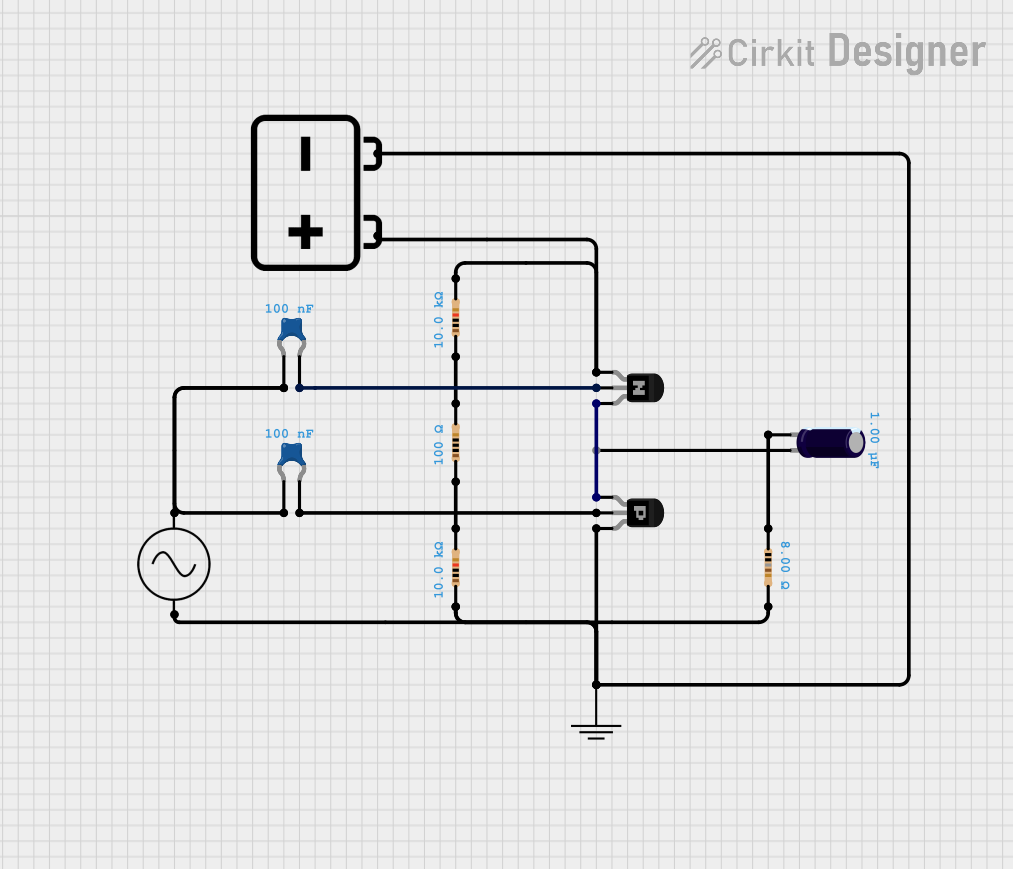
 Open Project in Cirkit Designer
Open Project in Cirkit Designer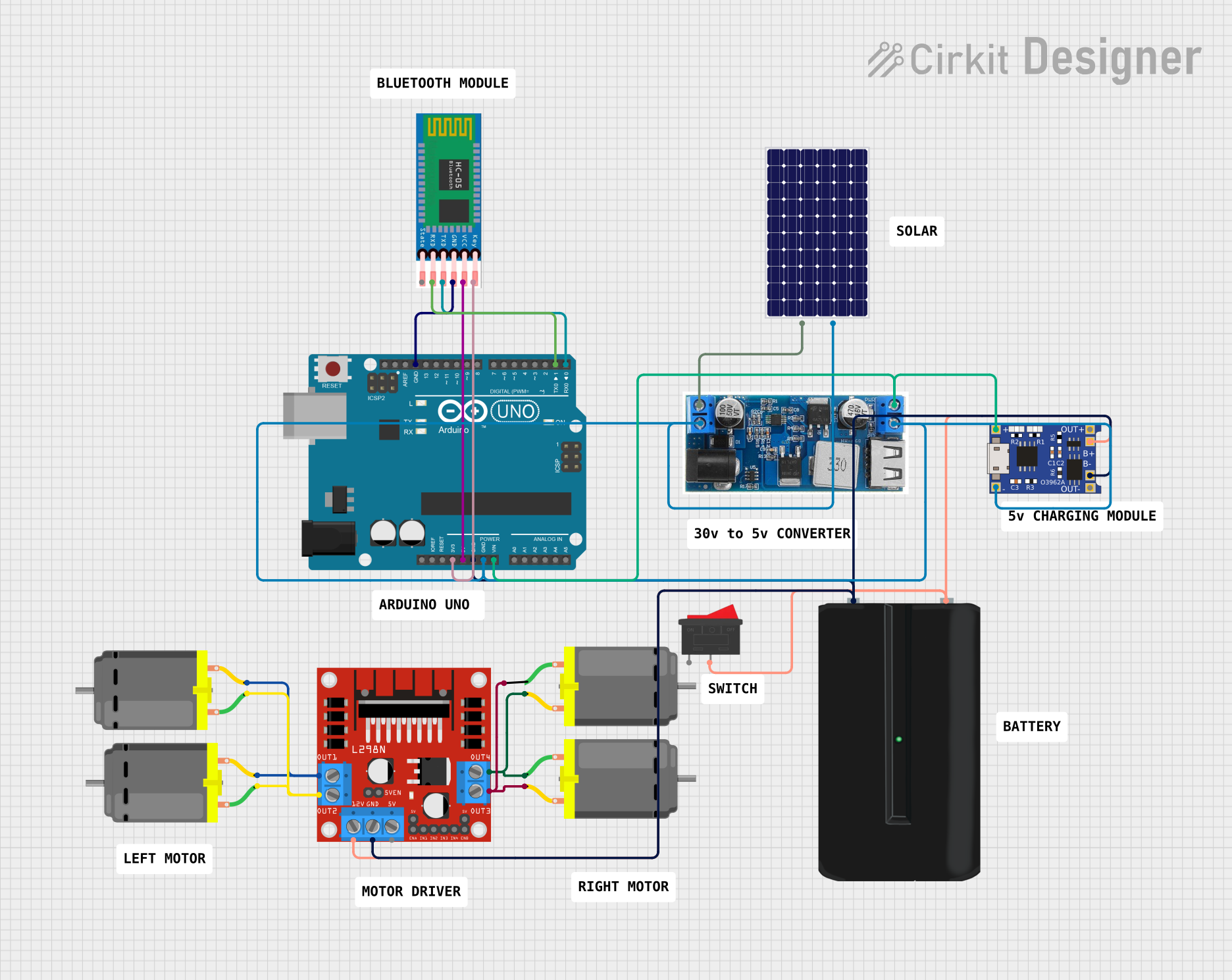
 Open Project in Cirkit Designer
Open Project in Cirkit Designer
 Open Project in Cirkit Designer
Open Project in Cirkit Designer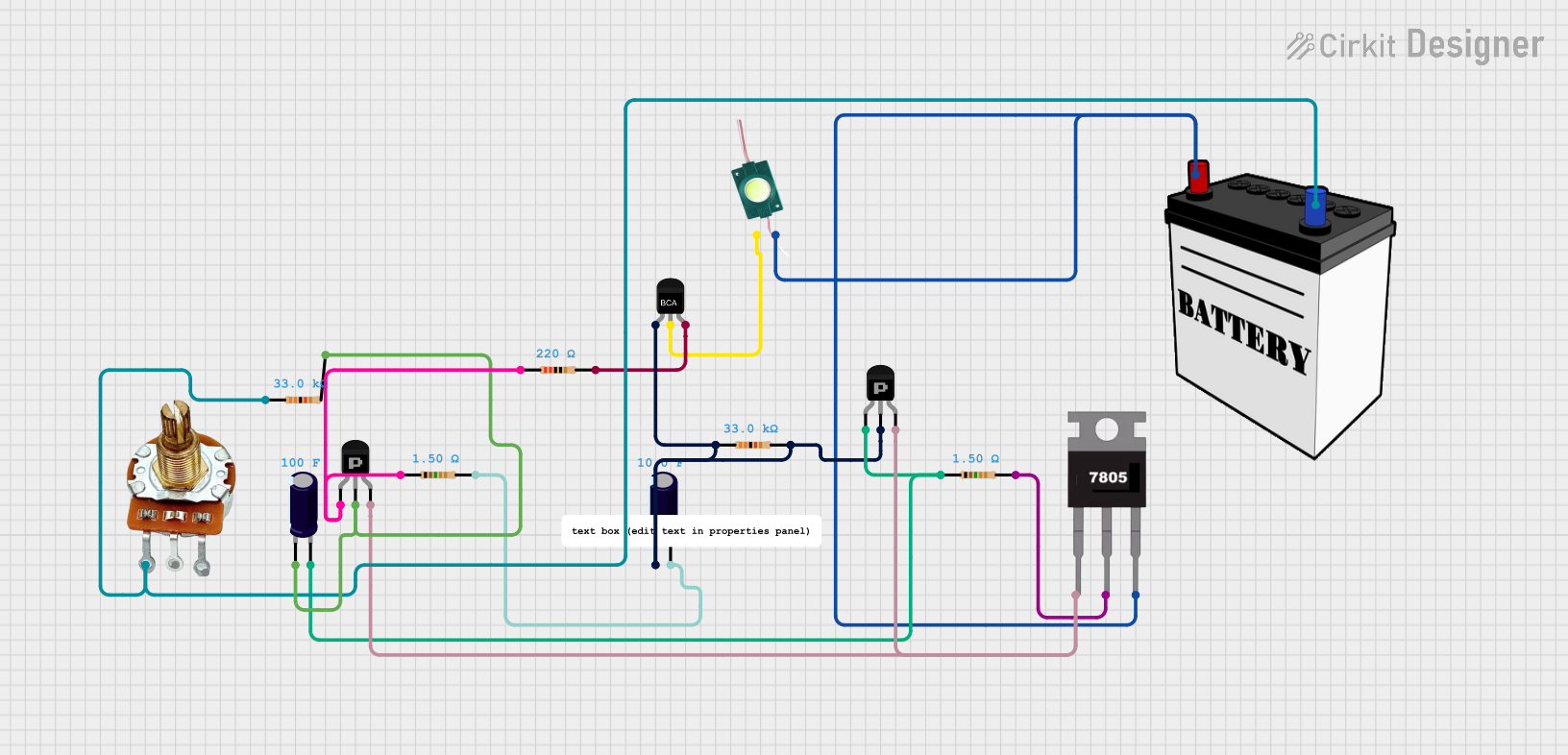
 Open Project in Cirkit Designer
Open Project in Cirkit DesignerCommon Applications and Use Cases
- User input for microcontroller projects (e.g., Arduino, Raspberry Pi)
- Power/reset buttons in electronic devices
- Mode selection in appliances
- Triggering events in industrial control systems
- Doorbells and alarm systems
Technical Specifications
Below are the general technical specifications for a standard push button. Note that specific models may vary slightly.
| Parameter | Value |
|---|---|
| Operating Voltage | 3.3V to 12V (typical) |
| Maximum Current Rating | 50mA to 500mA (depending on model) |
| Contact Resistance | < 100 mΩ |
| Insulation Resistance | > 100 MΩ |
| Operating Temperature | -20°C to +70°C |
| Mechanical Lifespan | 100,000 to 1,000,000 presses |
Pin Configuration and Descriptions
Push buttons typically have two or four pins. The table below describes the pin configuration for a standard 4-pin push button:
| Pin Number | Description |
|---|---|
| Pin 1 | Connected to one side of the switch |
| Pin 2 | Connected to the same side as Pin 1 |
| Pin 3 | Connected to the opposite side of the switch |
| Pin 4 | Connected to the same side as Pin 3 |
Note: Pins 1 and 2 are internally connected, as are Pins 3 and 4. When the button is pressed, the circuit between these two groups is completed.
Usage Instructions
How to Use the Push Button in a Circuit
Basic Circuit Connection:
- Connect one side of the push button (e.g., Pins 1 and 2) to the positive voltage supply.
- Connect the other side (e.g., Pins 3 and 4) to the input pin of a microcontroller or the desired circuit.
- Use a pull-down resistor (typically 10kΩ) between the input pin and ground to ensure a stable low signal when the button is not pressed.
Debouncing:
- Push buttons can produce noise or "bouncing" when pressed or released, causing multiple signals to be registered.
- Use a hardware debounce circuit (e.g., an RC filter) or implement software debouncing in your code to handle this issue.
Example: Connecting a Push Button to an Arduino UNO
Below is an example of how to connect and use a push button with an Arduino UNO:
Circuit Diagram
- Connect one side of the push button to 5V (Pins 1 and 2).
- Connect the other side (Pins 3 and 4) to Arduino digital pin 2.
- Place a 10kΩ pull-down resistor between digital pin 2 and ground.
Arduino Code
// Define the pin connected to the push button
const int buttonPin = 2; // Push button connected to digital pin 2
const int ledPin = 13; // Built-in LED on Arduino
// Variable to store the button state
int buttonState = 0;
void setup() {
pinMode(buttonPin, INPUT); // Set button pin as input
pinMode(ledPin, OUTPUT); // Set LED pin as output
Serial.begin(9600); // Initialize serial communication
}
void loop() {
// Read the state of the push button
buttonState = digitalRead(buttonPin);
// If the button is pressed, turn on the LED
if (buttonState == HIGH) {
digitalWrite(ledPin, HIGH); // Turn on LED
Serial.println("Button Pressed"); // Print message to serial monitor
} else {
digitalWrite(ledPin, LOW); // Turn off LED
}
delay(50); // Small delay for stability
}
Important Considerations and Best Practices
- Always use a pull-up or pull-down resistor to avoid floating input states.
- For high-current applications, use a relay or transistor in conjunction with the push button.
- Ensure the push button's voltage and current ratings match your circuit requirements.
- Consider using a tactile push button for better user feedback.
Troubleshooting and FAQs
Common Issues and Solutions
Button Not Responding:
- Check the wiring and ensure the button is properly connected.
- Verify that the pull-down resistor is in place and correctly connected.
Multiple Signals Registered (Bouncing):
- Implement software debouncing in your code or use a hardware debounce circuit.
Button Works Intermittently:
- Inspect the button for physical damage or dirt. Clean or replace if necessary.
- Ensure the button's voltage and current ratings are not exceeded.
LED Does Not Turn On in Arduino Example:
- Verify the connections and ensure the correct pin numbers are used in the code.
- Check the LED polarity (longer leg is positive).
FAQs
Q: Can I use a push button without a pull-down resistor?
A: While it is possible, it is not recommended. Without a pull-down resistor, the input pin may float, leading to erratic behavior.
Q: How do I debounce a push button in software?
A: You can use a delay after detecting a button press or implement a state-change detection algorithm to filter out noise.
Q: Can I use a push button to control high-power devices?
A: No, push buttons are not designed for high-power applications. Use a relay or transistor to control high-power devices.
Q: What is the difference between a momentary and a latching push button?
A: A momentary push button only completes the circuit while pressed, whereas a latching push button maintains its state until pressed again.