
How to Use PS/2 Keyboard: Examples, Pinouts, and Specs
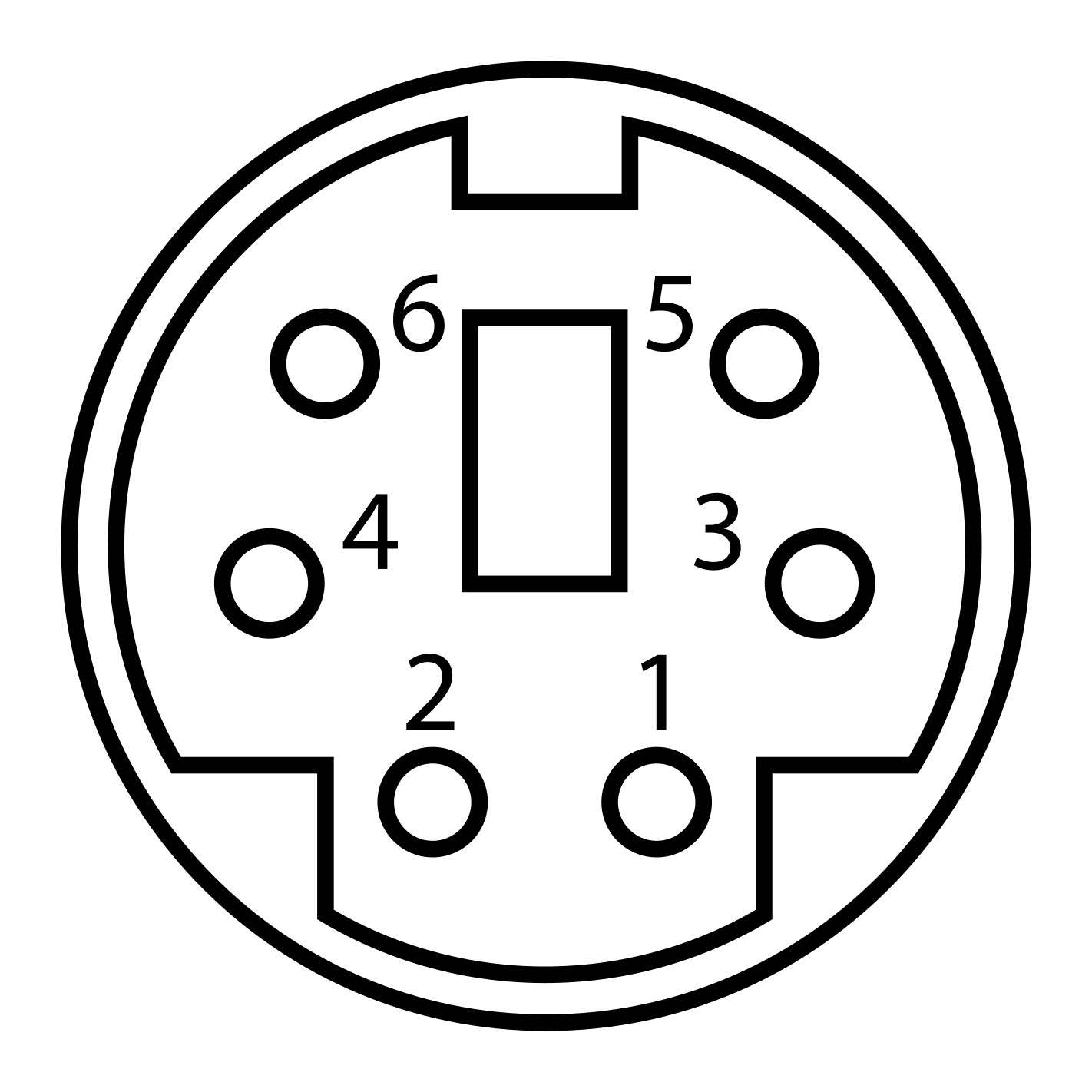
 Design with PS/2 Keyboard in Cirkit Designer
Design with PS/2 Keyboard in Cirkit DesignerIntroduction
The PS/2 keyboard is a type of input device that connects to a computer via a PS/2 port, utilizing a 6-pin mini-DIN connector. It was widely used in older computer systems for inputting text and commands. Despite being largely replaced by USB keyboards, PS/2 keyboards are still valued in certain applications due to their low latency and direct hardware-level communication.
Explore Projects Built with PS/2 Keyboard
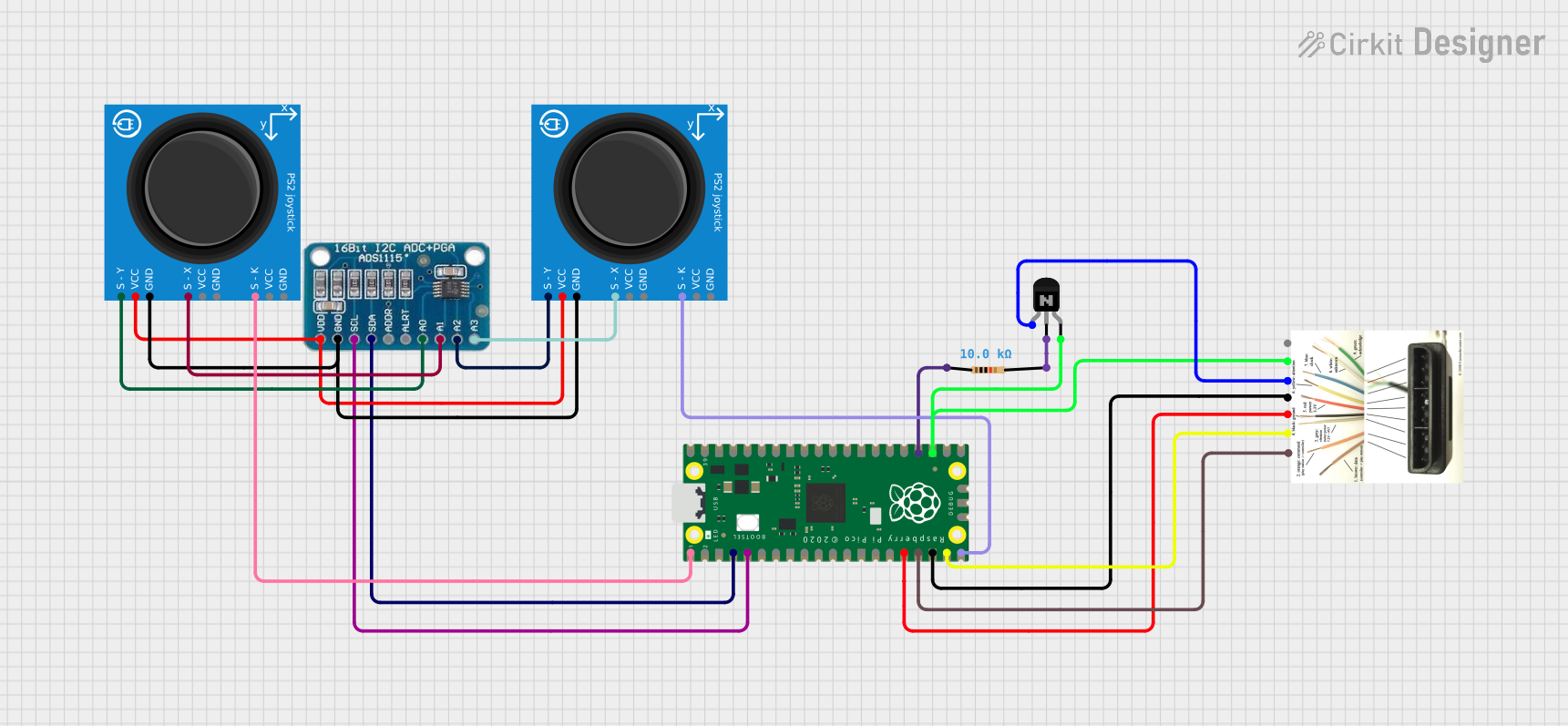
 Open Project in Cirkit Designer
Open Project in Cirkit Designer
 Open Project in Cirkit Designer
Open Project in Cirkit Designer
 Open Project in Cirkit Designer
Open Project in Cirkit Designer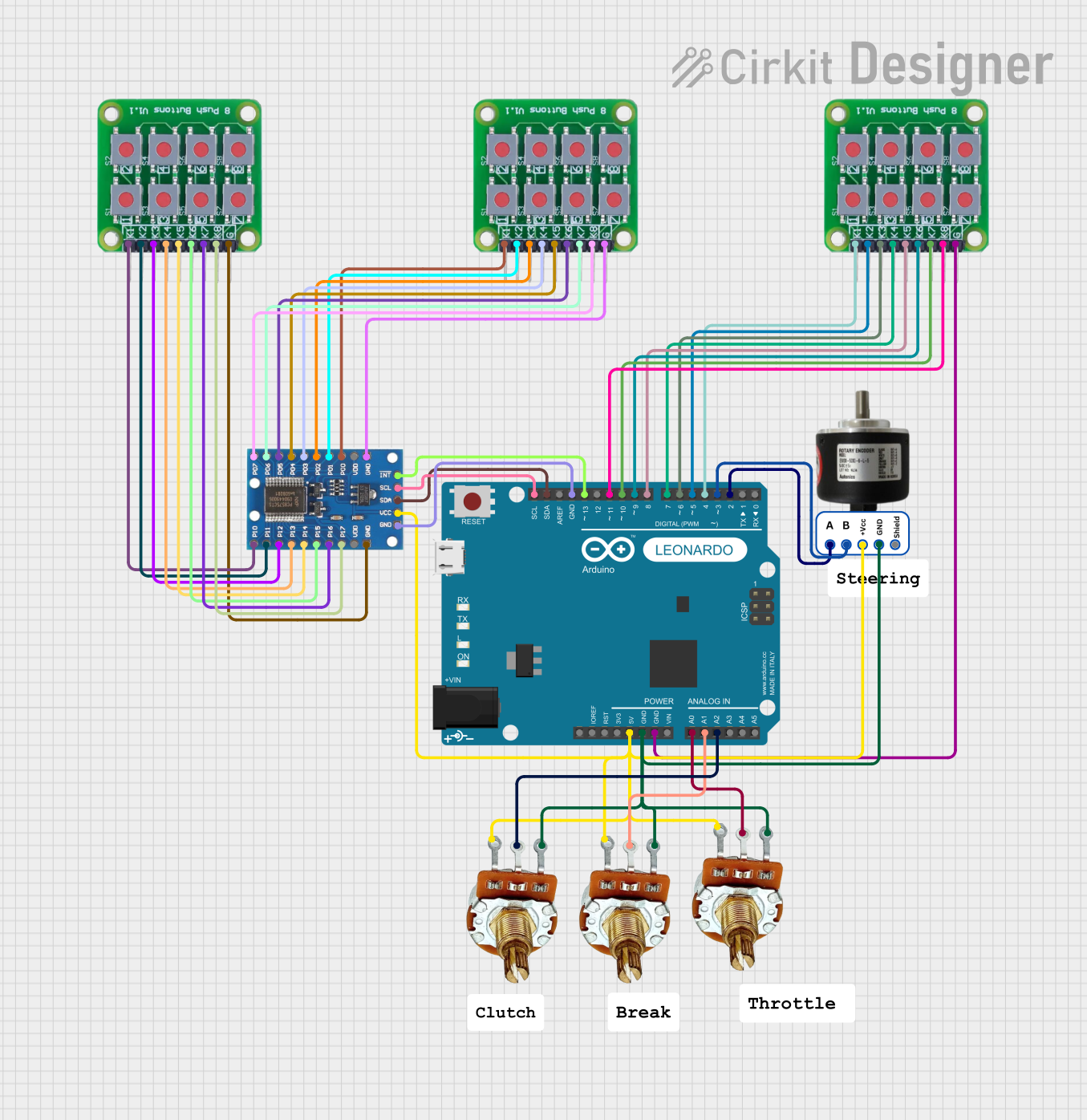
 Open Project in Cirkit Designer
Open Project in Cirkit DesignerExplore Projects Built with PS/2 Keyboard
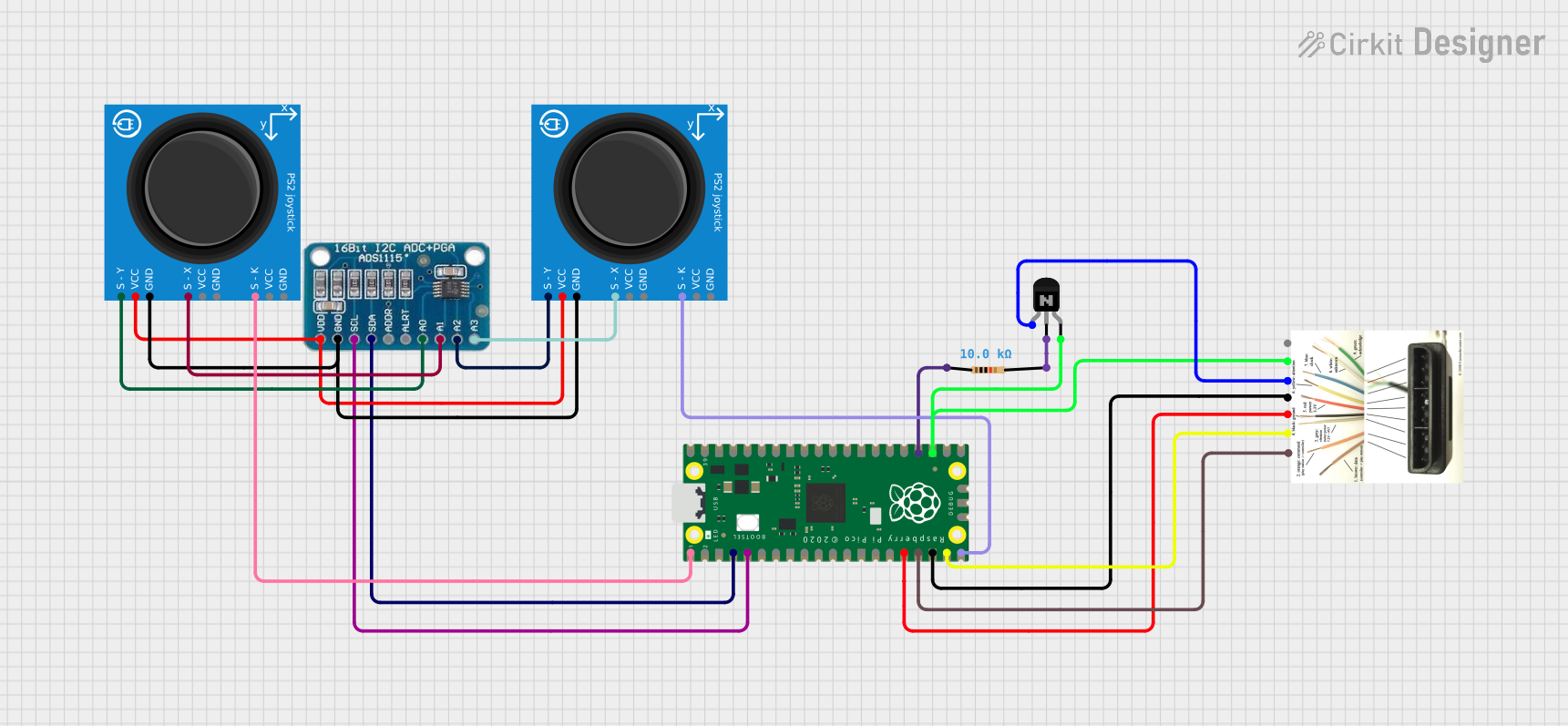
 Open Project in Cirkit Designer
Open Project in Cirkit Designer
 Open Project in Cirkit Designer
Open Project in Cirkit Designer
 Open Project in Cirkit Designer
Open Project in Cirkit Designer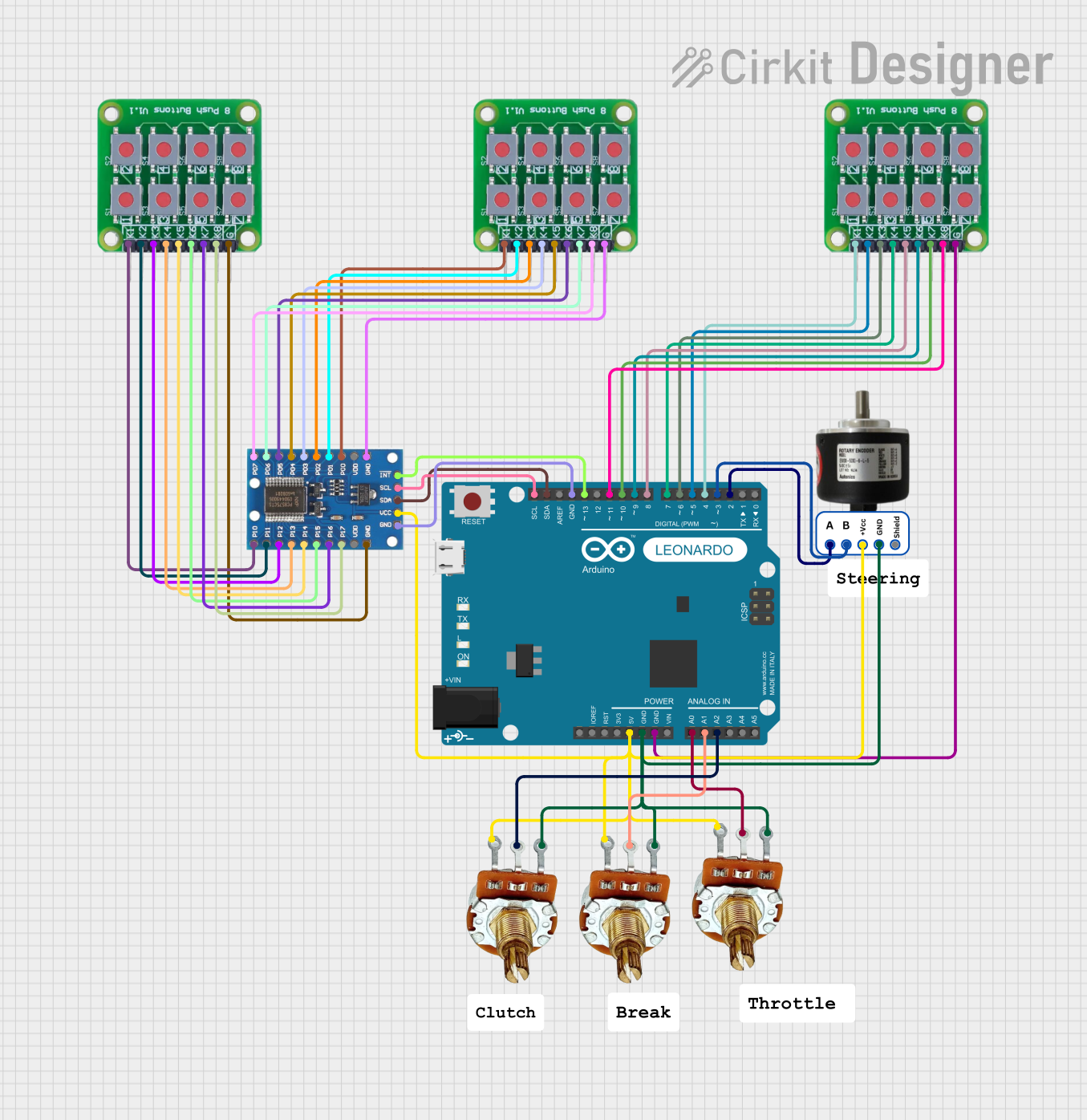
 Open Project in Cirkit Designer
Open Project in Cirkit DesignerCommon Applications and Use Cases
- Legacy computer systems and servers
- Embedded systems requiring low-latency input
- Applications where USB ports are unavailable or limited
- Hobbyist and DIY electronics projects, such as interfacing with microcontrollers
Technical Specifications
Key Technical Details
- Connector Type: 6-pin mini-DIN
- Communication Protocol: Bidirectional serial communication
- Voltage: 5V DC (supplied by the host device)
- Current Consumption: Typically 10-25 mA
- Clock Frequency: 10-16 kHz (provided by the keyboard)
- Data Format: 11-bit frame (1 start bit, 8 data bits, 1 parity bit, 1 stop bit)
Pin Configuration and Descriptions
The PS/2 connector has six pins, but only four are typically used for communication. Below is the pinout:
| Pin Number | Name | Description |
|---|---|---|
| 1 | Data | Serial data line for communication |
| 2 | Not Connected | Unused |
| 3 | Ground (GND) | Electrical ground |
| 4 | VCC | +5V power supply |
| 5 | Clock | Clock signal generated by the keyboard |
| 6 | Not Connected | Unused |
Usage Instructions
How to Use the PS/2 Keyboard in a Circuit
- Power Supply: Connect the VCC pin (Pin 4) to a 5V power source and the GND pin (Pin 3) to ground.
- Data and Clock Lines: Connect the Data (Pin 1) and Clock (Pin 5) lines to the appropriate GPIO pins on your microcontroller or host device.
- Pull-Up Resistors: Use pull-up resistors (typically 10kΩ) on the Data and Clock lines to ensure proper signal levels.
- Communication Protocol: Implement the PS/2 protocol to read data from the keyboard. The keyboard sends data in an 11-bit frame, which must be decoded by the host.
Important Considerations and Best Practices
- Voltage Levels: Ensure the host device operates at 5V logic levels. If using a 3.3V microcontroller, level shifters may be required.
- Signal Integrity: Keep the Data and Clock lines short to minimize noise and signal degradation.
- Timing: The host must be able to process the keyboard's clock signal (10-16 kHz) in real-time to avoid data loss.
Example: Interfacing a PS/2 Keyboard with Arduino UNO
Below is an example code snippet for reading data from a PS/2 keyboard using an Arduino UNO:
// PS/2 Keyboard Interface Example for Arduino UNO
// Connect Data to pin 2 and Clock to pin 3 on the Arduino
#define DATA_PIN 2 // PS/2 Data line connected to Arduino pin 2
#define CLOCK_PIN 3 // PS/2 Clock line connected to Arduino pin 3
volatile bool dataAvailable = false; // Flag to indicate data is ready
volatile uint8_t receivedData = 0; // Variable to store received data
void clockISR() {
static uint8_t bitCount = 0; // Tracks the number of bits received
static uint8_t dataBuffer = 0; // Temporary buffer for incoming data
if (bitCount < 8) {
// Read the data bit (LSB first)
if (digitalRead(DATA_PIN)) {
dataBuffer |= (1 << bitCount);
}
bitCount++;
} else if (bitCount == 8) {
// All 8 data bits received, store the data
receivedData = dataBuffer;
dataAvailable = true;
bitCount = 0; // Reset for the next byte
dataBuffer = 0;
}
}
void setup() {
pinMode(DATA_PIN, INPUT_PULLUP); // Set Data pin as input with pull-up
pinMode(CLOCK_PIN, INPUT_PULLUP); // Set Clock pin as input with pull-up
attachInterrupt(digitalPinToInterrupt(CLOCK_PIN), clockISR, FALLING);
Serial.begin(9600); // Initialize serial communication for debugging
}
void loop() {
if (dataAvailable) {
Serial.print("Received Data: ");
Serial.println(receivedData, HEX); // Print received data in hexadecimal
dataAvailable = false; // Reset the flag
}
}
Notes:
- The above code assumes the keyboard sends data in 8-bit packets. Additional handling may be required for parity and stop bits.
- Ensure the keyboard is properly powered before running the code.
Troubleshooting and FAQs
Common Issues and Solutions
No Data Received:
- Verify the connections to the Data and Clock pins.
- Ensure pull-up resistors are installed on the Data and Clock lines.
- Check that the keyboard is powered (5V on Pin 4).
Garbage Data or Incorrect Characters:
- Ensure the host device is correctly decoding the PS/2 protocol.
- Verify the timing of the clock signal (10-16 kHz).
- Check for noise or interference on the Data and Clock lines.
Keyboard Not Responding:
- Confirm the keyboard is functional by testing it on another device.
- Ensure the host device is providing 5V power to the keyboard.
FAQs
Q: Can I use a PS/2 keyboard with a modern computer?
A: Most modern computers lack PS/2 ports, but you can use a PS/2-to-USB adapter to connect the keyboard.
Q: Why use a PS/2 keyboard instead of USB?
A: PS/2 keyboards offer lower latency and direct hardware-level communication, making them ideal for certain applications.
Q: Can I connect a PS/2 keyboard to a 3.3V microcontroller?
A: Yes, but you will need level shifters to safely interface the 5V signals with the 3.3V microcontroller.