
How to Use Universal RS-485 Interface Asyschronous Fiber Modem: Examples, Pinouts, and Specs
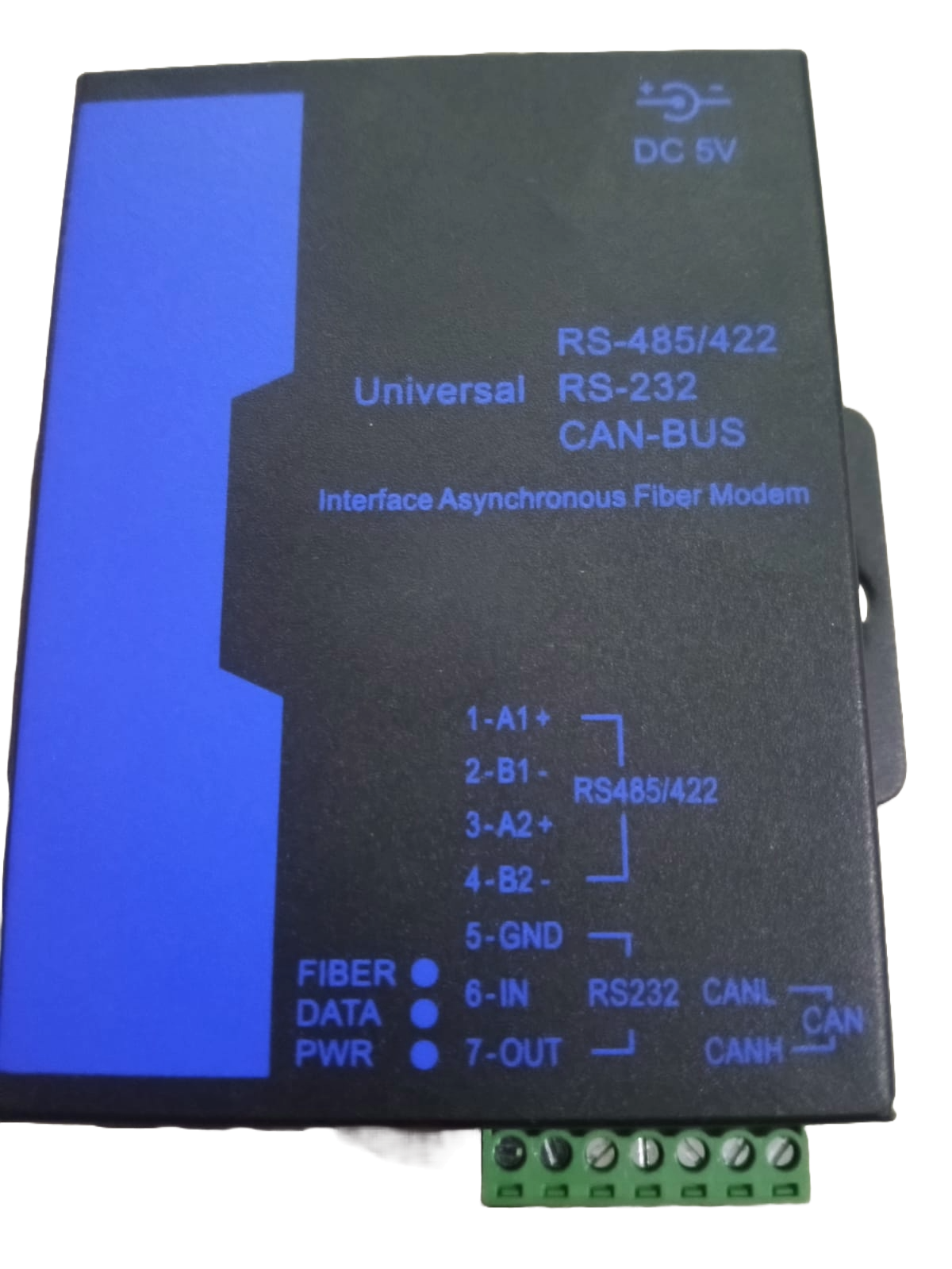
 Design with Universal RS-485 Interface Asyschronous Fiber Modem in Cirkit Designer
Design with Universal RS-485 Interface Asyschronous Fiber Modem in Cirkit DesignerIntroduction
The Universal RS-485 Interface Asynchronous Fiber Modem is a robust communication device designed to extend RS-485 signals over long distances using fiber optic cables. It converts electrical RS-485 signals into optical signals, ensuring high-speed, interference-free data transmission. This modem is ideal for industrial environments where electromagnetic interference (EMI) or long-distance communication is a concern.
Explore Projects Built with Universal RS-485 Interface Asyschronous Fiber Modem
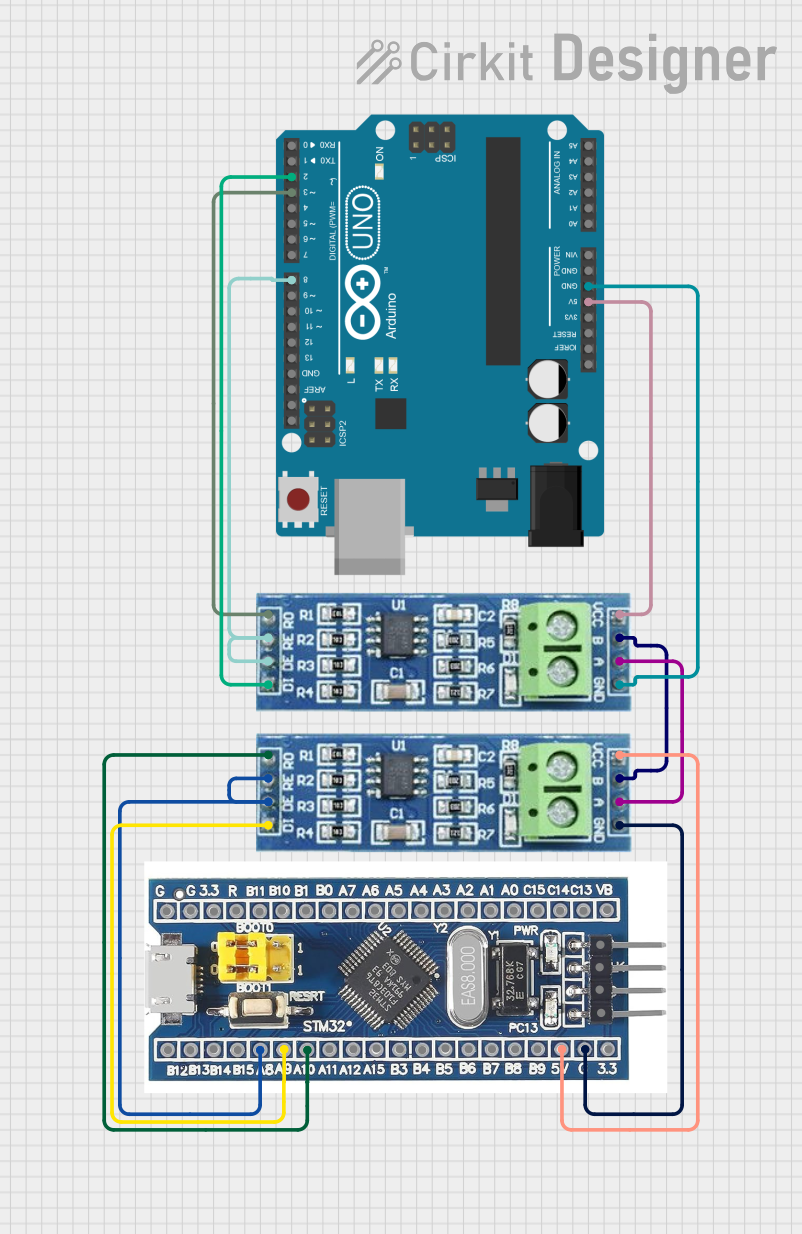
 Open Project in Cirkit Designer
Open Project in Cirkit Designer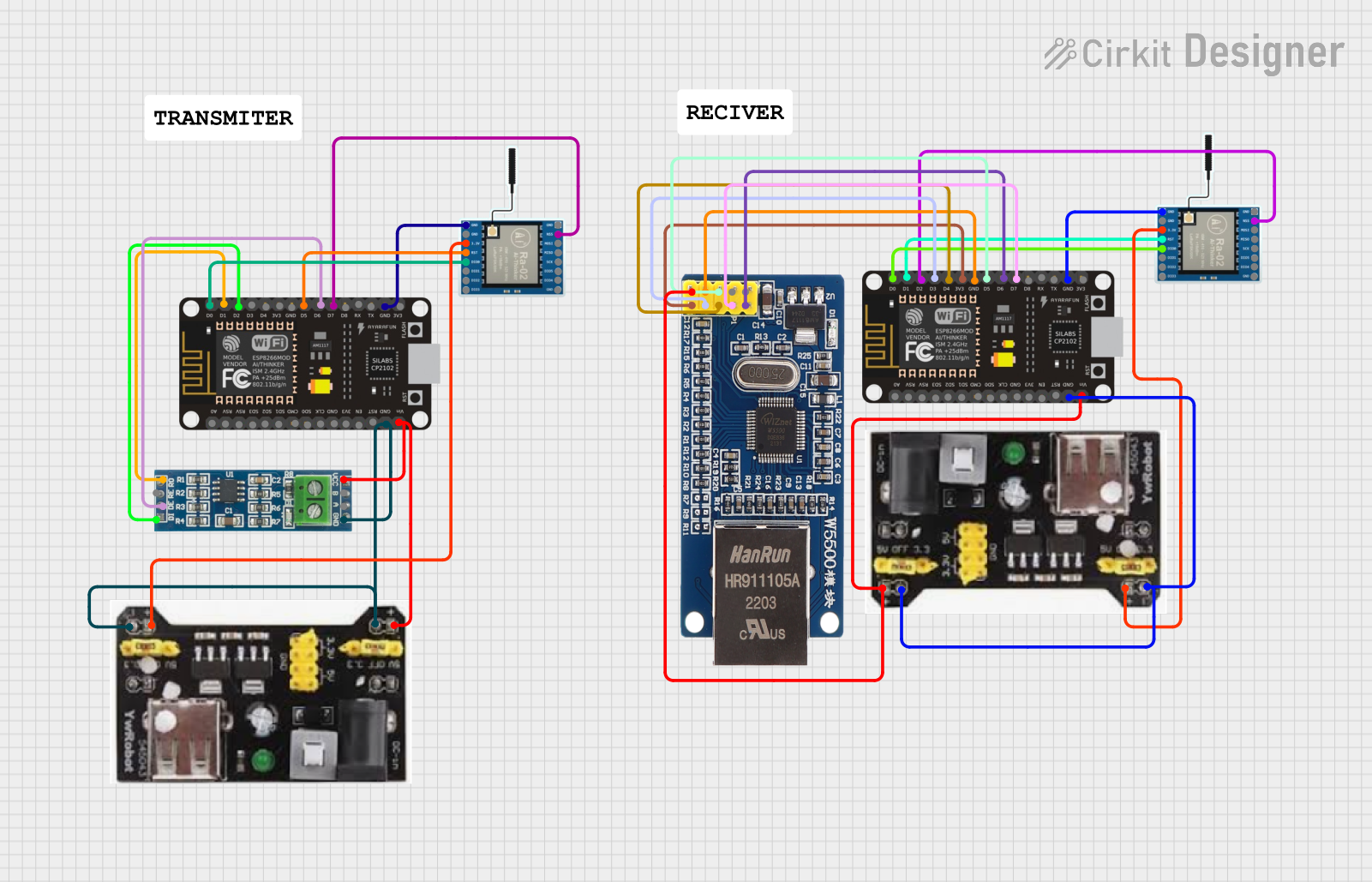
 Open Project in Cirkit Designer
Open Project in Cirkit Designer
 Open Project in Cirkit Designer
Open Project in Cirkit Designer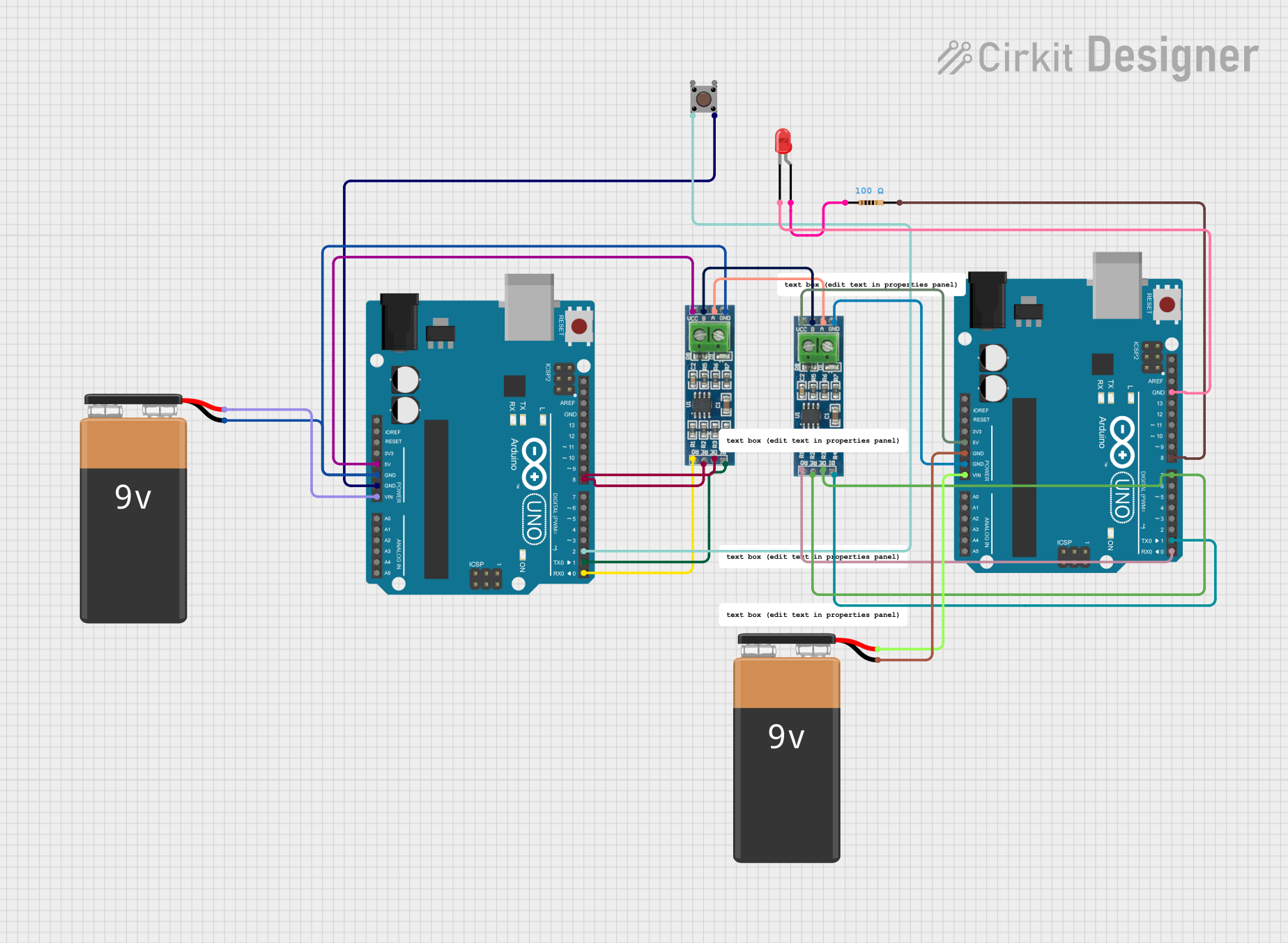
 Open Project in Cirkit Designer
Open Project in Cirkit DesignerExplore Projects Built with Universal RS-485 Interface Asyschronous Fiber Modem
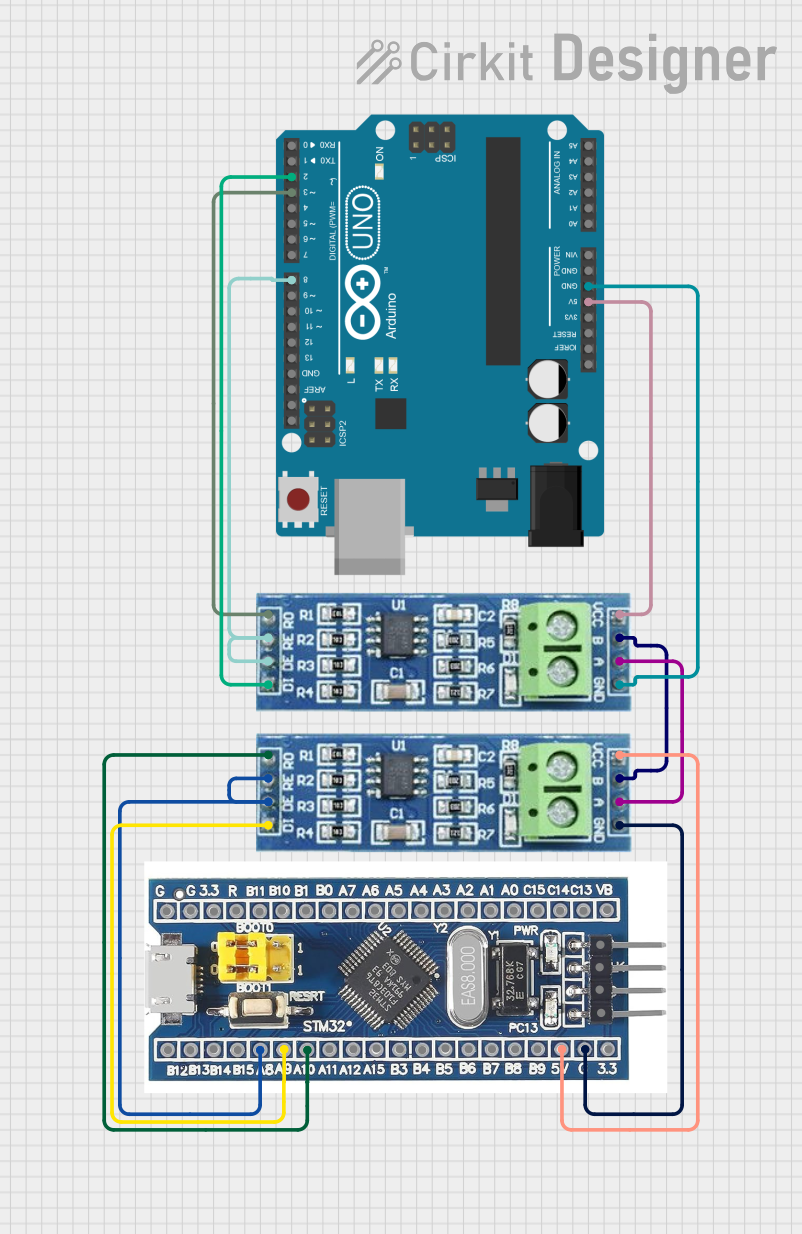
 Open Project in Cirkit Designer
Open Project in Cirkit Designer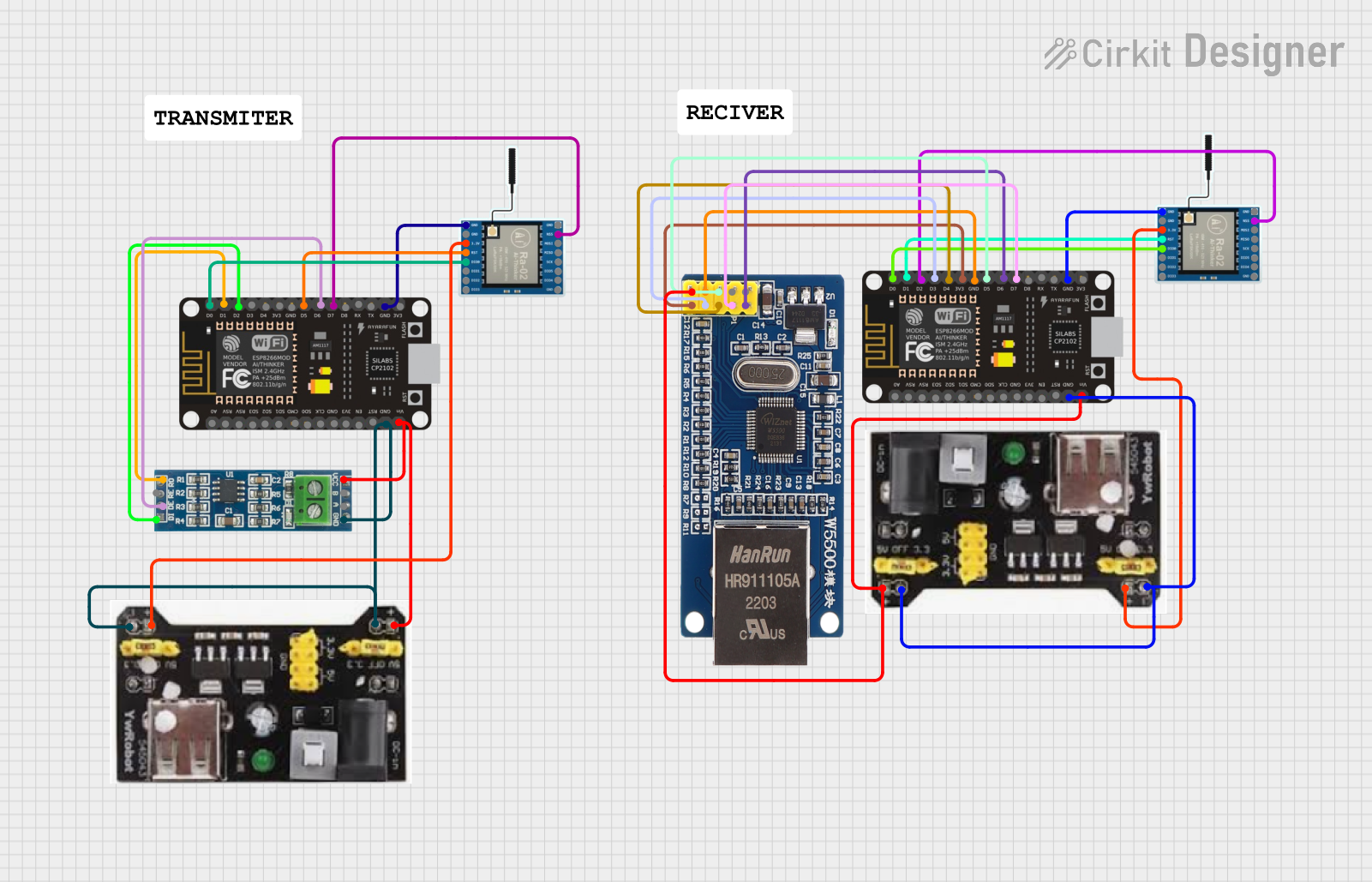
 Open Project in Cirkit Designer
Open Project in Cirkit Designer
 Open Project in Cirkit Designer
Open Project in Cirkit Designer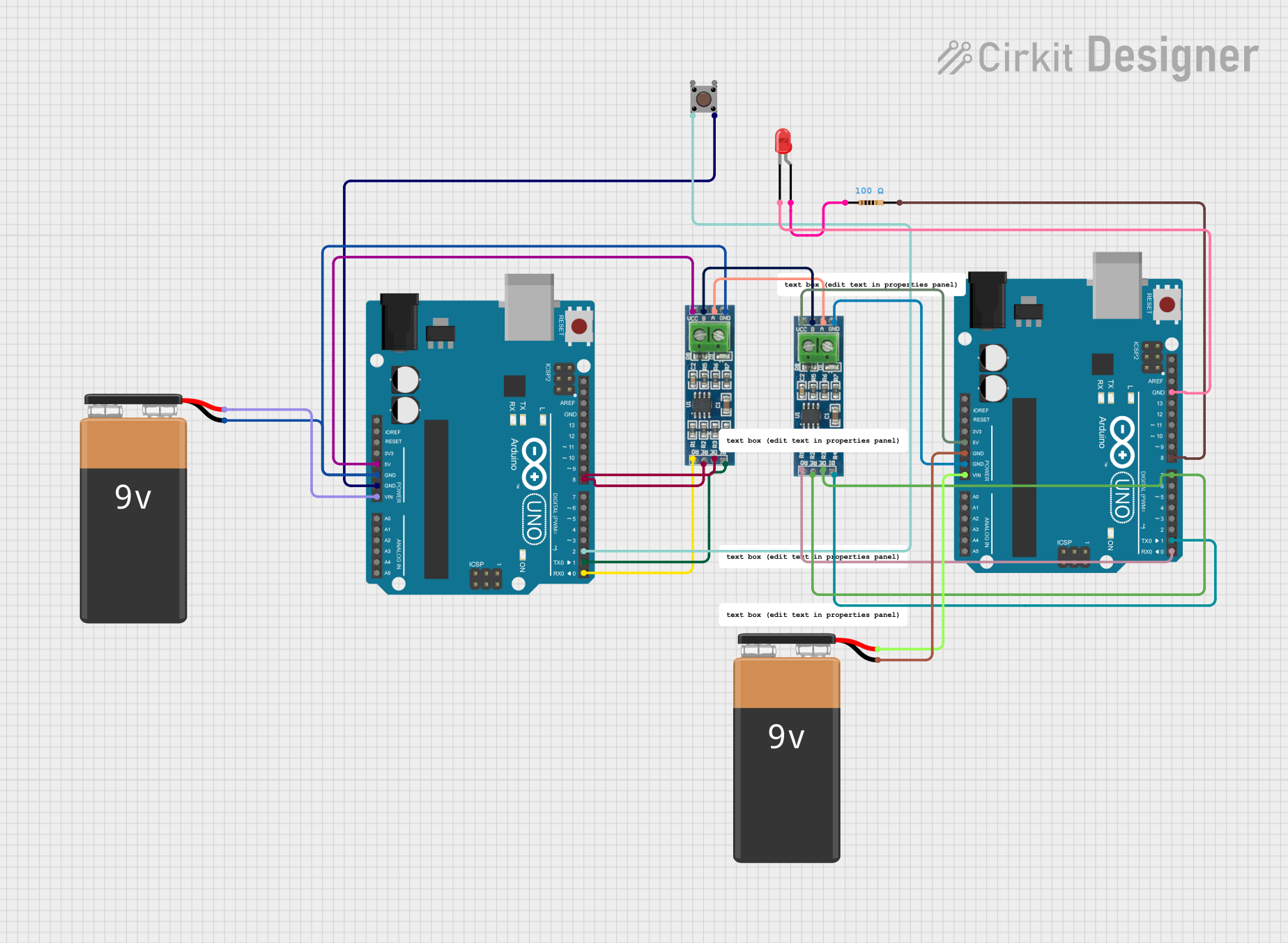
 Open Project in Cirkit Designer
Open Project in Cirkit DesignerCommon Applications and Use Cases
- Industrial automation and control systems
- Power plant monitoring and control
- Oil and gas pipeline monitoring
- Data communication in noisy environments
- Long-distance RS-485 communication (up to several kilometers)
Technical Specifications
Key Technical Details
| Parameter | Specification |
|---|---|
| Communication Standard | RS-485 |
| Fiber Type | Single-mode or Multi-mode |
| Transmission Distance | Up to 20 km (single-mode fiber) |
| Baud Rate | 300 bps to 115.2 kbps |
| Power Supply | 9–24 V DC |
| Power Consumption | < 2 W |
| Operating Temperature | -40°C to +85°C |
| Dimensions | 110 mm x 80 mm x 25 mm |
| Connector Type (Fiber) | SC/FC/ST (varies by model) |
| Connector Type (RS-485) | Terminal block or DB9 |
Pin Configuration and Descriptions
RS-485 Terminal Block Pinout
| Pin Number | Label | Description |
|---|---|---|
| 1 | A(+) | RS-485 Data Line A (non-inverting) |
| 2 | B(-) | RS-485 Data Line B (inverting) |
| 3 | GND | Ground |
Power Input Terminal Block Pinout
| Pin Number | Label | Description |
|---|---|---|
| 1 | V+ | Positive DC power input (9–24 V) |
| 2 | V- | Negative DC power input (ground) |
Fiber Optic Port
| Port Type | Description |
|---|---|
| TX | Transmit optical signal |
| RX | Receive optical signal |
Usage Instructions
How to Use the Component in a Circuit
- Power Connection: Connect the power supply to the V+ and V- terminals. Ensure the voltage is within the specified range (9–24 V DC).
- RS-485 Connection: Connect the RS-485 device to the A(+), B(-), and GND terminals of the modem.
- Fiber Optic Connection:
- Use a compatible fiber optic cable (single-mode or multi-mode, depending on the modem model).
- Connect the TX port of the modem to the RX port of the remote modem, and vice versa.
- Baud Rate Configuration: Ensure the baud rate of the RS-485 device matches the modem's supported range (300 bps to 115.2 kbps).
- Testing: Power on the modem and verify the communication link by sending and receiving data between the RS-485 devices.
Important Considerations and Best Practices
- Fiber Type: Use the correct fiber optic cable type (single-mode or multi-mode) as specified for the modem.
- Cable Length: Ensure the fiber optic cable length does not exceed the maximum supported distance (e.g., 20 km for single-mode fiber).
- Grounding: Properly ground the RS-485 system to prevent electrical noise and ensure reliable communication.
- Termination Resistors: Use termination resistors (typically 120 ohms) at both ends of the RS-485 bus to minimize signal reflections.
- Environmental Conditions: Install the modem in a location within the specified operating temperature range (-40°C to +85°C).
Example: Connecting to an Arduino UNO
The Universal RS-485 Interface Asynchronous Fiber Modem can be used with an Arduino UNO for data communication. Below is an example of Arduino code to send data over RS-485:
#include <SoftwareSerial.h>
// Define RS-485 pins for Arduino
#define RS485_TX 10 // Arduino pin connected to RS-485 TX
#define RS485_RX 11 // Arduino pin connected to RS-485 RX
#define RS485_DE 9 // Arduino pin to control RS-485 Driver Enable
SoftwareSerial rs485(RS485_RX, RS485_TX); // Initialize SoftwareSerial
void setup() {
pinMode(RS485_DE, OUTPUT); // Set Driver Enable pin as output
digitalWrite(RS485_DE, LOW); // Set DE to LOW (Receive mode)
rs485.begin(9600); // Start RS-485 communication at 9600 baud
Serial.begin(9600); // Start Serial Monitor communication
}
void loop() {
// Send data over RS-485
digitalWrite(RS485_DE, HIGH); // Enable RS-485 Driver (Transmit mode)
rs485.println("Hello from Arduino!"); // Send data
digitalWrite(RS485_DE, LOW); // Disable RS-485 Driver (Receive mode)
delay(1000); // Wait for 1 second before sending again
}
Troubleshooting and FAQs
Common Issues and Solutions
No Communication Between Devices
- Cause: Incorrect wiring of RS-485 or fiber optic cables.
- Solution: Verify the connections. Ensure A(+) is connected to A(+), B(-) to B(-), and TX to RX.
Data Loss or Corruption
- Cause: Mismatched baud rates or missing termination resistors.
- Solution: Ensure the baud rate of all devices matches and install 120-ohm termination resistors at both ends of the RS-485 bus.
Fiber Link Not Working
- Cause: Incorrect fiber type or damaged cable.
- Solution: Use the correct fiber optic cable type (single-mode or multi-mode) and inspect the cable for damage.
Modem Not Powering On
- Cause: Incorrect power supply voltage or loose connections.
- Solution: Verify the power supply voltage is within the 9–24 V DC range and check the connections.
FAQs
Q: Can I use this modem with RS-232 devices?
A: No, this modem is designed specifically for RS-485 communication. Use an RS-232 to RS-485 converter if needed.Q: What is the maximum baud rate supported?
A: The modem supports baud rates up to 115.2 kbps.Q: Can I use this modem outdoors?
A: Yes, as long as it is installed in a weatherproof enclosure and within the specified temperature range.Q: How do I know if the fiber link is active?
A: Most models include LED indicators for TX and RX activity. Check the LEDs for signal transmission.