
How to Use SSD1306 OLED : Examples, Pinouts, and Specs

 Design with SSD1306 OLED in Cirkit Designer
Design with SSD1306 OLED in Cirkit DesignerIntroduction
The SSD1306 OLED, manufactured by RIDEN (Part ID: SSD1306), is a versatile monochrome display driver designed for OLED screens. It is widely used in embedded systems due to its compact size, low power consumption, and high contrast display. The SSD1306 supports resolutions such as 128x64 pixels and offers communication via I2C or SPI interfaces, making it an excellent choice for microcontroller-based projects.
Explore Projects Built with SSD1306 OLED
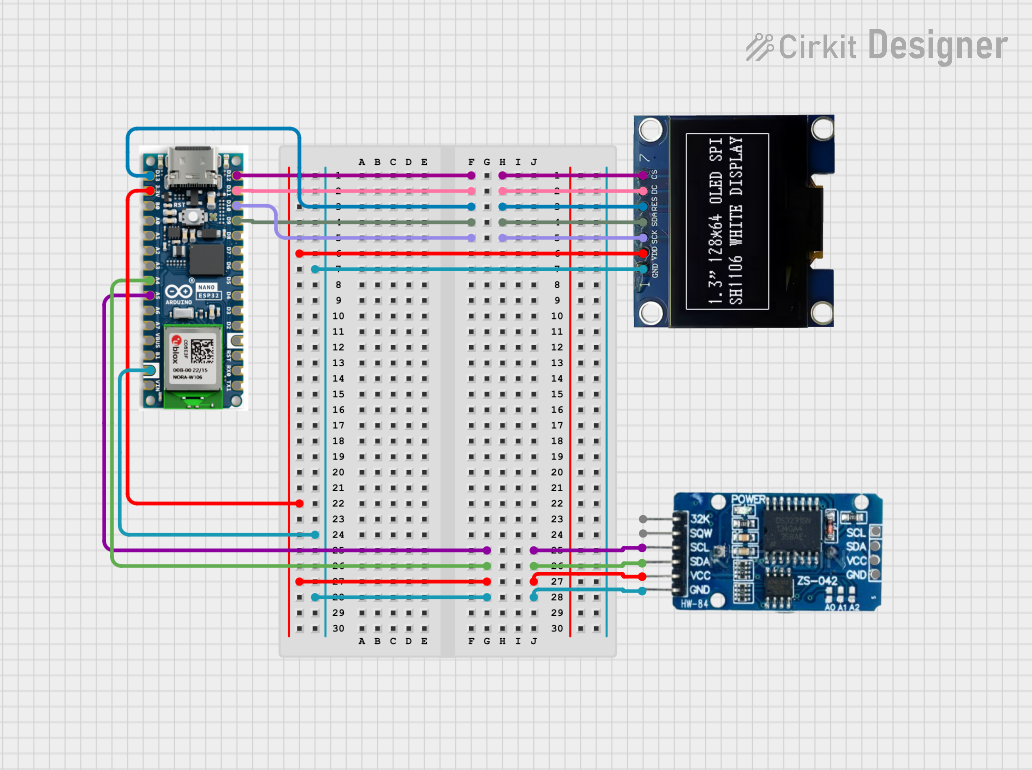
 Open Project in Cirkit Designer
Open Project in Cirkit Designer
 Open Project in Cirkit Designer
Open Project in Cirkit Designer
 Open Project in Cirkit Designer
Open Project in Cirkit Designer
 Open Project in Cirkit Designer
Open Project in Cirkit DesignerExplore Projects Built with SSD1306 OLED
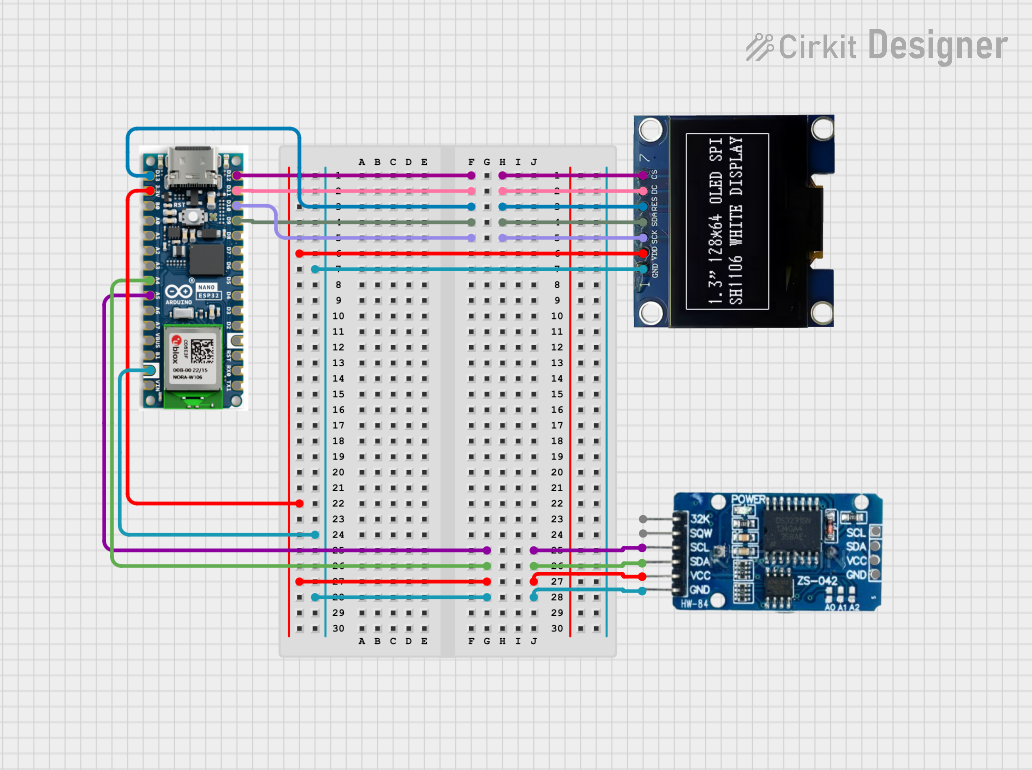
 Open Project in Cirkit Designer
Open Project in Cirkit Designer
 Open Project in Cirkit Designer
Open Project in Cirkit Designer
 Open Project in Cirkit Designer
Open Project in Cirkit Designer
 Open Project in Cirkit Designer
Open Project in Cirkit DesignerCommon Applications and Use Cases
- Wearable devices and smartwatches
- IoT dashboards and data visualization
- Portable electronics and handheld devices
- Debugging tools and system status displays
- Educational and hobbyist projects with microcontrollers (e.g., Arduino, Raspberry Pi)
Technical Specifications
Key Technical Details
| Parameter | Value |
|---|---|
| Manufacturer | RIDEN |
| Part ID | SSD1306 |
| Display Type | Monochrome OLED |
| Resolution | 128x64 pixels (typical) |
| Communication Interface | I2C or SPI |
| Operating Voltage | 3.3V to 5V |
| Operating Temperature | -40°C to +85°C |
| Power Consumption | ~0.08W (typical) |
| Dimensions | Varies by module (e.g., 0.96") |
Pin Configuration and Descriptions
I2C Interface Pinout
| Pin Name | Pin Number | Description |
|---|---|---|
| GND | 1 | Ground (0V reference) |
| VCC | 2 | Power supply (3.3V or 5V) |
| SCL | 3 | Serial Clock Line for I2C communication |
| SDA | 4 | Serial Data Line for I2C communication |
SPI Interface Pinout
| Pin Name | Pin Number | Description |
|---|---|---|
| GND | 1 | Ground (0V reference) |
| VCC | 2 | Power supply (3.3V or 5V) |
| SCK | 3 | Serial Clock Line for SPI communication |
| MOSI | 4 | Master Out Slave In (data input) |
| CS | 5 | Chip Select (active low) |
| DC | 6 | Data/Command control pin |
| RES | 7 | Reset pin (active low) |
Usage Instructions
How to Use the SSD1306 OLED in a Circuit
- Power Supply: Connect the
VCCpin to a 3.3V or 5V power source and theGNDpin to ground. - Interface Selection: Choose between I2C or SPI communication based on your project requirements. Ensure the correct wiring for the selected interface.
- Pull-Up Resistors (I2C): If using I2C, ensure pull-up resistors (typically 4.7kΩ) are connected to the
SCLandSDAlines. - Microcontroller Library: Use a compatible library (e.g., Adafruit SSD1306 library for Arduino) to simplify communication and display control.
Important Considerations and Best Practices
- Voltage Compatibility: Ensure the OLED module matches the voltage level of your microcontroller (3.3V or 5V).
- Contrast Adjustment: Use software commands to adjust the display contrast for optimal visibility.
- Initialization: Always initialize the display using the appropriate library or commands before sending data.
- Avoid Static Images: To prevent burn-in, avoid displaying static images for extended periods.
Example Code for Arduino UNO (I2C)
#include <Wire.h>
#include <Adafruit_GFX.h>
#include <Adafruit_SSD1306.h>
// Define the OLED display dimensions
#define SCREEN_WIDTH 128
#define SCREEN_HEIGHT 64
// Create an SSD1306 object with I2C address 0x3C
Adafruit_SSD1306 display(SCREEN_WIDTH, SCREEN_HEIGHT, &Wire, -1);
void setup() {
// Initialize serial communication for debugging
Serial.begin(9600);
// Initialize the OLED display
if (!display.begin(SSD1306_I2C_ADDRESS, 0x3C)) {
Serial.println(F("SSD1306 allocation failed"));
for (;;); // Halt execution if initialization fails
}
// Clear the display buffer
display.clearDisplay();
// Display a welcome message
display.setTextSize(1); // Set text size
display.setTextColor(SSD1306_WHITE); // Set text color
display.setCursor(0, 0); // Set cursor position
display.println(F("Hello, SSD1306!"));
display.display(); // Render the text on the screen
delay(2000); // Wait for 2 seconds
}
void loop() {
// Example: Draw a rectangle on the screen
display.clearDisplay(); // Clear the display buffer
display.drawRect(10, 10, 50, 30, SSD1306_WHITE); // Draw a rectangle
display.display(); // Render the rectangle on the screen
delay(1000); // Wait for 1 second
}
Troubleshooting and FAQs
Common Issues and Solutions
Display Not Turning On:
- Verify the power supply connections (
VCCandGND). - Ensure the correct voltage level (3.3V or 5V) is supplied.
- Check for loose or incorrect wiring.
- Verify the power supply connections (
No Output on the Screen:
- Confirm the I2C or SPI connections are correct.
- Ensure the correct I2C address (e.g.,
0x3C) is used in the code. - Verify that the display is initialized properly in the code.
Flickering or Unstable Display:
- Check for noise or interference on the communication lines.
- Use shorter wires and ensure proper grounding.
- Add decoupling capacitors near the power pins if necessary.
Burn-In or Ghosting:
- Avoid displaying static images for long durations.
- Use screen savers or periodically refresh the display content.
FAQs
Q: Can the SSD1306 OLED work with 5V microcontrollers?
A: Yes, the SSD1306 module typically includes a voltage regulator and level shifters, allowing it to work with both 3.3V and 5V systems. However, always check the specific module's datasheet.
Q: How do I find the I2C address of my SSD1306 module?
A: Use an I2C scanner sketch on your microcontroller to detect the address. The default is usually 0x3C or 0x3D.
Q: Can I use the SSD1306 OLED with Raspberry Pi?
A: Yes, the SSD1306 is compatible with Raspberry Pi. Use libraries like luma.oled for Python to control the display.
Q: What is the maximum resolution supported by the SSD1306?
A: The SSD1306 supports resolutions up to 128x64 pixels. For higher resolutions, consider other display drivers.